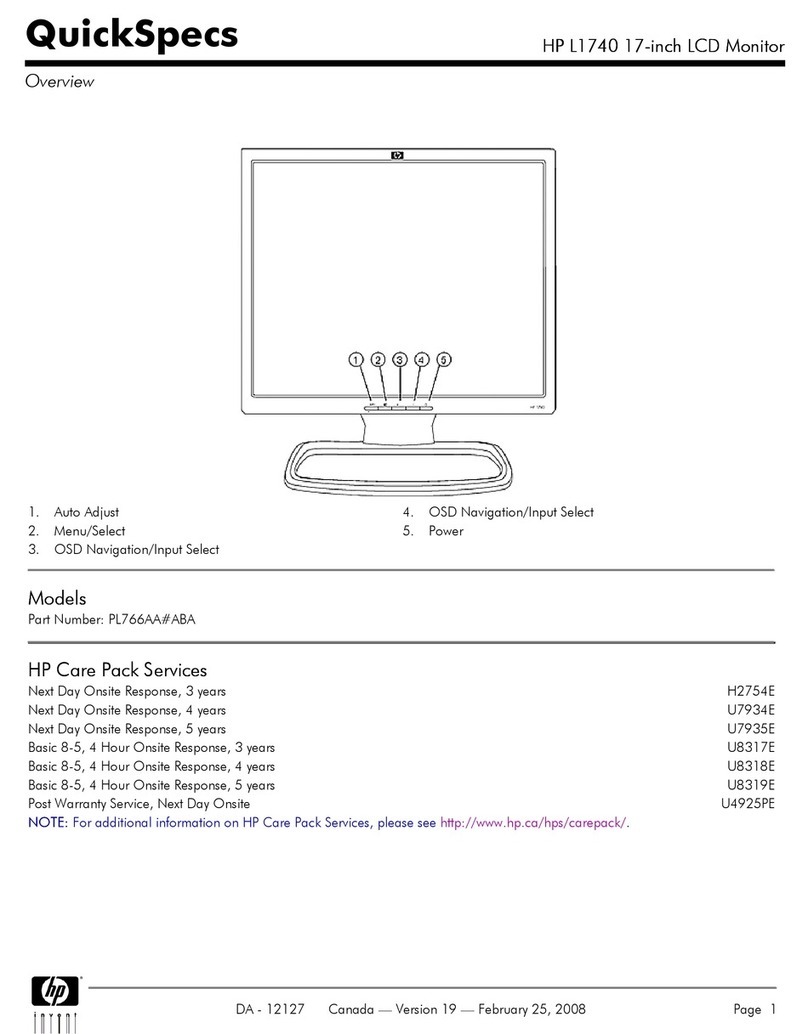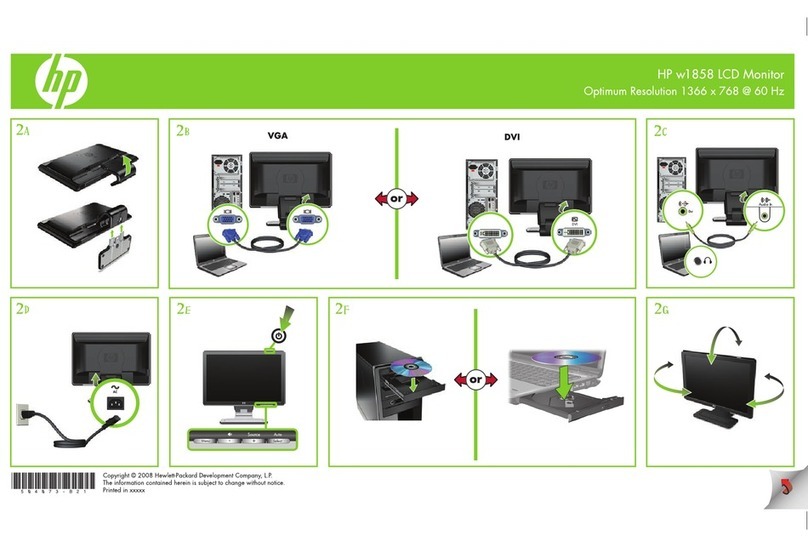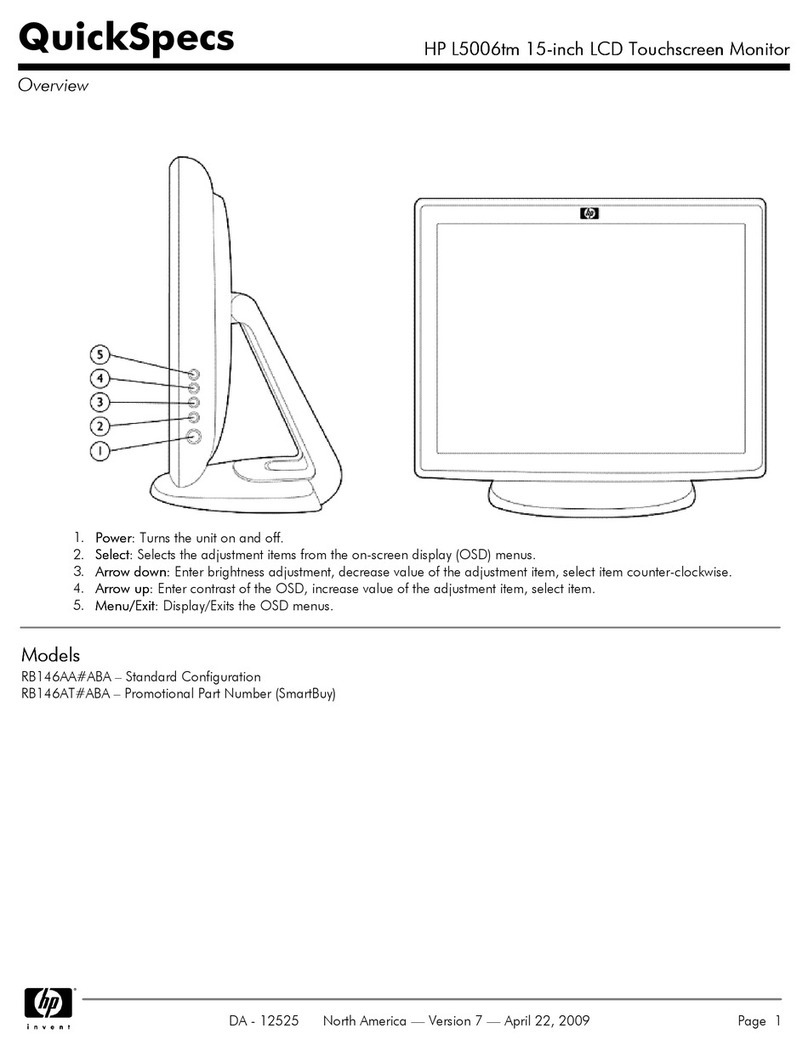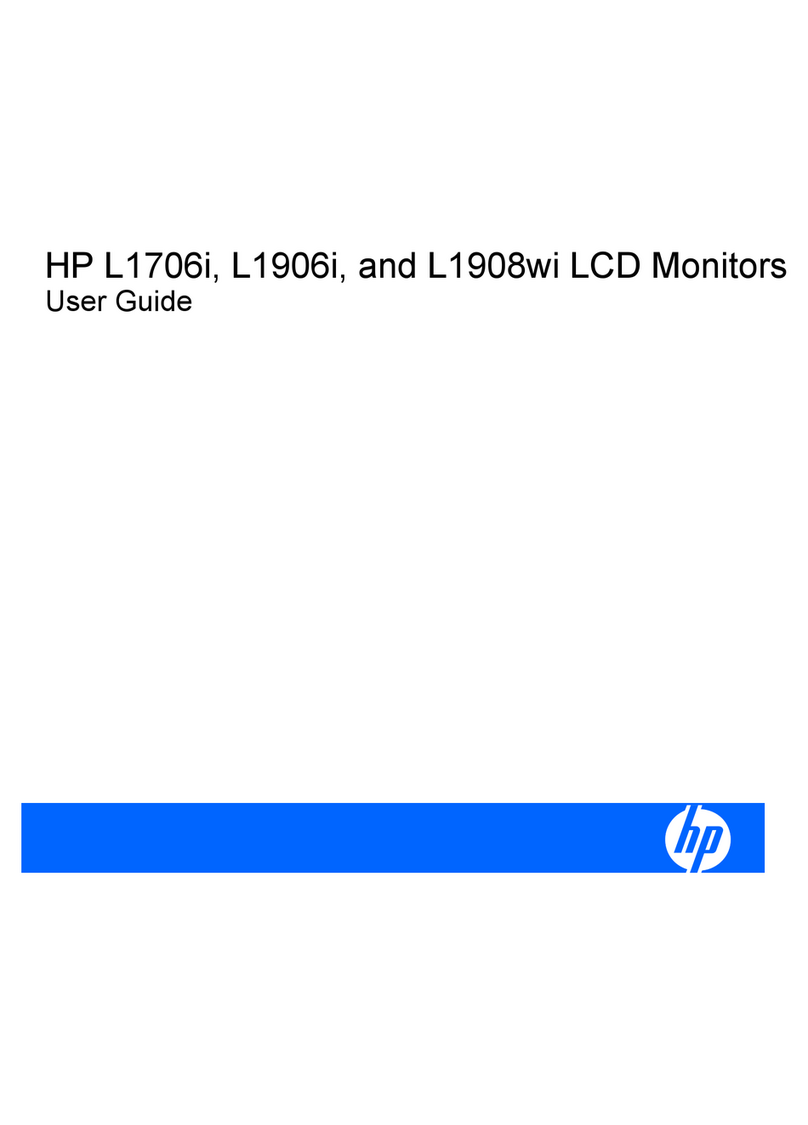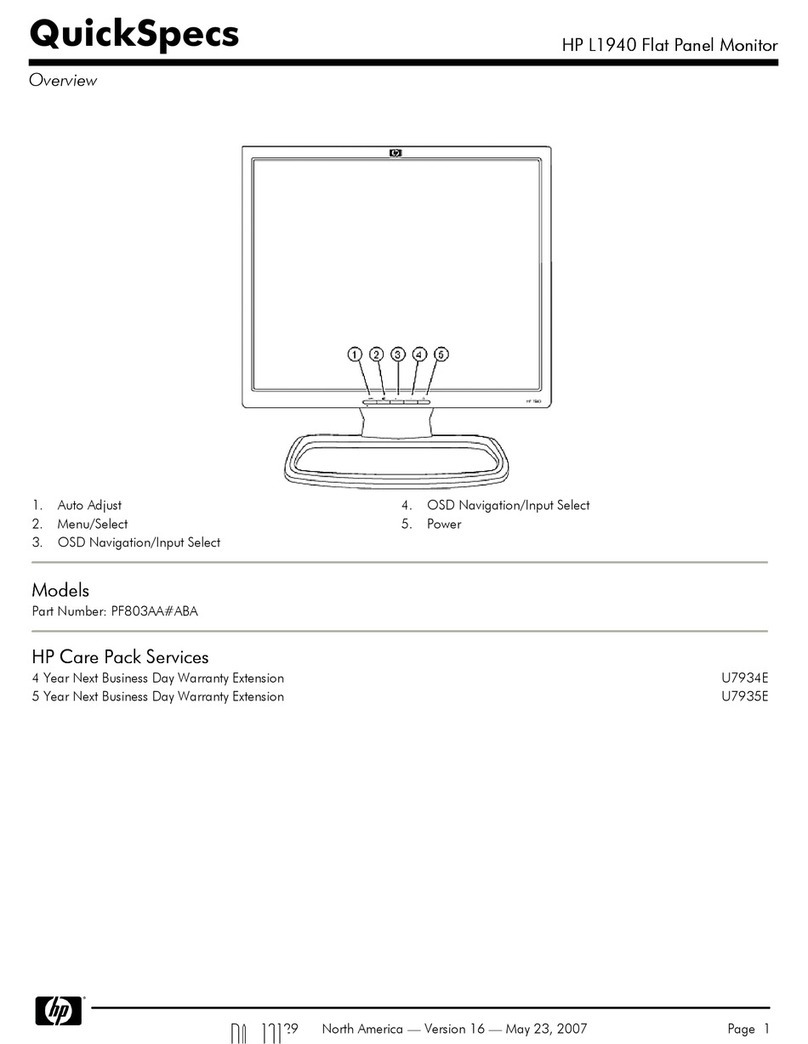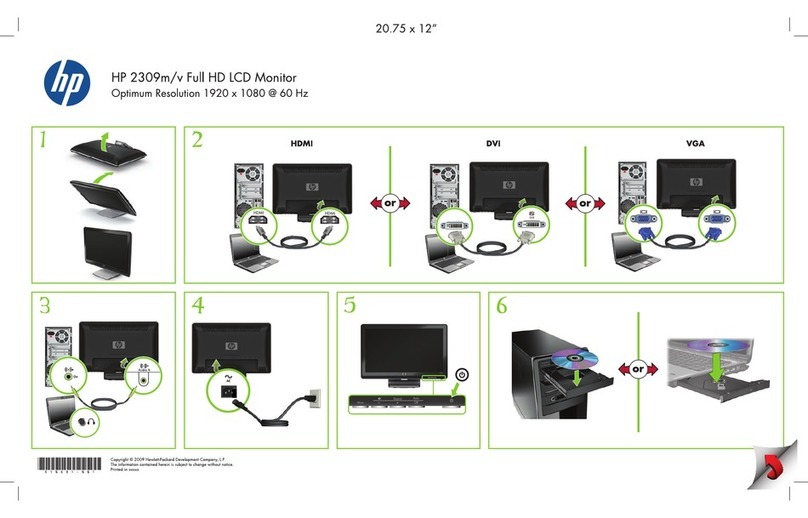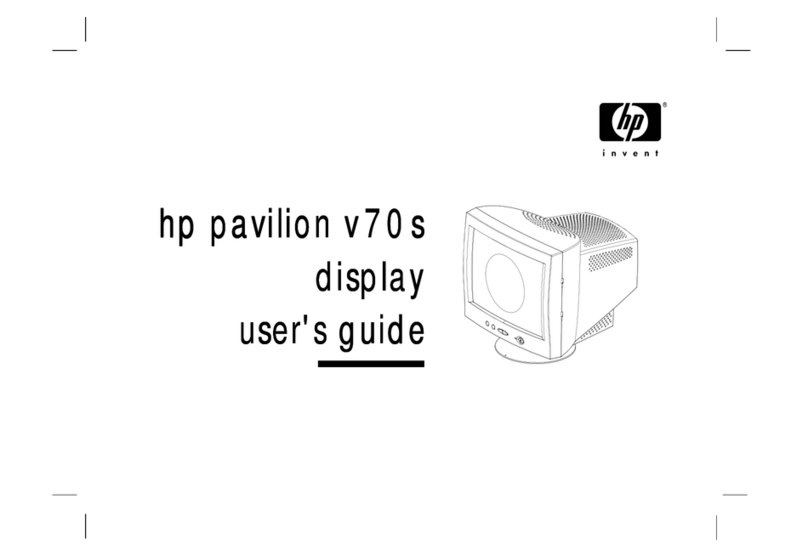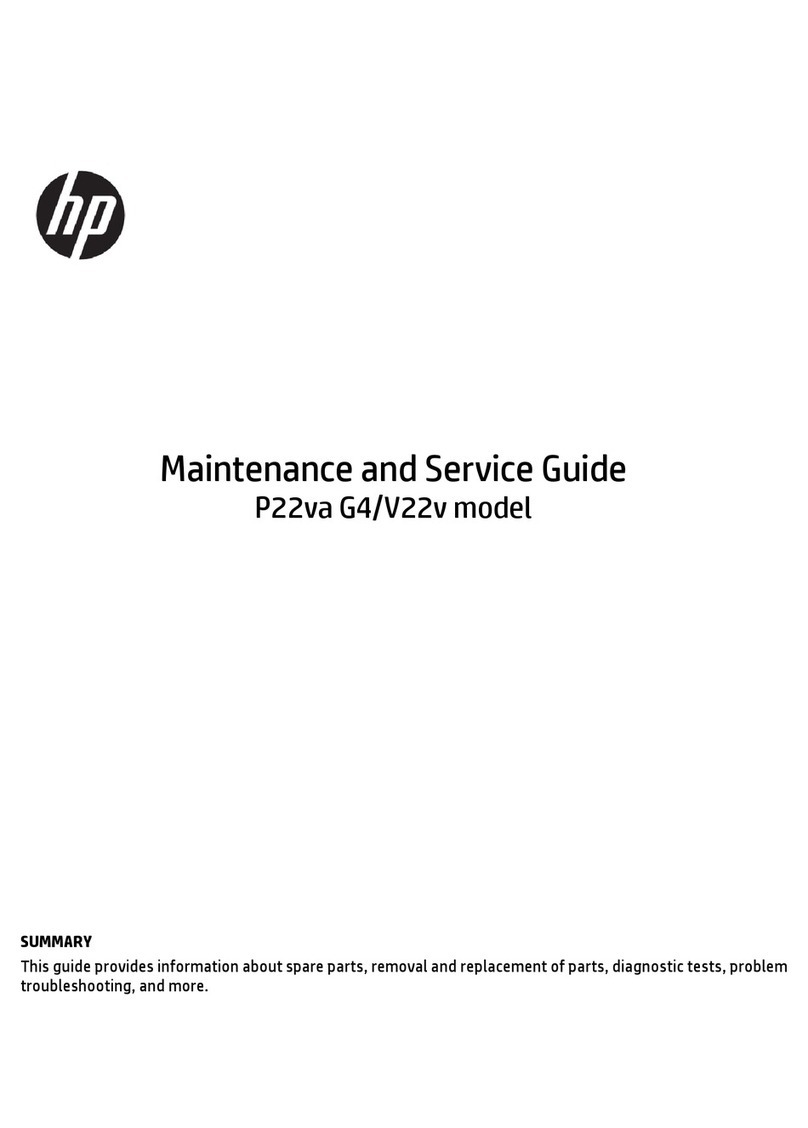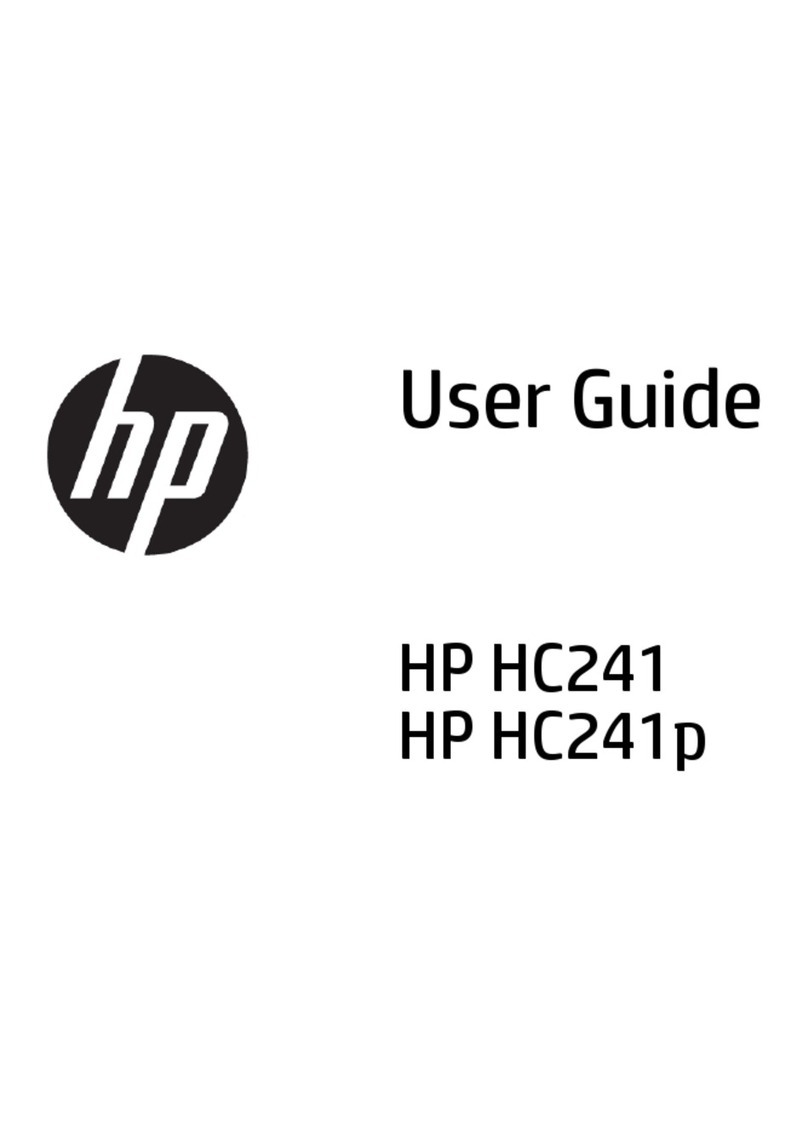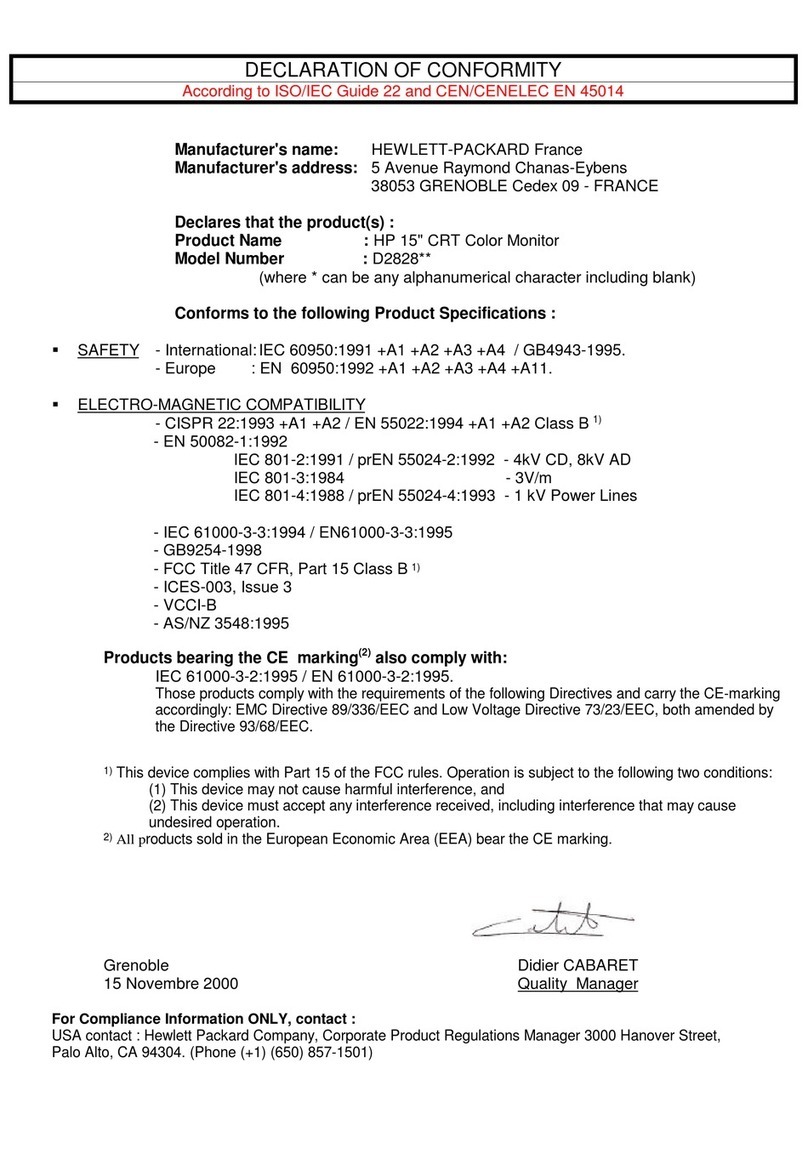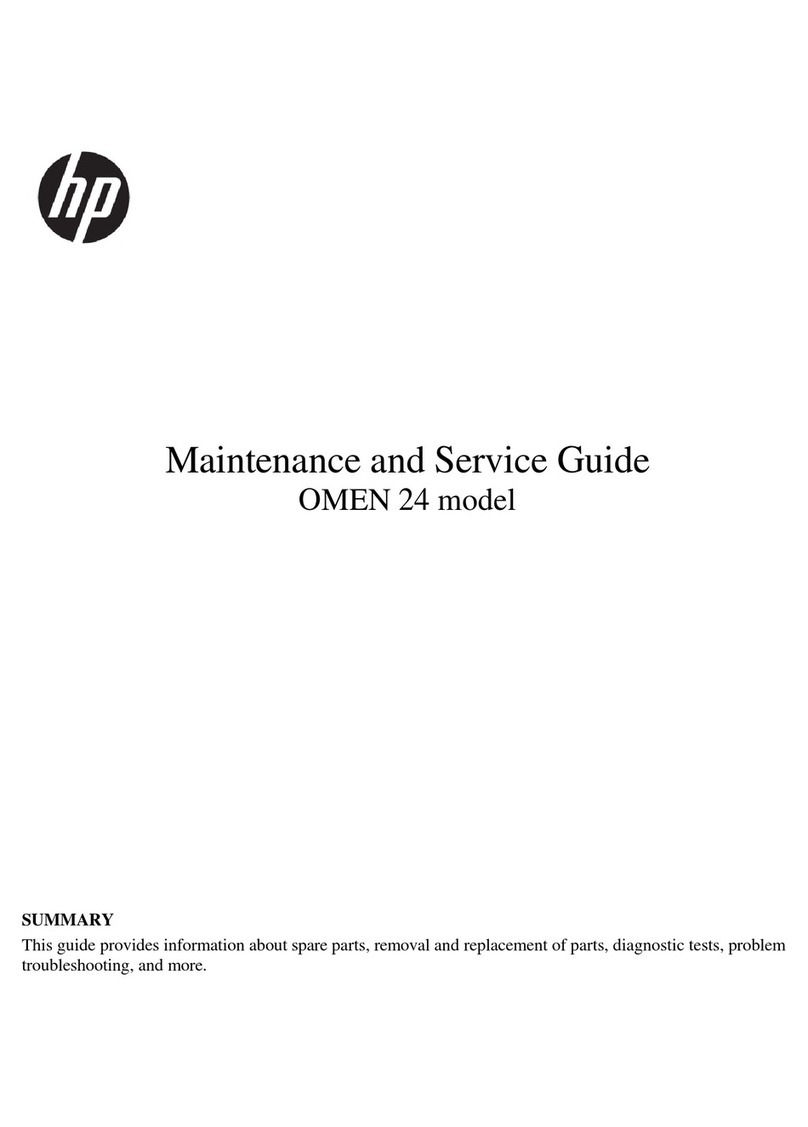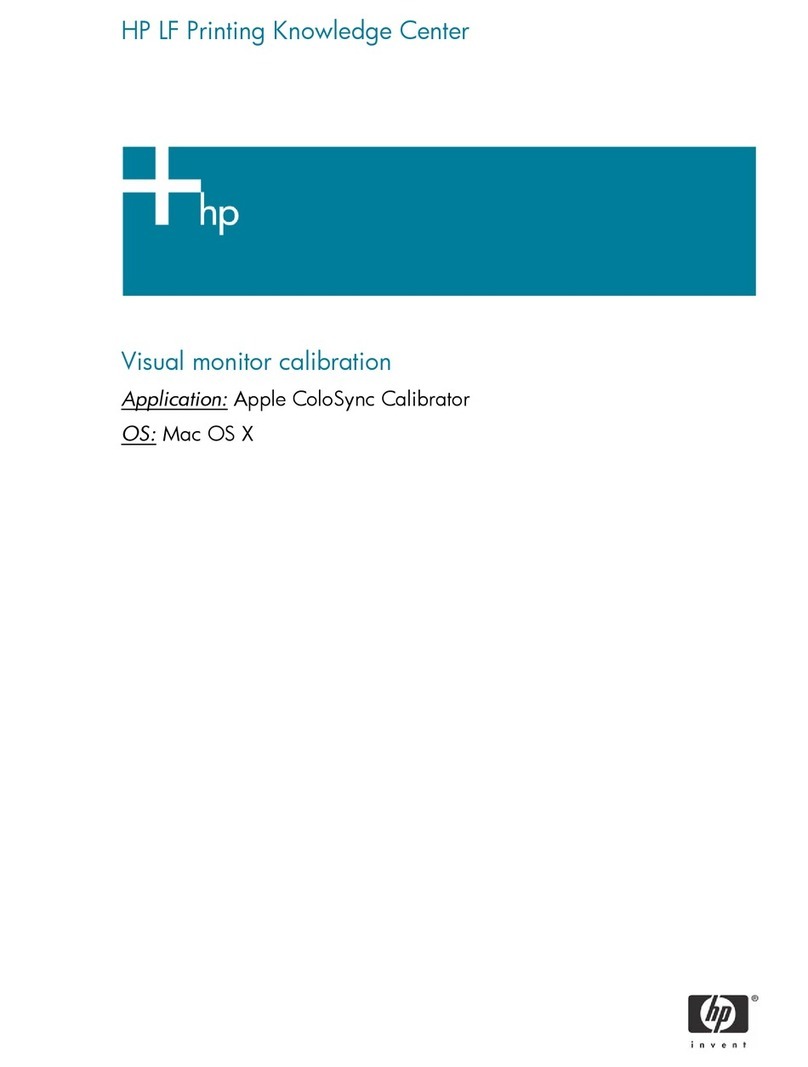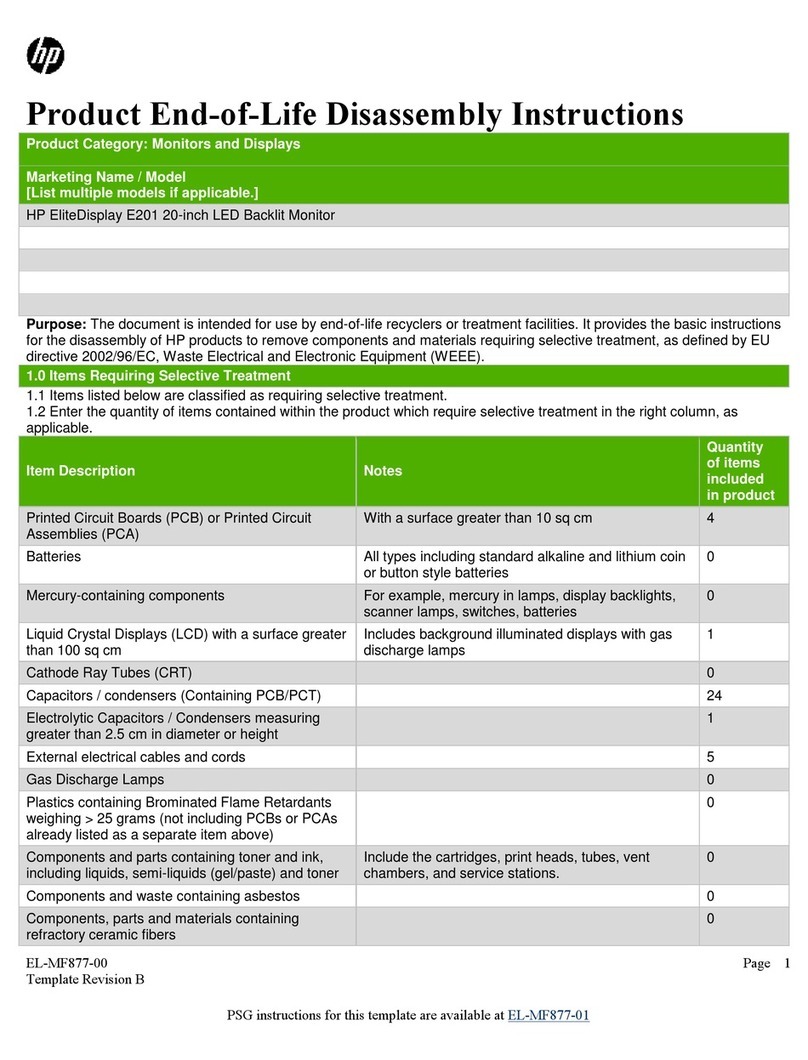Table of contents
1 Getting started.......................................................................................................................................................................1
Important safety information ...........................................................................................................................................1
More HP resources.............................................................................................................................................................2
Preparing to call technical support ...........................................................................................................................2
Getting to know your monitor ...........................................................................................................................................2
Features .....................................................................................................................................................................2
Front components .....................................................................................................................................................4
Rear components.......................................................................................................................................................4
Locating the serial number and product number .....................................................................................................5
Setting up the monitor ......................................................................................................................................................6
Attaching the monitor stand .....................................................................................................................................6
Mounting the monitor head.......................................................................................................................................7
Removing the monitor stand.............................................................................................................................8
Attaching the monitor head to a mounting device............................................................................................8
Connecting the cables................................................................................................................................................9
Adjusting the monitor (select products only)..........................................................................................................12
Installing a security cable........................................................................................................................................13
Turning on the monitor............................................................................................................................................13
HP watermark and image retention policy..............................................................................................................14
2 Using the monitor ................................................................................................................................................................15
Downloading software and utilities ................................................................................................................................15
The Information le .........................................................................................................................................................15
The Image Color Matching le .........................................................................................................................................15
Using the OSD menu ........................................................................................................................................................15
Using the function buttons..............................................................................................................................................16
Reassigning the function buttons ...................................................................................................................................17
Changing the Power Mode setting (select products only) ..............................................................................................17
Using Auto-Sleep Mode (select products only) ...............................................................................................................18
Using low blue light mode (select products only)...........................................................................................................18
Adjusting blue light output (select products only)..........................................................................................................18
3 Support and troubleshooting ..............................................................................................................................................19
Solving common issues ...................................................................................................................................................19
Button lockouts................................................................................................................................................................20
4 Maintaining the monitor ......................................................................................................................................................21
Maintenance guidelines...................................................................................................................................................21
Cleaning the monitor ...............................................................................................................................................21
Shipping the monitor...............................................................................................................................................22
Appendix A Technical specications.......................................................................................................................................23
86.36 cm (34 in) model specications ............................................................................................................................23
Preset display resolutions...............................................................................................................................................24
86.36 cm (34 in) model............................................................................................................................................24
Energy saver feature .......................................................................................................................................................24
Appendix B Accessibility .........................................................................................................................................................26
HP and accessibility .........................................................................................................................................................26
Finding the technology tools you need ...................................................................................................................26
The HP commitment................................................................................................................................................26
International Association of Accessibility Professionals (IAAP) .............................................................................27
Finding the best assistive technology.....................................................................................................................27
v