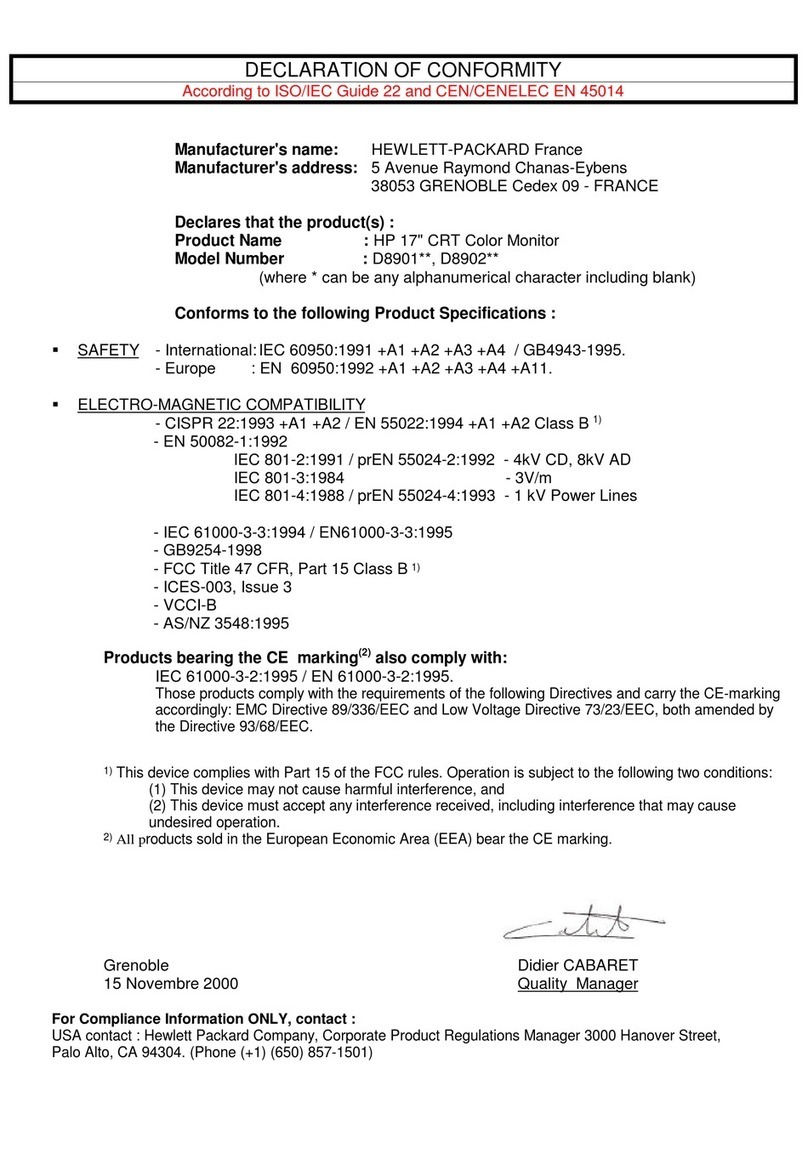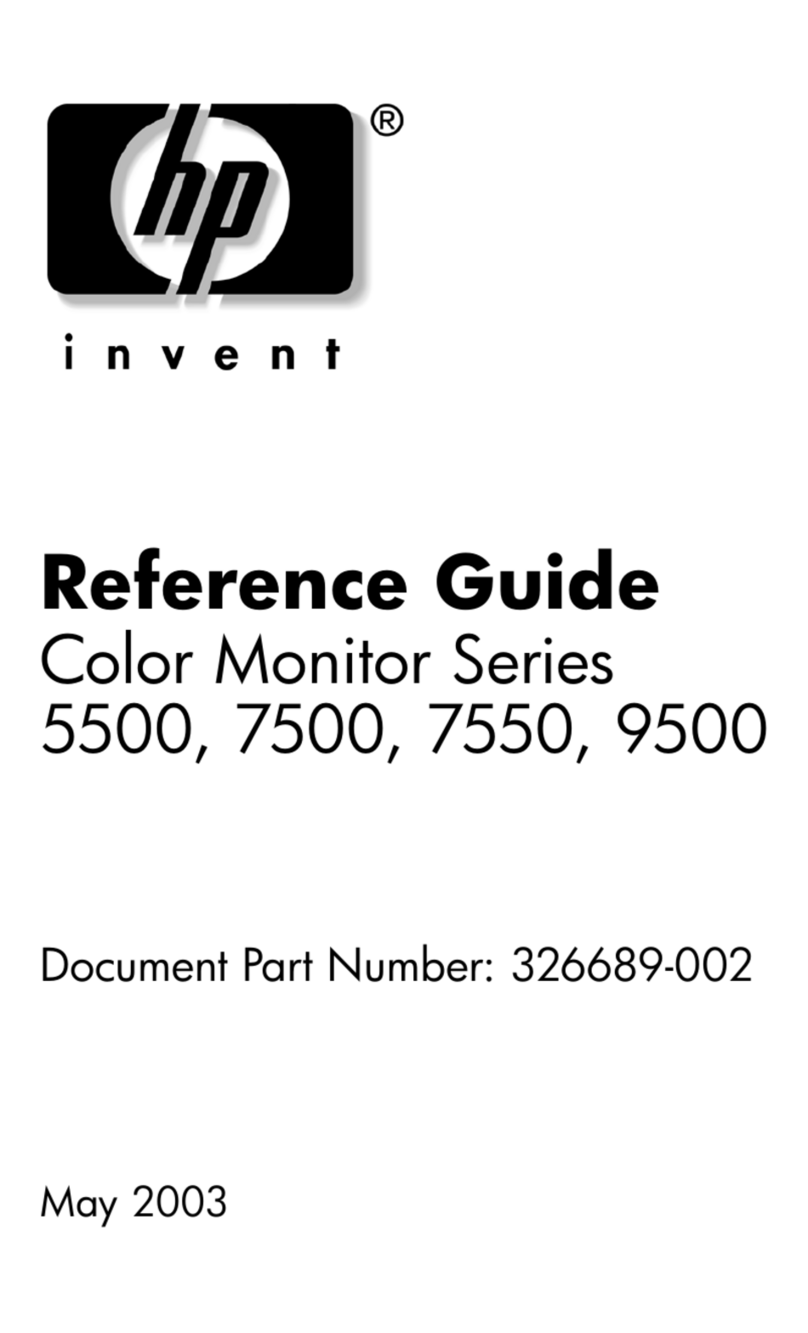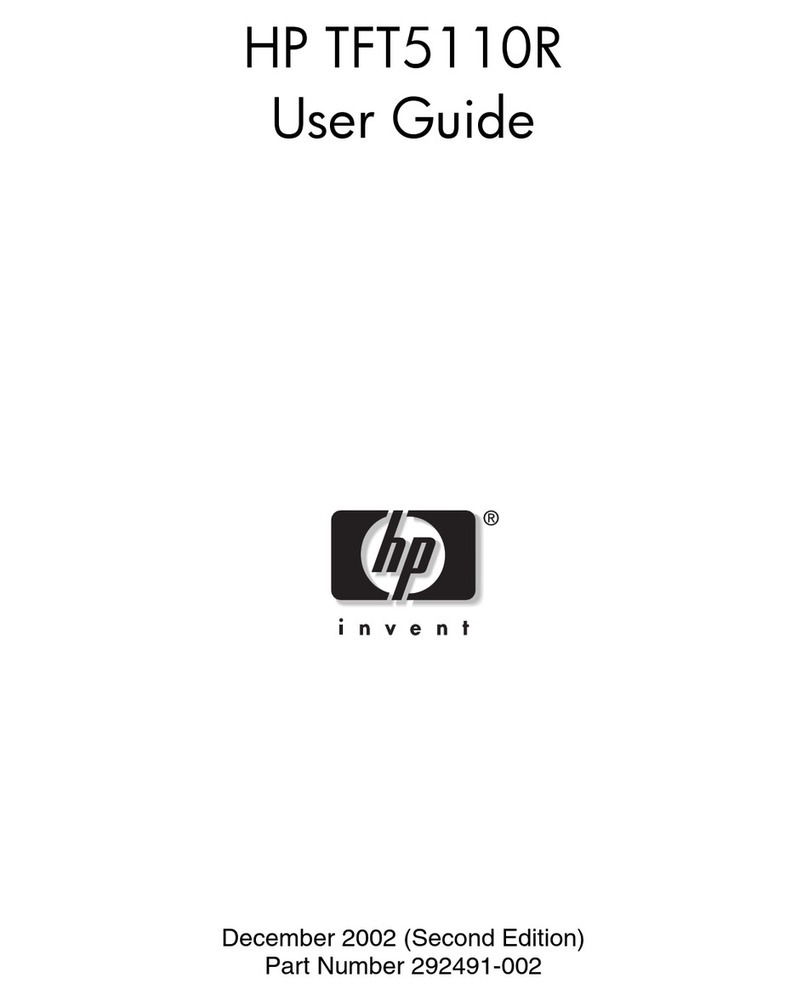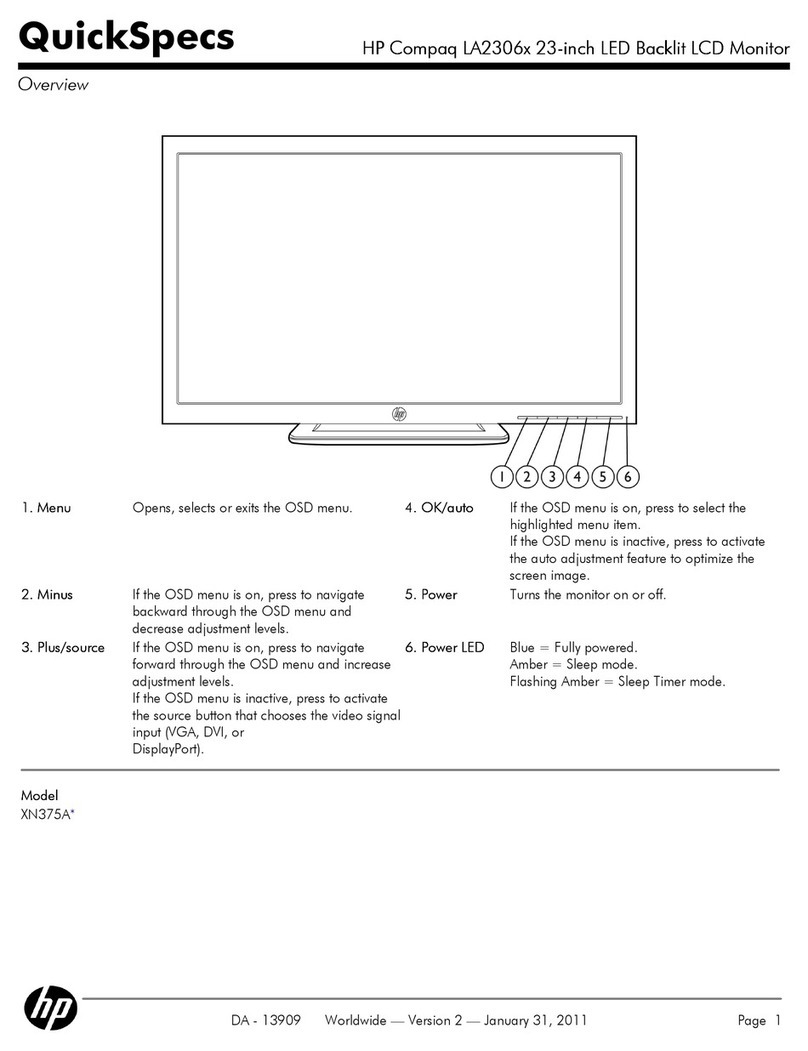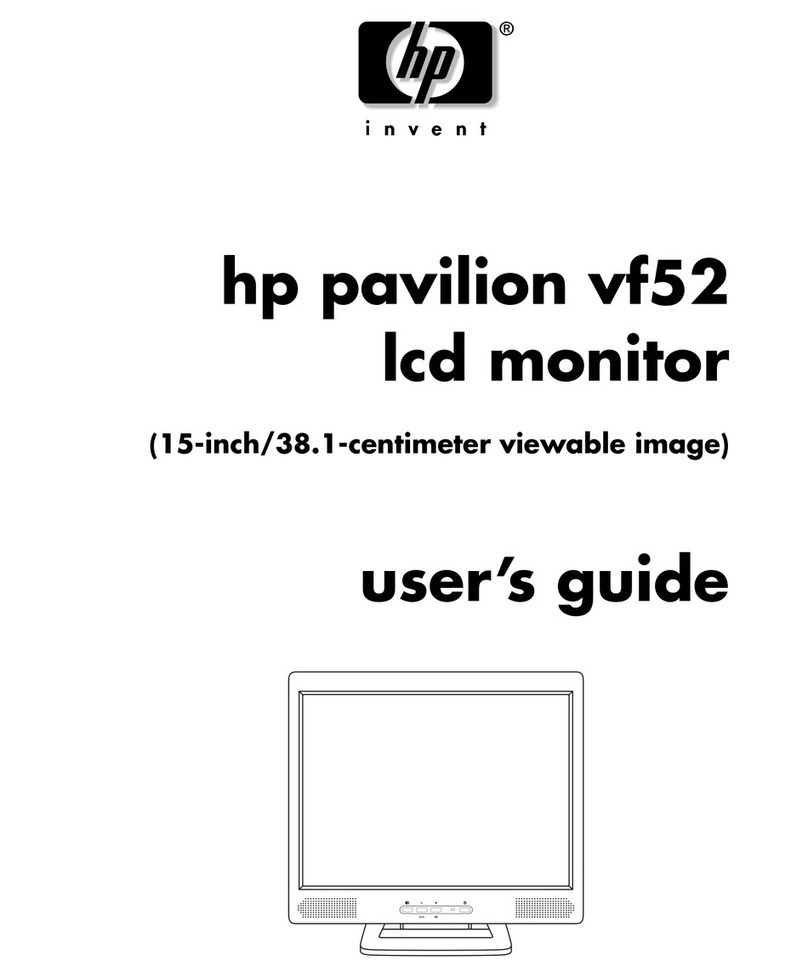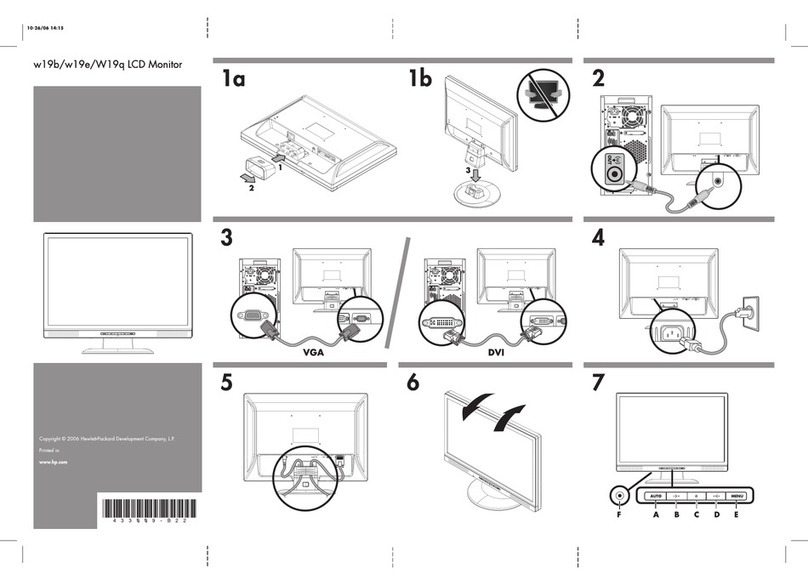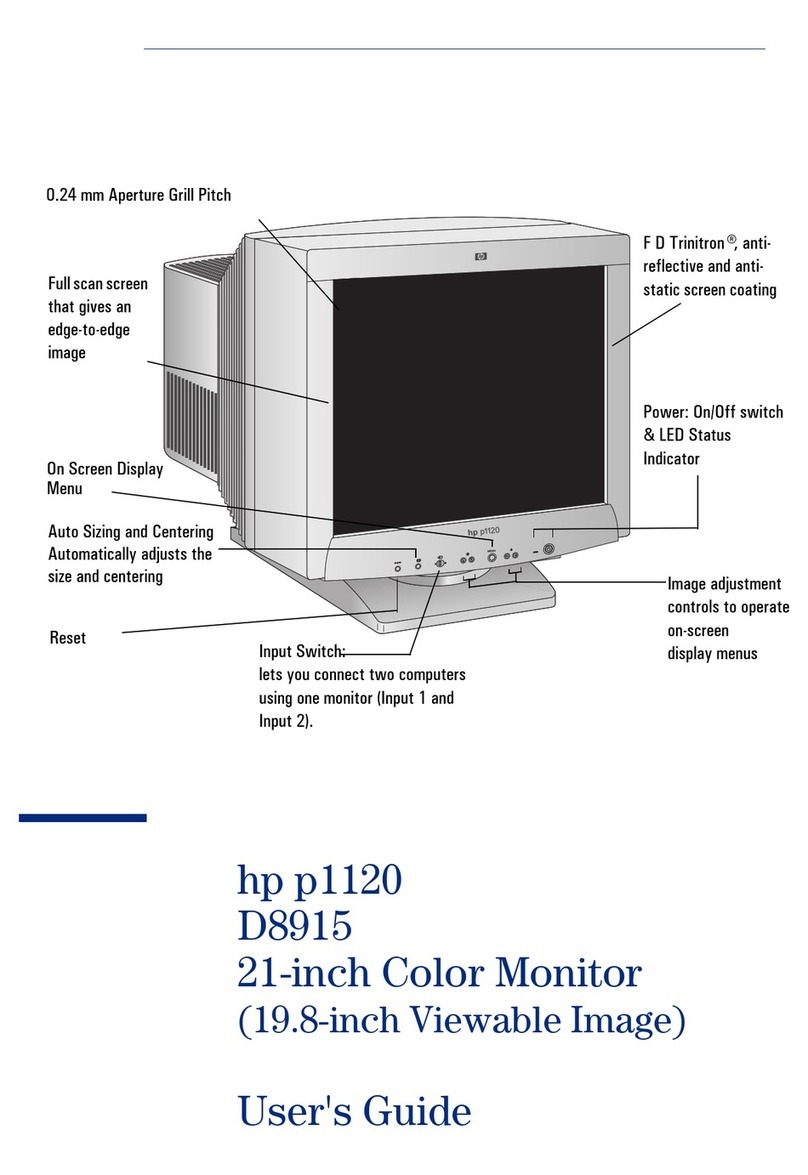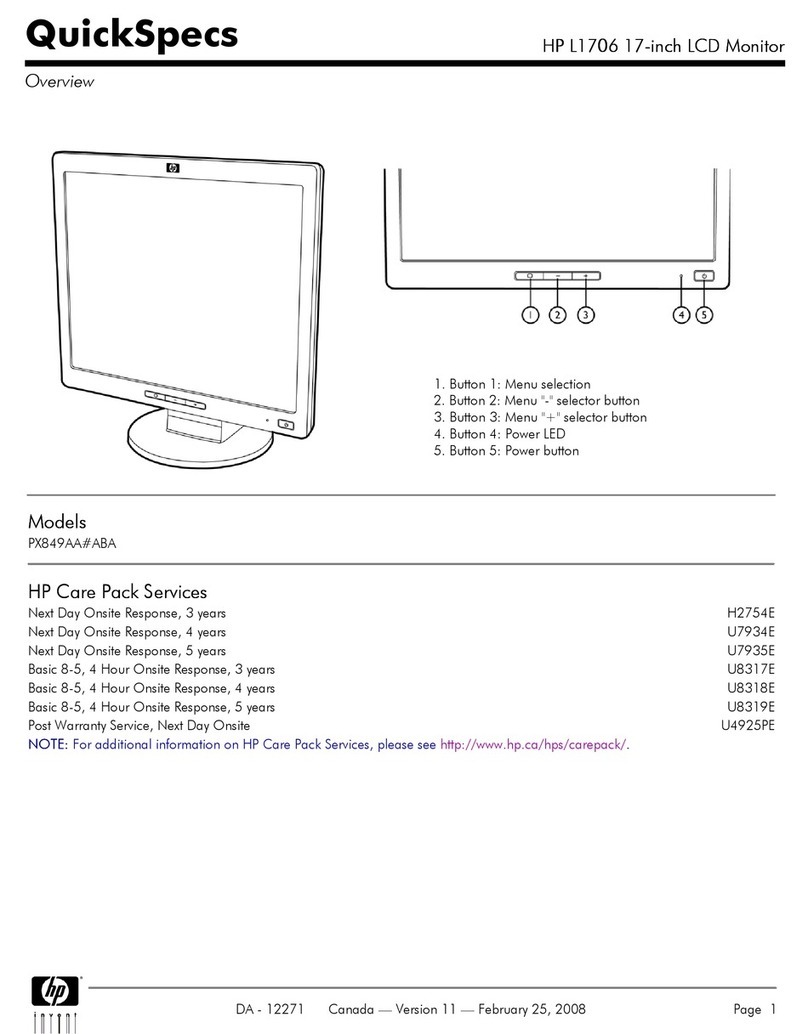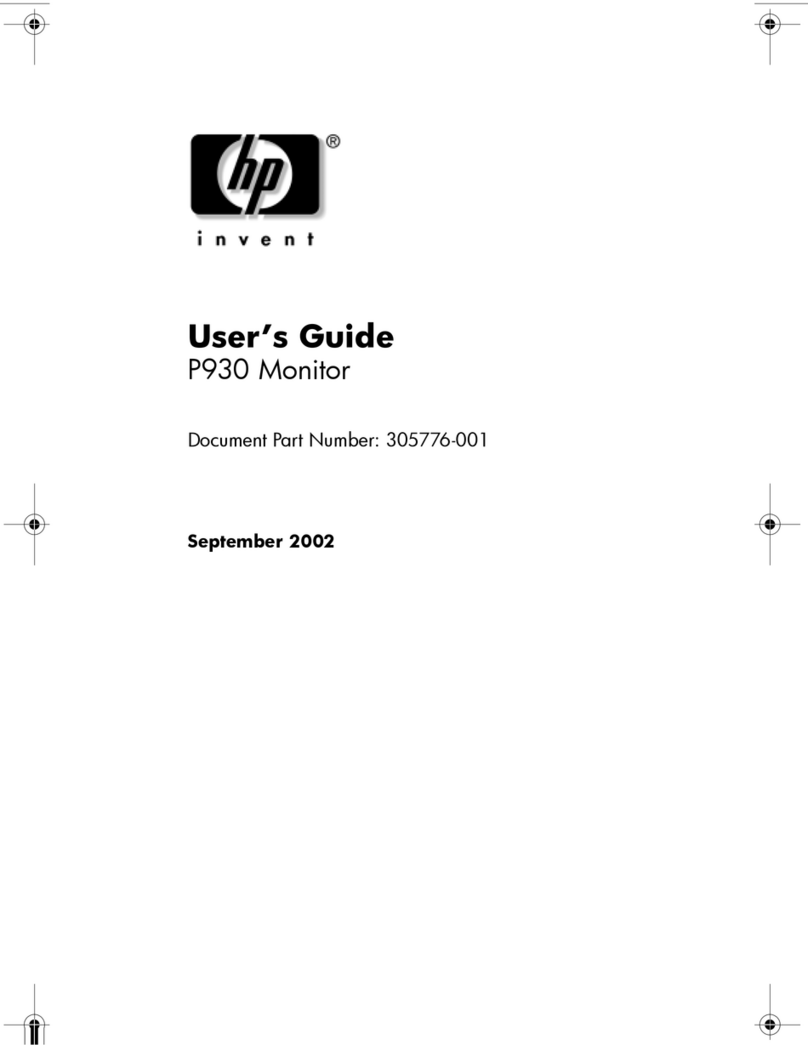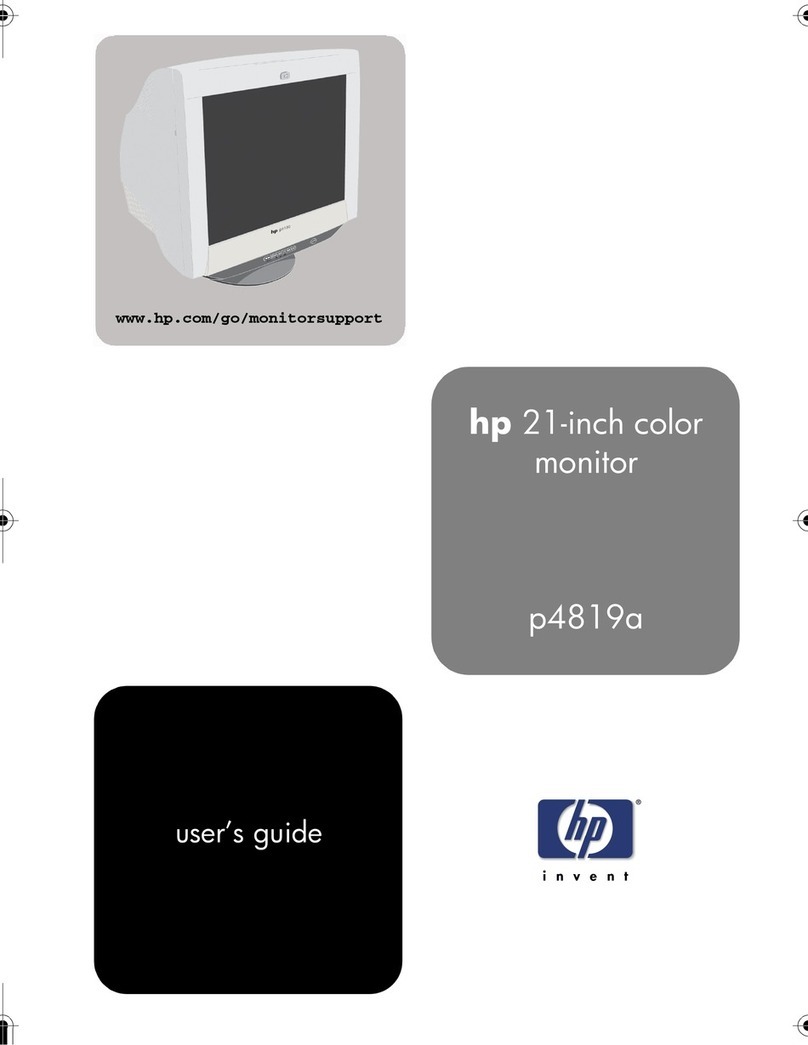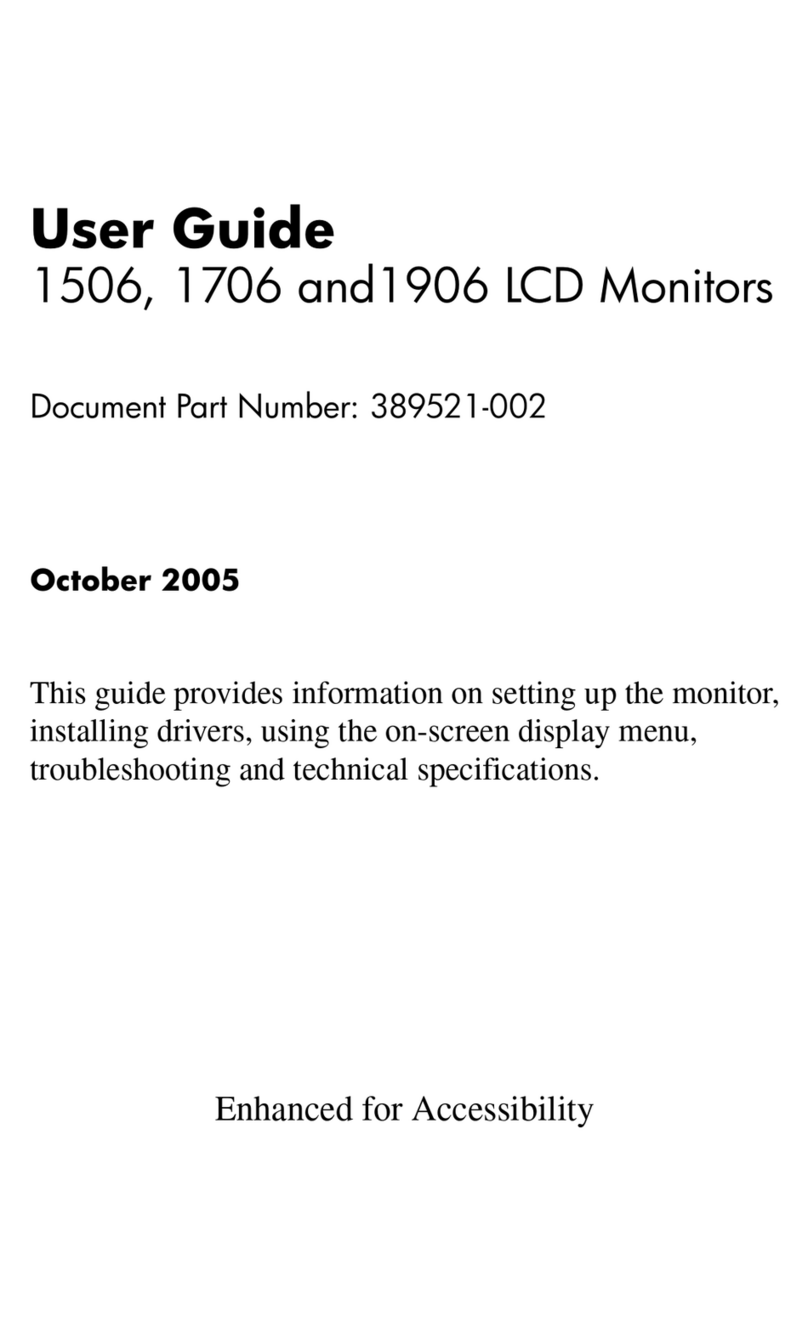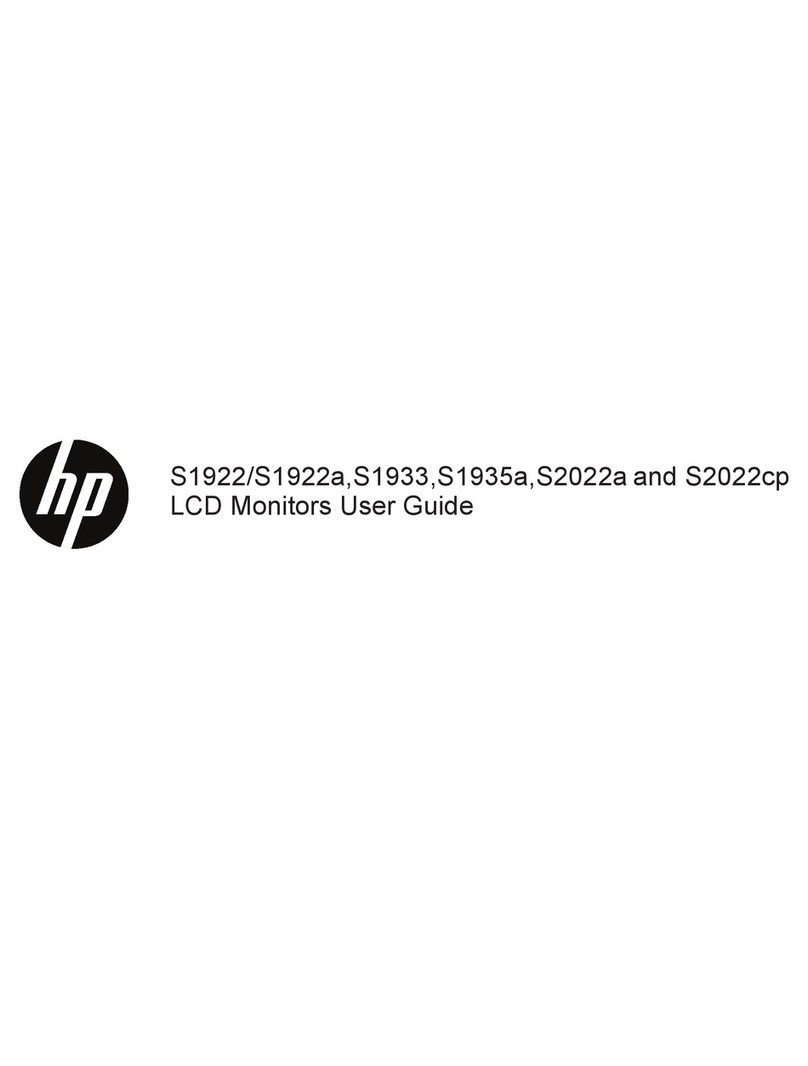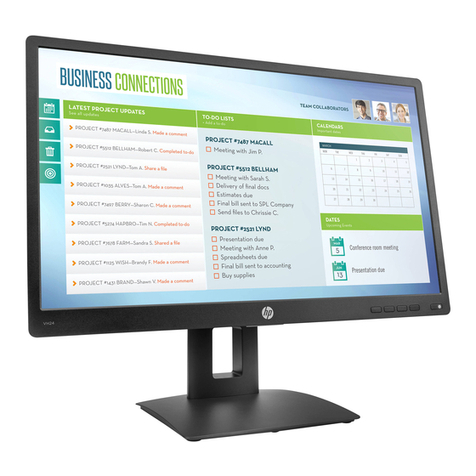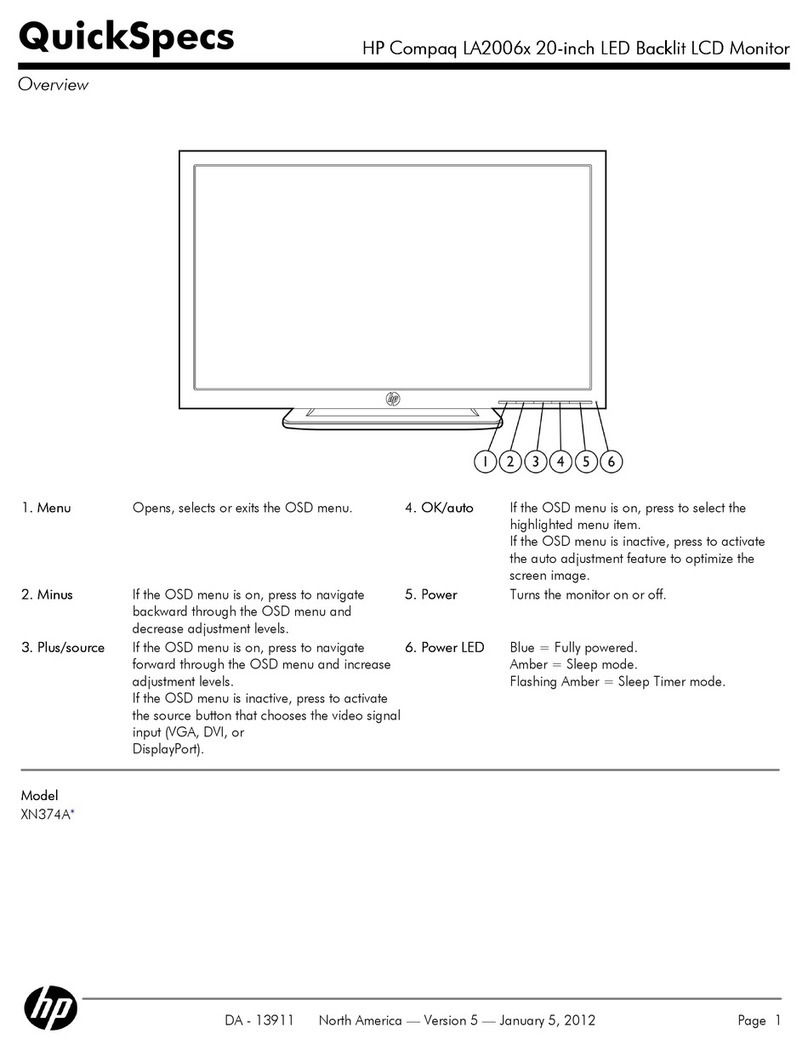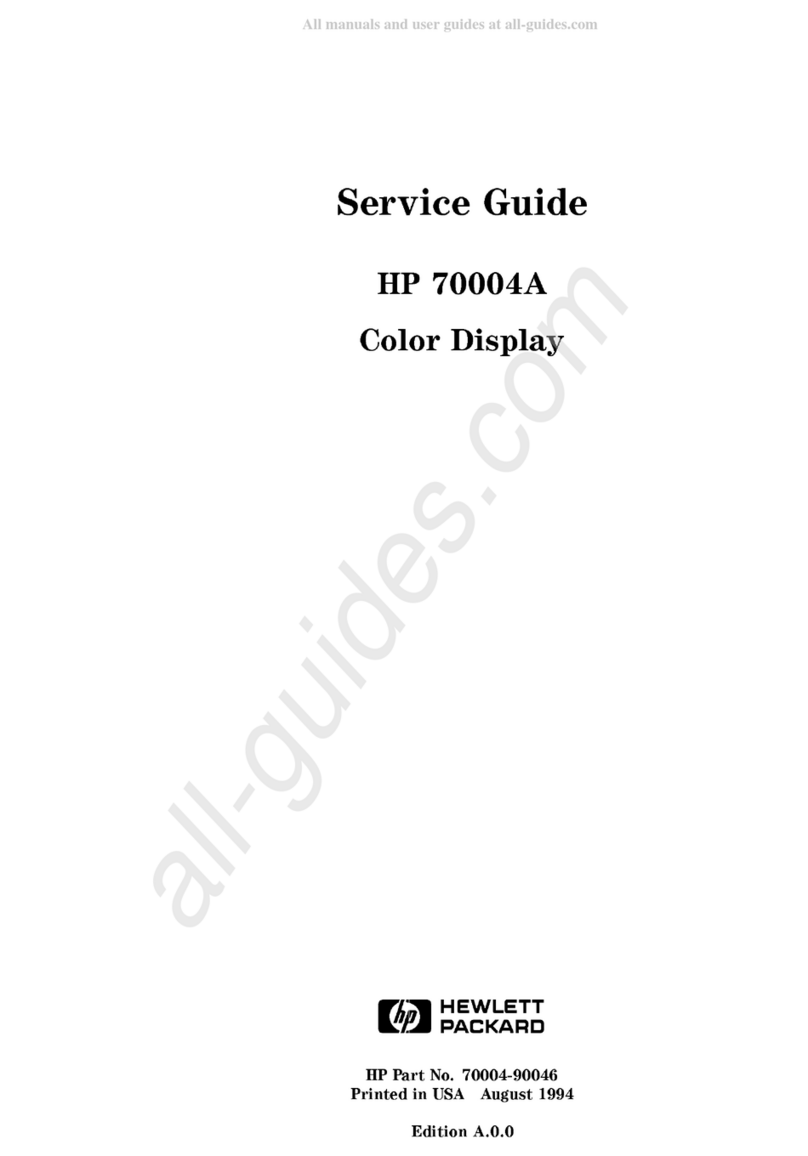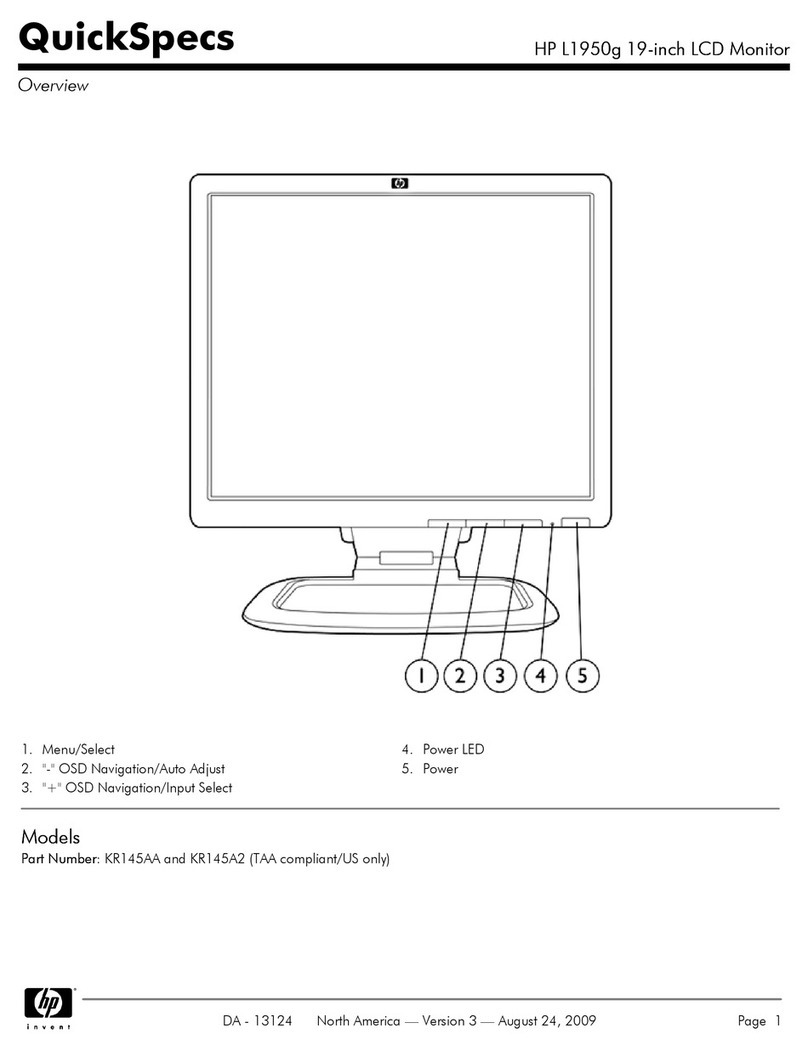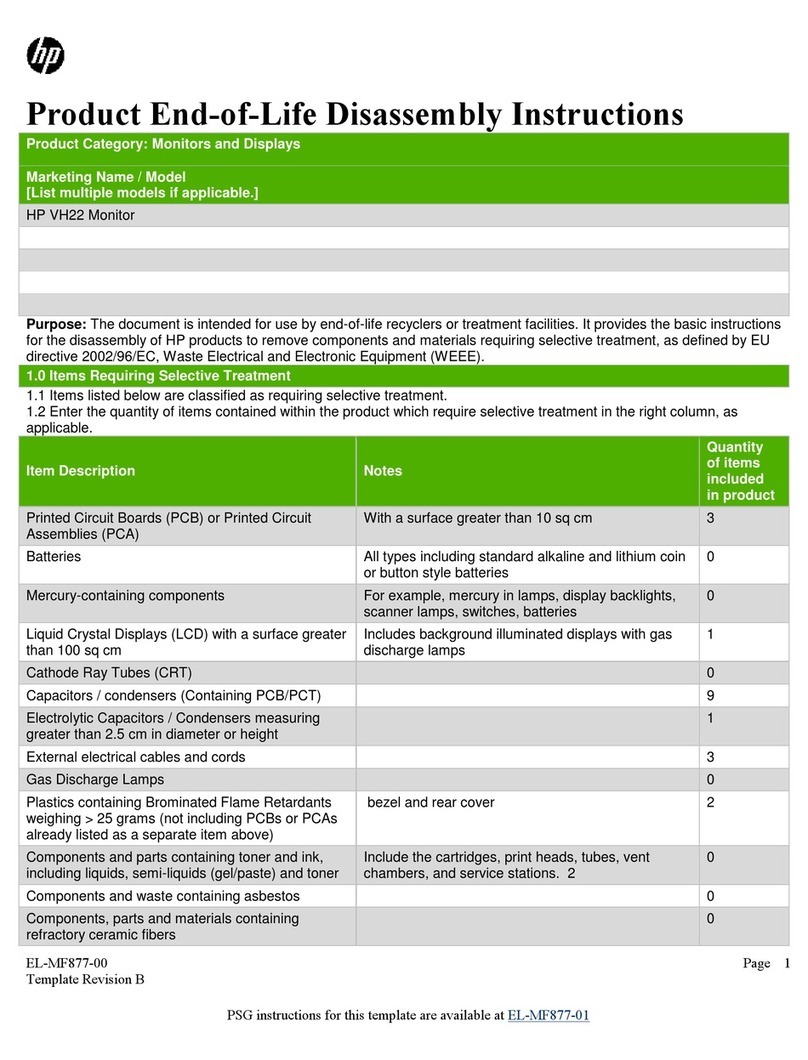1
1 Getting started
Read this chapter to learn about safety information and where to find additional HP resources.
Important safety information
A power cord is included with the monitor. If you use another cord, use only a power source and connection
appropriate for this monitor. For information about the correct power cord set to use with the monitor, see the
Product Notices provided in your documentation kit.
WARNING! To reduce the risk of electric shock or damage to the equipment:
●
Plug the power cord into an AC outlet that is easily accessible at all times.
●If the power cord has a 3-pin attachment plug, plug the cord into a grounded (earthed) 3-pin outlet.
●Disconnect power from the computer by unplugging the power cord from the AC outlet. When
unplugging the power cord from the AC outlet, grasp the cord by the plug.
For your safety, do not place anything on power cords or cables. Care should be taken to route all
cords and cables connected to the monitor so that they cannot be stepped on, pulled, grabbed, or
tripped over.
To reduce the risk of serious injury, read the Safety & Comfort Guide provided with your user guides.
It describes proper workstation setup and proper posture, health, and work habits for computer
users. The Safety & Comfort Guide also provides important electrical and mechanical safety
information. The Safety & Comfort Guide is also available on the Web at http://www.hp.com/ergo.
IMPORTANT: For the protection of the monitor and the computer, connect all power cords for the
computer and its peripheral devices (such as a monitor, printer, scanner) to a surge protection device
such as a power strip or uninterruptible power supply (UPS). Not all power strips provide surge
protection; the power strip must be specificallylabeled as having this capability. Use a power strip
whose manufacturer offersa damage replacement policy so that you can replace the equipment if
surge protection fails.
Use the appropriate and correctly sized furniture designed to properly support your monitor.
WARNING! Monitors that are inappropriately situated on dressers, bookcases, shelves, desks,
speakers, chests, or carts could fall over and cause personal injury.
NOTE: This product is suitable for entertainment purposes. Consider placing the monitor in a
controlled luminousenvironment toavoid interference from surroundinglightandbrightsurfacesthat
might cause disturbing reflectionsfrom the screen.
Important service information and precautions
●Repair must be performed by professional service technicians in a repair center. End users
should not perform these procedures.
●Please note during servicing that the primary side is the high voltage area.
●This monitor meets ROHS requirements. Be sure to use lead-free solder wire when soldering.
●If you must change a capacitor, be sure to match the polarity as printed on the PCB.
●If you must replace a capacitor, make sure the specification and part number match the BOM
and location.