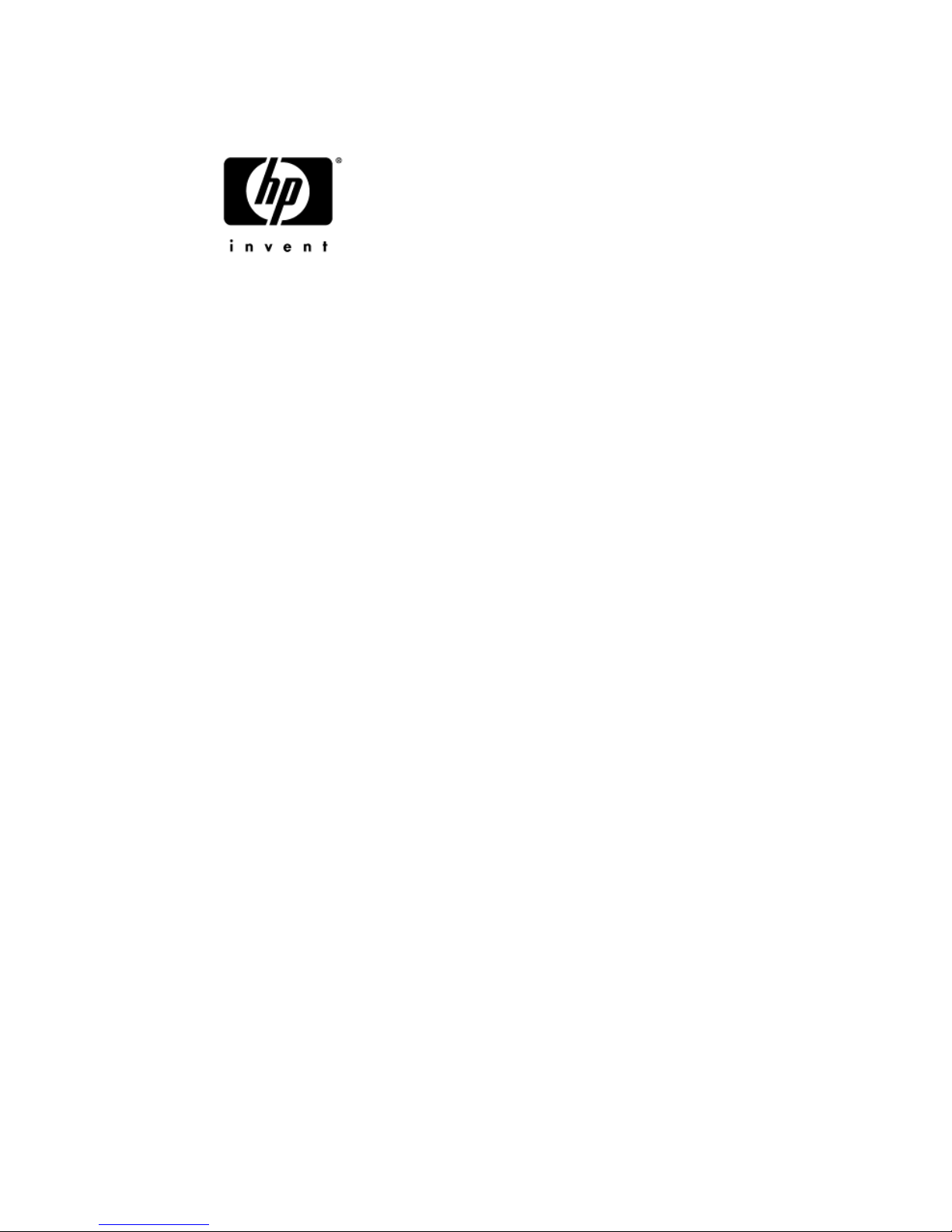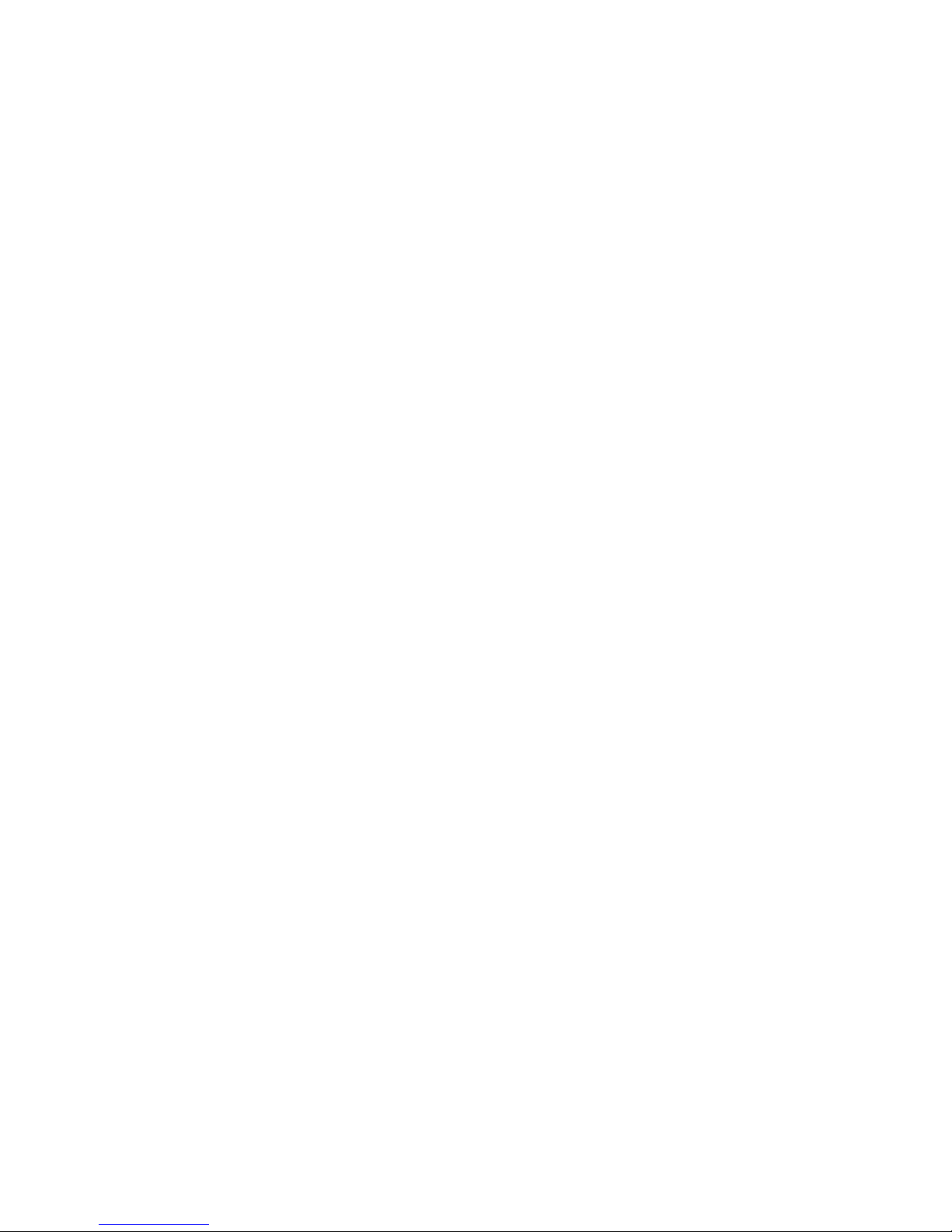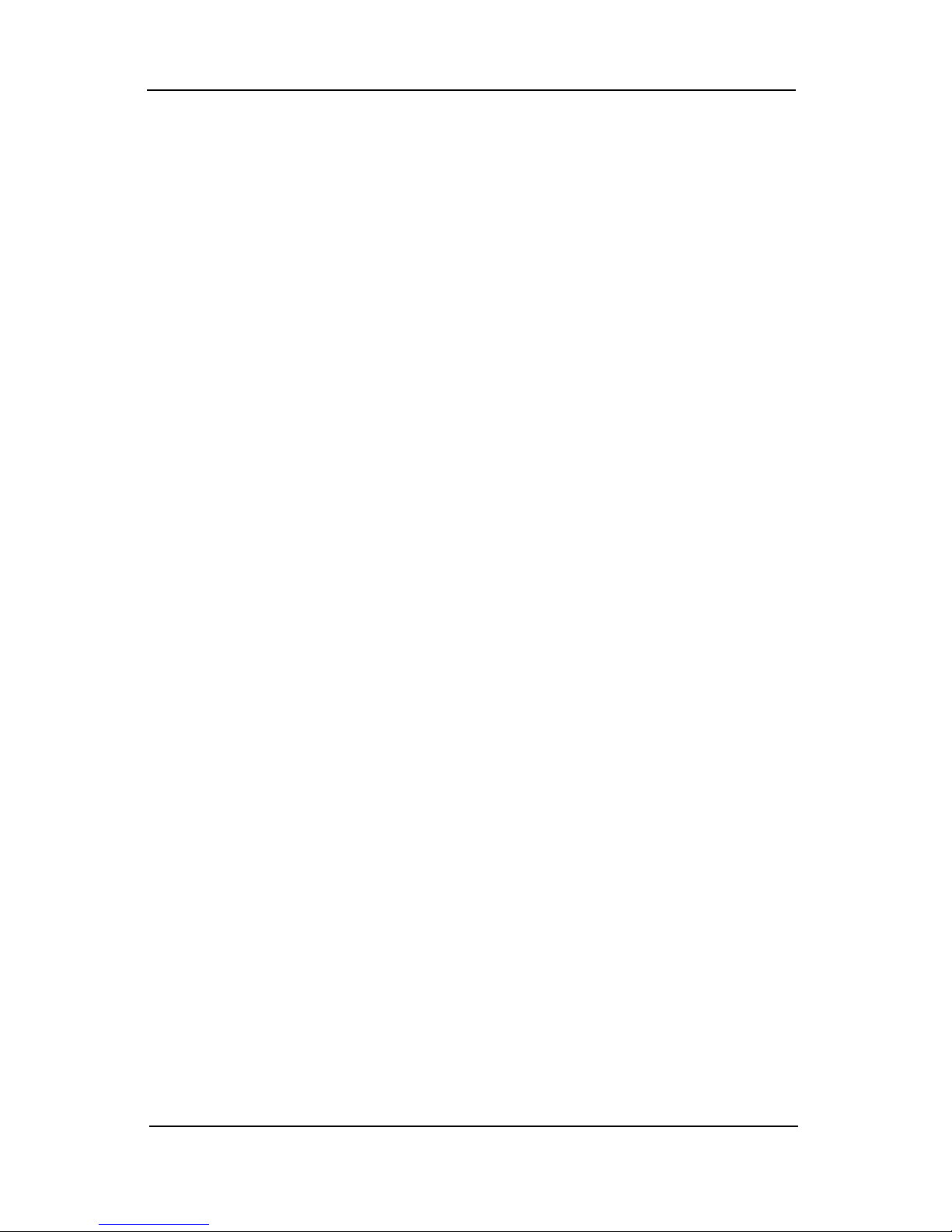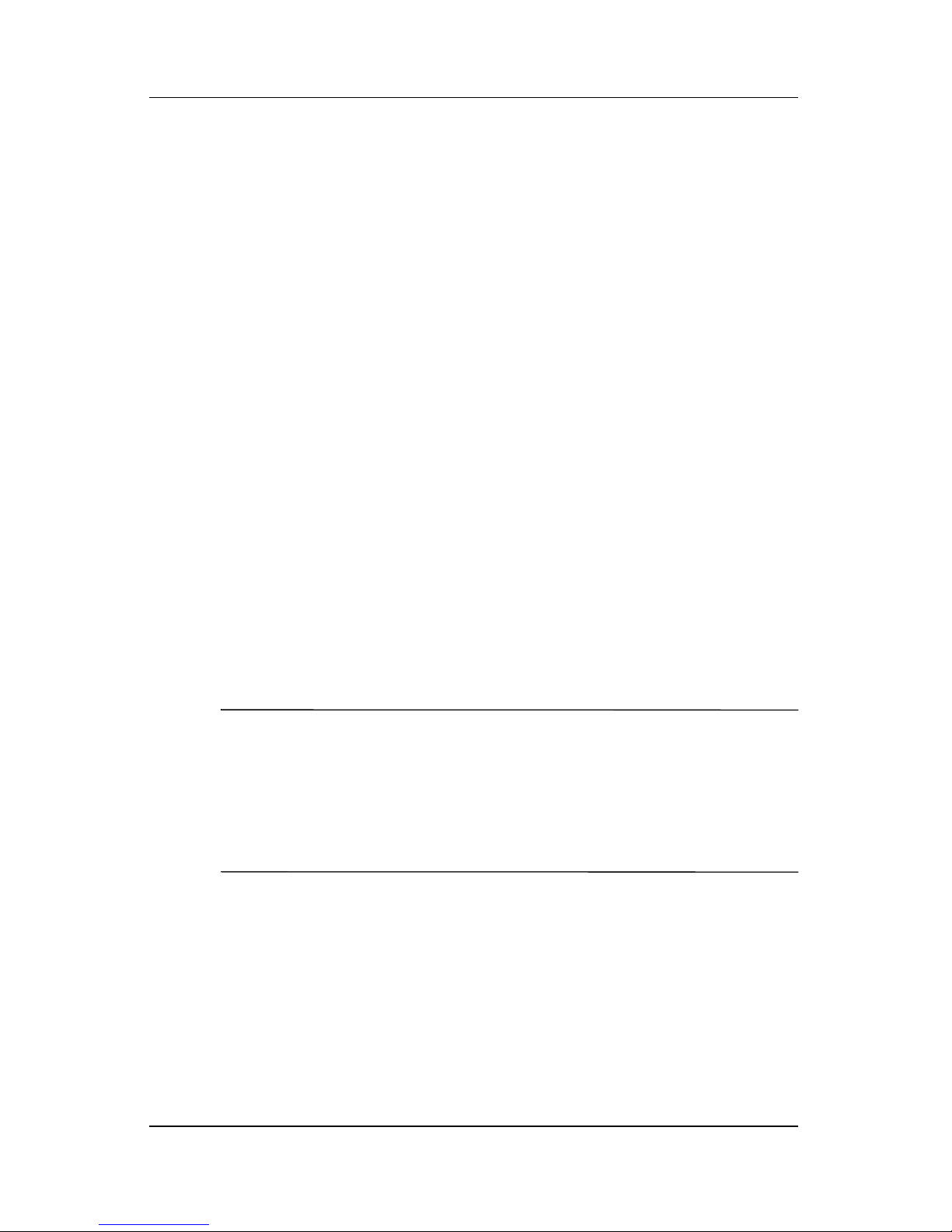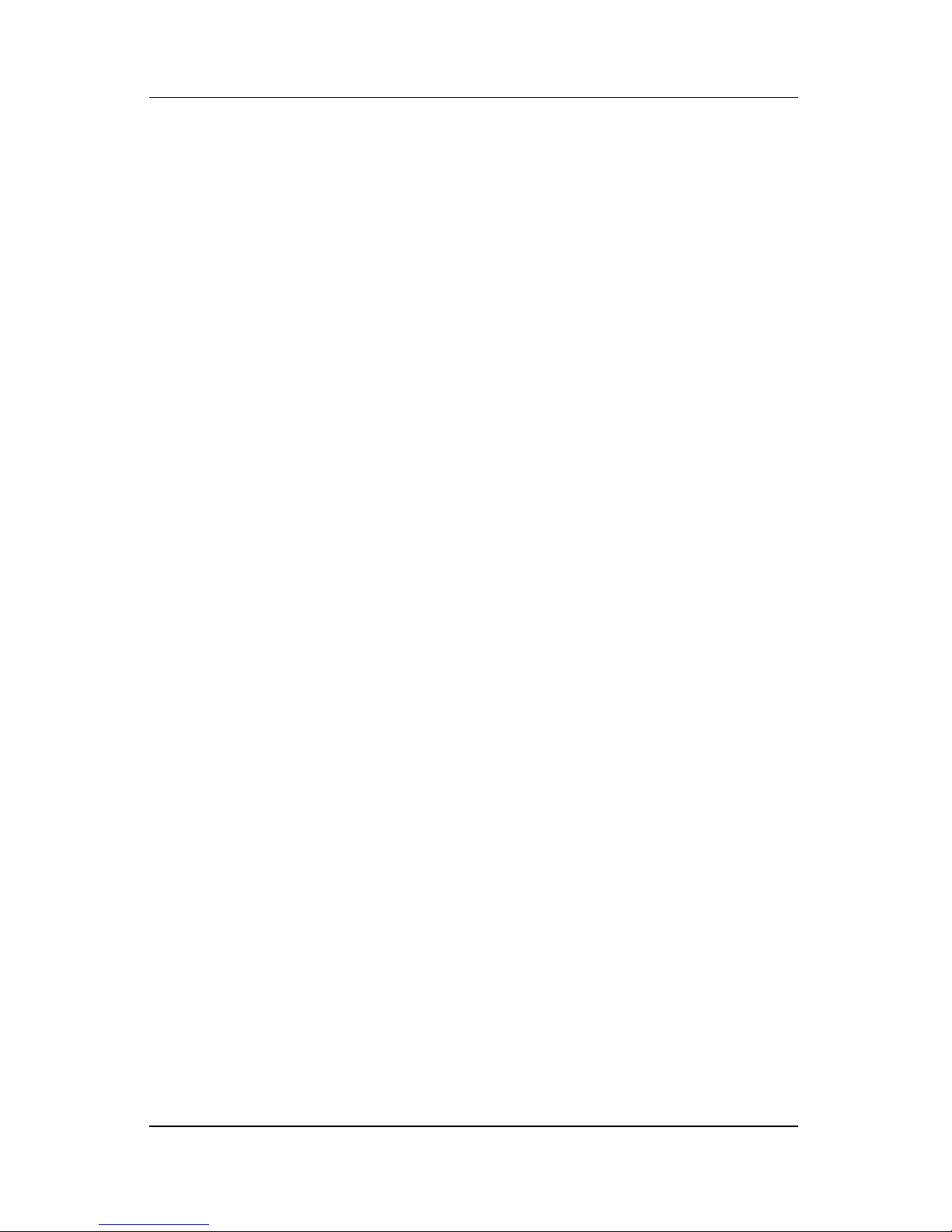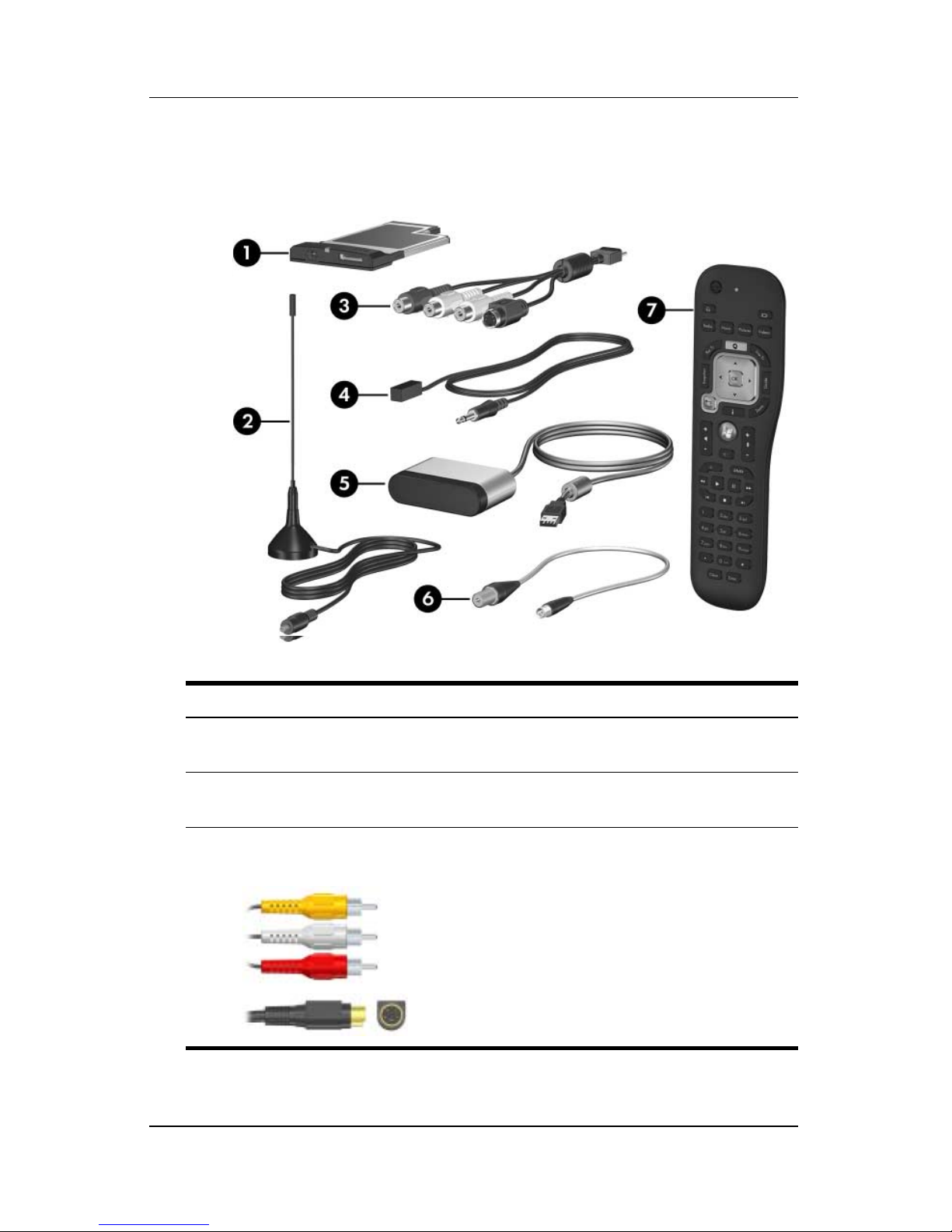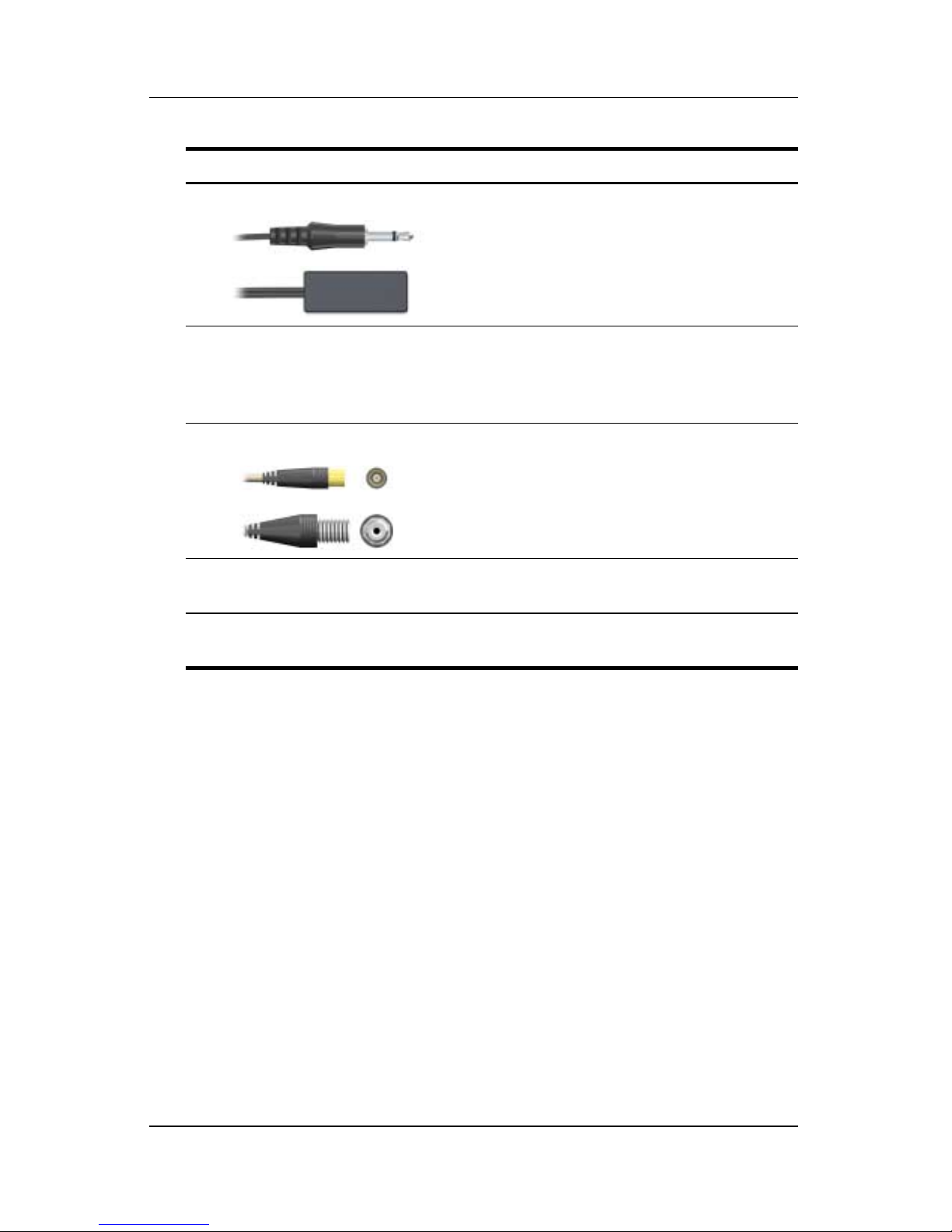1–2 Hardware Setup
Introduction
Before you begin
Review this guide carefully to determine the most appropriate
connection for your equipment. Refer to Chapter 3, “TV tuner
setup,” for information on the most common connections.
Additional connections, such as adding a TV to your setup, are
described in Chapter 4, “Advanced connections.”
Consider the following factors when setting up your connection:
■How often you plan to use the TV tuner
■Whether you plan to use a cable/satellite signal source or a
digitally broadcast ATSC signal
■The proximity of a cable/satellite signal source to your
computer
■Existing home entertainment equipment you want to include
in your setup
■Whether you want to view TV content on your computer
or on your TV
■Which media software you want to use—QuickPlay or
Windows Media Center
✎QuickPlay is preinstalled on your computer and may be used
with any version of the Windows Vista operating system.
Windows Media Center is included in only the Premium and
Ultimate editions of Windows Vista. If you have the Basic or
Business edition of Windows Vista, you must use QuickPlay.
Refer to the next section, “Getting help,” for more information.
To fully utilize TV tuner features, your computer should have
Internet access so you can download and view TV guide listings
for your broadcast area or cable/satellite service provider.
Without Internet access, you will only be able to view live TV
and will not be able to schedule recordings. For more information
on required and optional equipment, refer to Chapter 2,
“Identifying the hardware.”