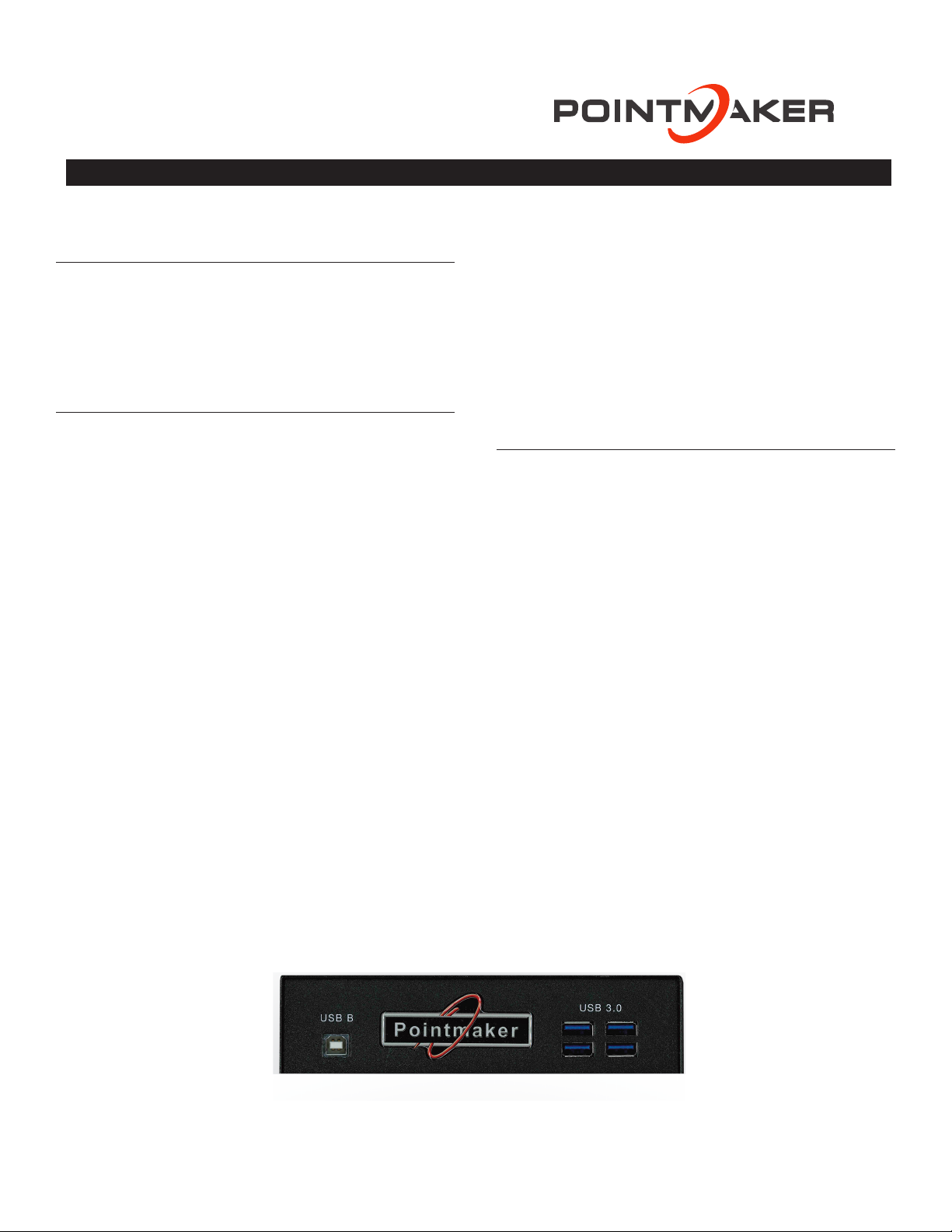2© 2019, Williams AV, LLC MAN 257A
info@williamsav.com / www.williamsav.com
800-843-3544 / INTL: +1-952-943-2252
Basic Configuration
Main Menu Basics
The main menu is a large, hidden main menu system mostly
used for setup and configuration.
Use a keyboard to access this menu for initial configuration.
This menu will need to be accessed to get your device
connected to the network.
Activating the Menu
Keyboard: Press Setup Menu (Print Screen) key.
Touch Screen (or Whiteboard): Tap the upper center function
area. This works only if no keyboard is connected.
Mouse: Right click, then left click and hold both down for about
10 seconds. This works only if no keyboard is connected.
Making Menu Selections
Keyboard: Use arrow to move to your selection and press the
Enter key.
Touch Screen (or Whiteboard): Tap the screen over the option
you want to select.
Mouse: Click on the item.
Calibrating CPN 5800 Controllers
Calibration ensures an intuitive and precise feel to drawing and
marking over the particular monitor you are using. It is usually
necessary upon first power-up to do a rough calibration during
the start-up process.
You can access this calibration by touching the copyright
screen when it appears when the device is starting. The unit will
activate the Touch Screen Calibration dialog with instructions for
calibrating. This calibration is accurate enough to operate the
unit. You should then do the following calibration procedure to
obtain the most accurate calibration.
Calibrations are automatically saved for each video port. If you
move a touch screen to a dierent port, run the calibration again.
If you have a touch screen display with multiple video inputs, you
should calibrate the touch screen for each input.
All calibrations are stored in battery backed-up memory. The
most recent calibration will be recalled any time power is cycled
o and on.
From the Menu System
1. Activate the menu system. The Main Menu appears.
2. Select Devices. The Devices menu appears
3. Select Calibration. The Calibration Menu appears.
4. In the Calibration Menu, select the controller you want to
calibrate. The calibration screen for the selected controller
appears.
5. Follow the calibration instructions displayed on-screen. As
you touch the target, it will disappear and the next target
will appear. Repeat until all 12 targets have been calibrated.
After you perform final calibration procedures, the Calibration
dialog automatically disappears, and you return to the menu
system.
6. Exit the menu system. Repeat this process for each video
input on your touch screen display.
For Additional Information
This manual is a quick start guide for getting your CPN 5800
up-and-running. Most features and customization options are not
documented in this manual.
For additional information, feature instructions, commands,
warranty information and more, please download the full user
manual from the CPN 5800's product page on Williams AV’s
website.
Back Panel