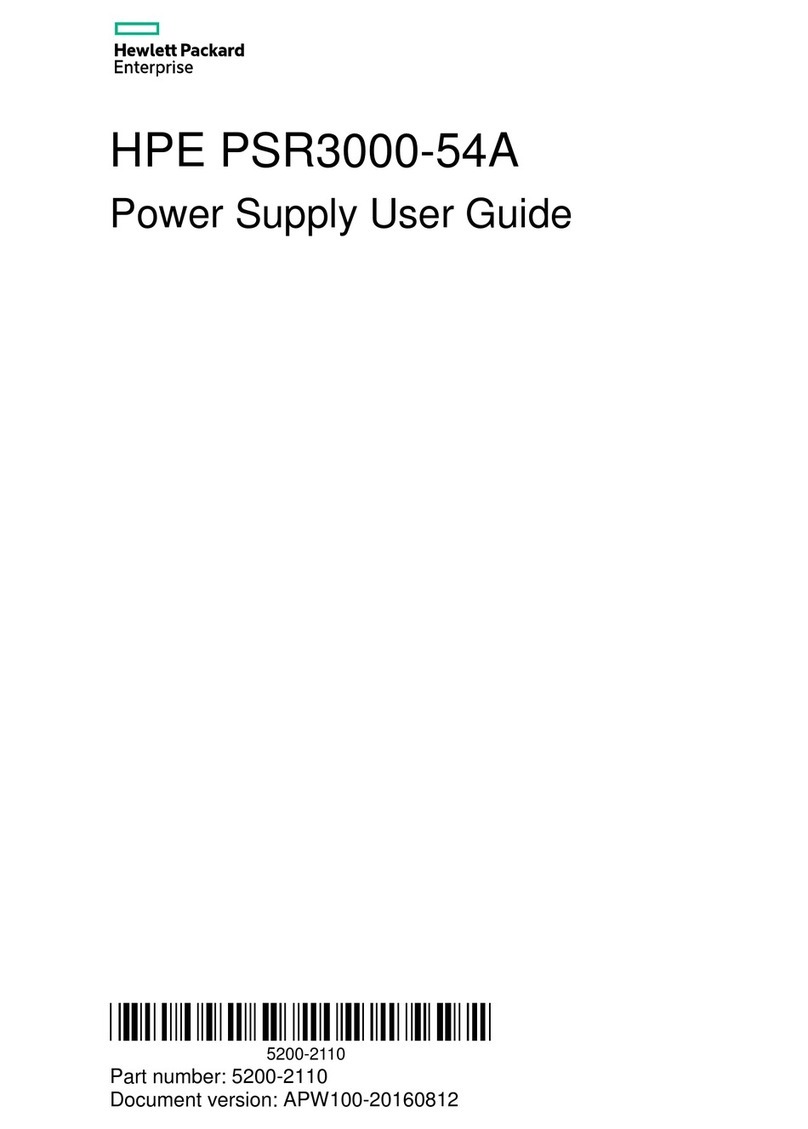© Copyright 2015 Hewlett Packard Enterprise Development LP
The information contained herein is subject to change without notice.
The only warranties for Hewlett Packard Enterprise products and
services are set forth in the express warranty statements
accompanying such products and services. Nothing herein should be
construed as constituting an additional warranty. Hewlett Packard
Enterprise shall not be liable for technical or editorial errors or
omissions contained herein.
Confidential computer software. Valid license from Hewlett Packard
Enterprise required for possession, use, or copying. Consistent with
FAR 12.211 and 12.212, Commercial Computer Software, Computer
Software Documentation, and Technical Data for Commercial Items
are licensed to the U.S. Government under vendor’s standard
commercial license.
Links to third-party websites take you outside the Hewlett Packard
Enterprise website. Hewlett Packard Enterprise has no control over
and is not responsible for information outside the Hewlett Packard
Enterprise website.
Acknowledgments
Intel®, Itanium®, Pentium®, Intel Inside®, and the Intel Inside logo
are trademarks of Intel Corporation in the United States and other
countries.
Microsoft® and Windows® are trademarks of the Microsoft group of
companies.
Adobe® and Acrobat® are trademarks of Adobe Systems
Incorporated.
Java and Oracle are registered trademarks of Oracle and/or its
affiliates.
UNIX® is a registered trademark of The Open Group.