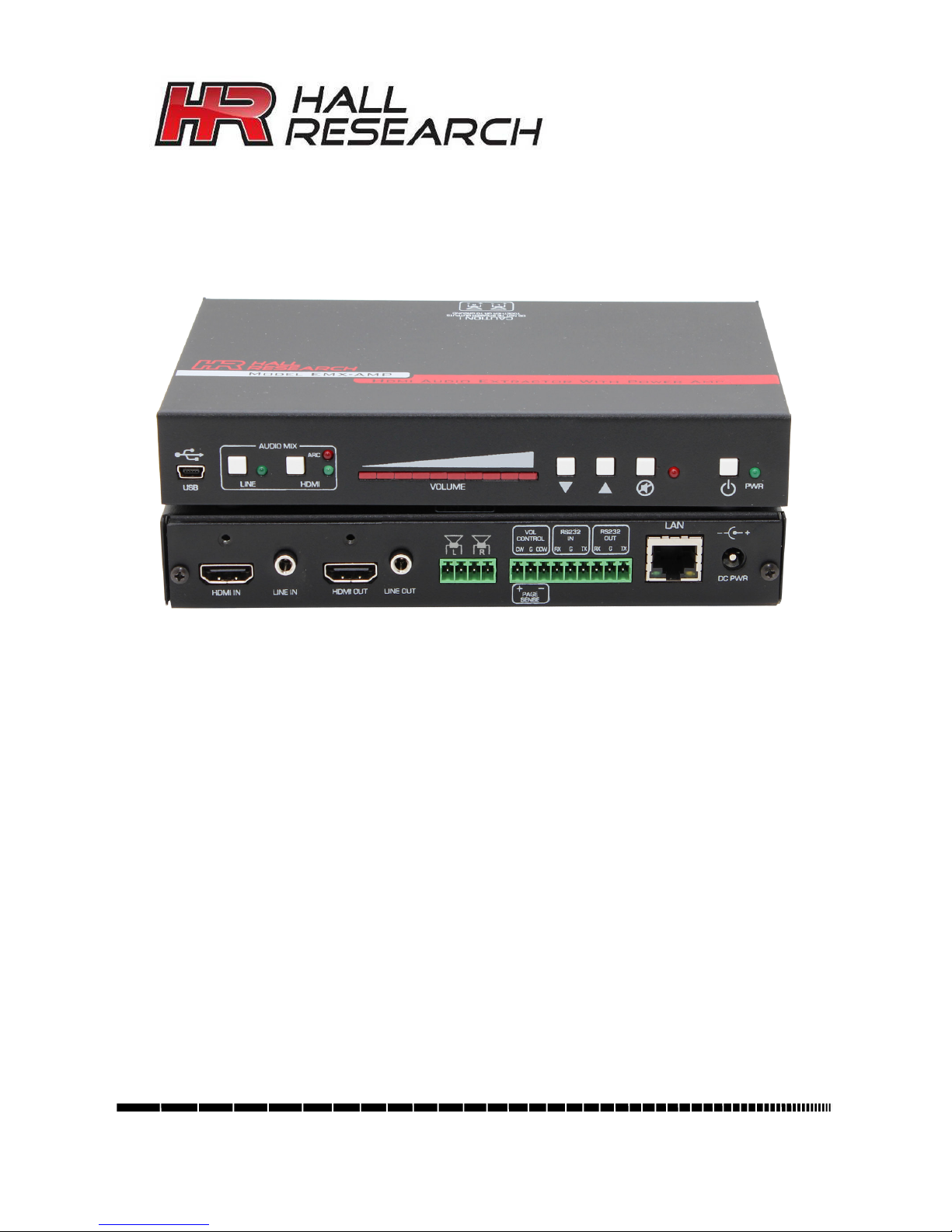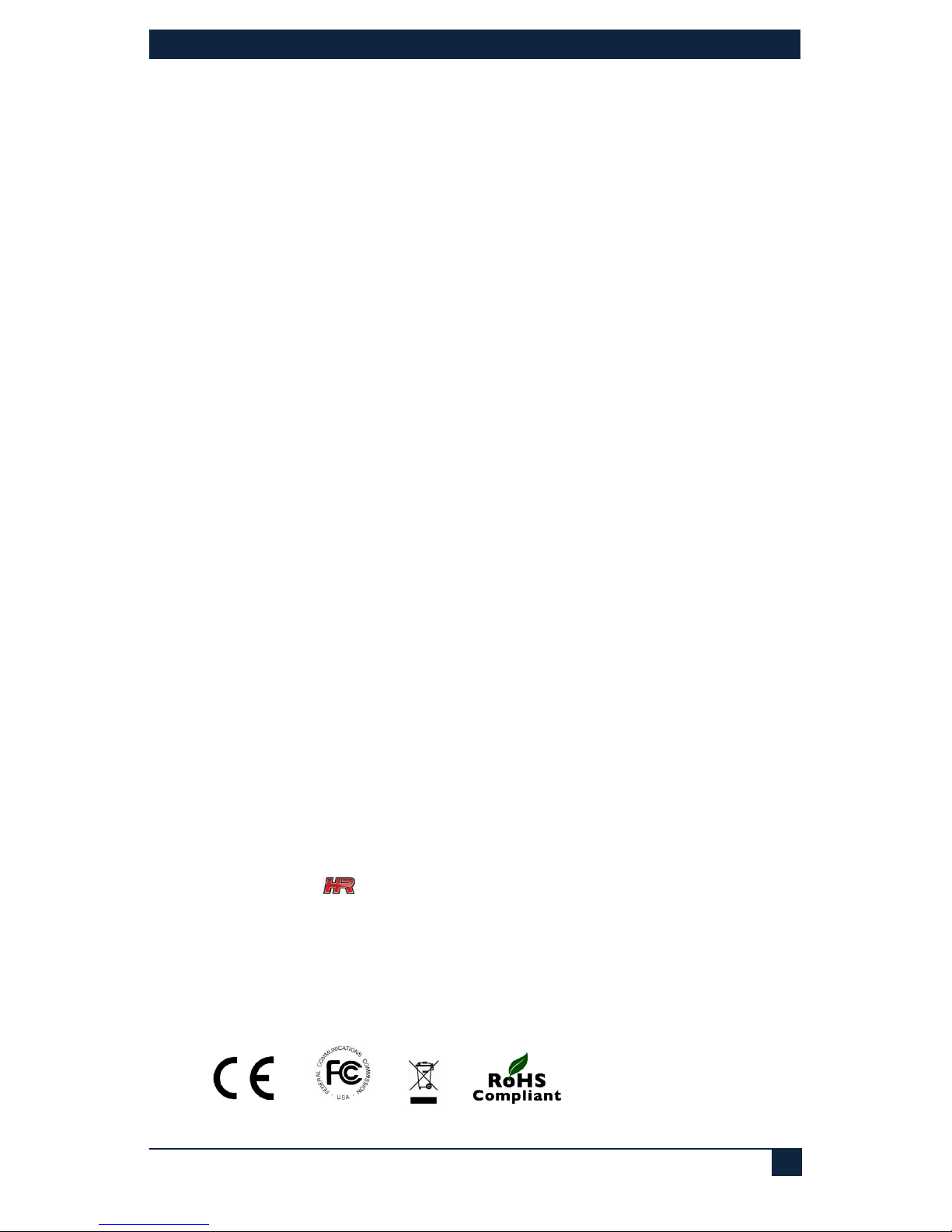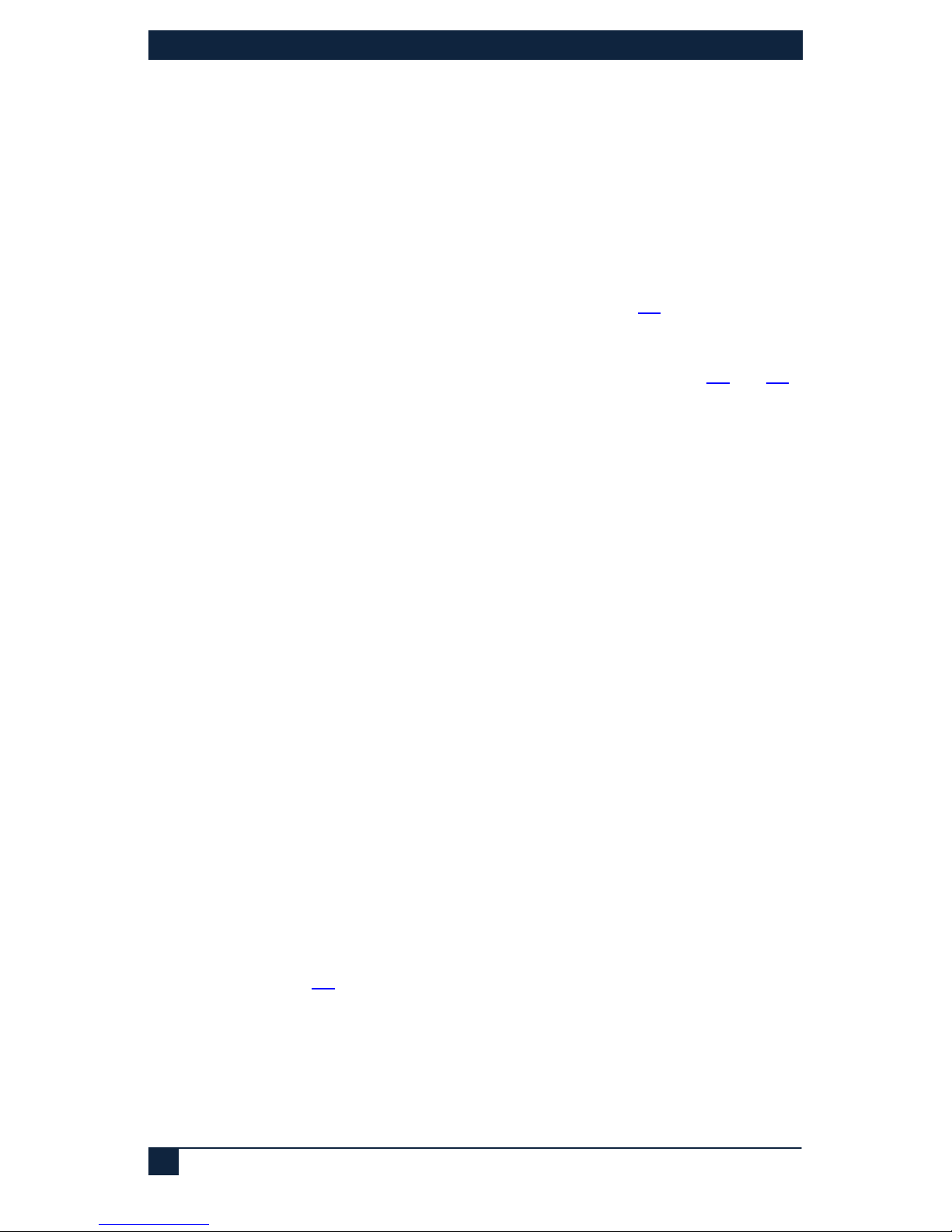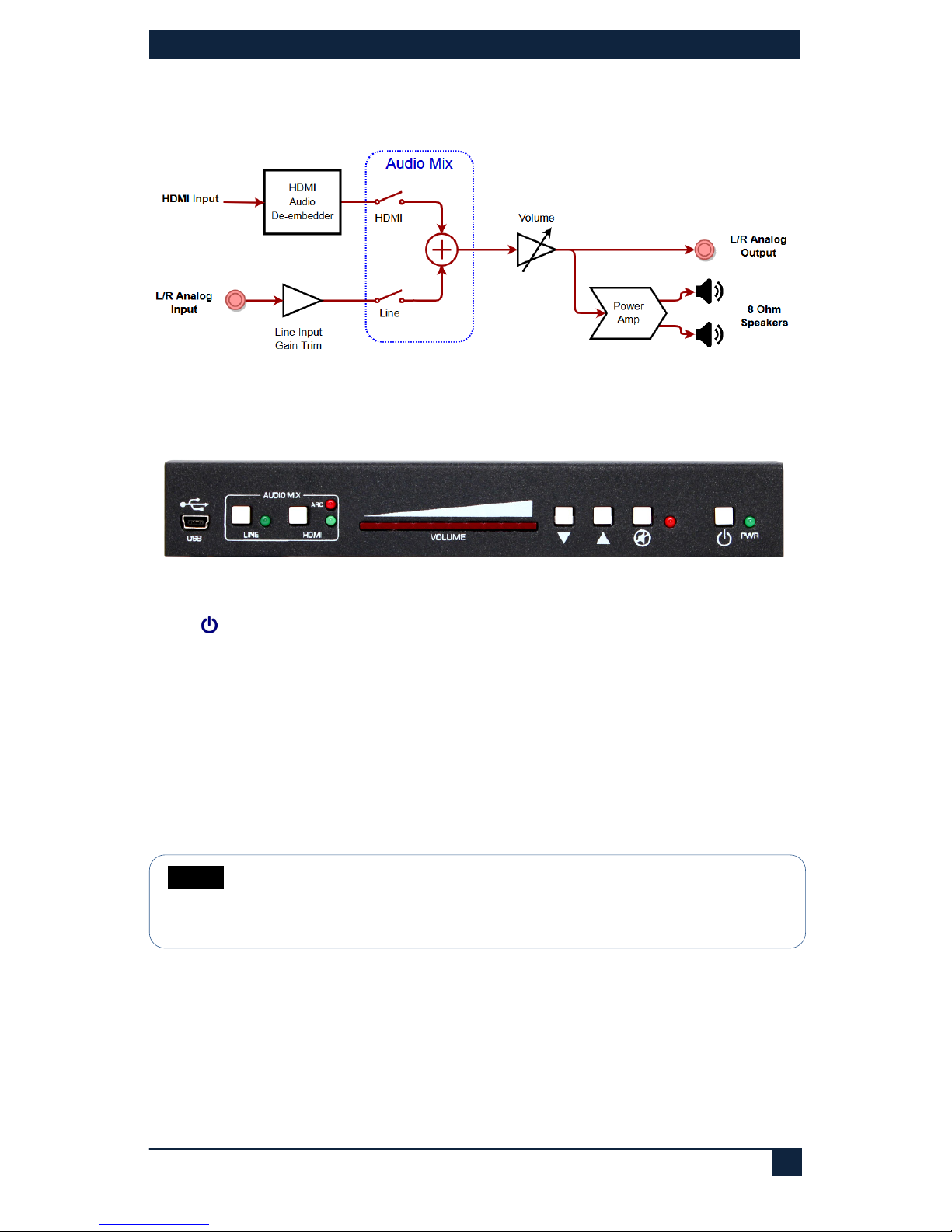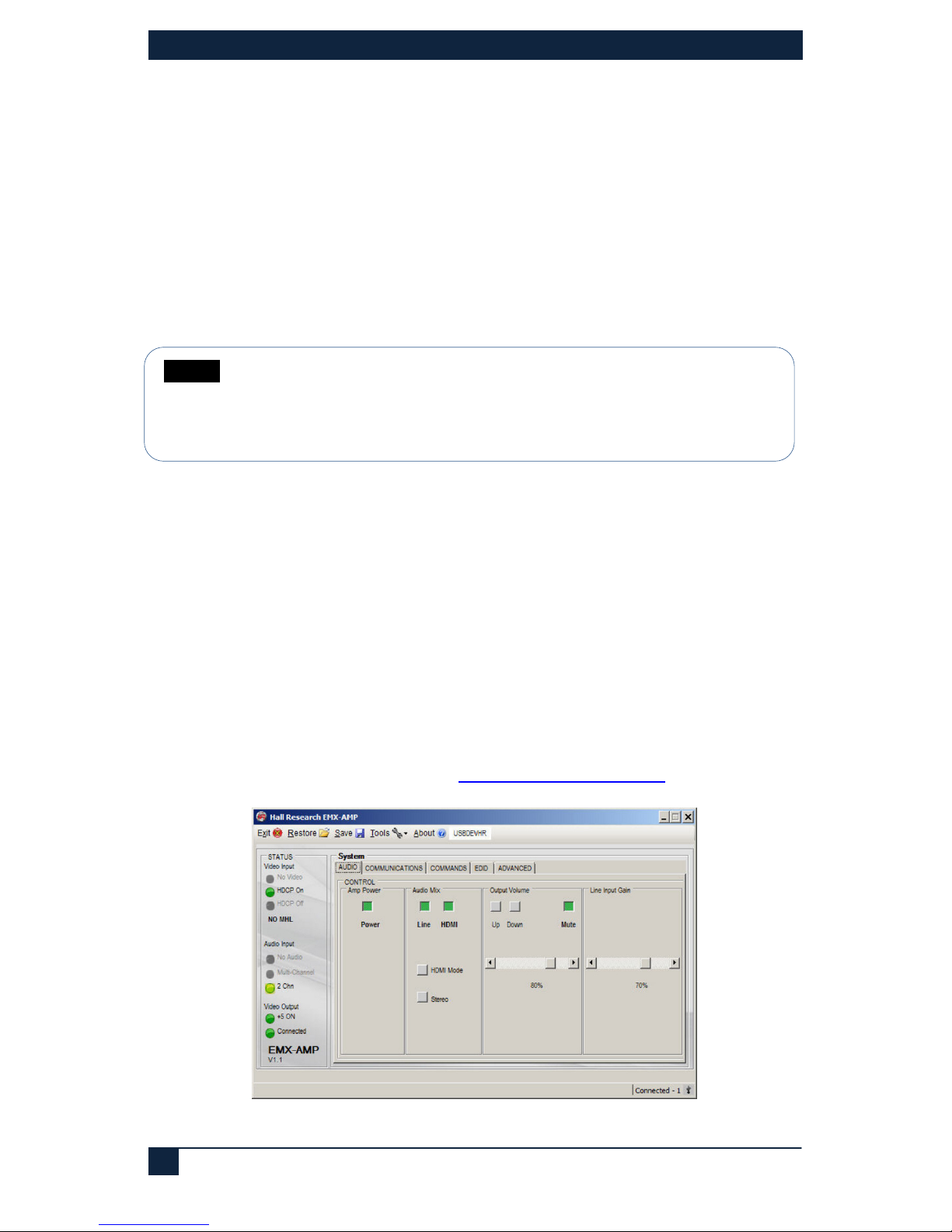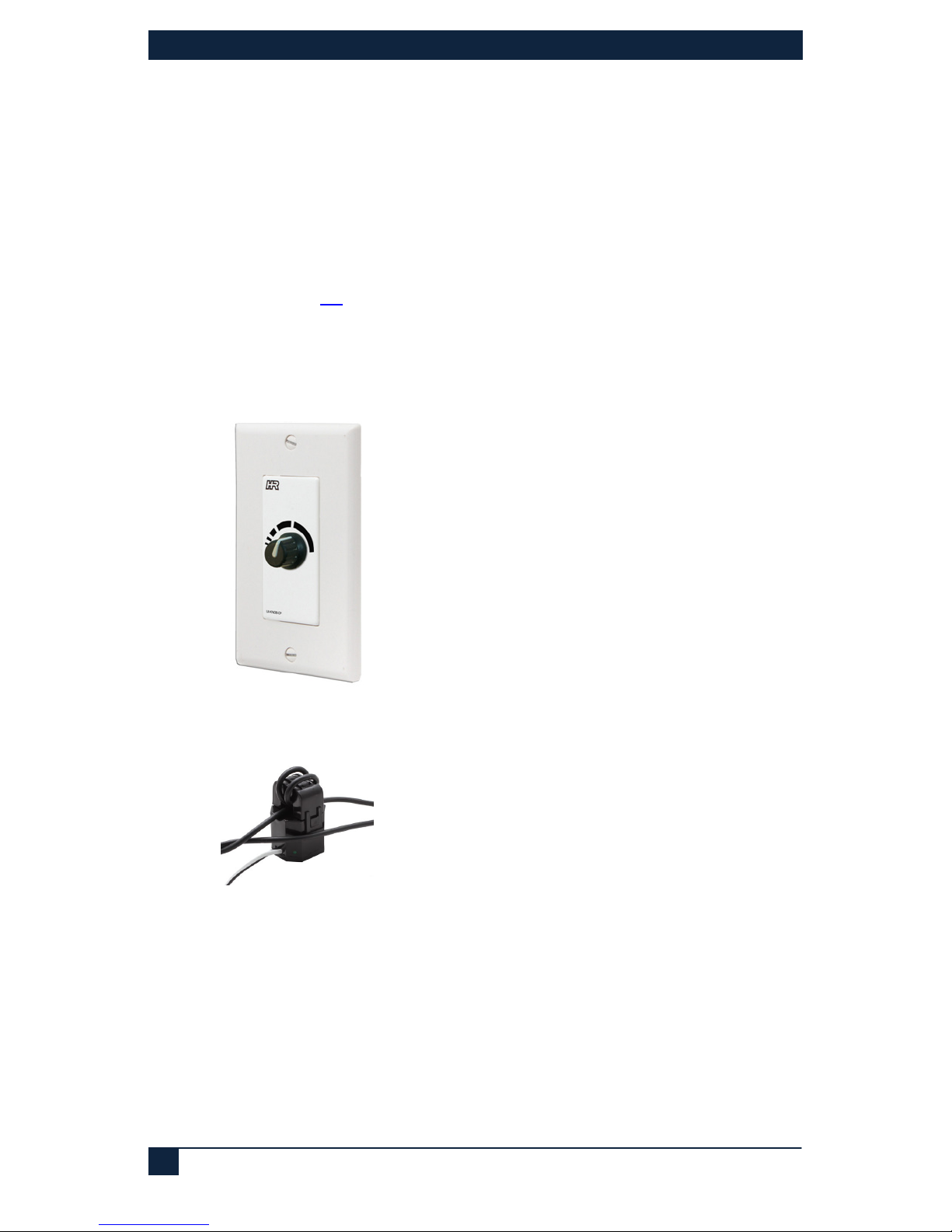Table of Contents
1.0 INTRODUCTION............................................................................................... 4
2.0 FEATURES ...................................................................................................... 5
2.1 PACKAGE CONTENTS........................................................................................ 5
3.0 SETUP ............................................................................................................. 6
3.1 INSTALLATION ................................................................................................. 6
4.0 OPERATION .................................................................................................... 7
4.1 FRONT PANEL ................................................................................................. 7
4.2 REAR PANEL................................................................................................... 9
4.3 FACTORY DEFAULT ........................................................................................ 11
4.4 POWER CONNECTION ..................................................................................... 11
4.5 LINE IN CONNECTION .................................................................................... 12
4.6 L/R SPEAKER CONNECTIONS ........................................................................... 12
5.0 WEBGUI AND TELNET OPERATION............................................................... 13
5.1 AMP POWER ................................................................................................. 13
5.2 AUDIO MIX ................................................................................................... 13
5.3 VOLUME CONTROL......................................................................................... 13
5.4 EXTERNAL DEVICE CONTROL ........................................................................... 13
5.5 LOCATING THE DEVICE ON A LAN...................................................................... 14
5.6 TELNET........................................................................................................ 14
6.0 SENSE FUNCTION ......................................................................................... 14
6.1 PAGE SENSOR........................................................................................... 14
6.2 PAGE SENSOR INSTALLATION........................................................................... 15
6.3 PAGE MUTE ON CONTACT CLOSURE.................................................................. 15
7.0 DUCKING FUNCTION ..................................................................................... 15
8.0 MONO OUTPUT MIX....................................................................................... 15
9.0 SERIAL COMMANDS ..................................................................................... 16
9.1 SERIAL CONNECTIONS.................................................................................... 16
9.2 AUTOMATIC POWER CONTROL OF DISPLAY BASED ON HDMI INPUT DETECTION......... 20
9.3 DEVICE ADDRESSING FOR SPECIAL DAISY-CHAIN OPERATION.................................. 20
10.0 TROUBLESHOOTING ................................................................................... 21
11.0 SPECIFICATIONS......................................................................................... 22
TRADEMARKS USED IN THIS MANUAL
Hall Research and its logo are trademarks of Hall Research. Any other trademarks mentioned
in this manual are acknowledged as the property of the trademark owners.
FCC RADIO FREQUENCY INTERFERENCE STATEMENT
This device complies with part 15 of the FCC Rules. Operation is subject to the following two
conditions:
1. This device may not cause harmful interference, and
2. This device must accept any interference received, including interference that may cause
undesired operation