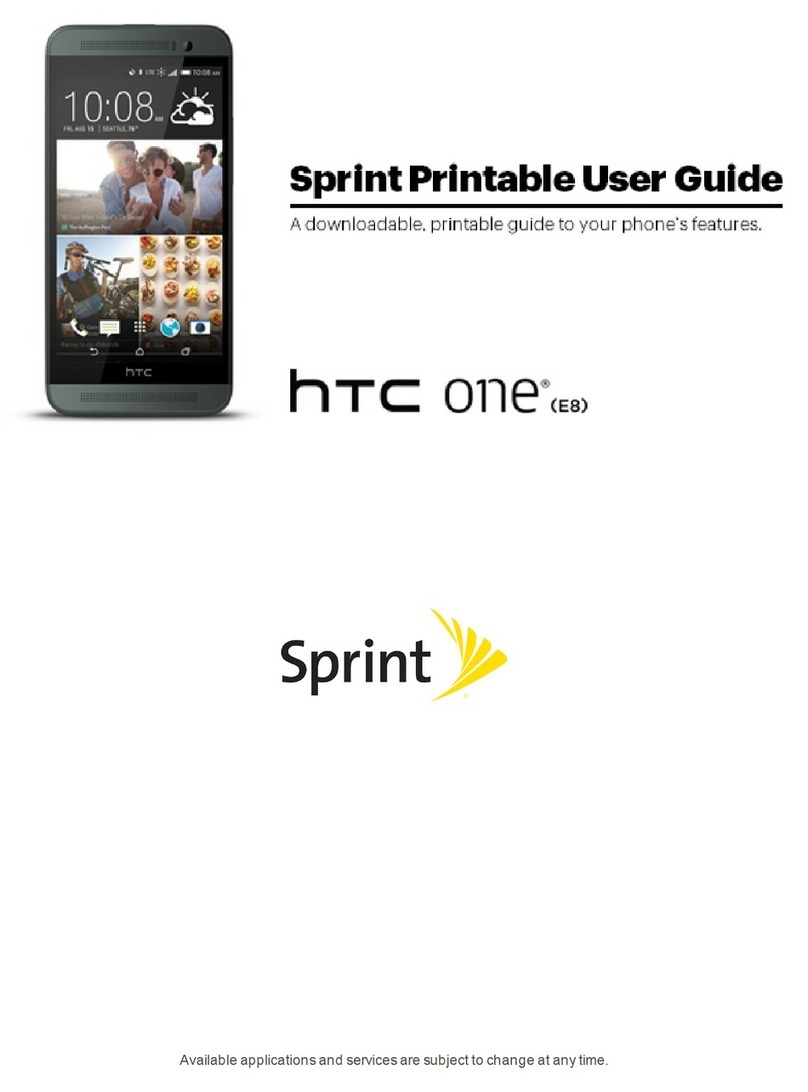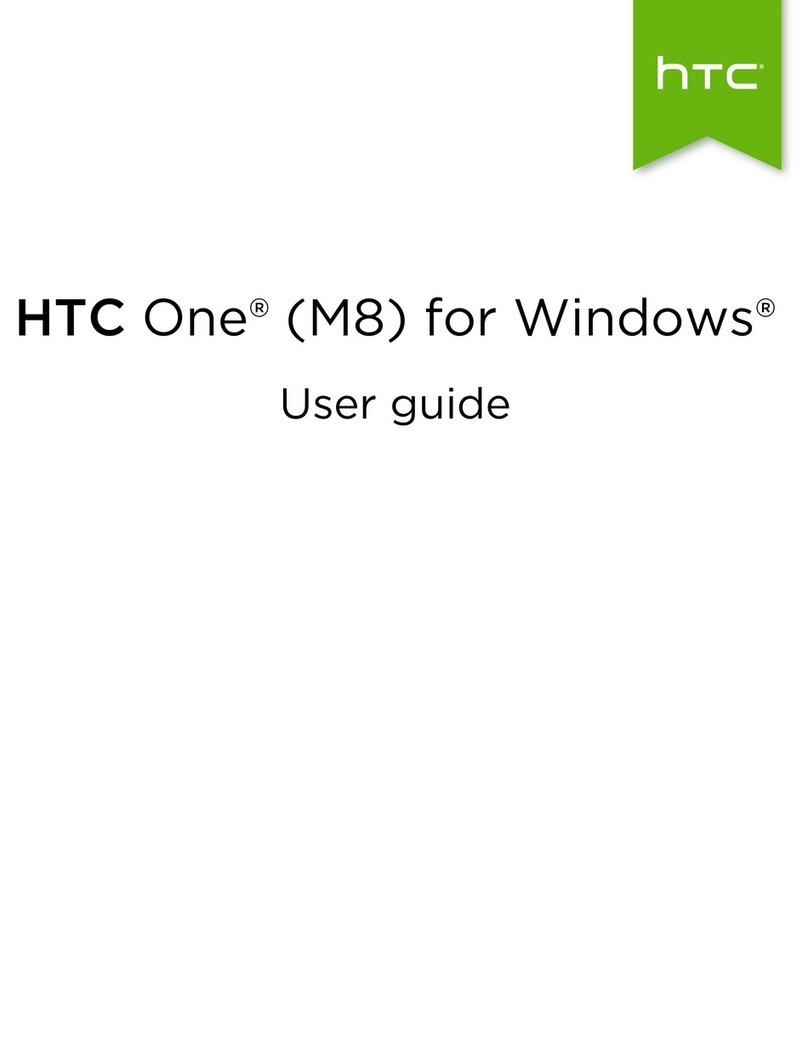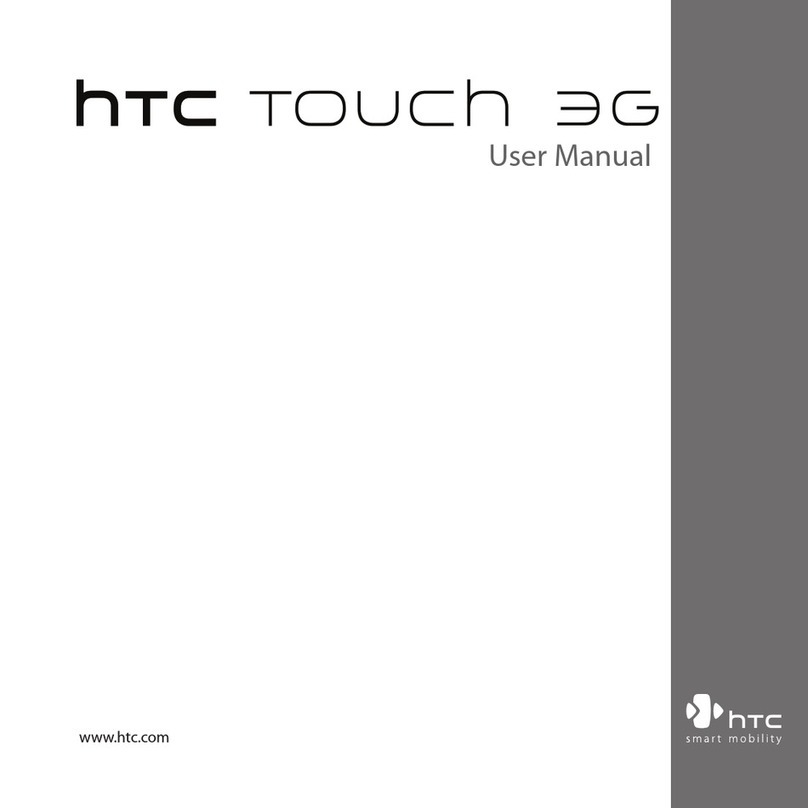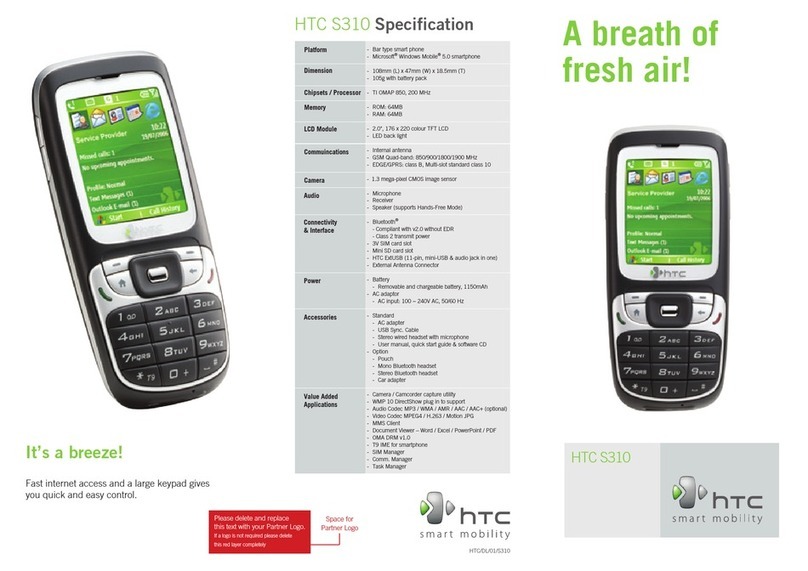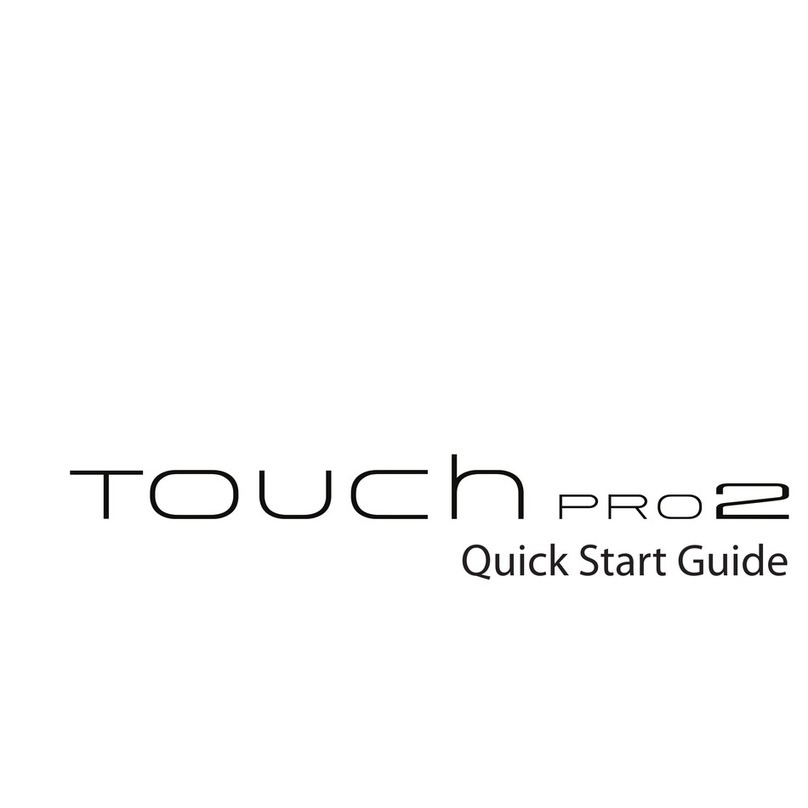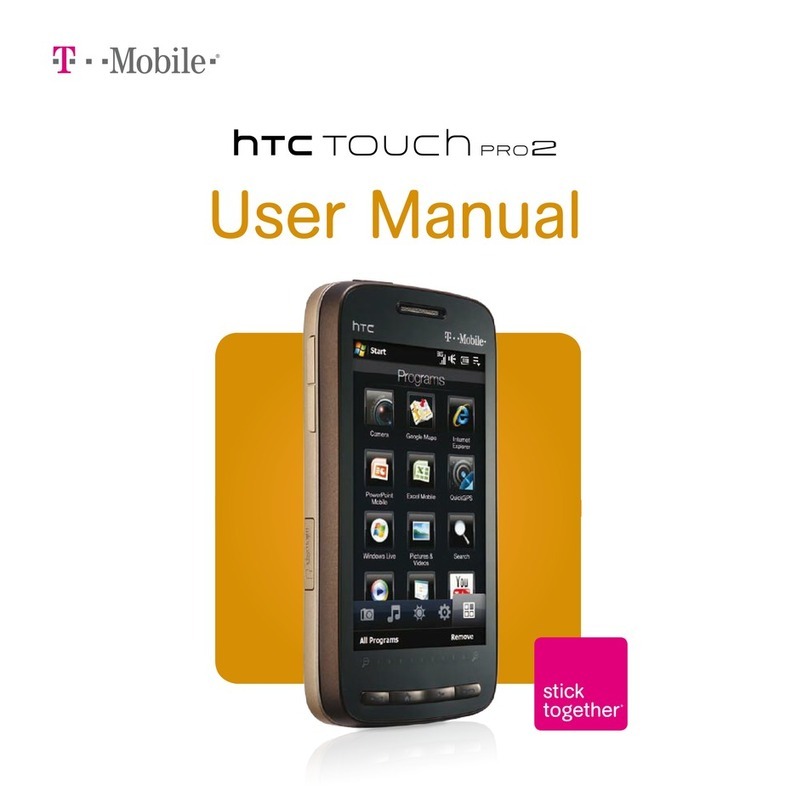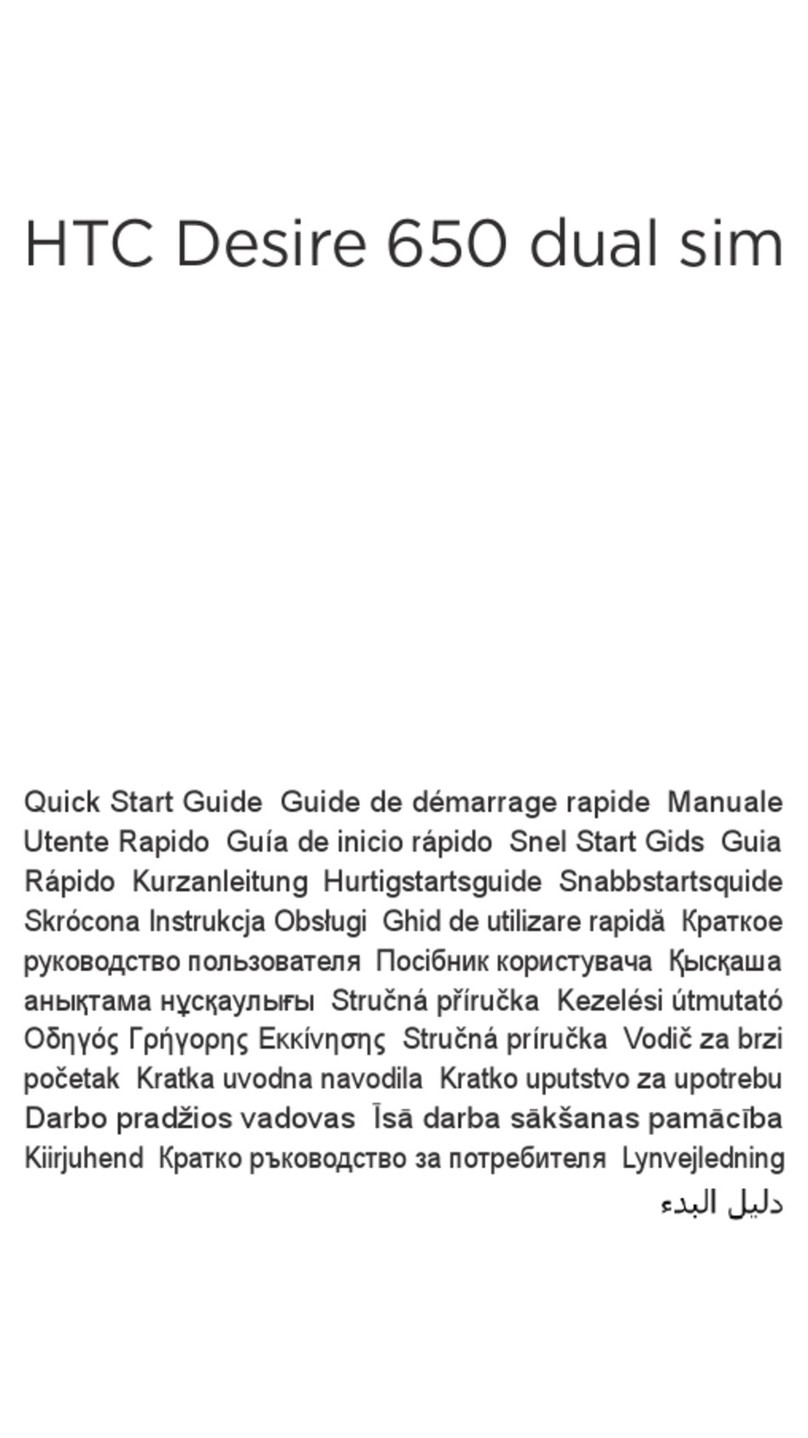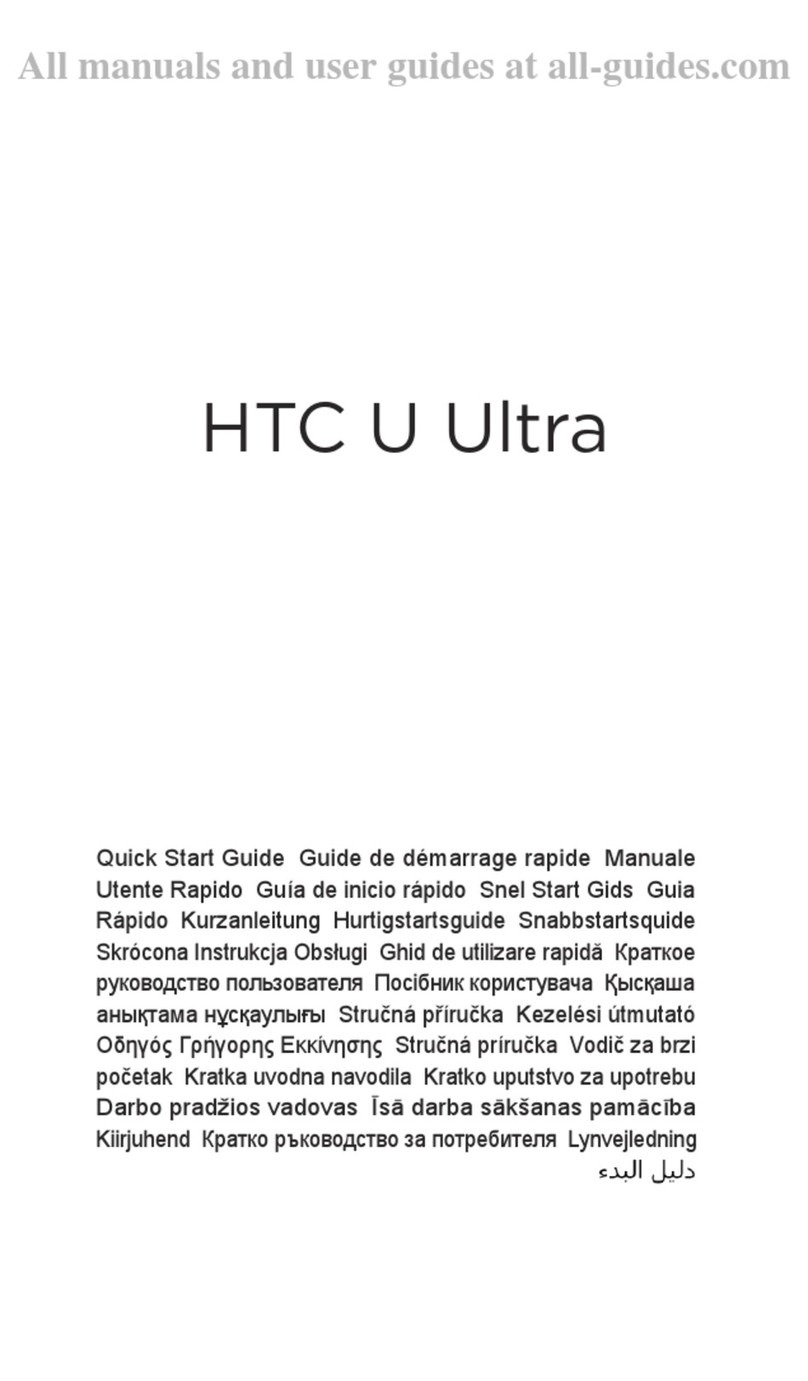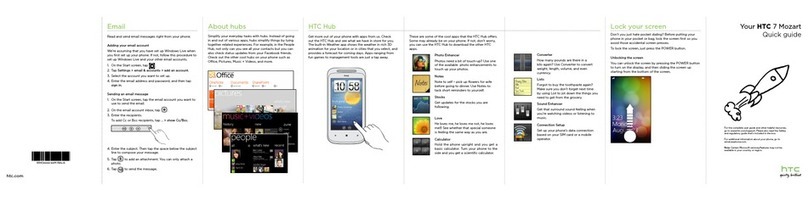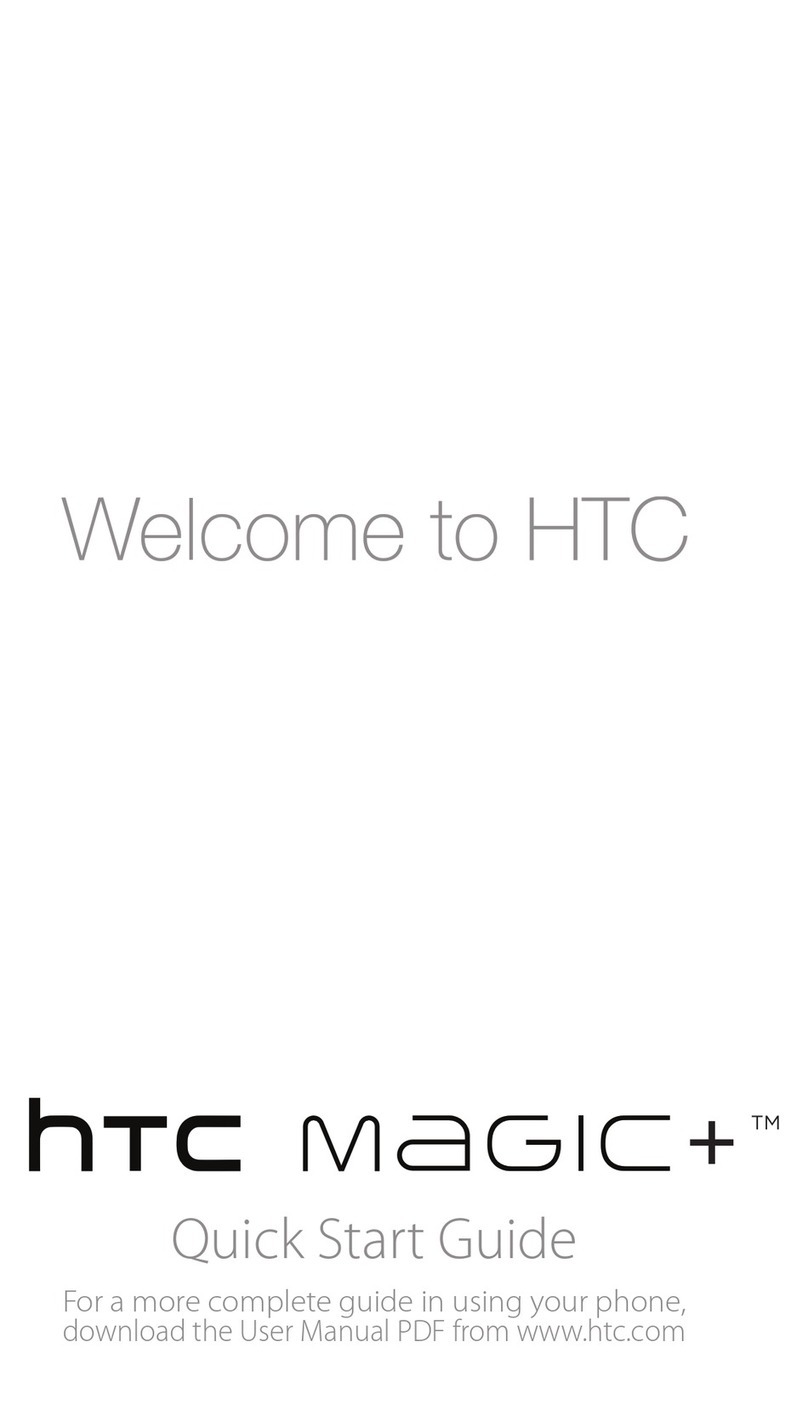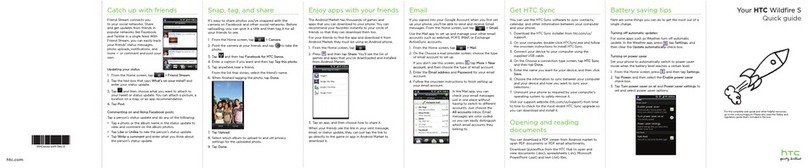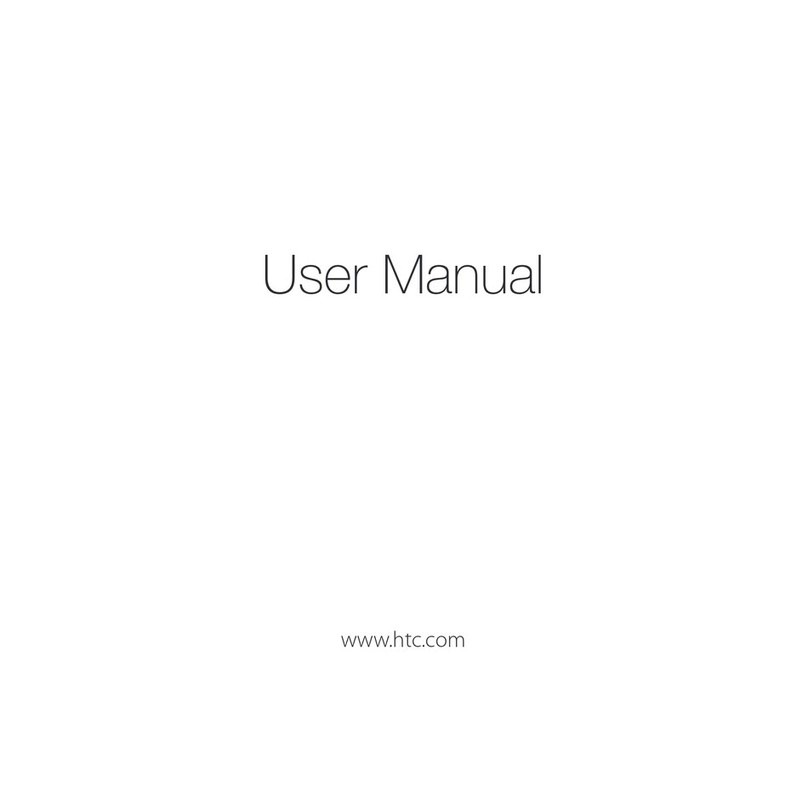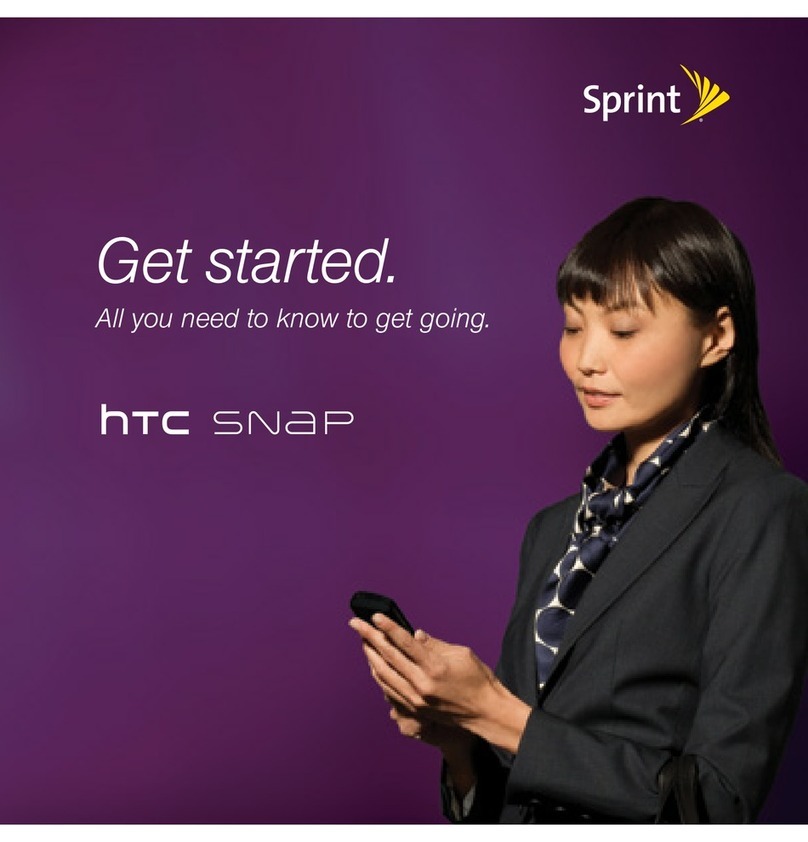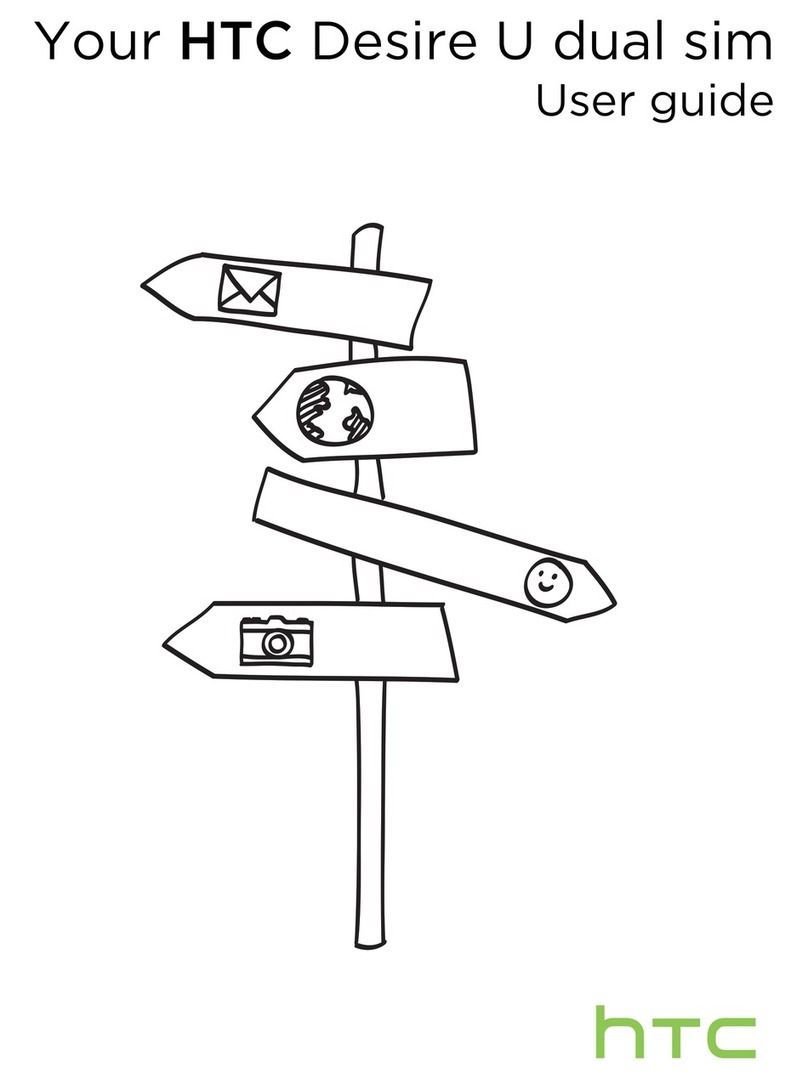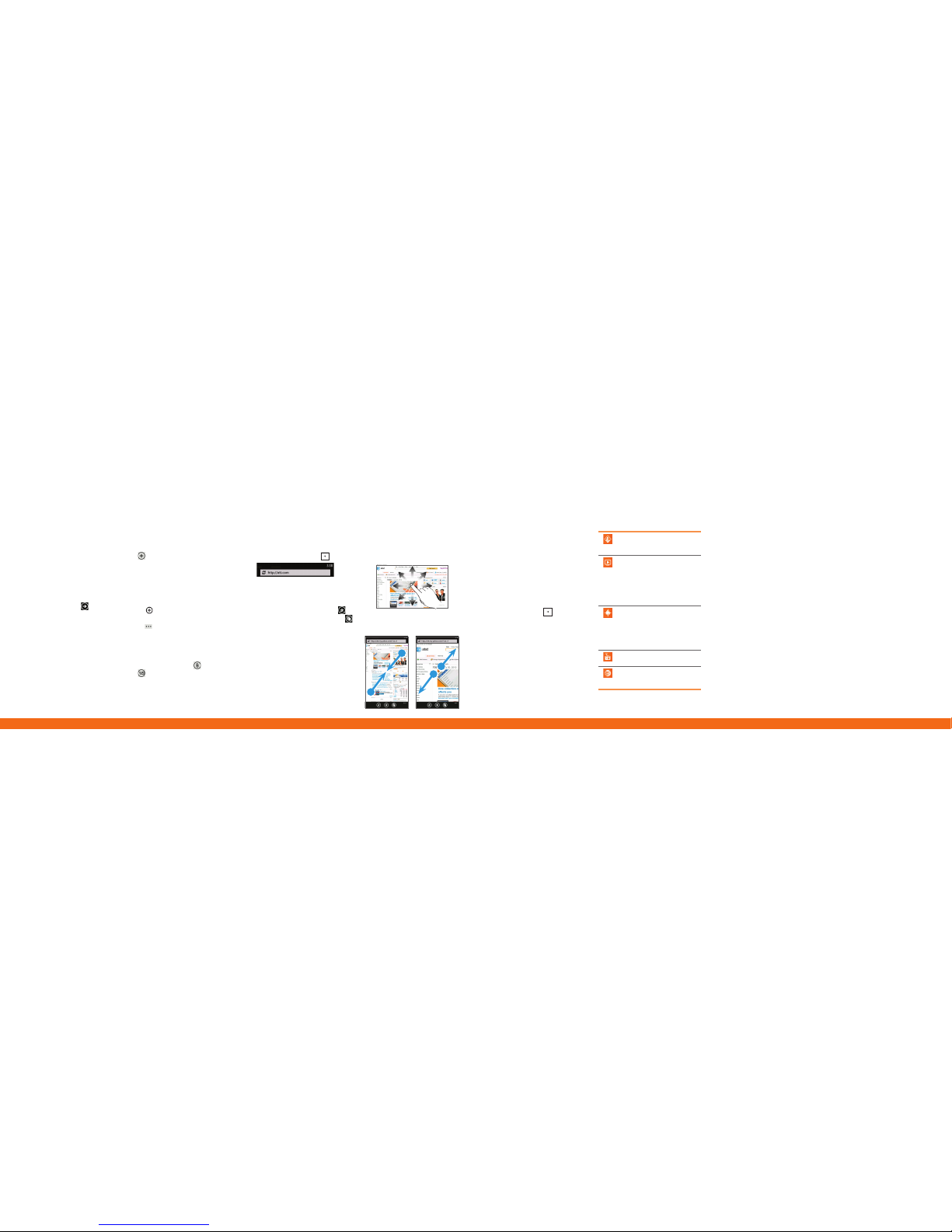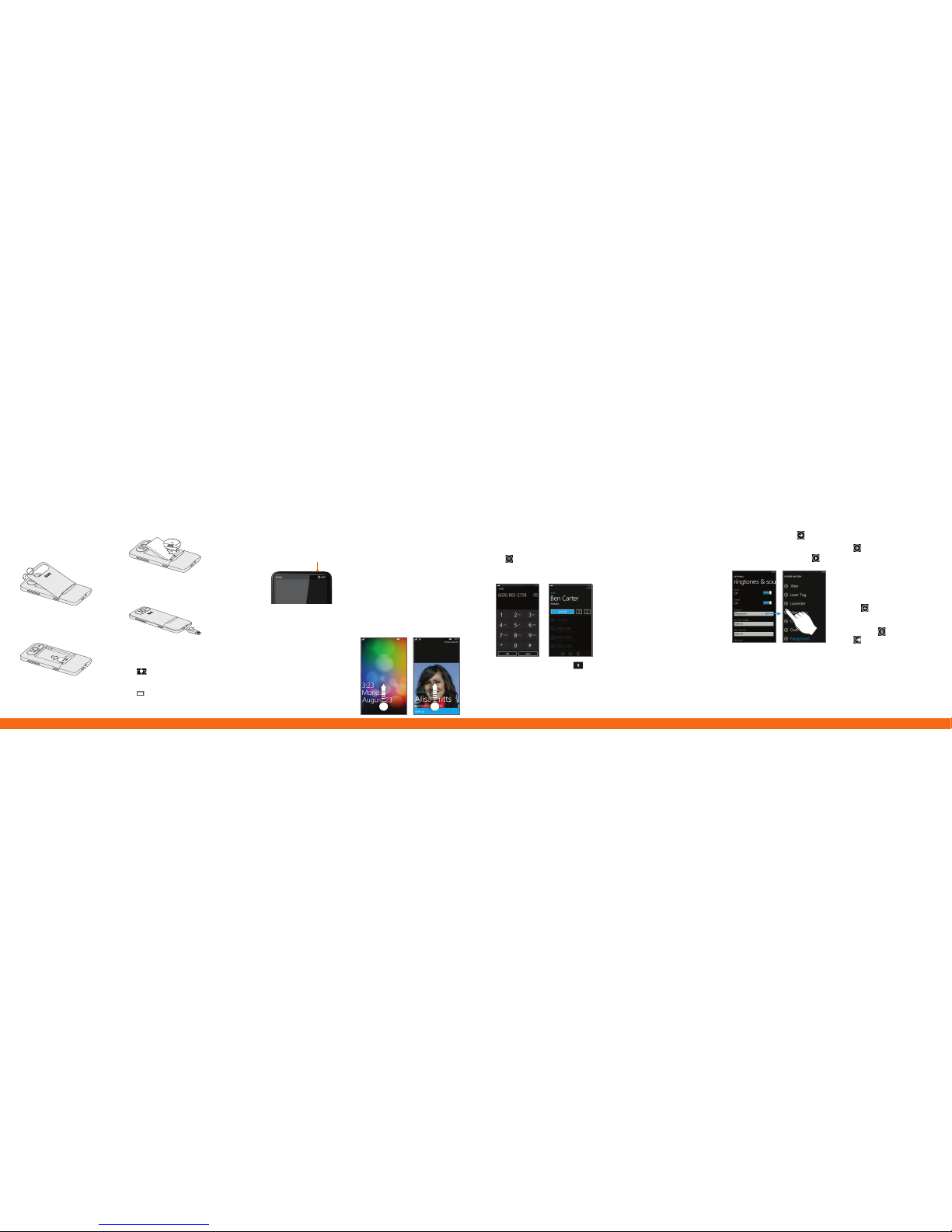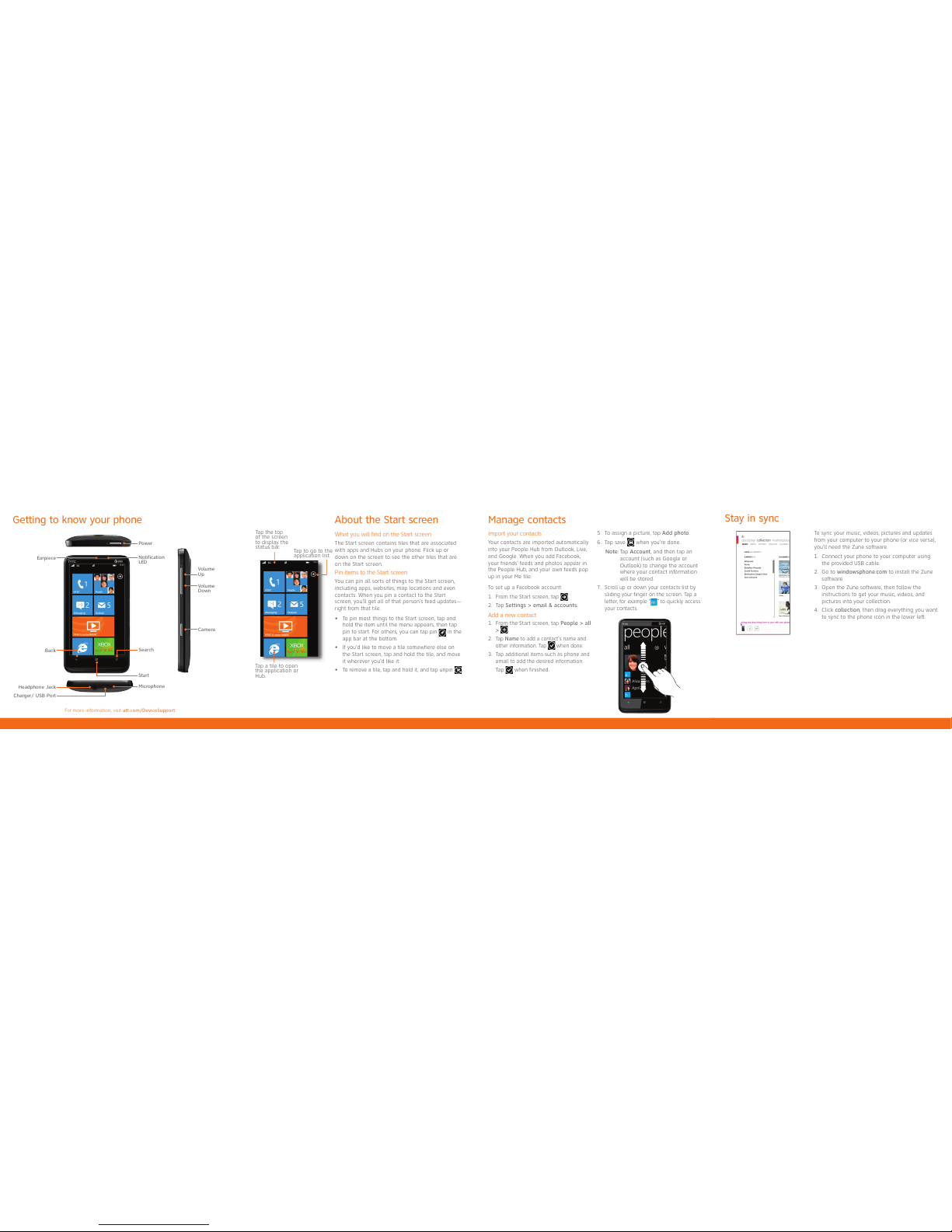Browse the Web
From the Start screen, tap the Internet
Explorer tile.
Tap the address bar and enter a
website address, then tap .
Note: You need to hold the phone in
portrait orientation to see the
address bar.
To bookmark a web page, tap .
To open, swap, or close tabs, tap .
1.
2.
•
•
Navigate web pages
Rotate your phone to view the web page
in landscape view. Use finger gestures to
move around on the web page.
Double tap to zoom in or out.
You can also pinch to zoom.
Email
Types of email accounts
Internet-based (POP3/IMAP) email
accounts from your internet service
provider (ISP).
Web-based accounts like Hotmail,
Yahoo! or Gmail.
Corporate Email Accounts from your
Microsoft® Exchange server. Contact
your IT administrator for assistance.
Set up additional email accounts
From the Start screen, tap > Settings
> email & accounts > add an account,
or tap the Email tile on the Start screen.
Tap the account you want to set up. If
you don’t see the account you want to
set up, tap other account or advanced
setup. Advanced setup requires you to
enter addresses for the incoming and
outgoing servers.
Enter the email address and password,
then tap sign in.
A tile for your email account will be
added to the Start screen.
•
•
•
1.
2.
3.
4.
Send email
From the Start screen, tap the email
tile you want to use.
Tap to create a new email
message.
Enter one or more recipients in the To
field. You can:
Enter email addresses or contact
names. Select any matching contacts
from the drop-down list. .
Tap and select names from your
contact list.
Tip: Tap to add cc and bcc lines and
change the priority.
Enter the email subject then tap
the space below the subject line to
compose.
To add an attachment, tap .
Tap to send.
Tip: For a bigger keyboard, turn the
phone to landscape.
1.
2.
3.
•
•
4.
5.
6.
Marketplace
Find apps or music
From the Start screen, tap the
Marketplace tile.
To find an app:
Scroll through the list of featured
apps when you open Marketplace.
Tap apps, games, or music and then
tap a category or genre.
Press the Search button, enter the
name or type of app you’re looking
for, and then tap .
Install apps
From the Start screen, tap the
Marketplace tile.
Search and then tap the app that you
want to install.
In the app details screen, tap install.
If you are not signed in to your
Windows Live account, you’ll be asked
to sign in.
Follow on-screen instructions to install
the app.
1.
2.
•
•
•
1.
2.
3.
4.
5.
AT&T NavigatorSM: Get traffic
updates, GPS navigation, and
turn-by-turn voice directions.
AT&T U-verse Mobile: Use this
subscription service to watch TV
programs on your device. You
can browse through the U-verse
TV program guide, schedule and
manage DVR recordings, and
download available episodes.
AT&T FamilyMap: Use this
subscription service to easily
locate a family member’s
wireless phone on a map from
your device. To sign up for this
service, visit att.com/familymap.
AT&T Radio: This is AT&T’s radio
subscription service.
AT&T myWireless: Manage
your AT&T account from your
device.
Featured services More information
On the Web
Interactive web tutorials are available at att.com/Tutorials.
Select Manufacturer: HTC and Model: HD7S from the drop down menus.
Detailed support information including device specifications, user guide,
troubleshooting, user forums and knowledgebase articles are available at
att.com/DeviceSupport.
For information about your wireless account, service plan or network, visit
att.com/Wireless.
On the phone
Call AT&T Customer Care at 1-800-331-0500 or dial 611 from any AT&T mobile phone
for assistance with your service or device.
Find Accessories
Accessories for your smartphone are available at att.com/WirelessAccessories or visit
your local AT&T store.
•
•
•
Certain features, services and applications are network dependent and may not be available in all areas;
additional terms, conditions and/or charges may apply. All features, functionality and other product
specifications are subject to change without notice or obligation. Contact your service provider for
details.
Contains Lithium Ion Battery. Dispose of batteries according to local regulations, (e.g. recycling). Do not
dispose of as household waste.
This product meets FCC Radio Frequency Exposure Guidelines. See label for FCC ID and additional
details at http://www.fcc.gov/oet/ea.
WARNING: This product contains small parts. Keep your mobile phone and any small parts out of small
children’s reach.
©2011 AT&T Intellectual Property. Service provided by AT&T Mobility. All rights reserved. AT&T, the AT&T
logo and all other AT&T marks contained herein are trademarks of AT&T Intellectual Property and/or
AT&T affiliated companies. All other marks contained herein are the property of their respective owners.
Accessories sold separately.