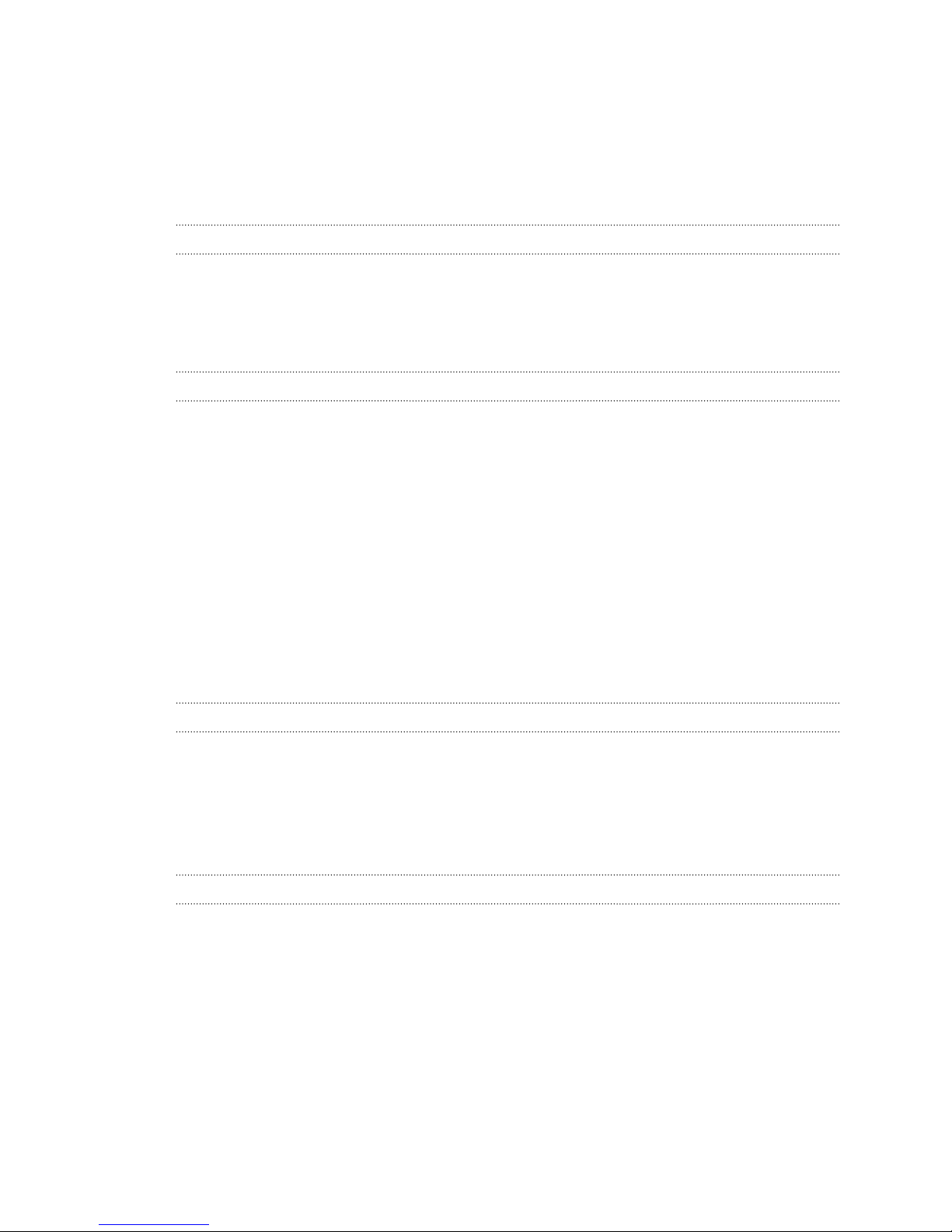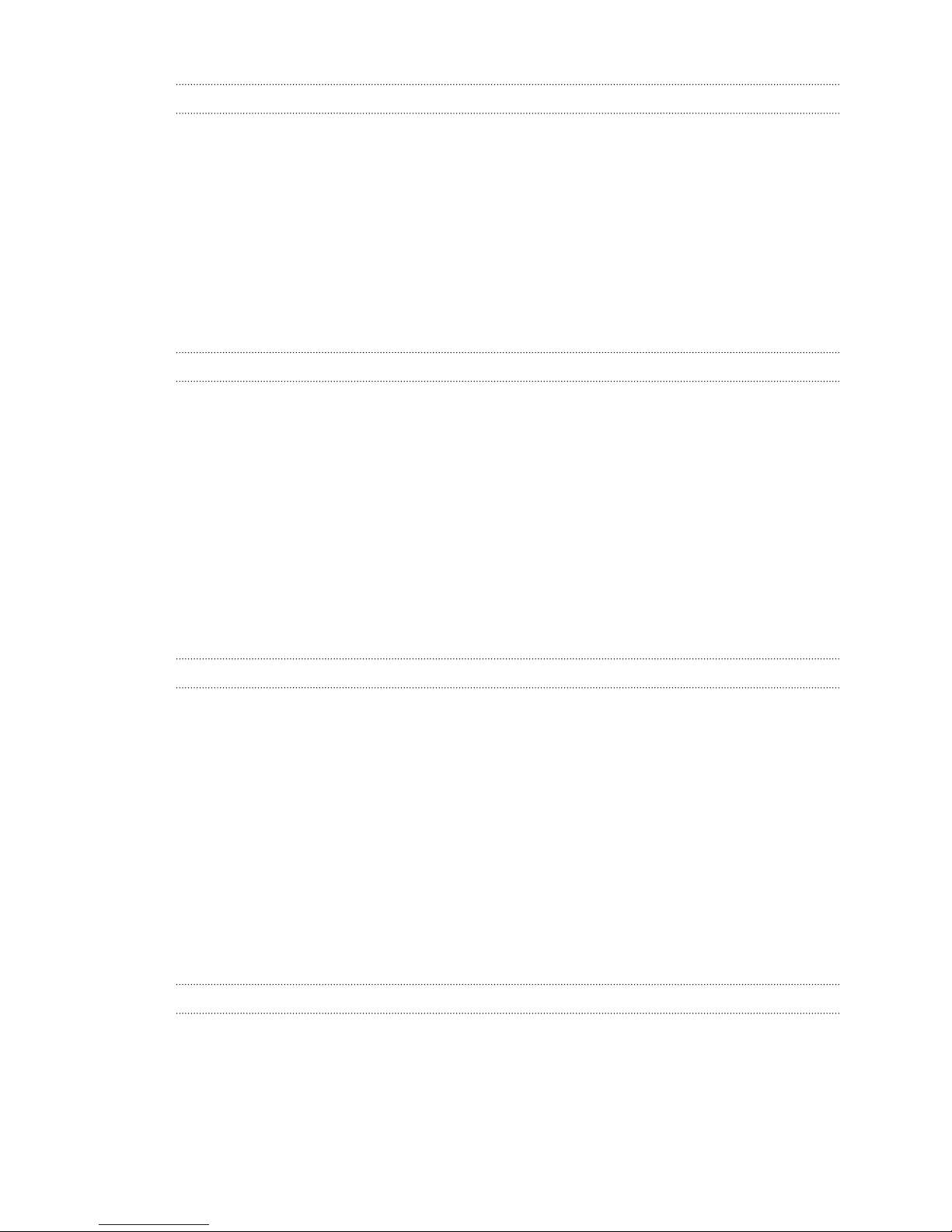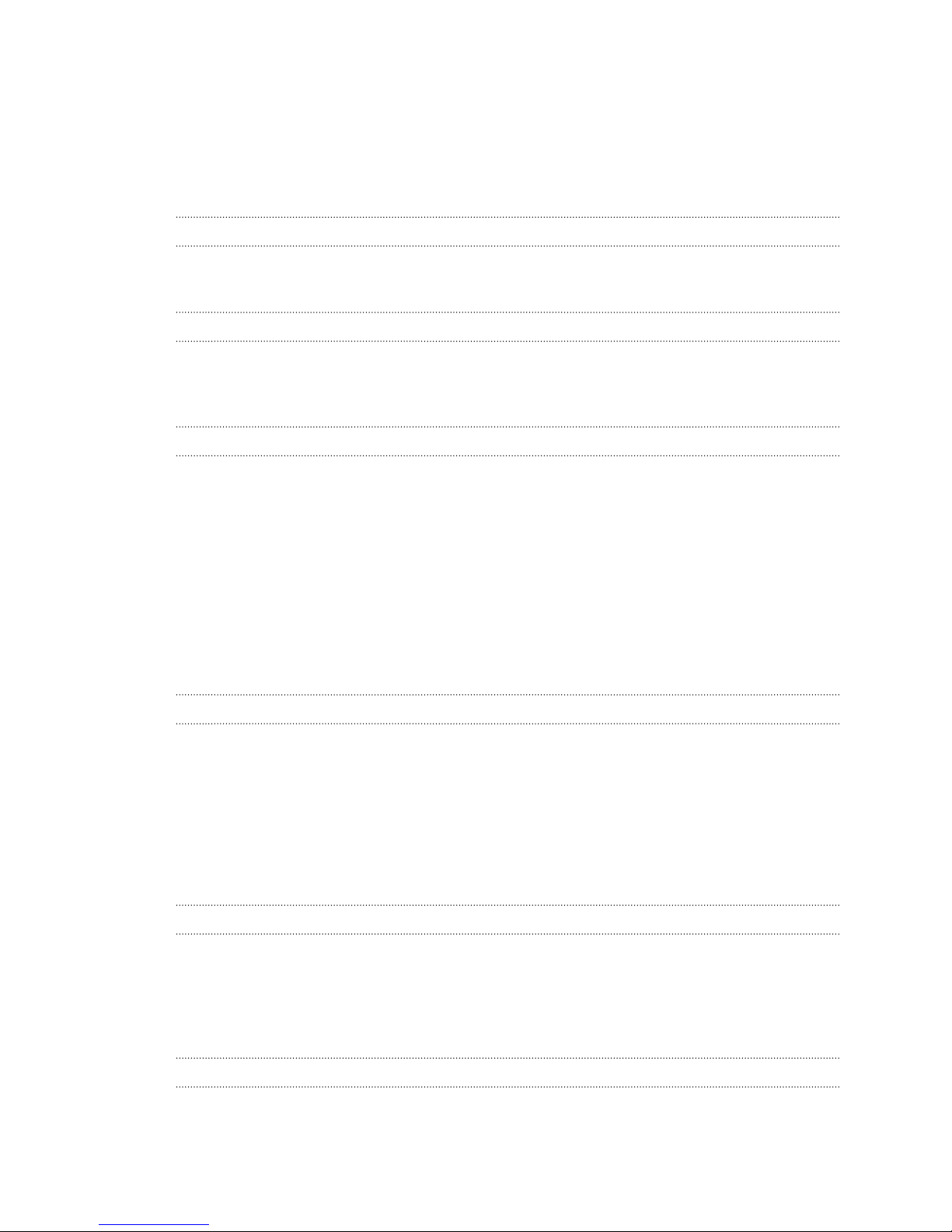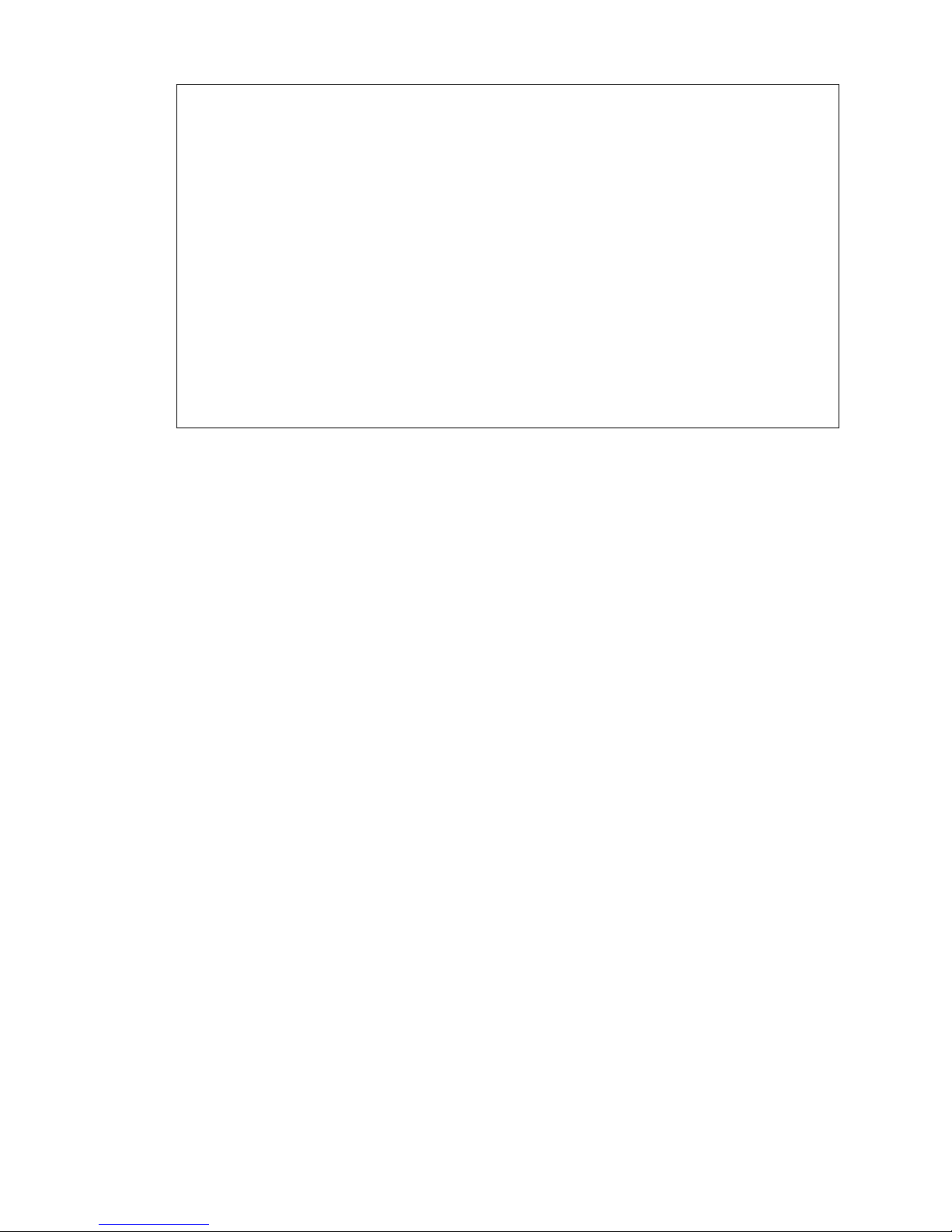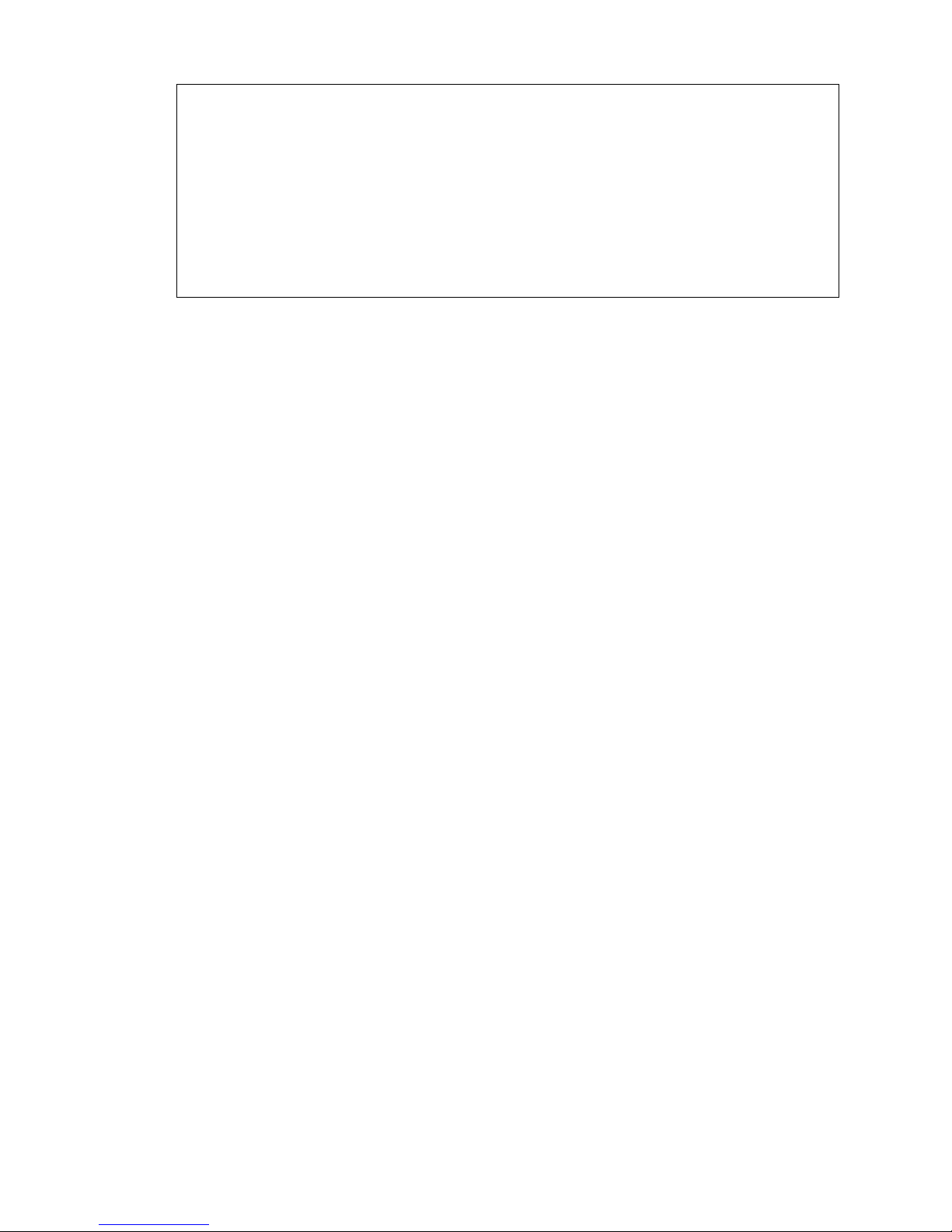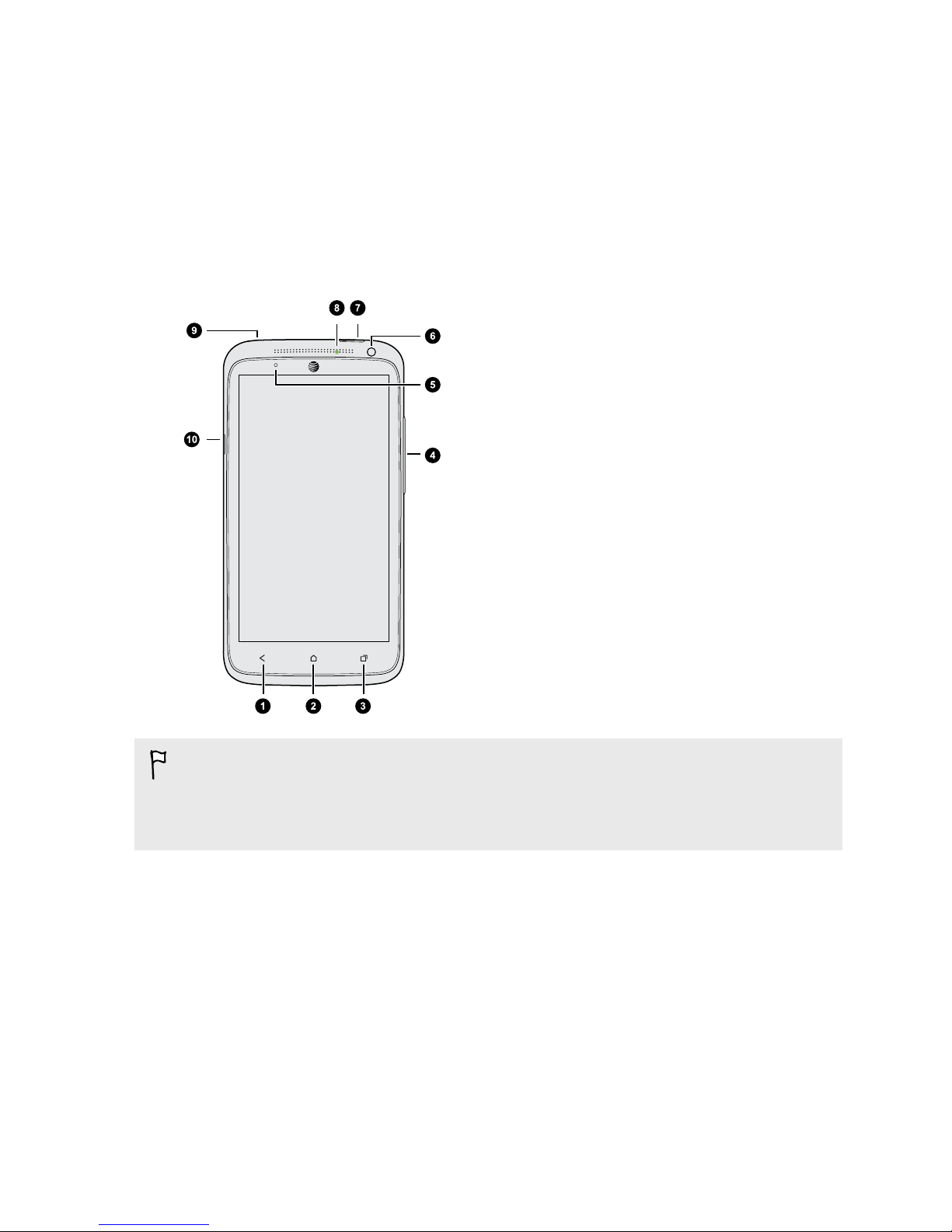Gallery
Viewing photos and videos in Gallery 51
Watching and trimming a video 52
Viewing photo highlights 52
Saving a photo from a video 52
Organizing your photos and videos 53
Editing your photos 54
Viewing photos in your social networks 55
Changing the video playback speed 56
Viewing and editing Video Highlights 56
Sending your photos and videos 57
Sharing your photos on social networks 57
Personalizing
Making HTC One X/One X+ truly yours 58
Changing your wallpaper 58
Adding a widget to your Home screen 58
Adding apps and other shortcuts on your Home screen 60
Rearranging or removing widgets and icons on your Home screen 60
Personalizing the launch bar 61
Grouping apps into a folder 61
Adding a Home screen panel 62
Changing the sounds for your ringtone, notifications, and alarm 63
Rearranging application tabs 63
Customizing the lock screen style 63
Hiding missed calls and messages on the lock screen 64
Setting up a face unlock on your phone 64
Phone calls
Making a call with Smart dial 65
Dialing an extension number 65
Returning a missed call 66
Using Speed dial 66
Calling a phone number in a text message 66
Calling a phone number in an email 67
Calling a phone number in a Calendar event 67
Making an emergency call 67
Receiving calls 67
What can I do during a call? 68
Setting up a conference call 69
Checking calls in the Call History 70
Changing ringtone settings 71
Home dialing 71
Messages
Sending a text message (SMS) 73
Sending a multimedia message (MMS) 73
Sending a group message 75
Resuming a draft message 76
Replying to a message 76
Saving a text message in the Tasks app 77
3 Contents