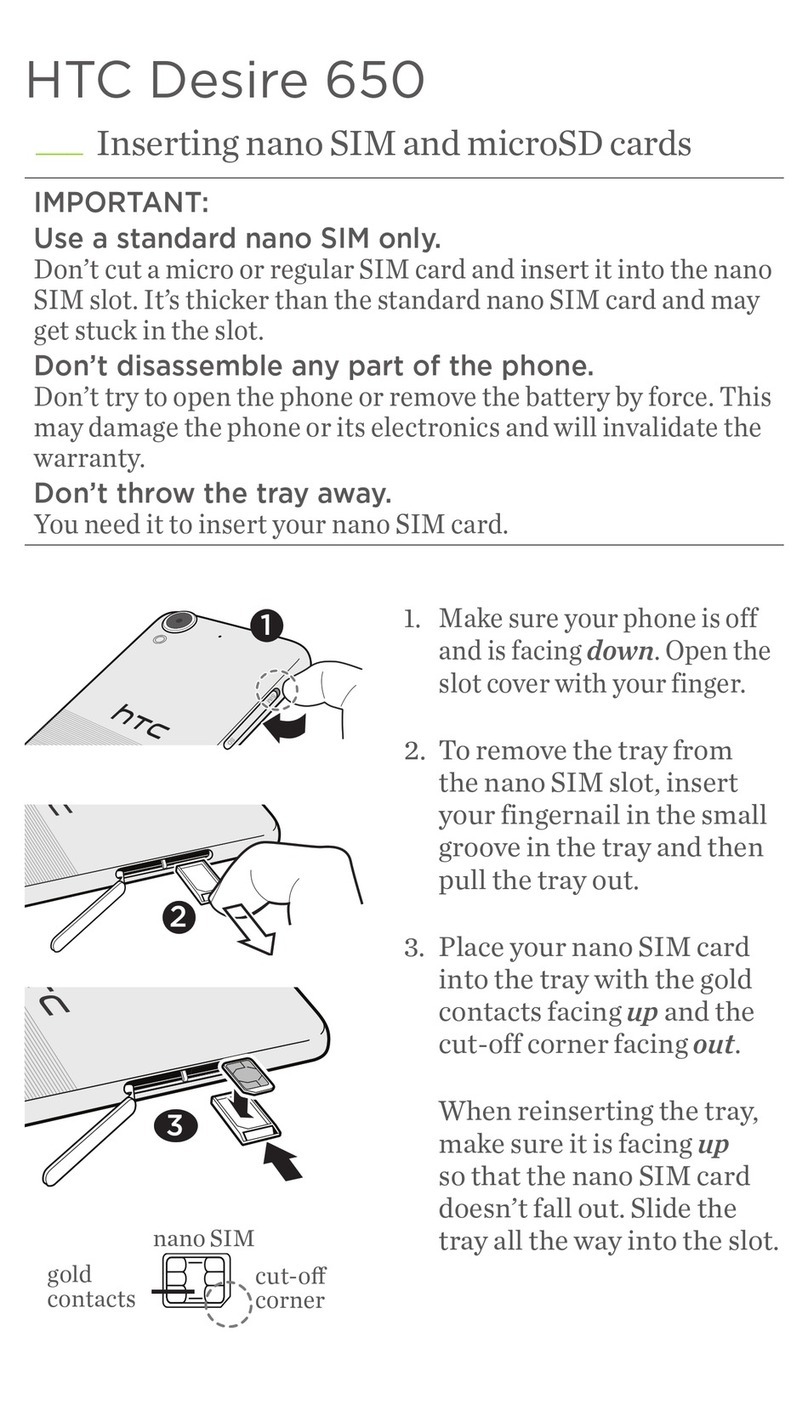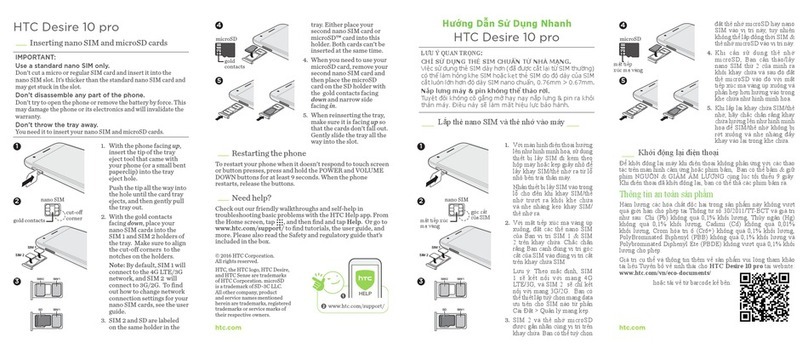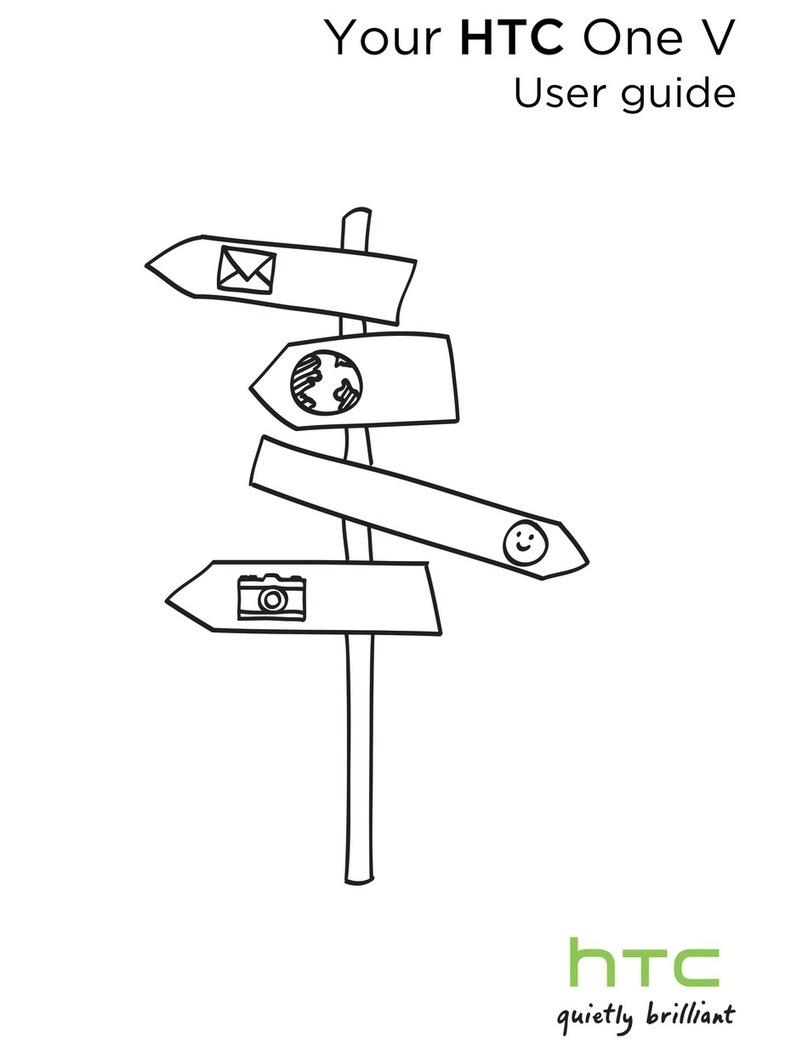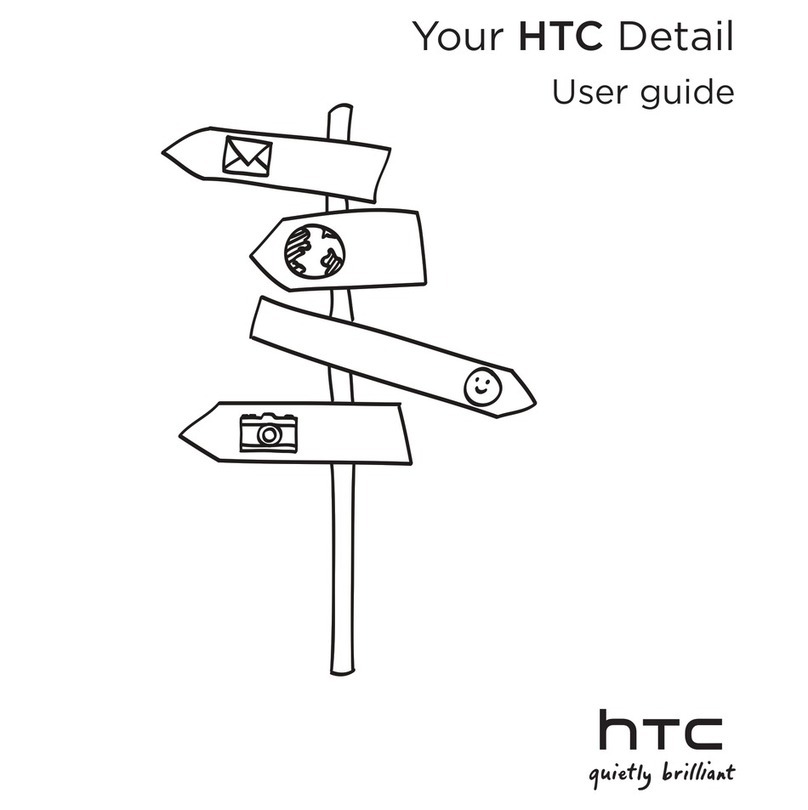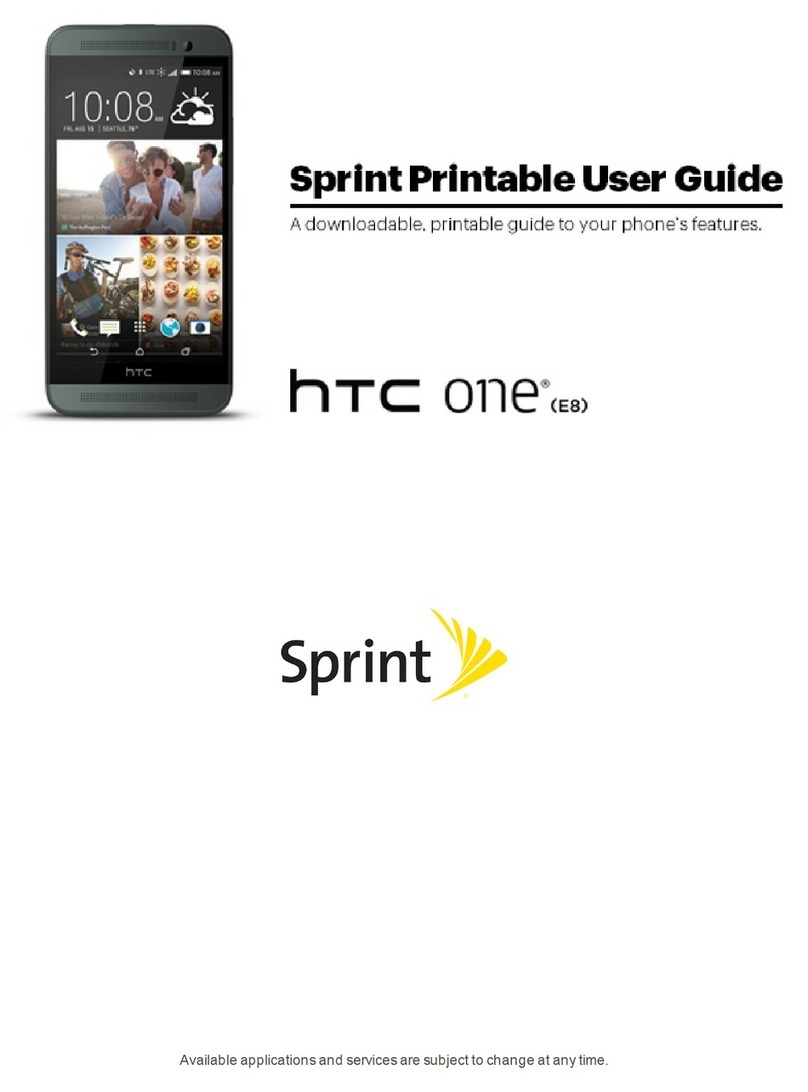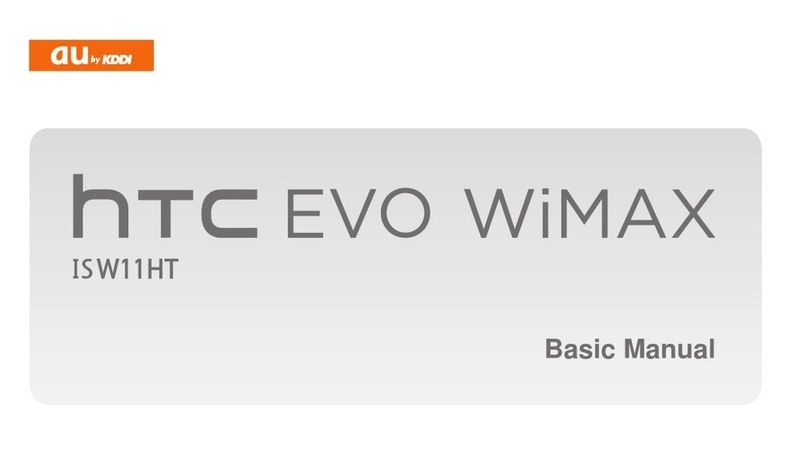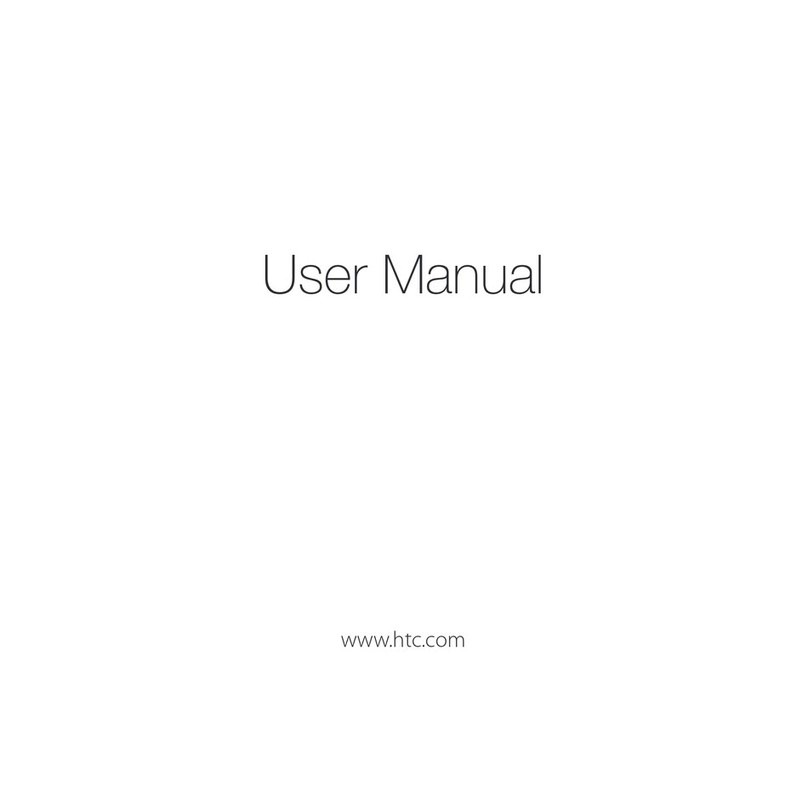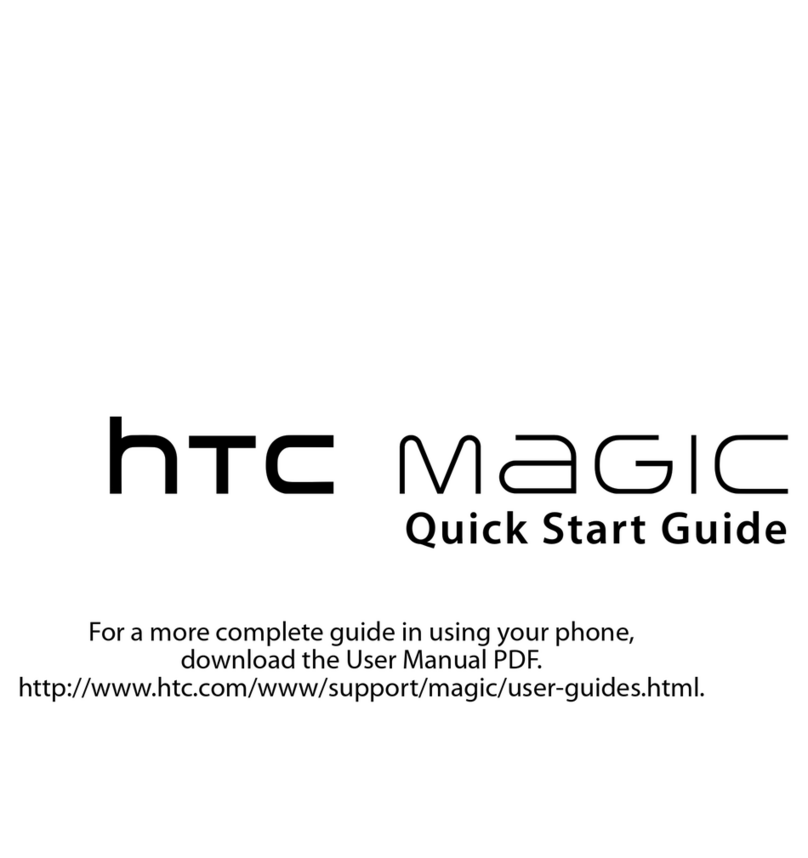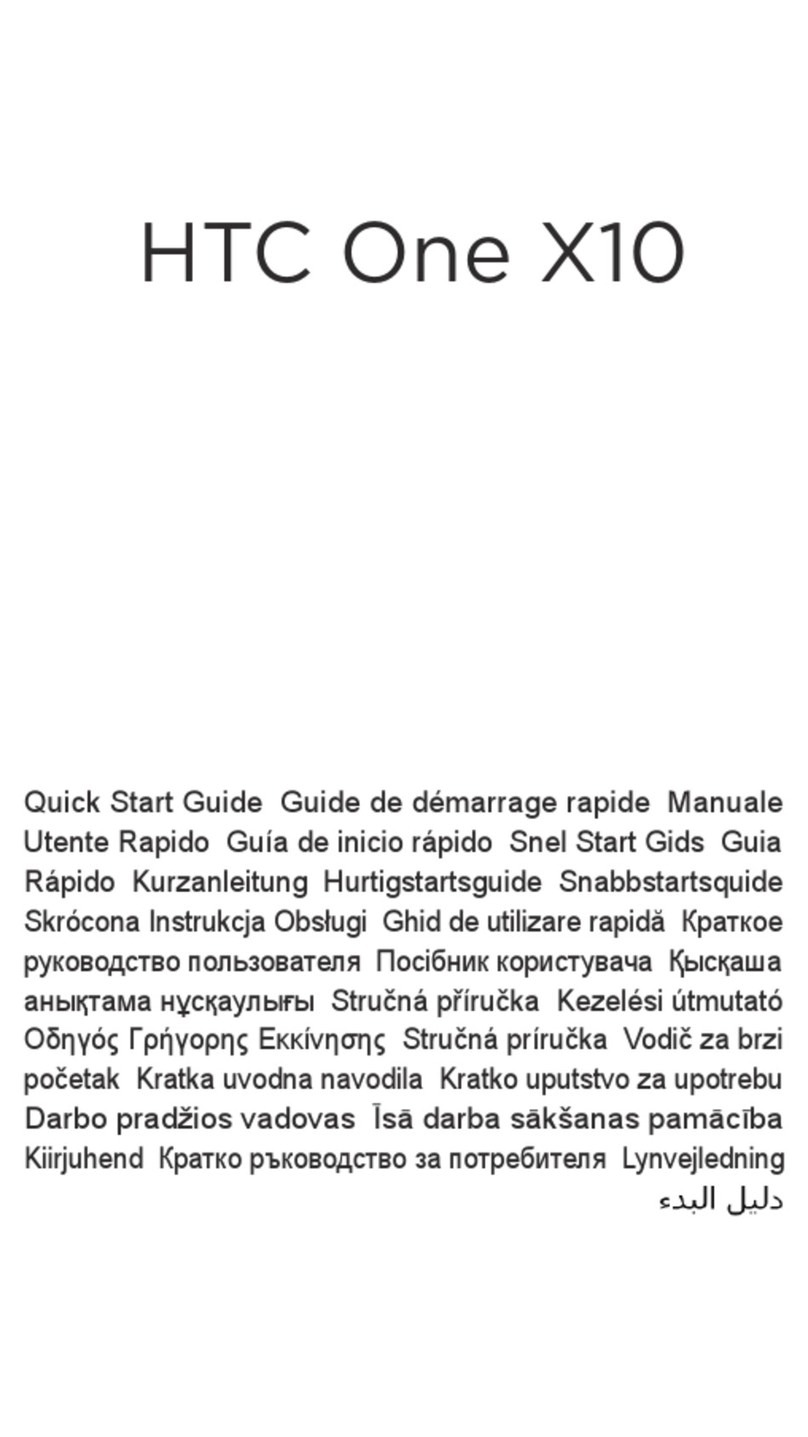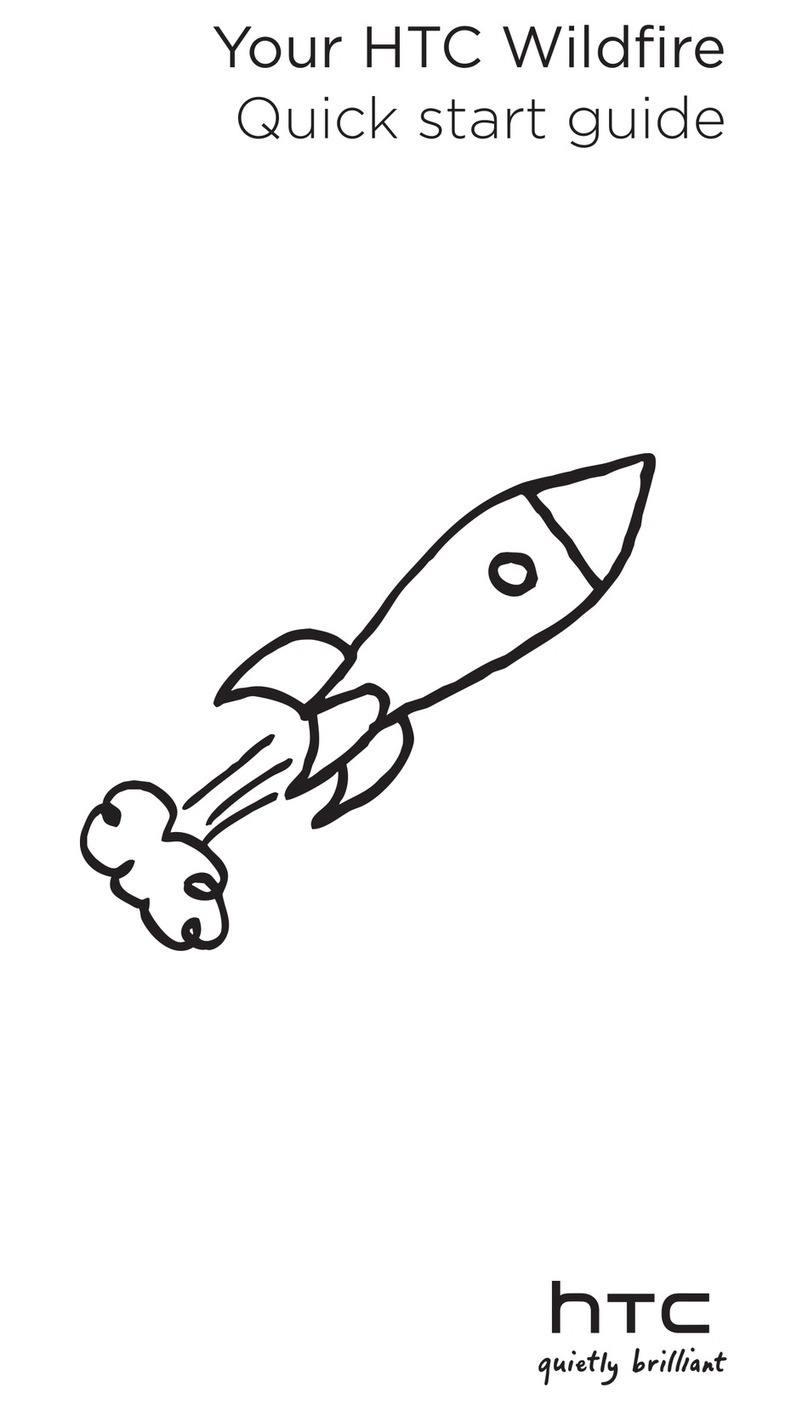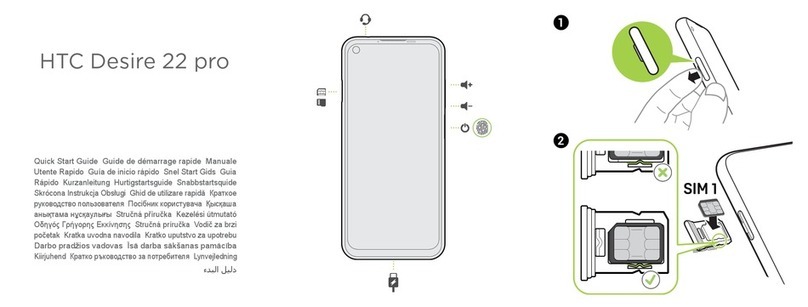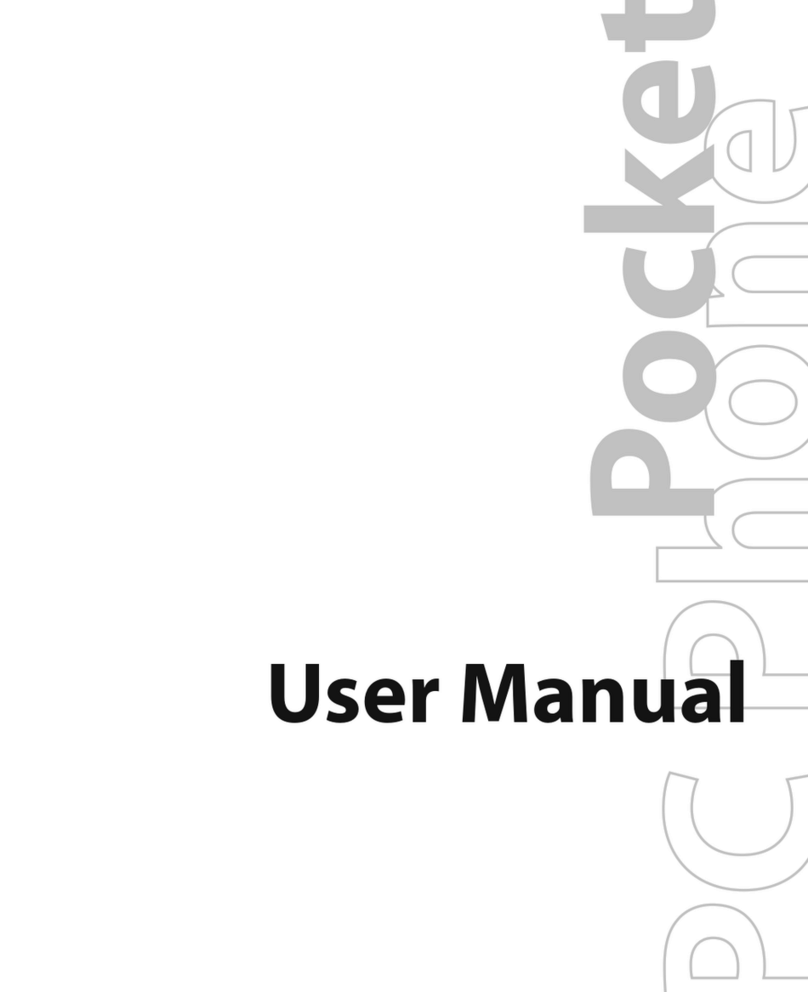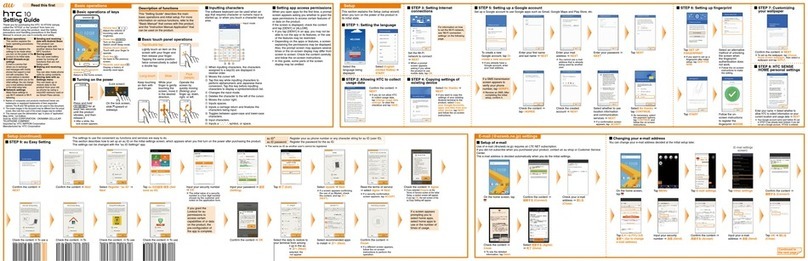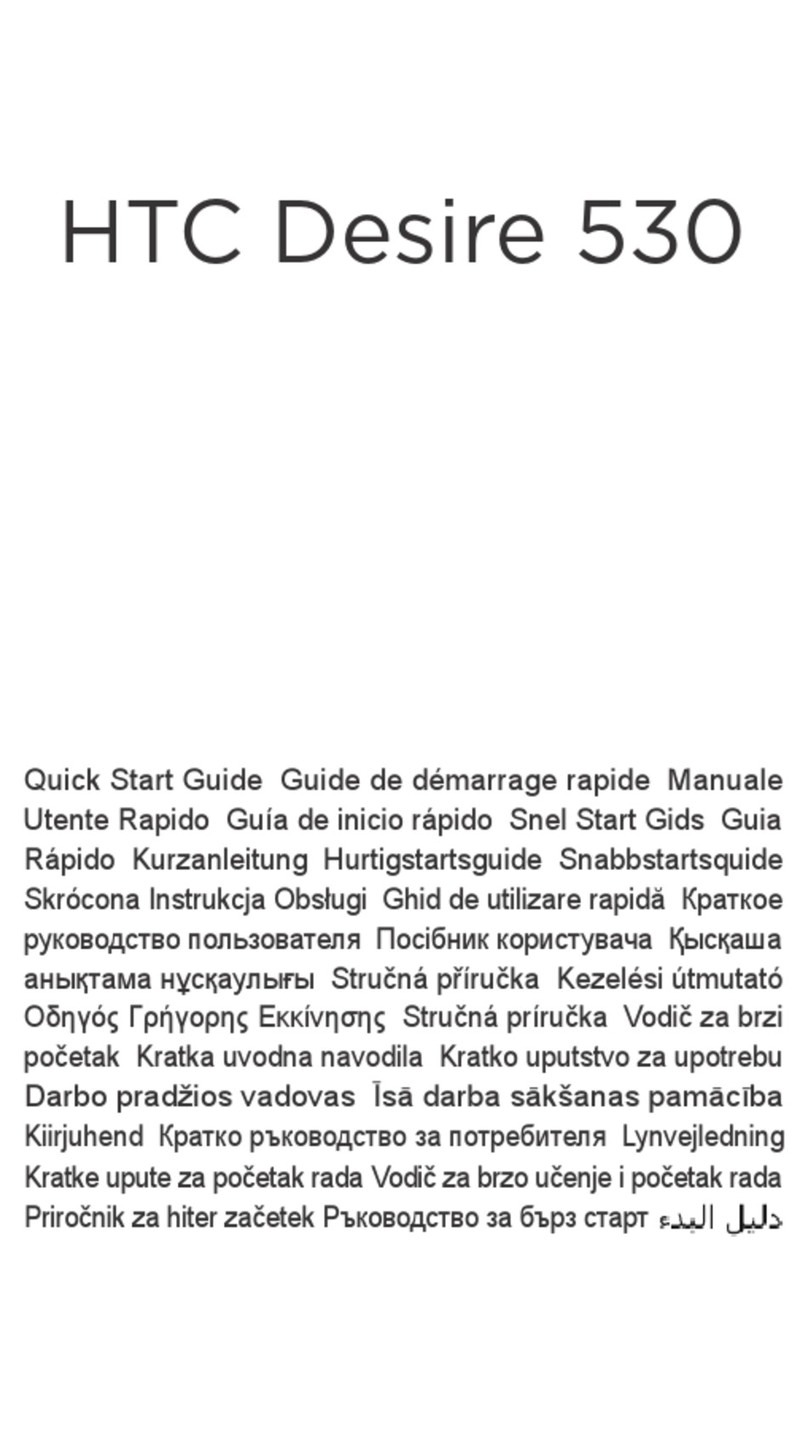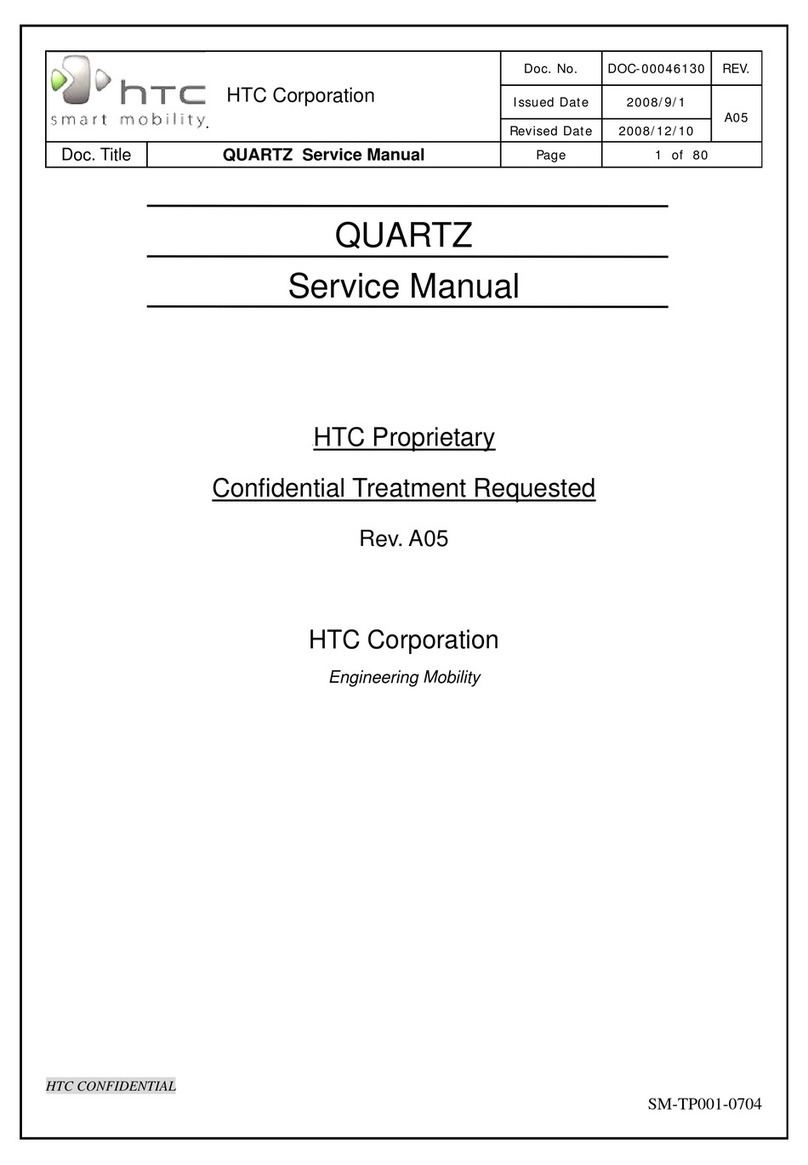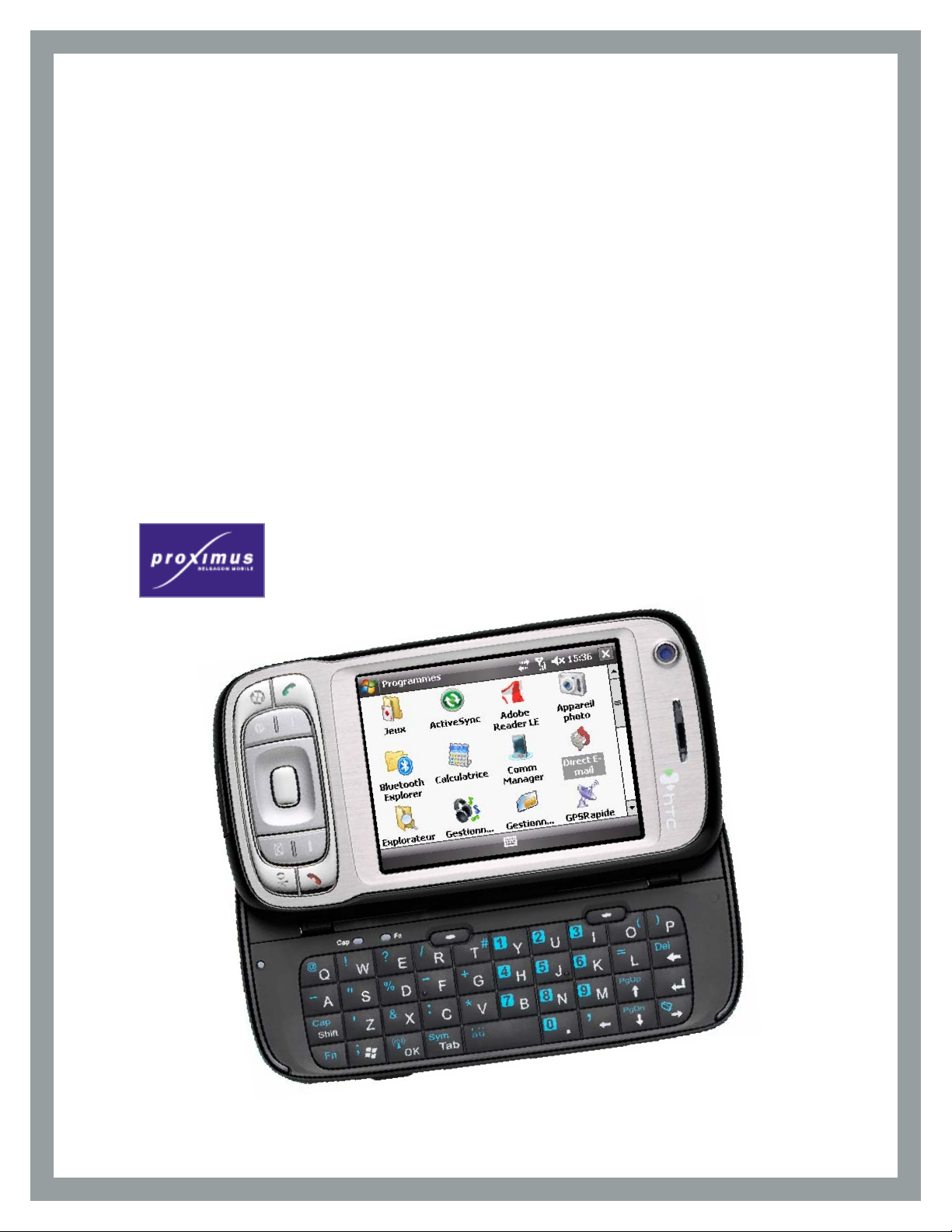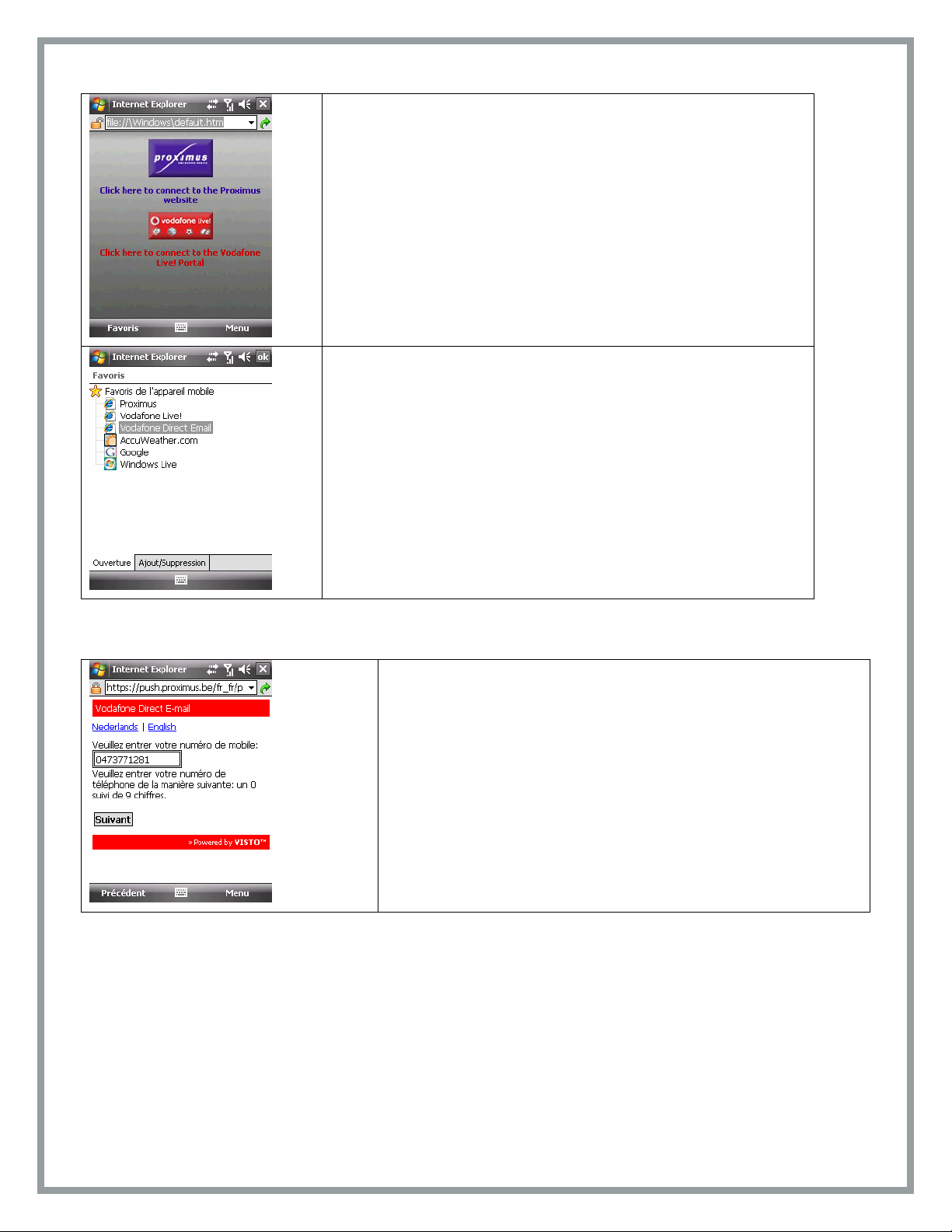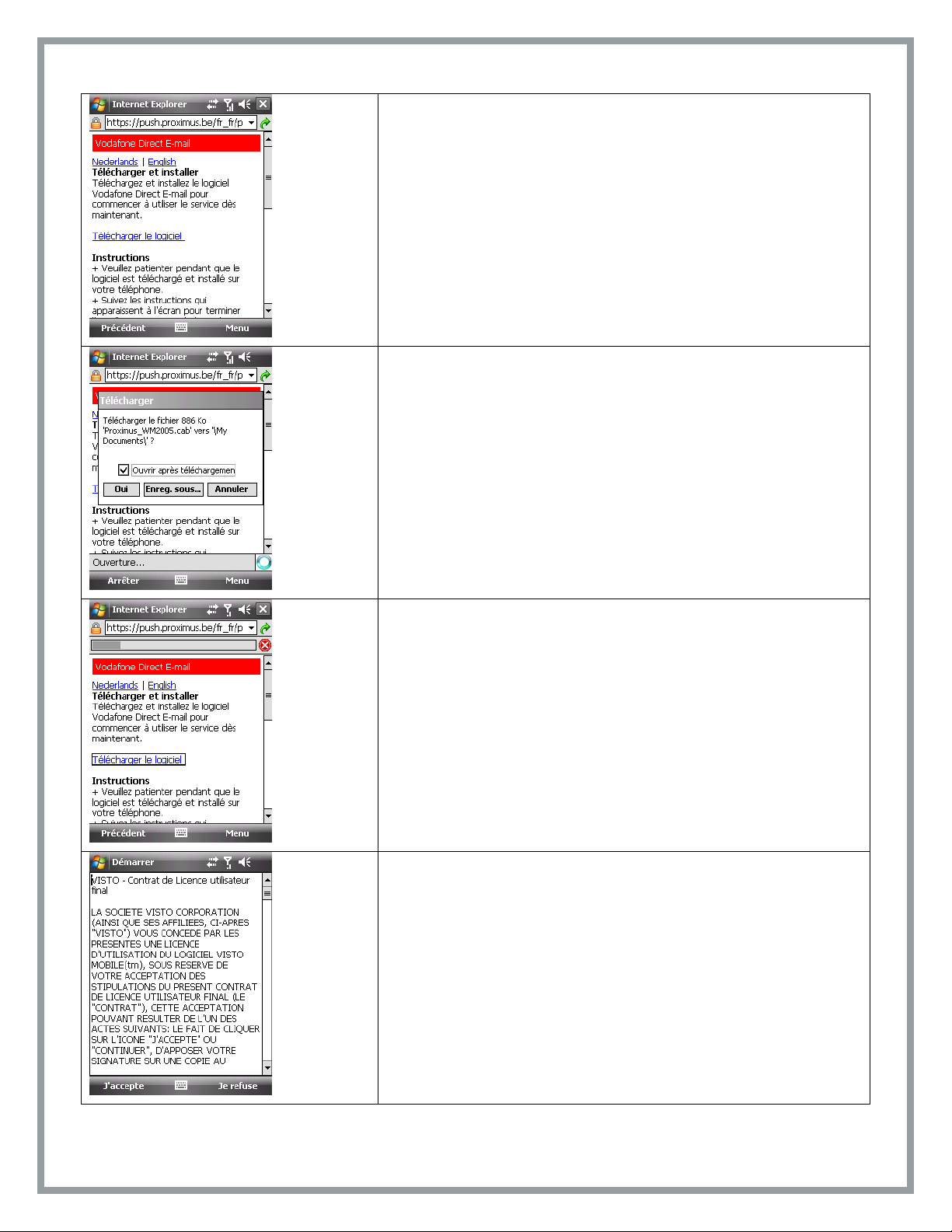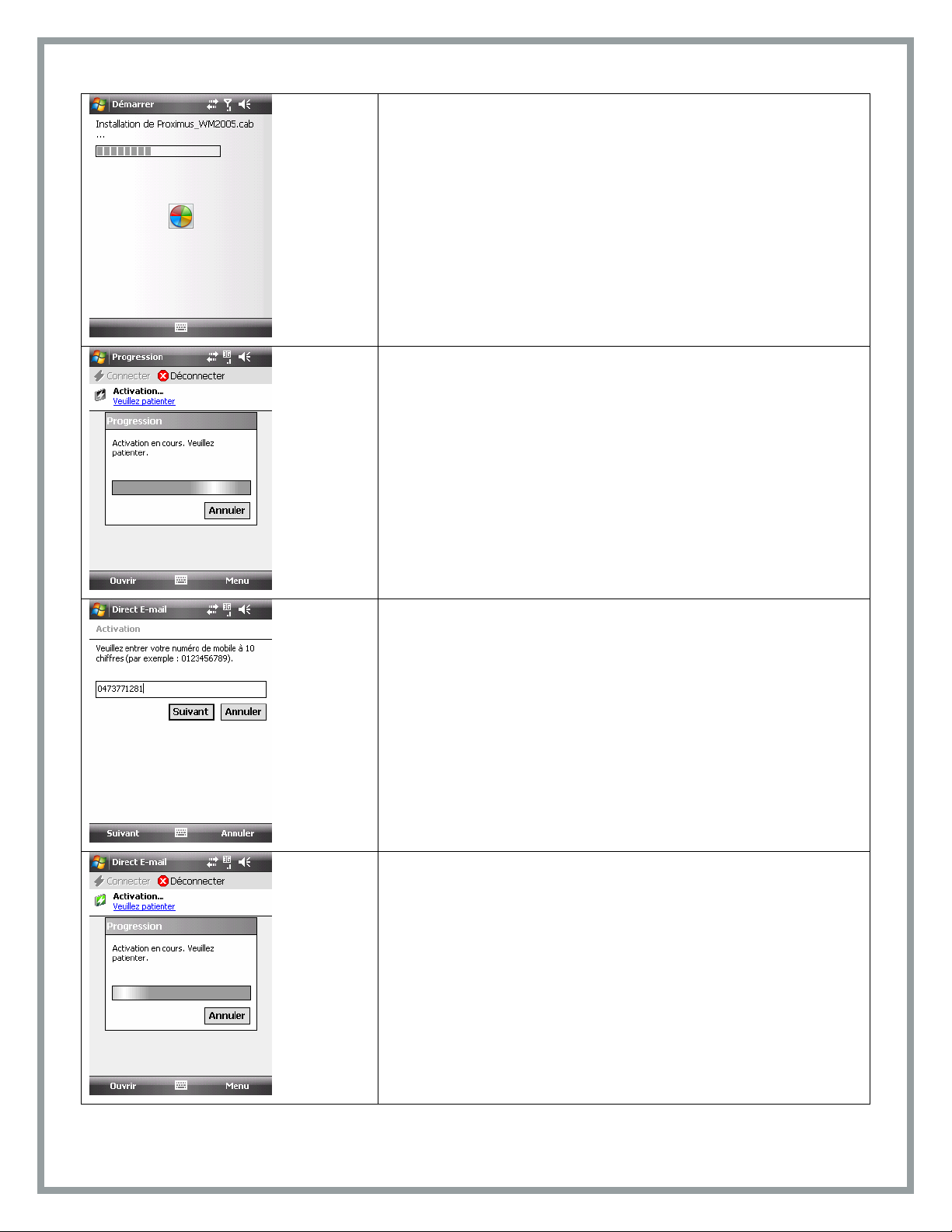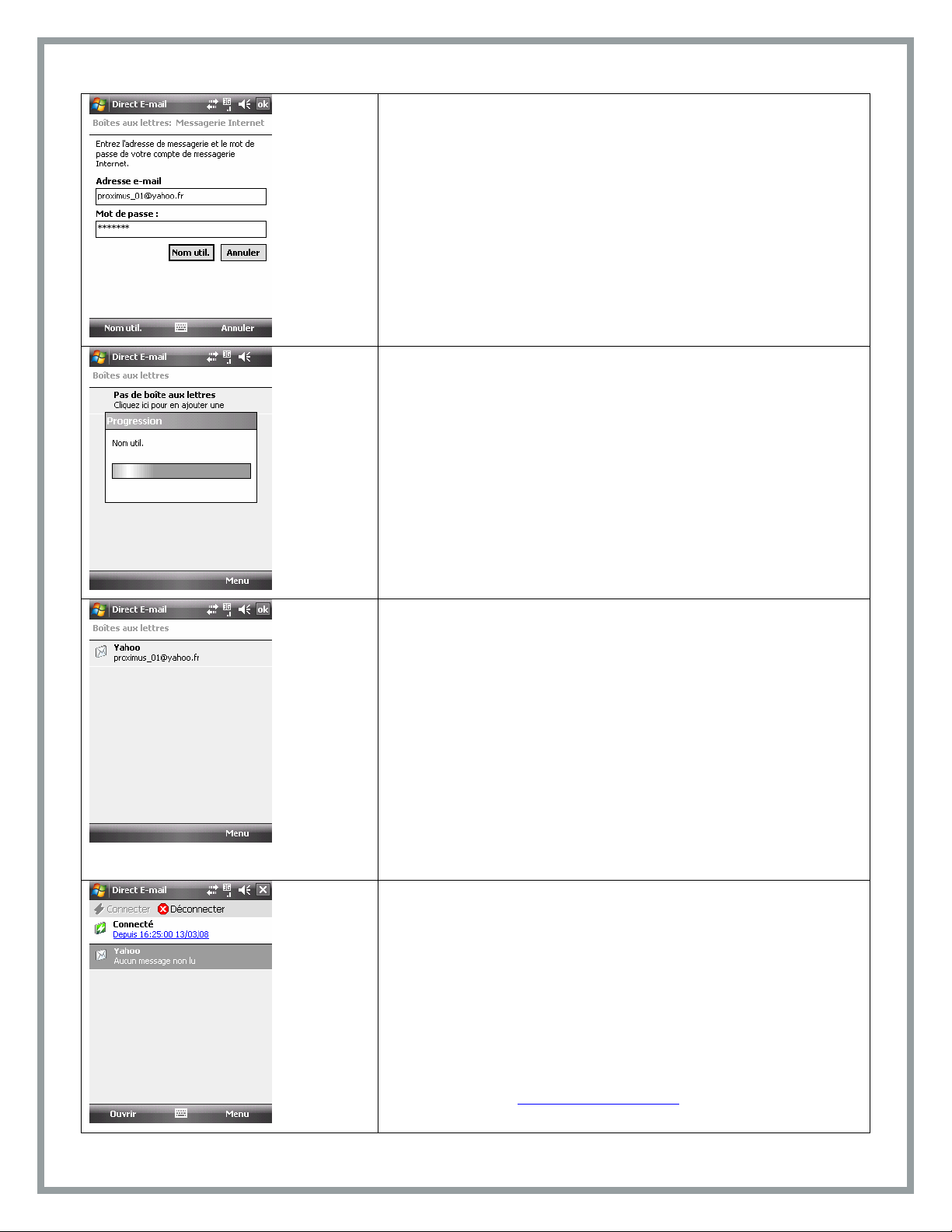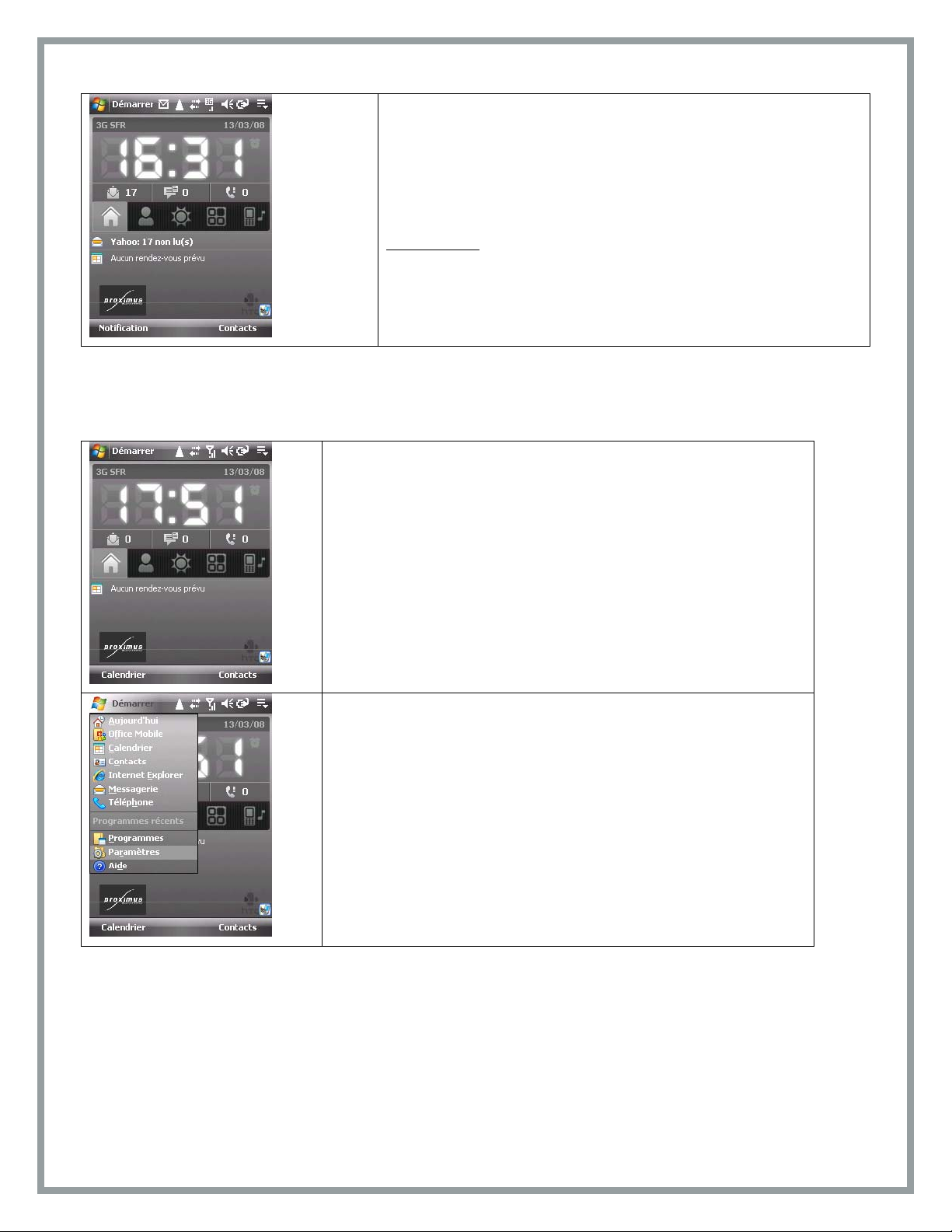3 / 18
You can use Vodafone Direct E-Mail Internet to link your telephone to up to 5 e-mail accounts,
thus allowing you to send and receive your e-mails wherever and whenever you like.
You can use Vodafone Direct E-Mail Internet to link your telephone to up to 5 e-mail accounts,
thus allowing you to send and receive your e-mails wherever and whenever you like.
The service is only available with free e-mail accounts from Internet service providers
(POP3/SPOP and IMAP4/SIMAP), e.g. skynet.be, telenet.be, gmail.com, yahoo.fr, etc.
The service is only available with free e-mail accounts from Internet service providers
(POP3/SPOP and IMAP4/SIMAP), e.g. skynet.be, telenet.be, gmail.com, yahoo.fr, etc.
IntroductionIntroduction
This document describes how to activate Vodafone Direct E-mail for an HTC TyTN II Proximus
Collection
This document describes how to activate Vodafone Direct E-mail for an HTC TyTN II Proximus
Collection
In the rest of this document an APN (Access Point Name) means a data connection which needs
to be used on your telephone so that you can log onto the Internet. There is a Data option on
your telephone for each APN. Your Proximus Collection telephone is preconfigured to use the
GPRS Internet connection (APN = internet.proximus.be).
In the rest of this document an APN (Access Point Name) means a data connection which needs
to be used on your telephone so that you can log onto the Internet. There is a Data option on
your telephone for each APN. Your Proximus Collection telephone is preconfigured to use the
GPRS Internet connection (APN = internet.proximus.be).
What you will needWhat you will need
Please make sure that you check the following points before you start the configuration:Please make sure that you check the following points before you start the configuration:
Make sure that the Vodafone Direct E-mail option is properly activated on the PDA’s
GSM line; Once you have subscribed to the option you will receive a text message on
your telephone confirming that the option has been activated within ten minutes (see
page 4).
Make sure that your HTC TyTN II’s battery is charged with enough power
Make sure you have at least one of your e-mail addresses and the password to it.
(When you configure your e-mail address you may also need to know the name of your
e-mail supplier’s POP/IMAP server)
Make sure you have checked that the time and date are set correctly on your
terminal. Please also make sure that your telephone is set to the right time zone.An
incorrectly configured terminal is one of the major causes of problems.
Make sure that your terminal is not connected to your computer.
The procedure described below allows you to:
Download the Direct E-mail software via the activation text message or via the Internet
browser’s favourites
Activate the first e-mail account.
N.B.
•If you want to access a Gmail (@gmail.com) or Yahoo France (@yahoo.fr)
account, you will first need to activate the POP message recovery protocol via the
e-mail supplier’s web interface (see appendix).
•The Vodafone Direct E-mail service is incompatible with the Hotmail
(@hotmail.com, @hotmail.fr) e-mail systems