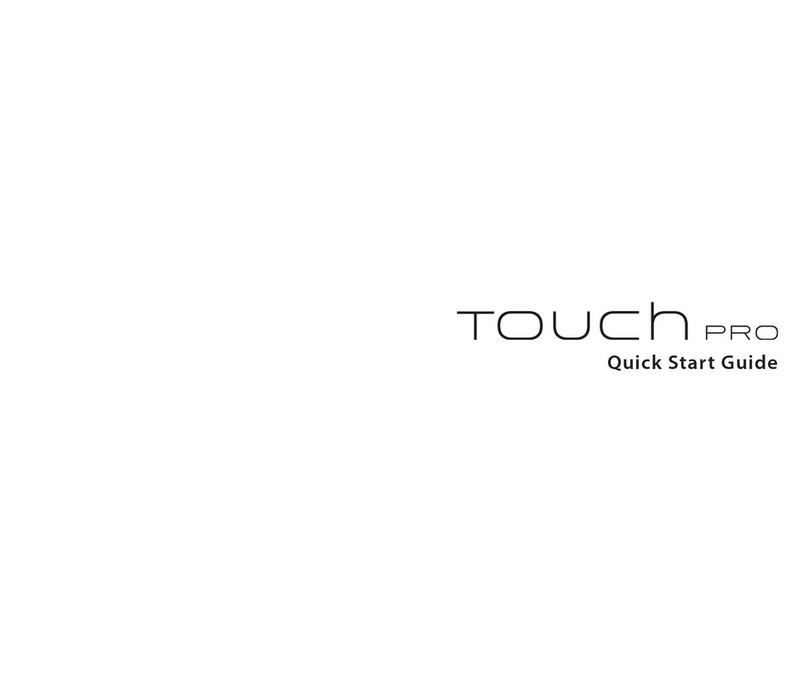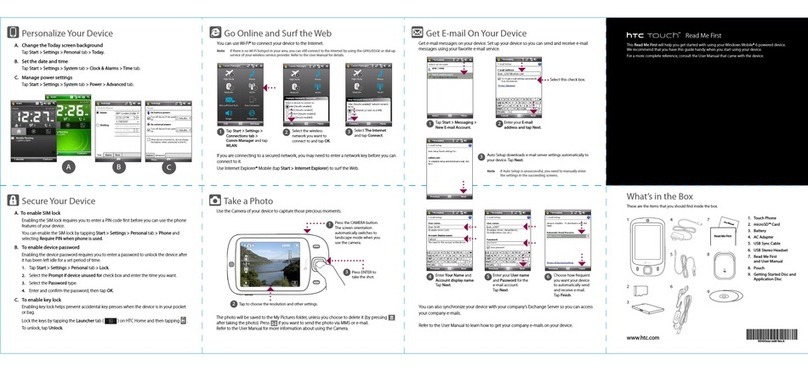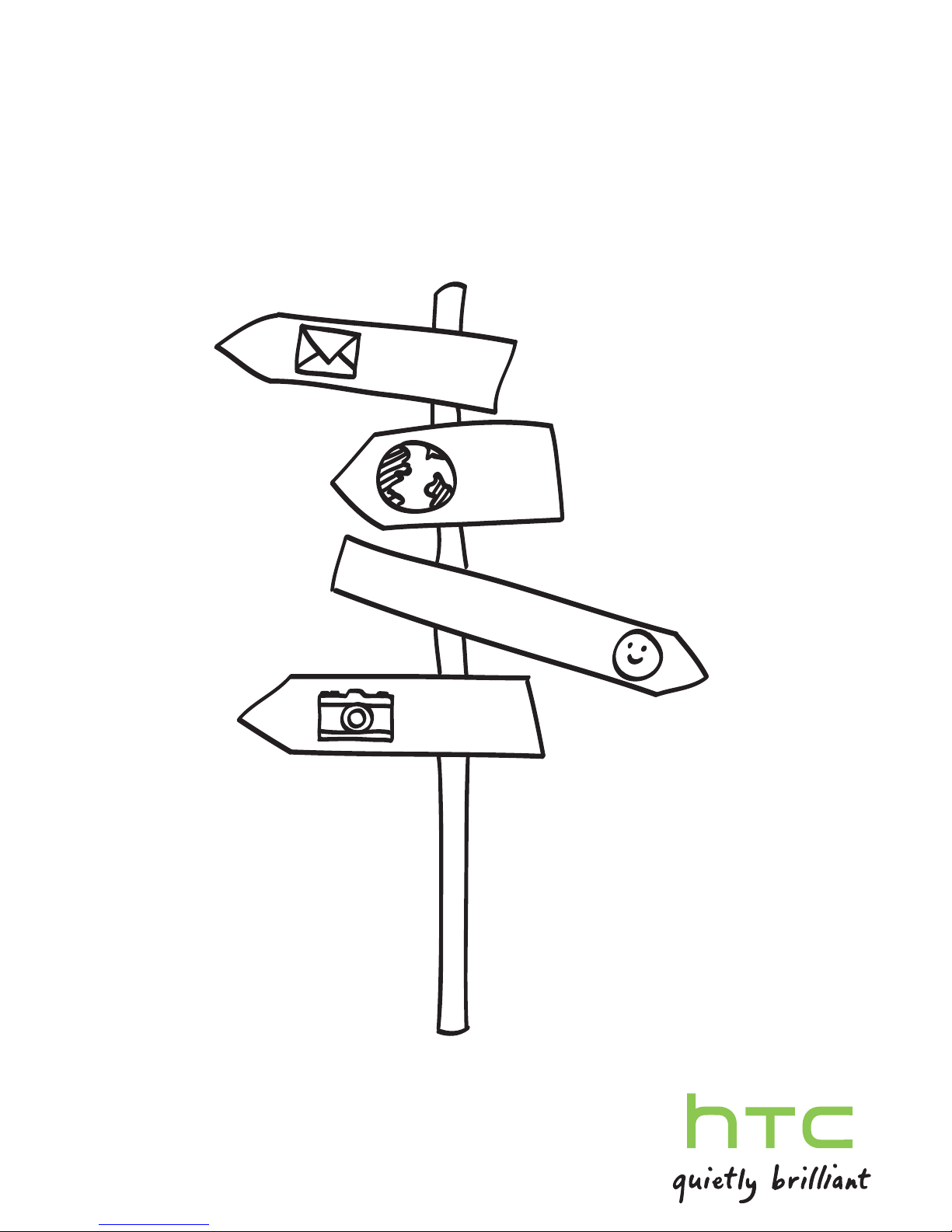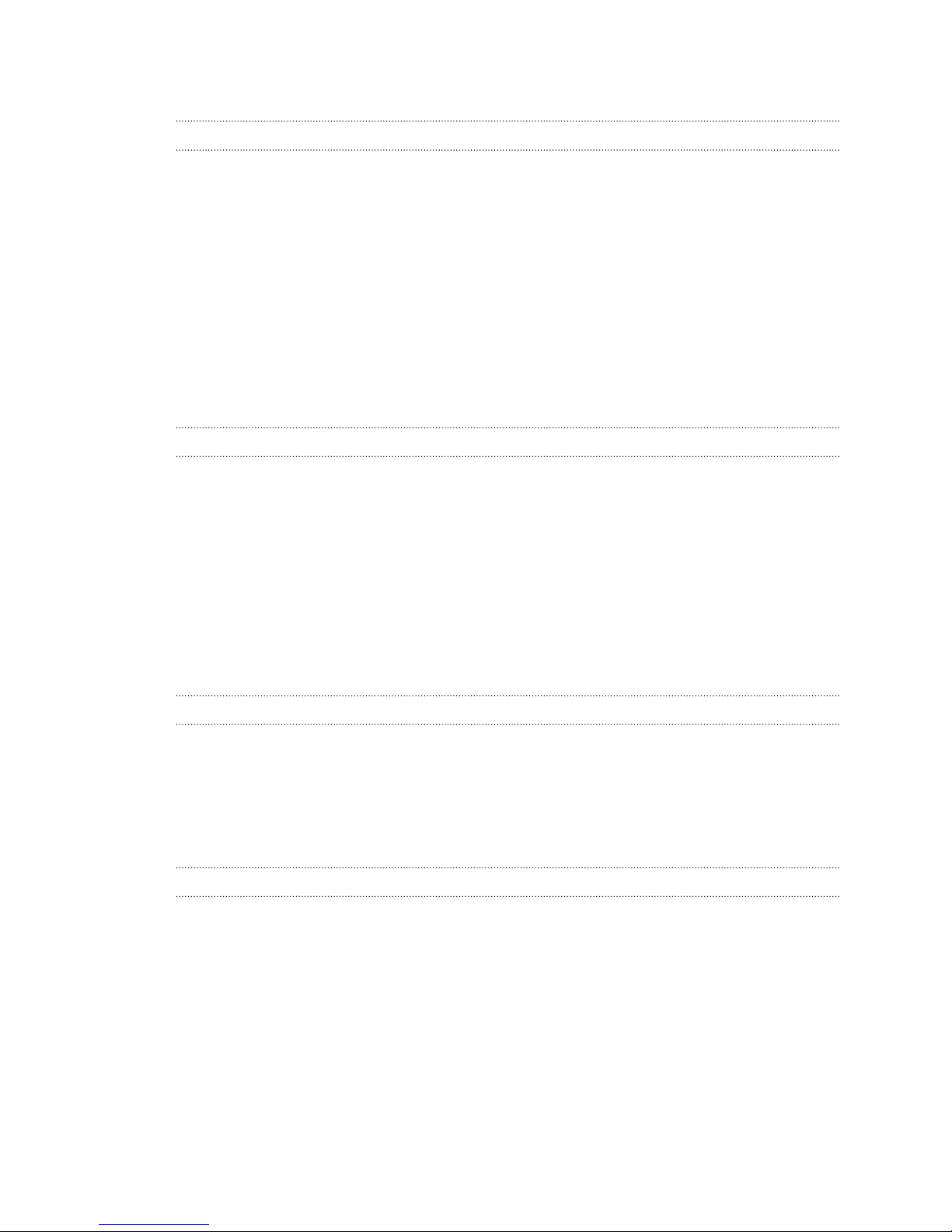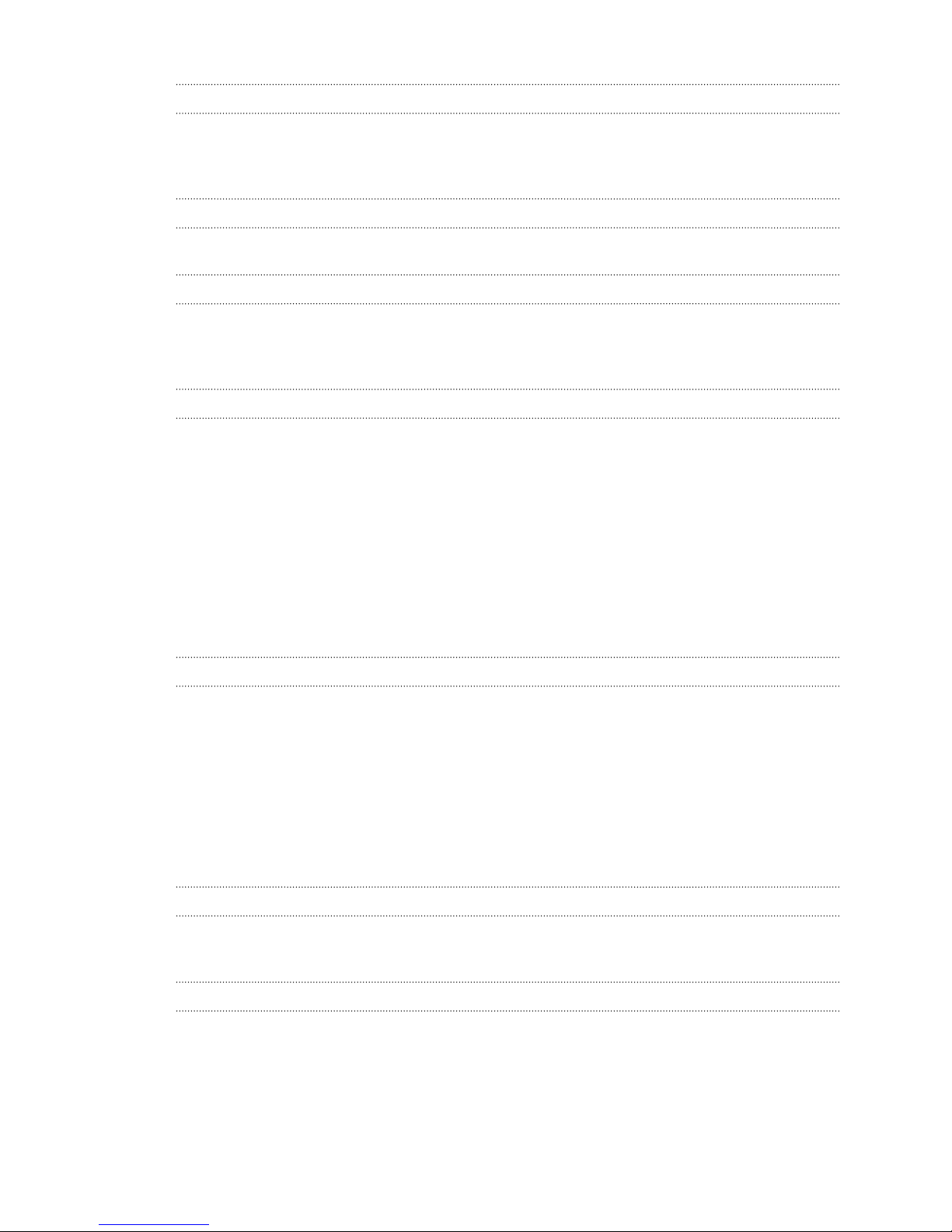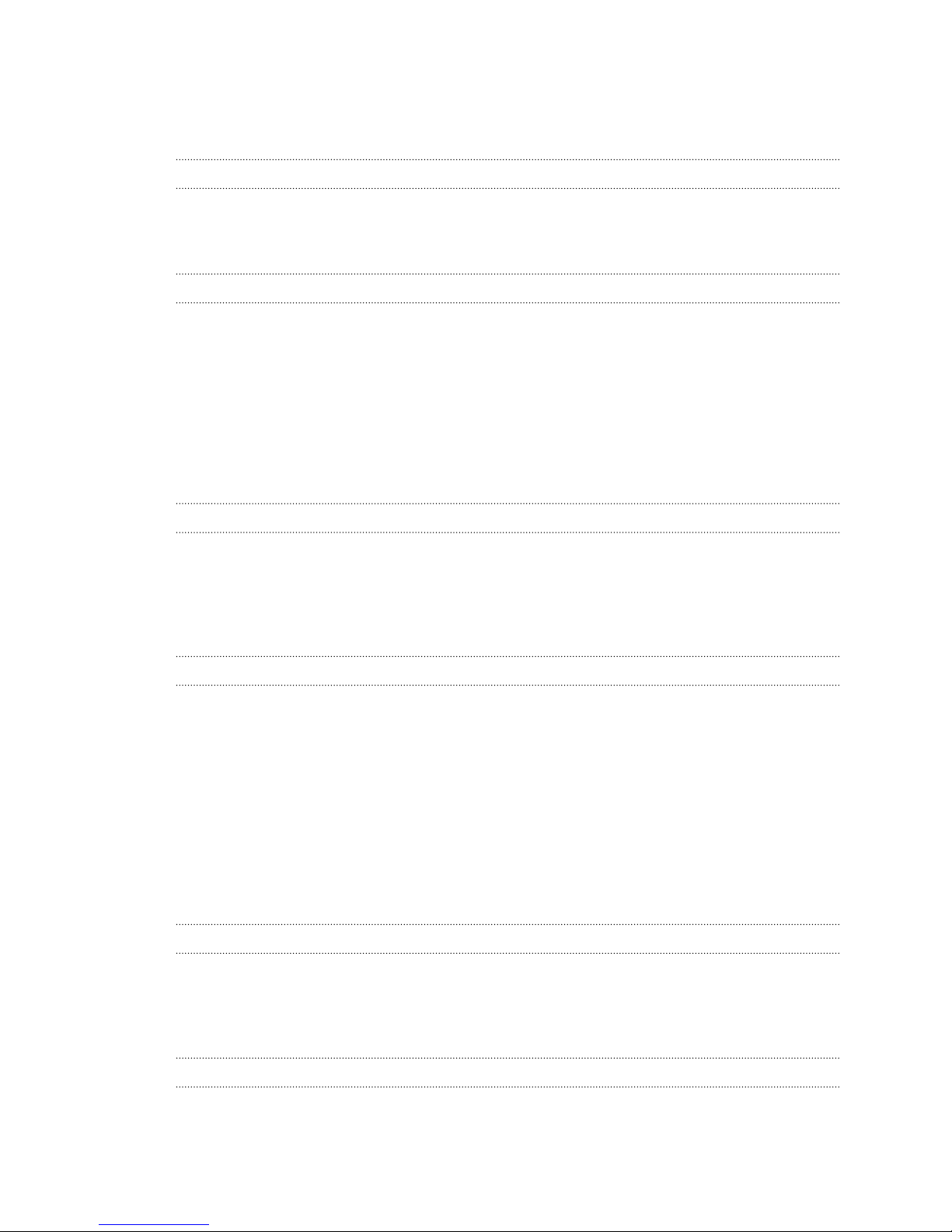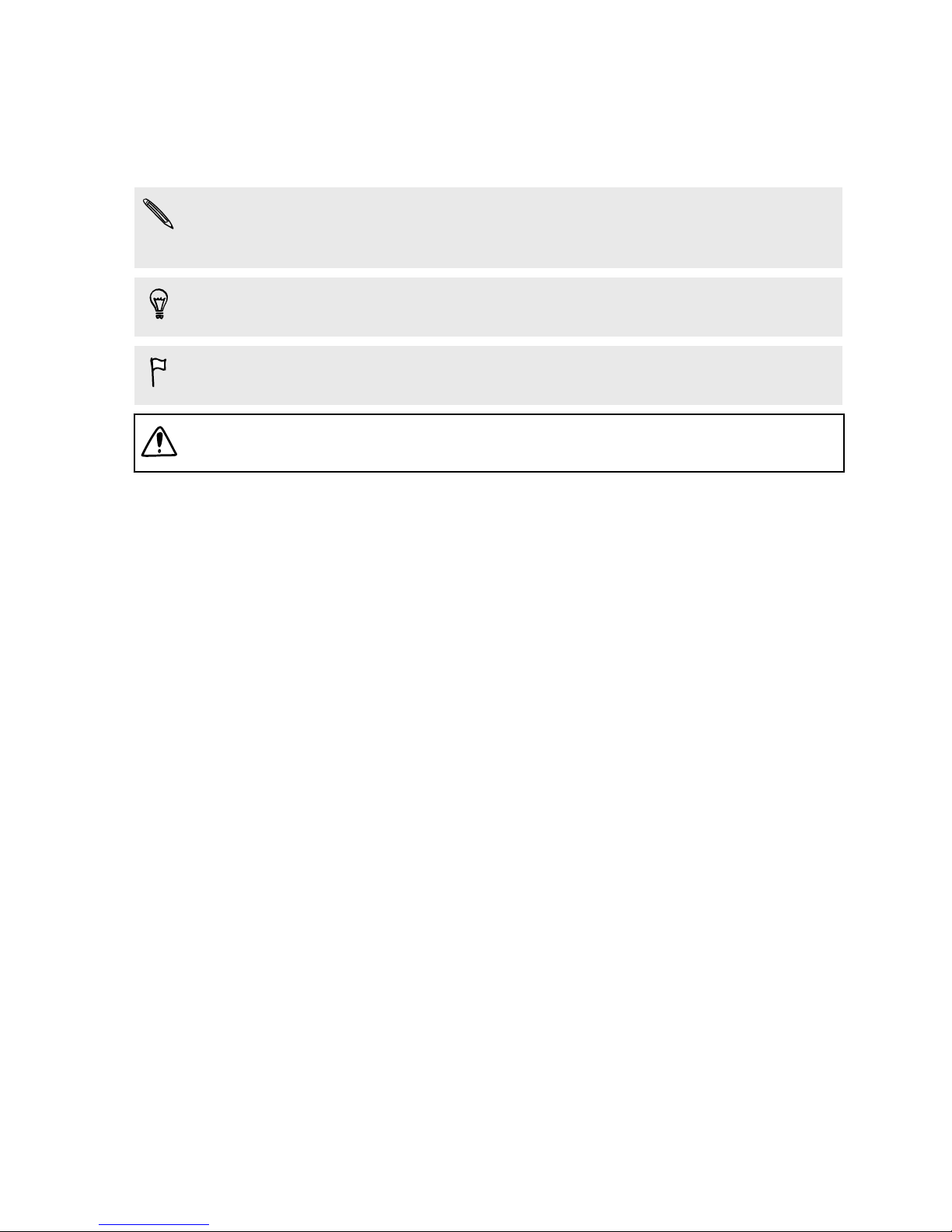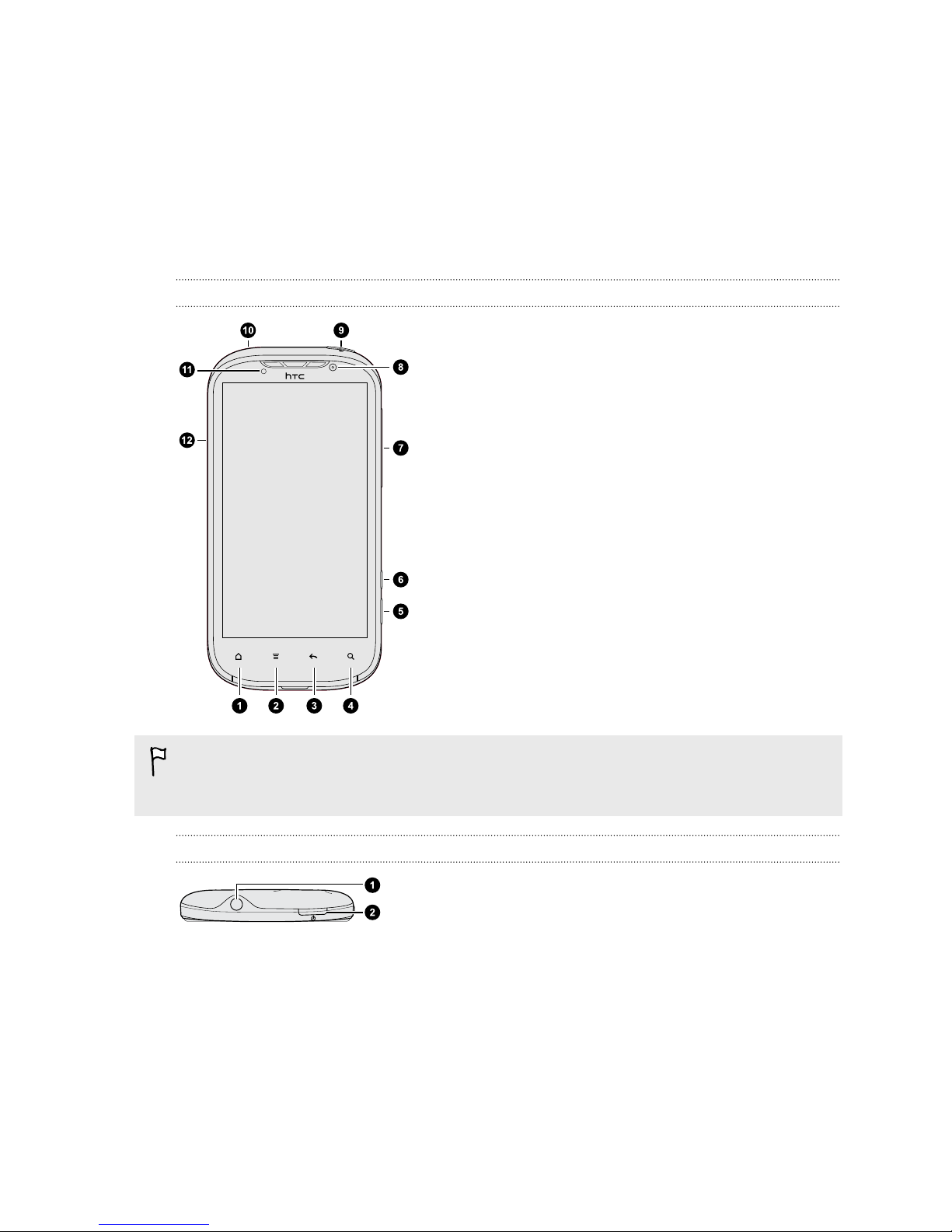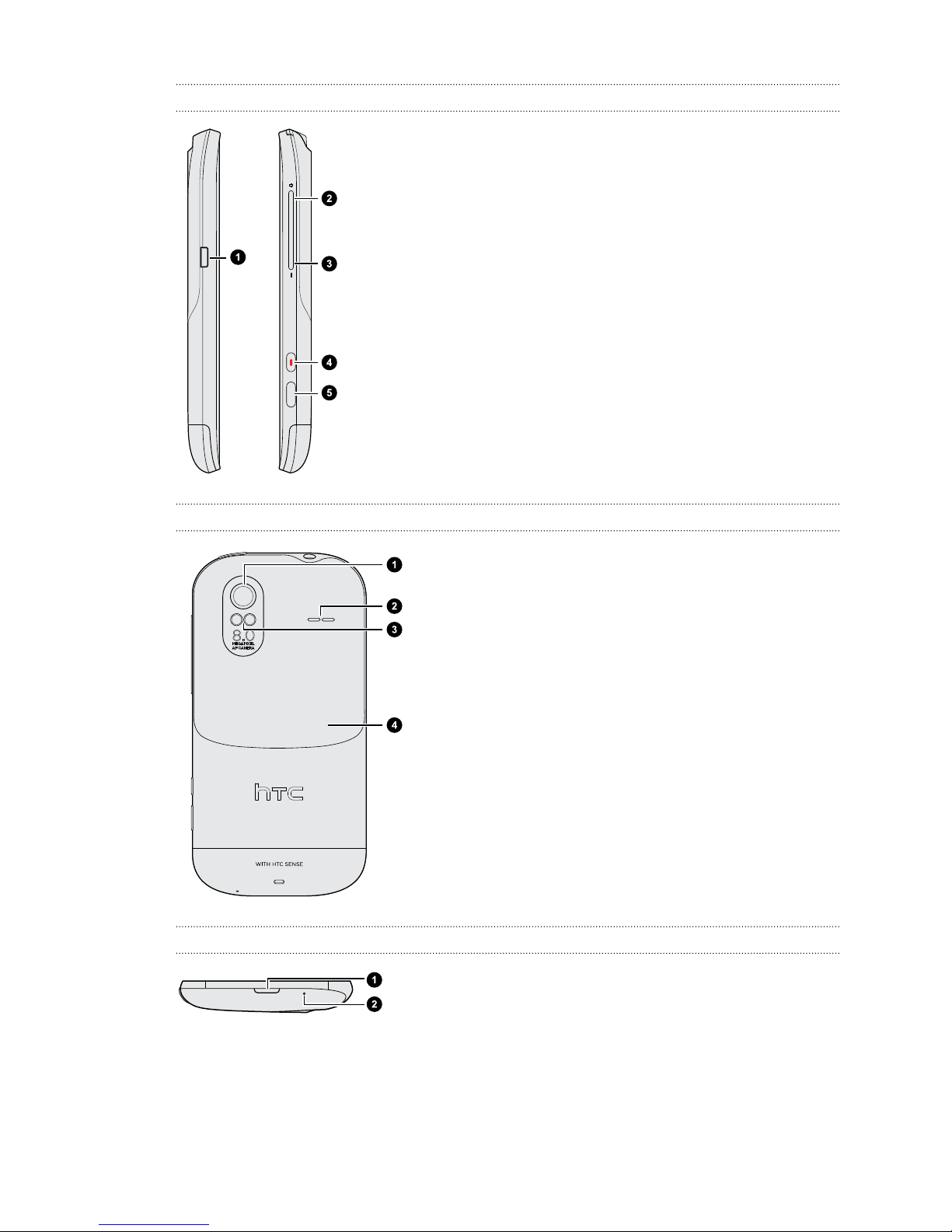HTC HTC Amaze 4G User manual
Other HTC Cell Phone manuals
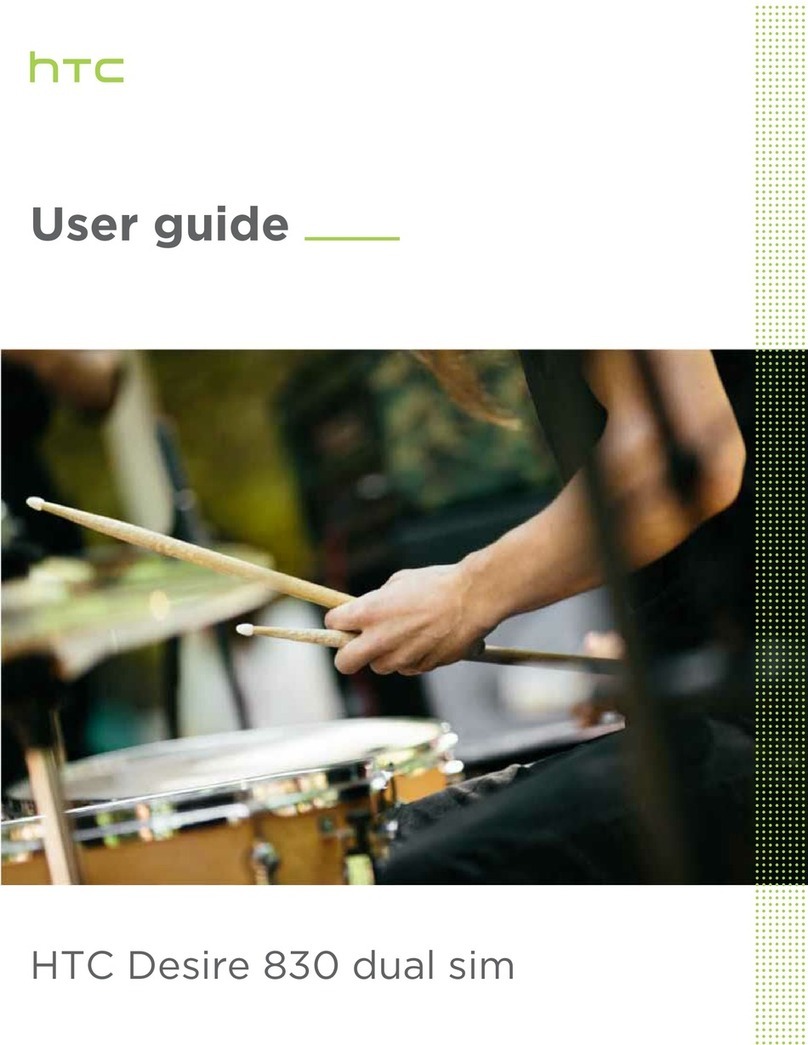
HTC
HTC Desire 830 dual sim User manual

HTC
HTC Desire 530 User manual

HTC
HTC S740 User manual
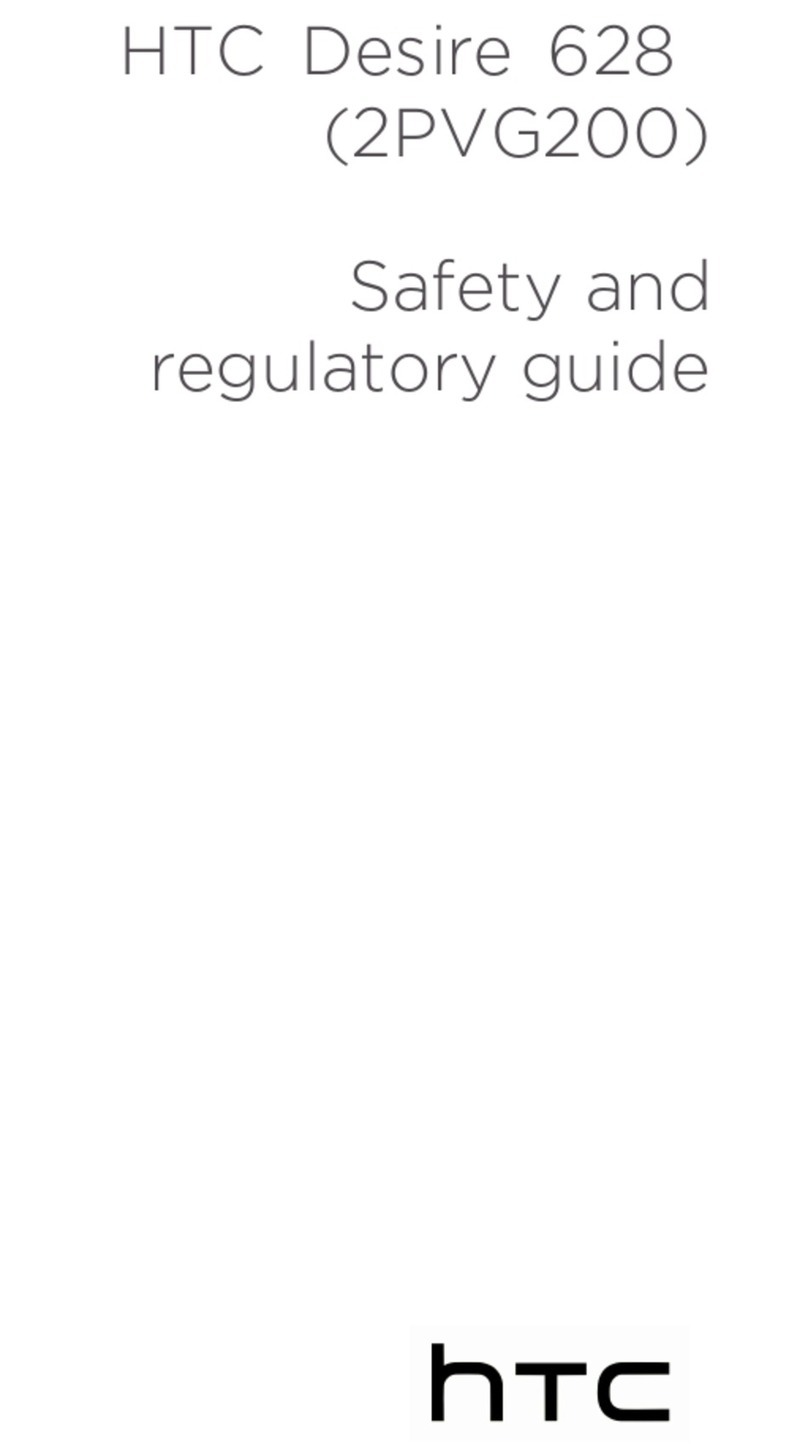
HTC
HTC Desire 628 Owner's manual
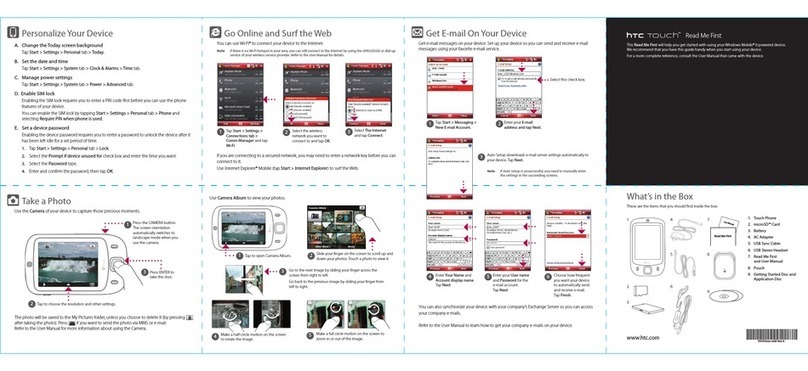
HTC
HTC HTC Touch Dual Manual

HTC
HTC T-Mobile myTouch 4G User manual

HTC
HTC Touch HS S00 User manual

HTC
HTC Hero - Smartphone - WCDMA User manual

HTC
HTC ARIA User manual
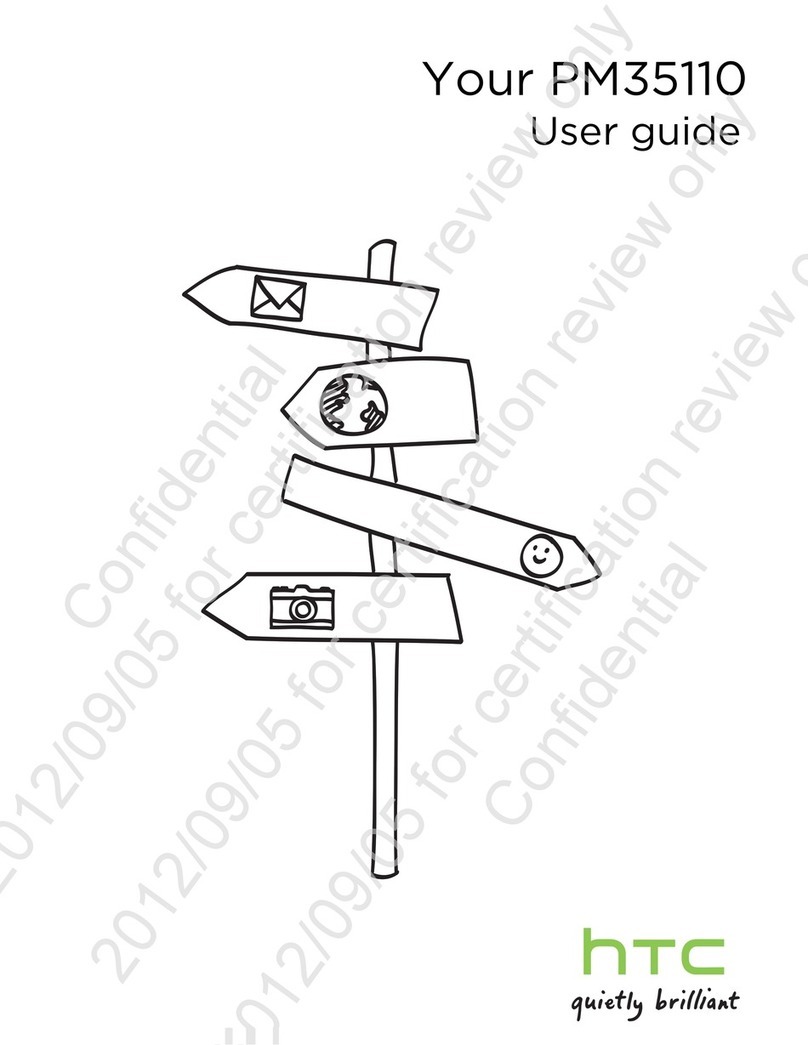
HTC
HTC One X+ User manual
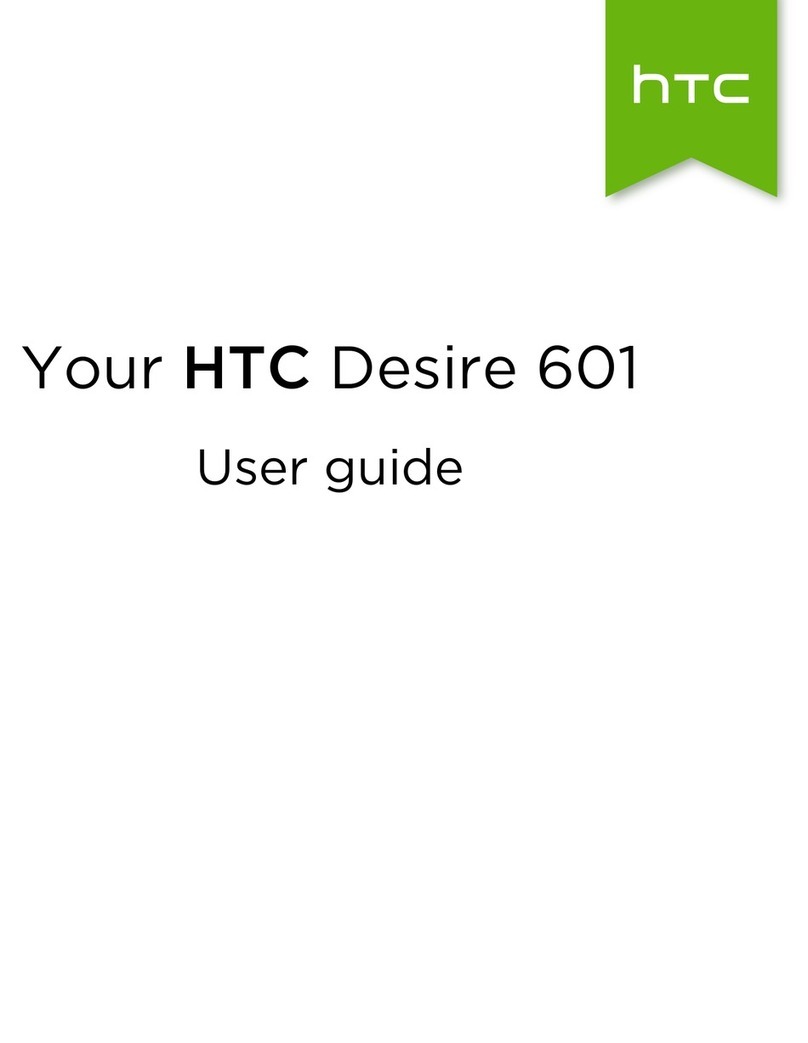
HTC
HTC Desire 601 User manual
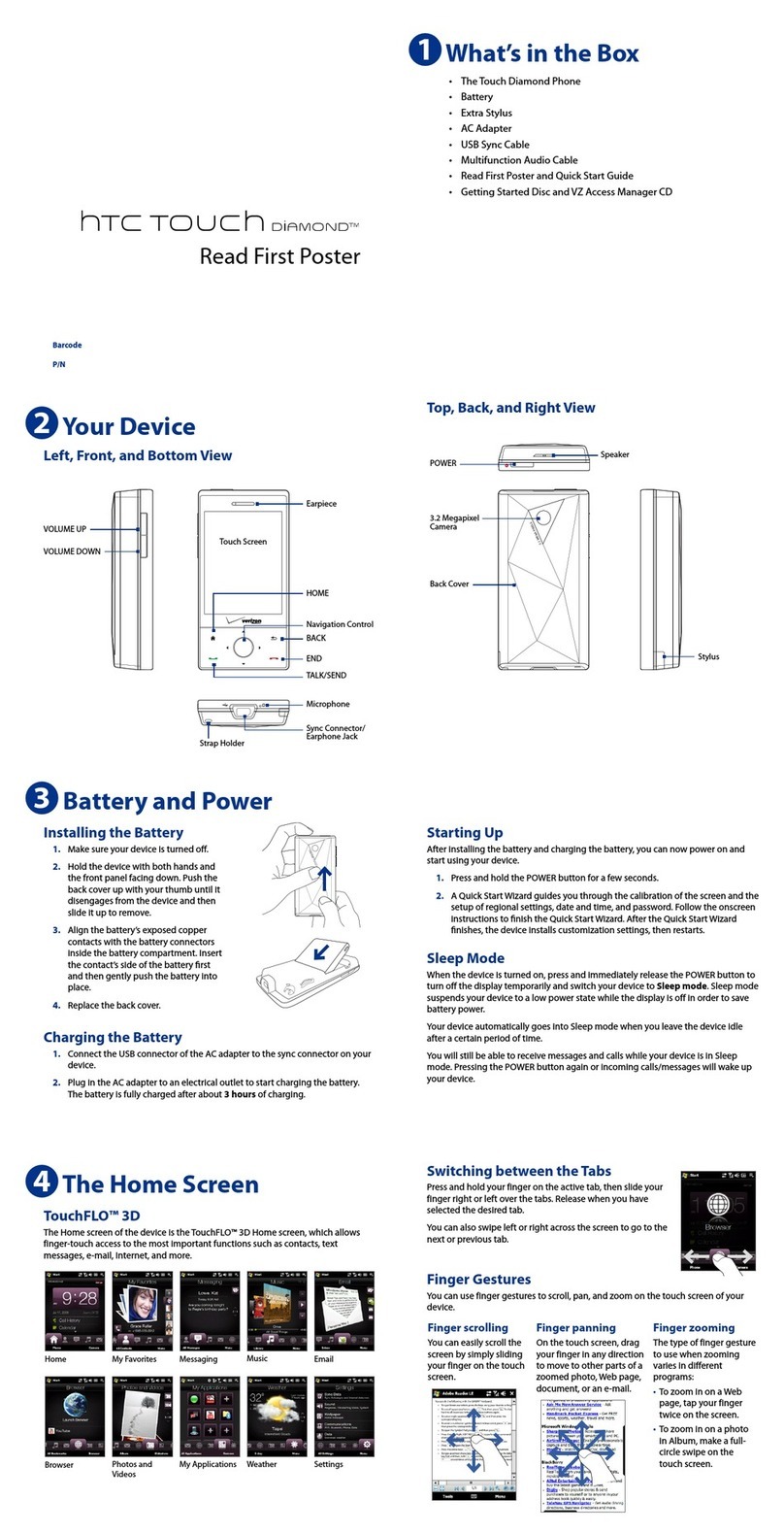
HTC
HTC HTC Touch Diamond User manual
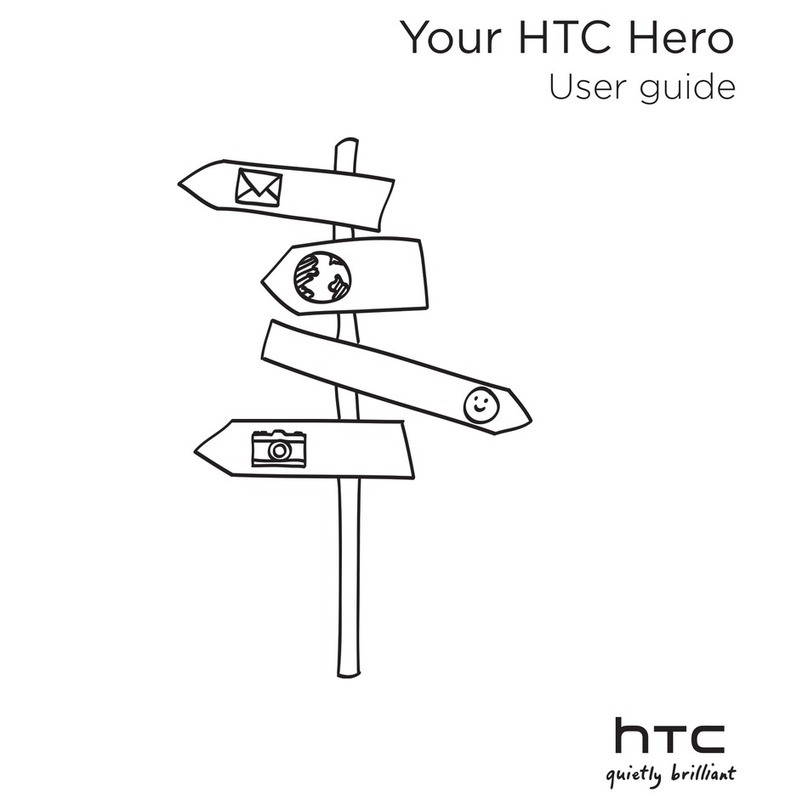
HTC
HTC Hero HERO200 User manual
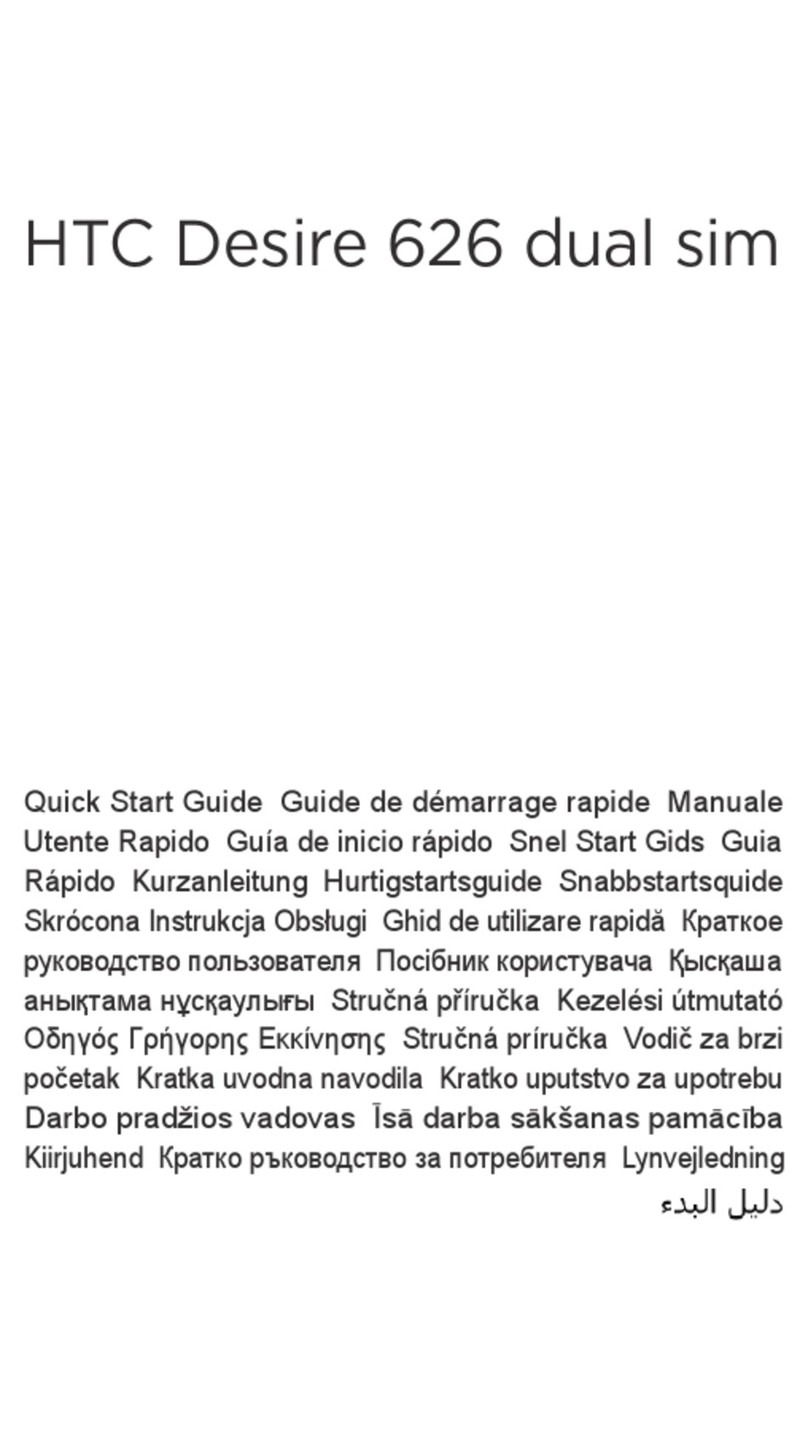
HTC
HTC Desire 626 dual sim User manual
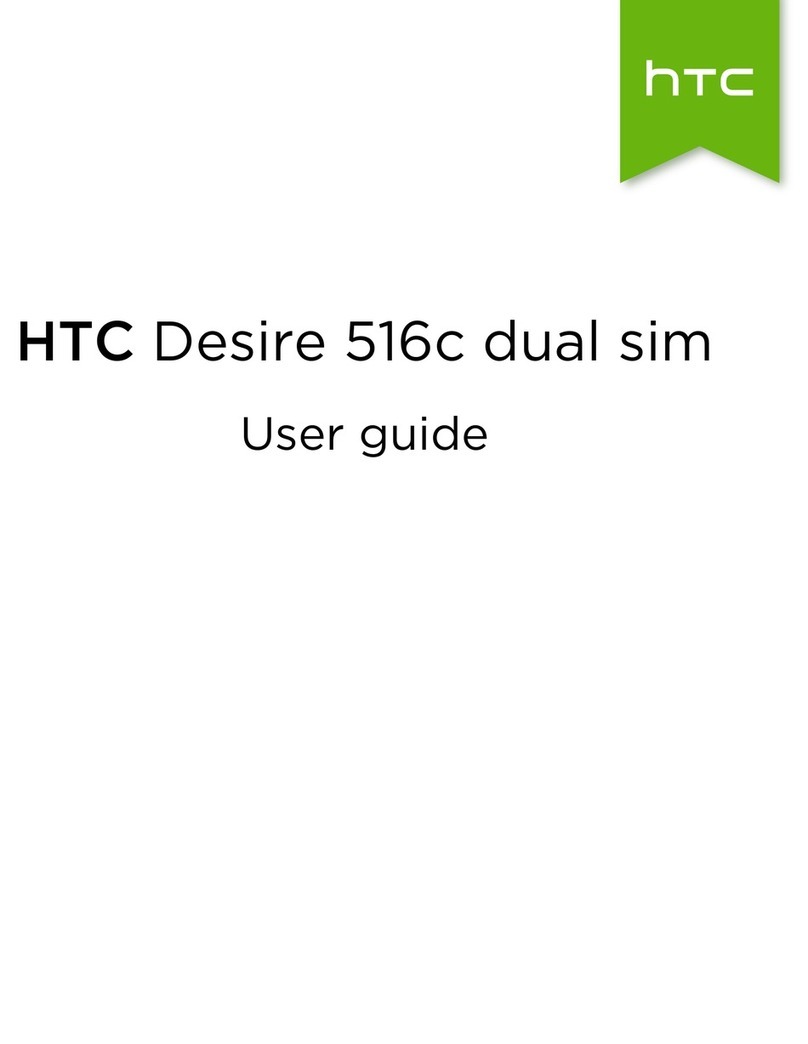
HTC
HTC Desire 516c User manual

HTC
HTC One mini 2 User manual

HTC
HTC Rezound User manual
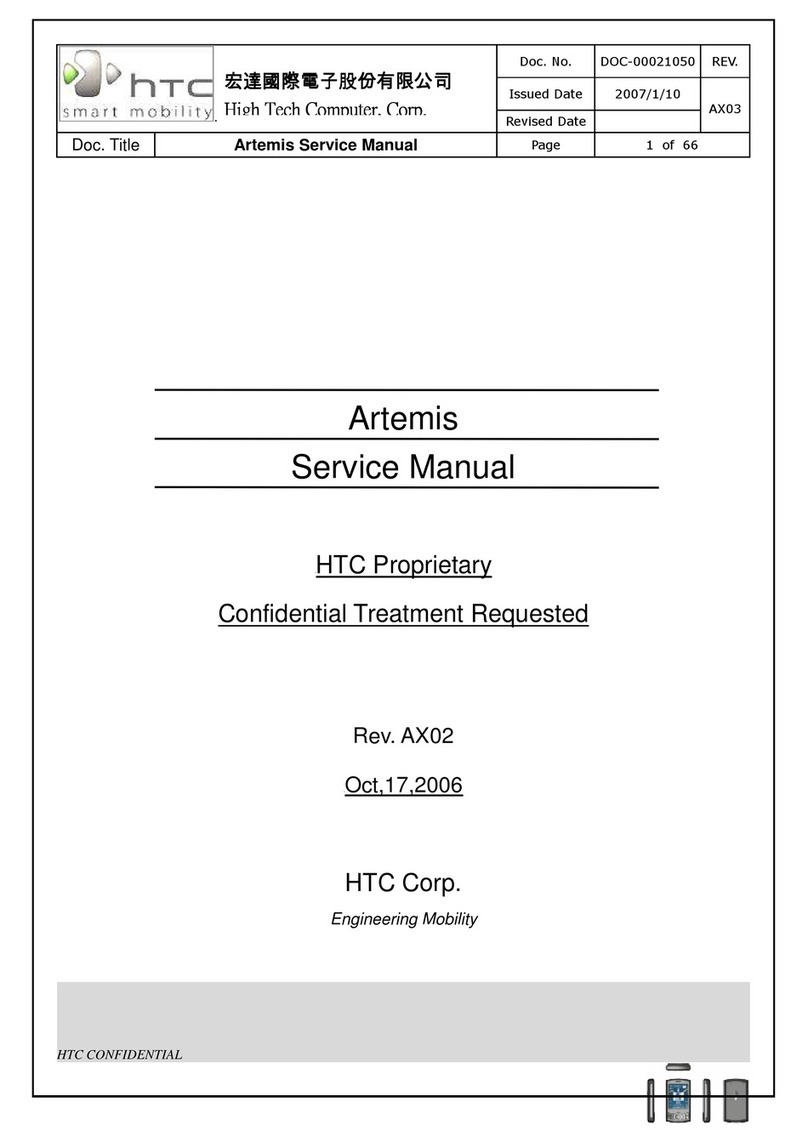
HTC
HTC Artemis User manual
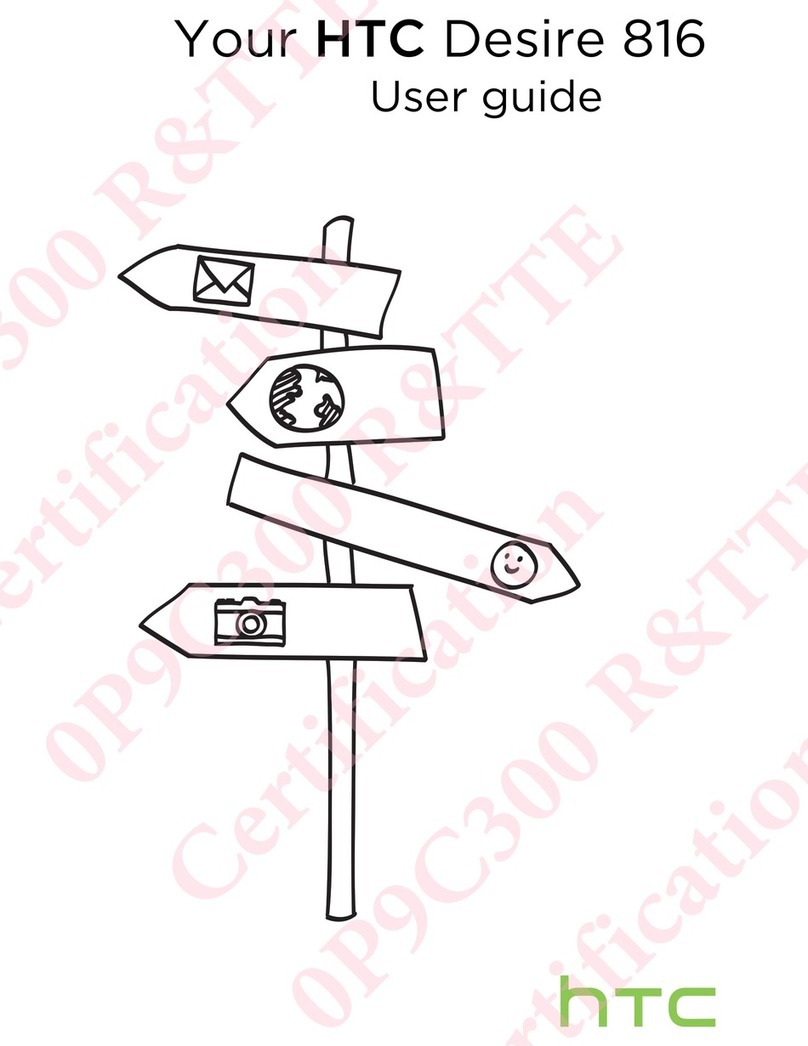
HTC
HTC Desire 816 User manual
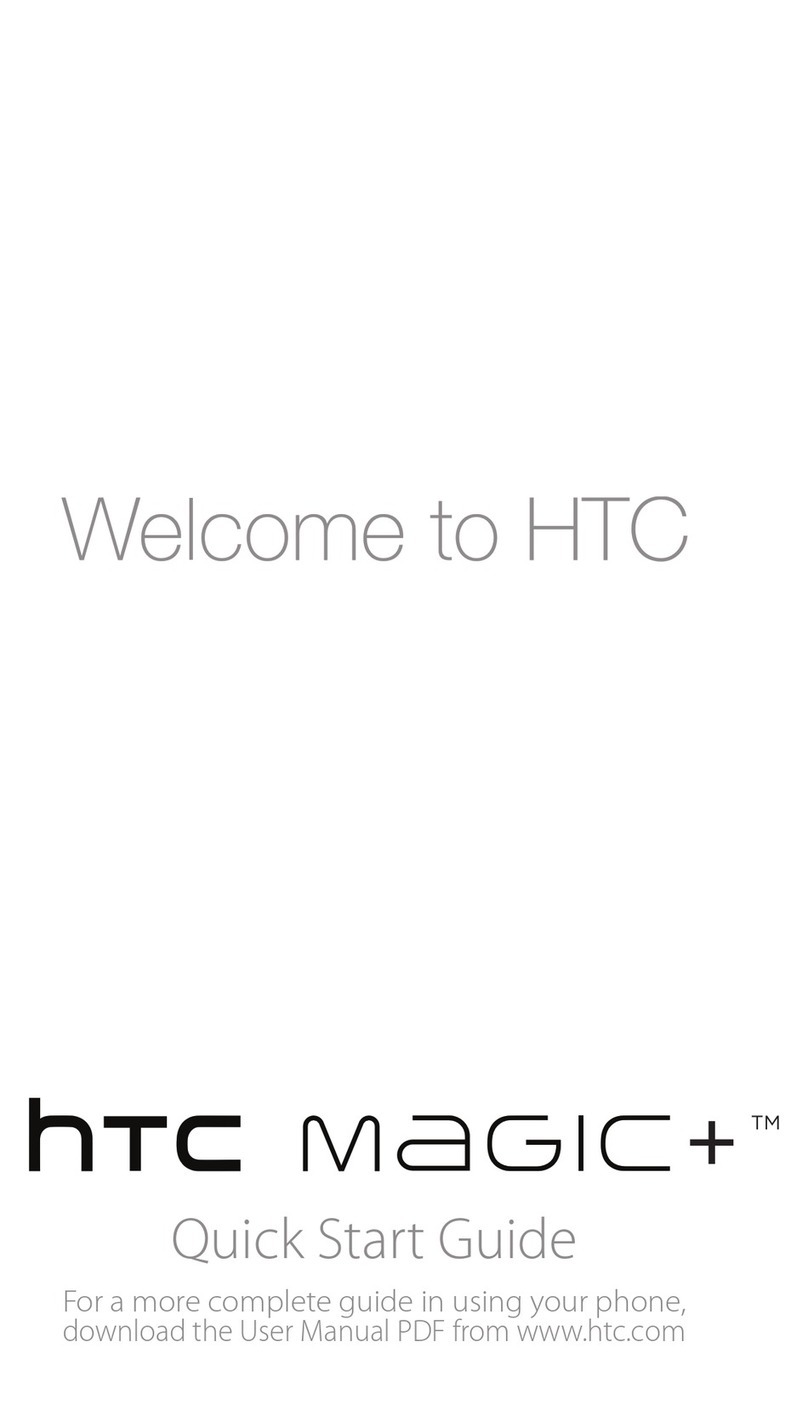
HTC
HTC HTC Magic+ User manual