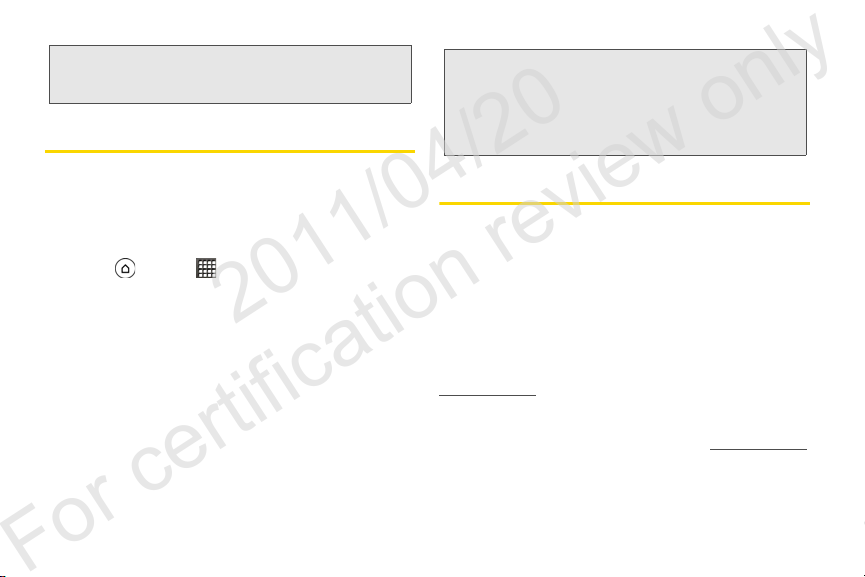1A. Setting Up Service 3
Setting Up Service
䡲Replace the battery compartment cover, making
sure all the locking tabs are seated and there are
no gaps around the cover.
2. Press to turn the device on.
䡲If your device is activated, it will turn on, search for
Sprint service, and enter standby mode.
䡲If your device is not yet activated, see “Activating
Your Device” for more information.
3. Make your first call.
䡲Tap .
䡲Use the onscreen keypad to enter a phone
number.
䡲Tap .
Activating Your Device
䢇If you purchased your device at a Sprint Store, it is
probably activated and ready to use.
䢇If you received your device in the mail and it is for a new
Sprint account or a new line of service, it is designed to
activate automatically. To confirm your activation,
make a phone call.
䢇If you received your device in the mail and you are
activating a new device for an existing number on your
account, you will need to go online to activate your
new device.
䡲From your computer’s Web browser, go to
www.sprint.com/activate and complete the
onscreen instructions to activate your device.
When you have finished, make a phone call to
confirm your activation. If your device is still not
activated or you do not have access to the Internet,
contact Sprint Customer Service at 1-888-211-4727
for assistance.
Note: When you turn on your device for the first time, you will be
given options to let you quickly set up various accounts,
such as your Google account, Facebook, Flickr, Twitter,
Microsoft®Exchange ActiveSync®, and other email
accounts. We recommend that you skip these.
Note: Your phone’s battery should have enough charge for
your phone to turn on and find a signal, set up your
voicemail, and make a call. You should fully charge
your battery as soon as possible. See “Charging the
Battery” on page 20 for details.
Tip: Do not press while the phone is being
activated. Pressing cancels the activation
process.
2011/04/20
For certification review only