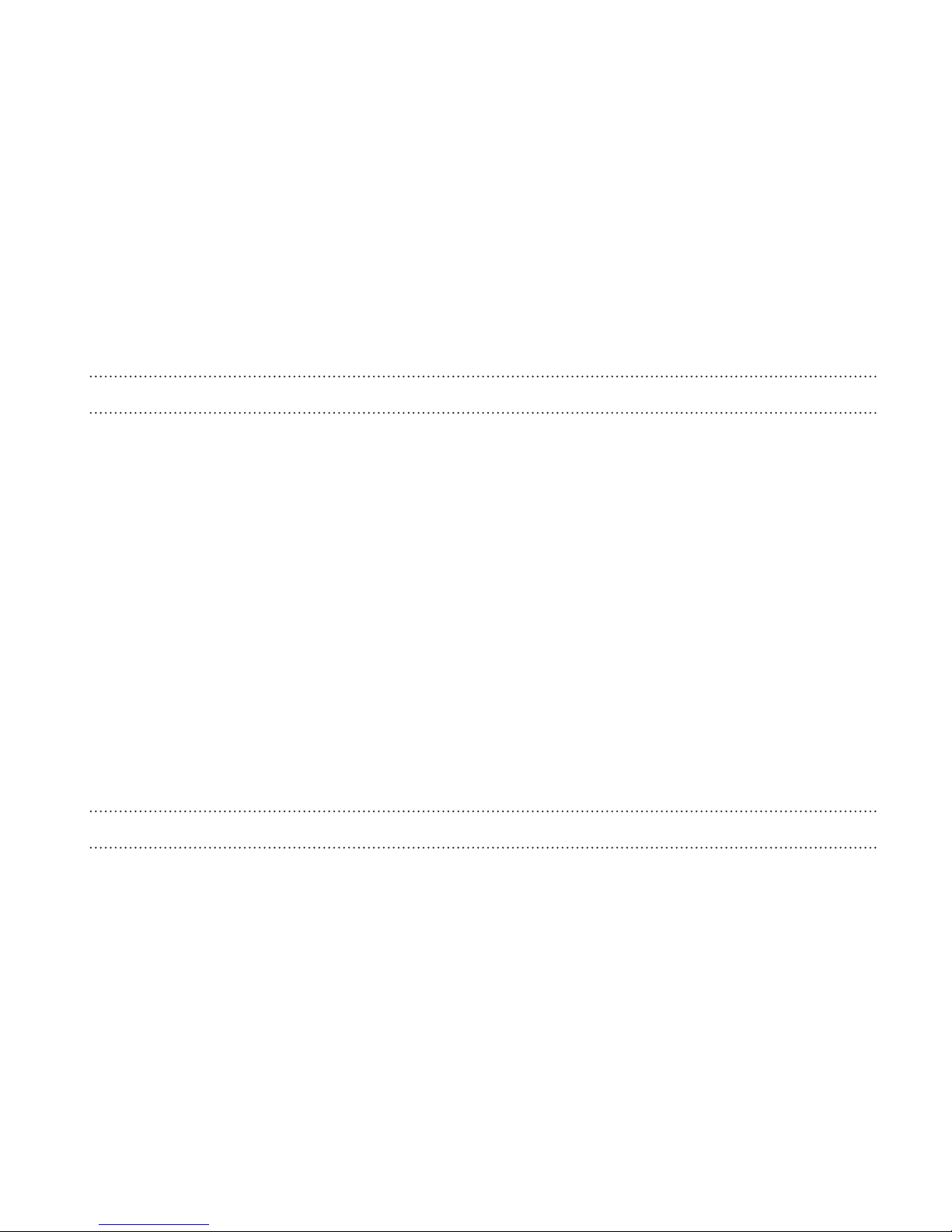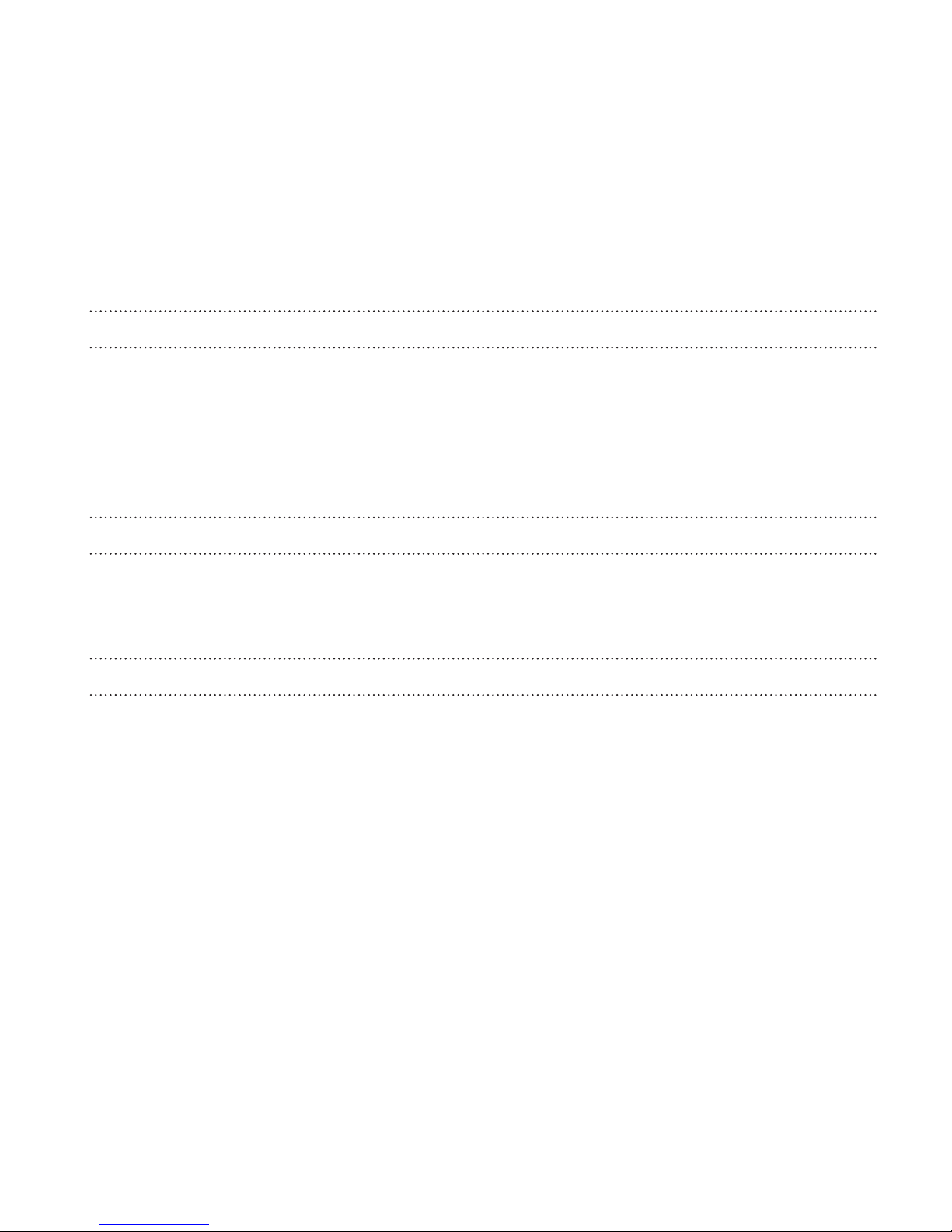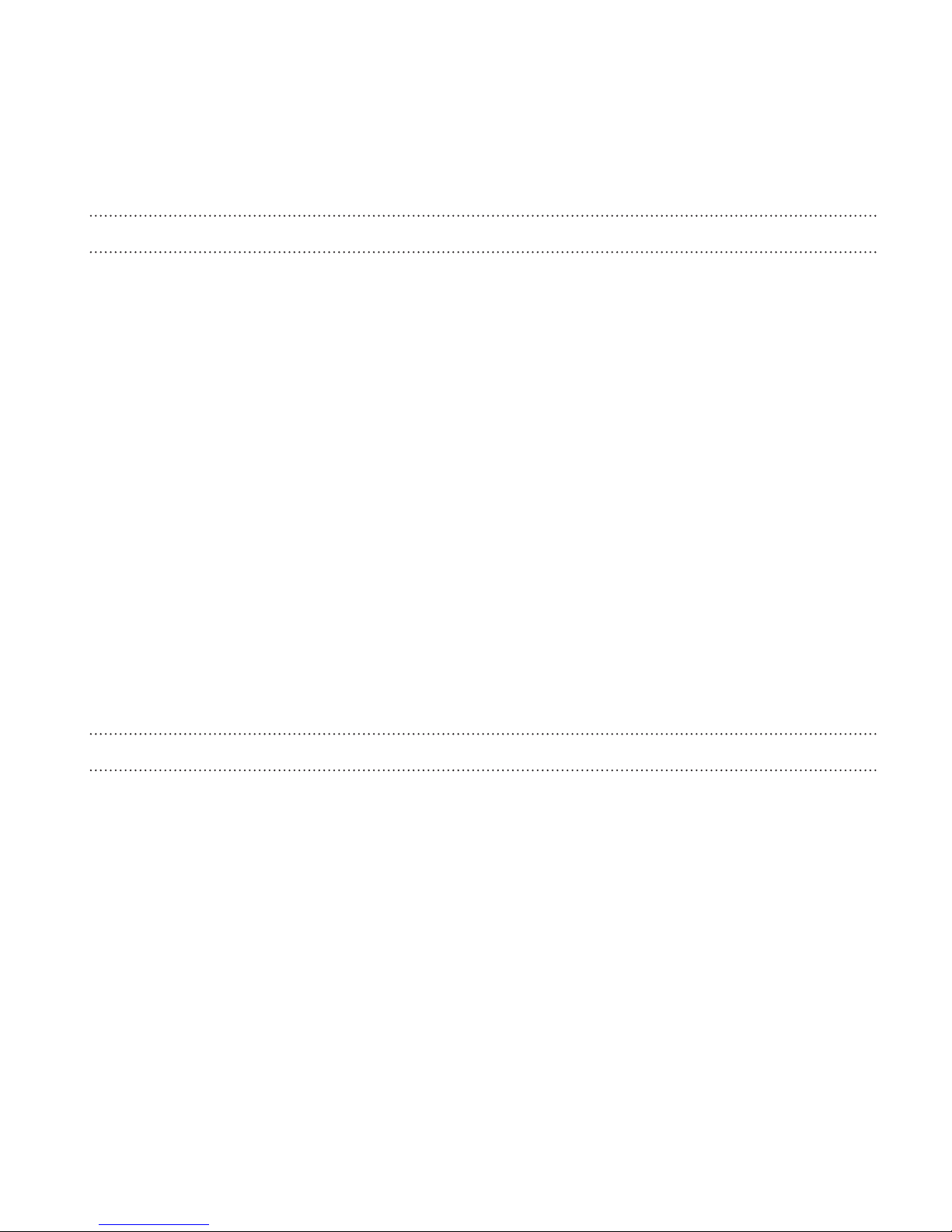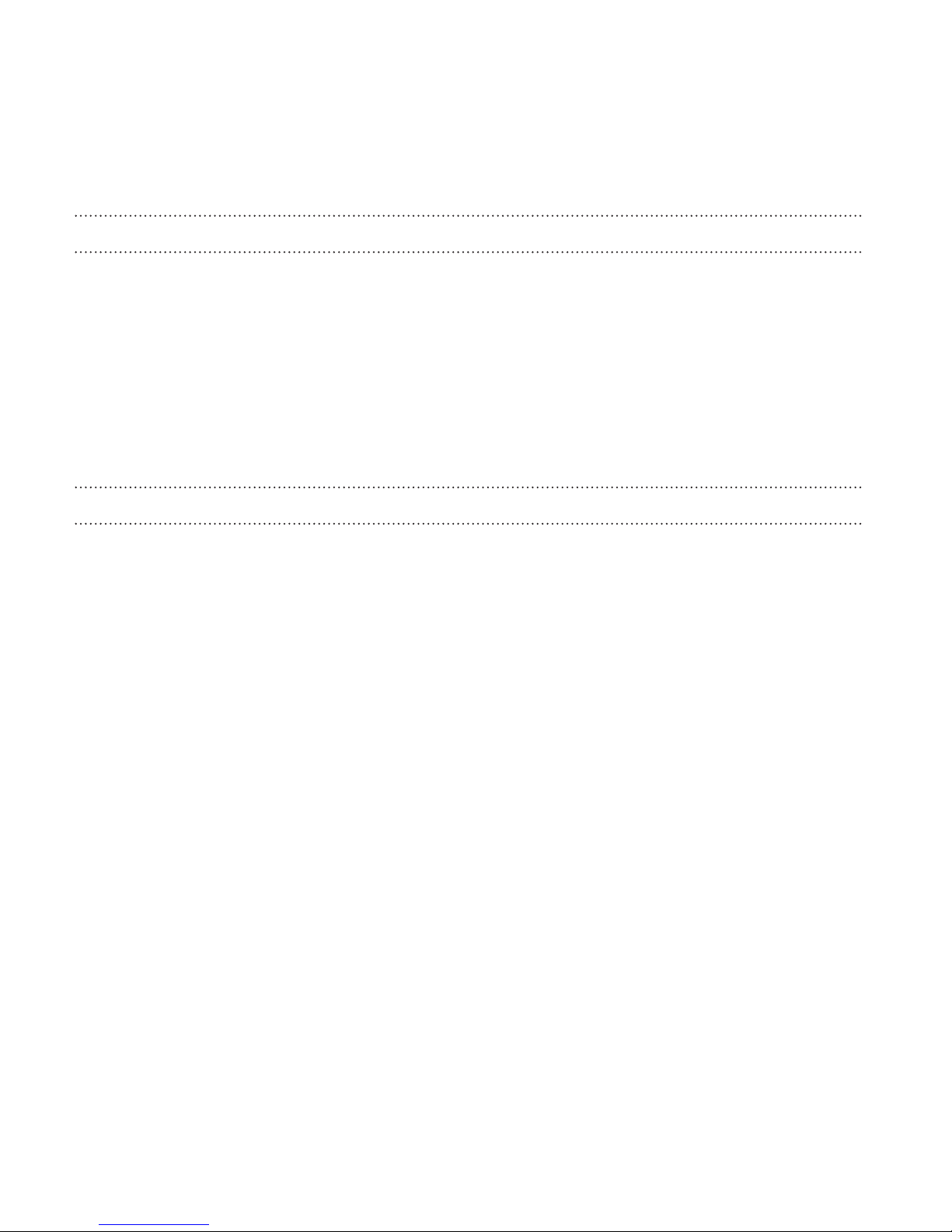Personalizing Droid Incredible 4G LTE by HTC with scenes 52
Changing your wallpaper 54
Applying a new skin 55
Personalizing your Home screen with widgets 56
Adding apps and other shortcuts on your Home screen 58
Rearranging or removing widgets and icons on your Home screen 59
Personalizing the launch bar 60
Grouping apps into a folder 61
Rearranging the Home screen 62
Personalizing with sound sets 64
Rearranging application tabs 66
Customizing the lock screen style 67
Securing Droid Incredible 4G LTE by HTC with a personal touch 68
Phone calls
Making a call with Smart dial 69
Using Speed dial 70
Calling a phone number in a text message 70
Calling a phone number in an email 71
Calling a phone number in a Calendar event 71
Making an emergency call 71
Receiving calls 72
What can I do during a call 75
Setting up a three-way call 76
4 Contents