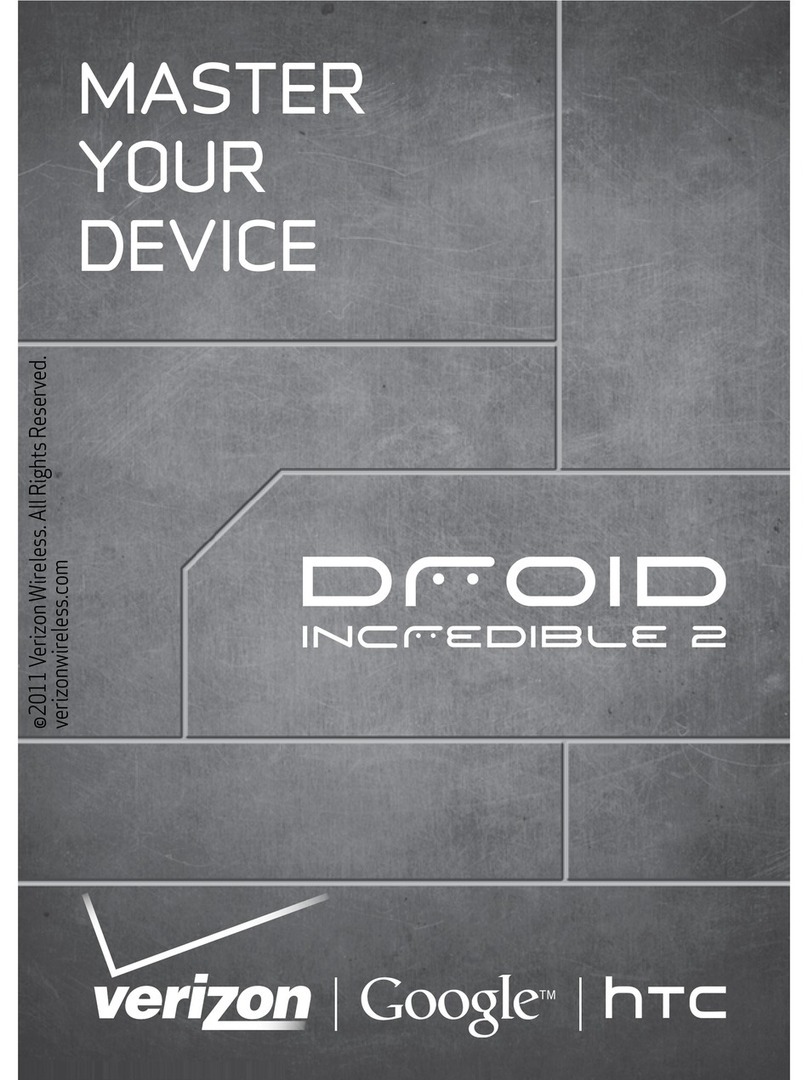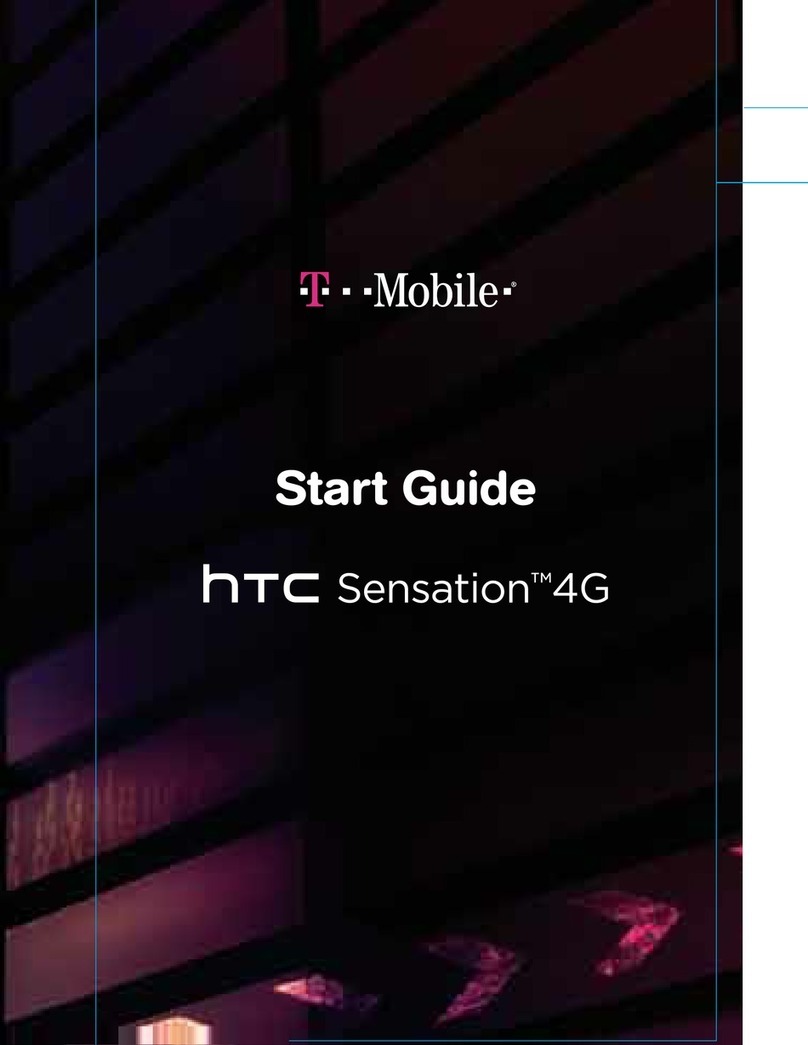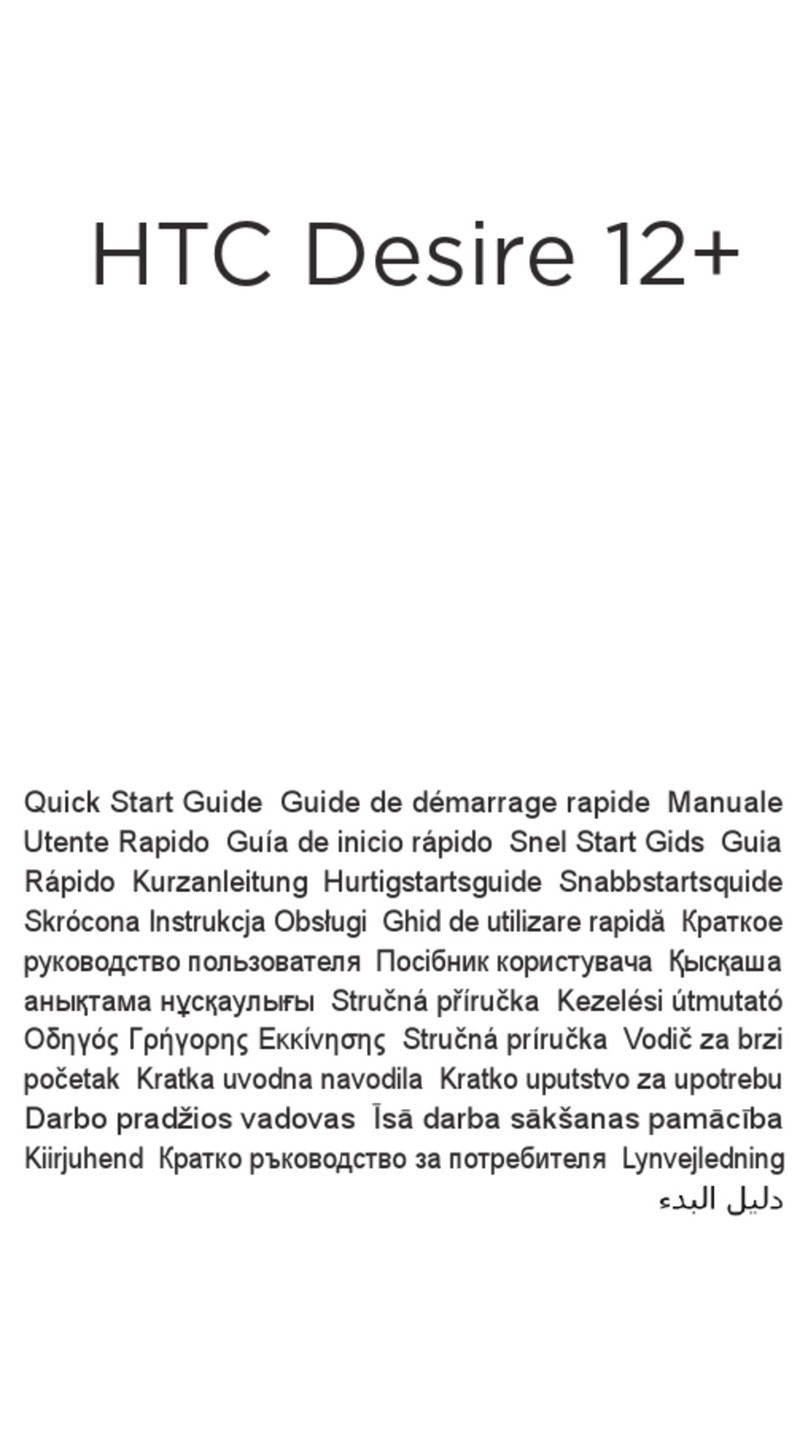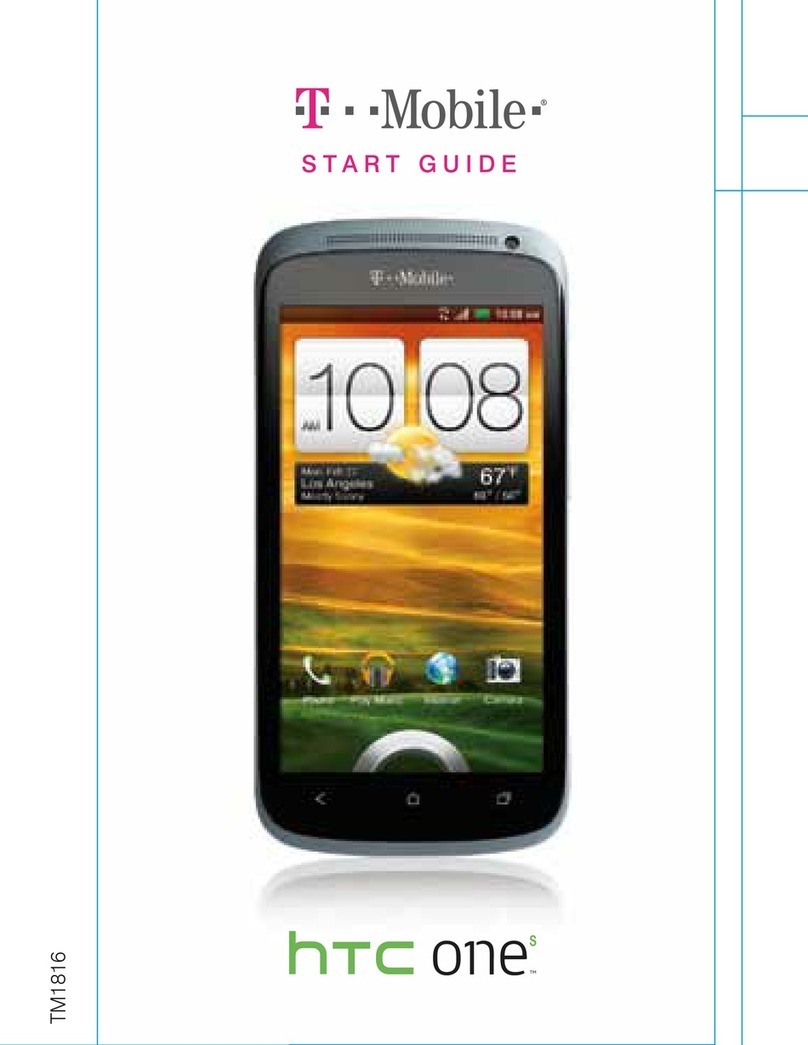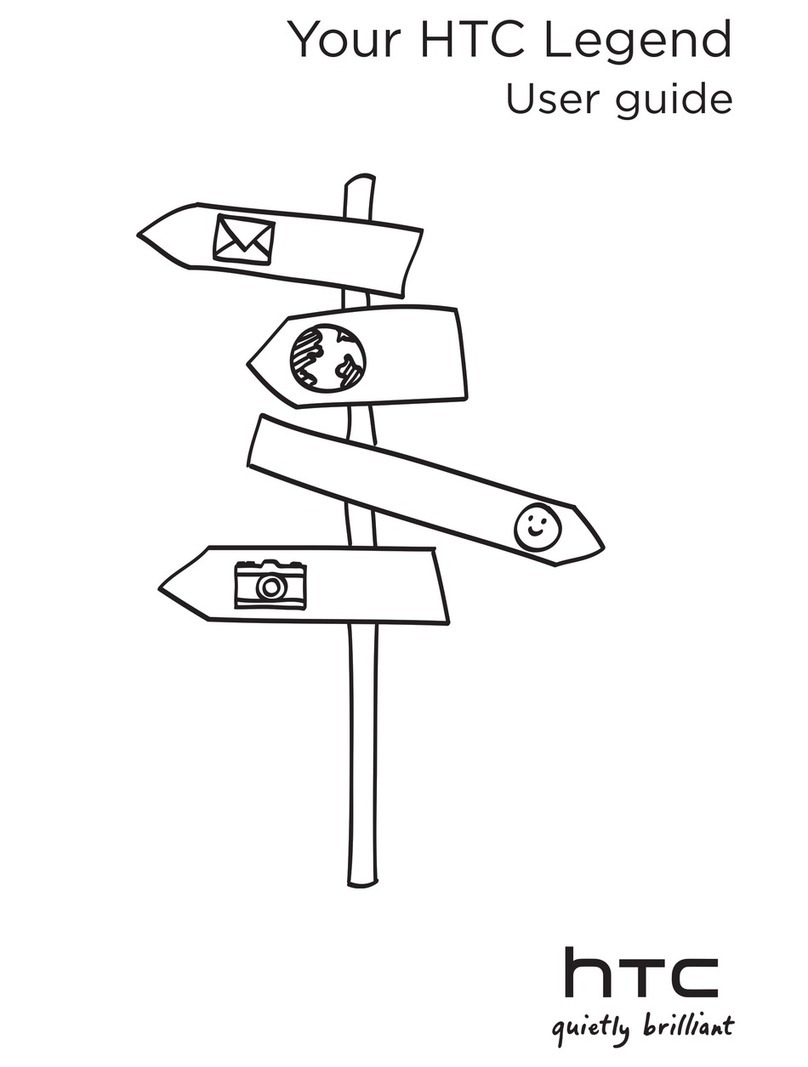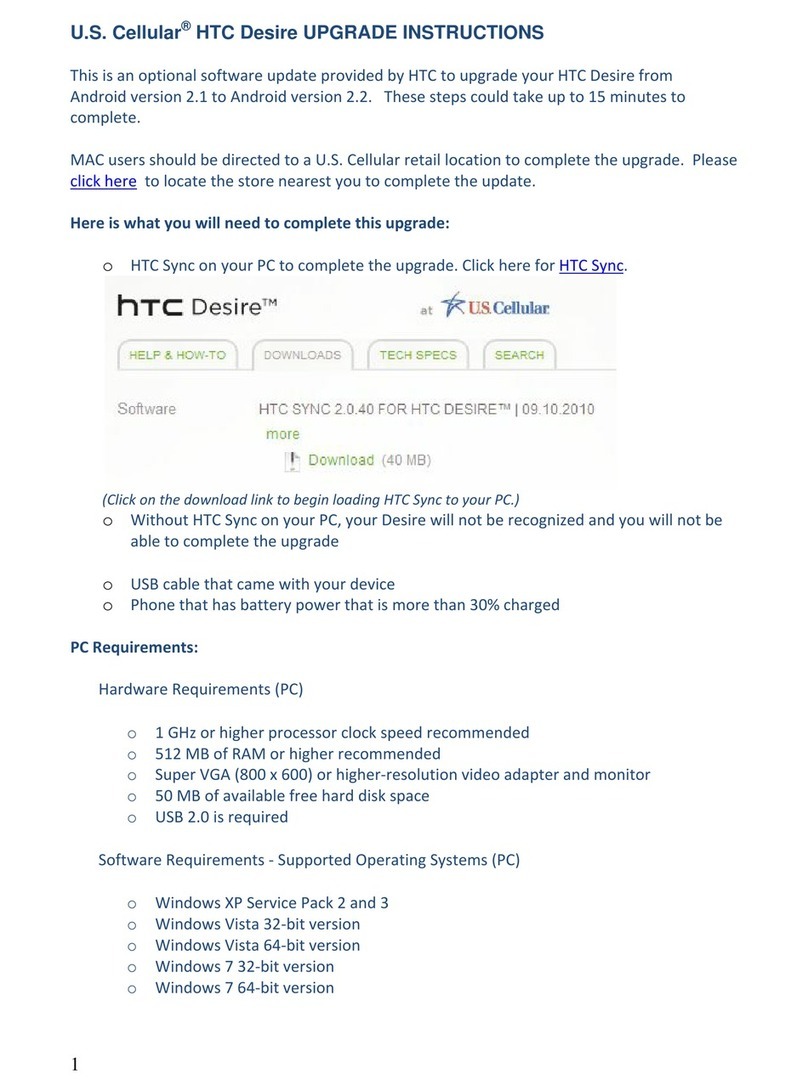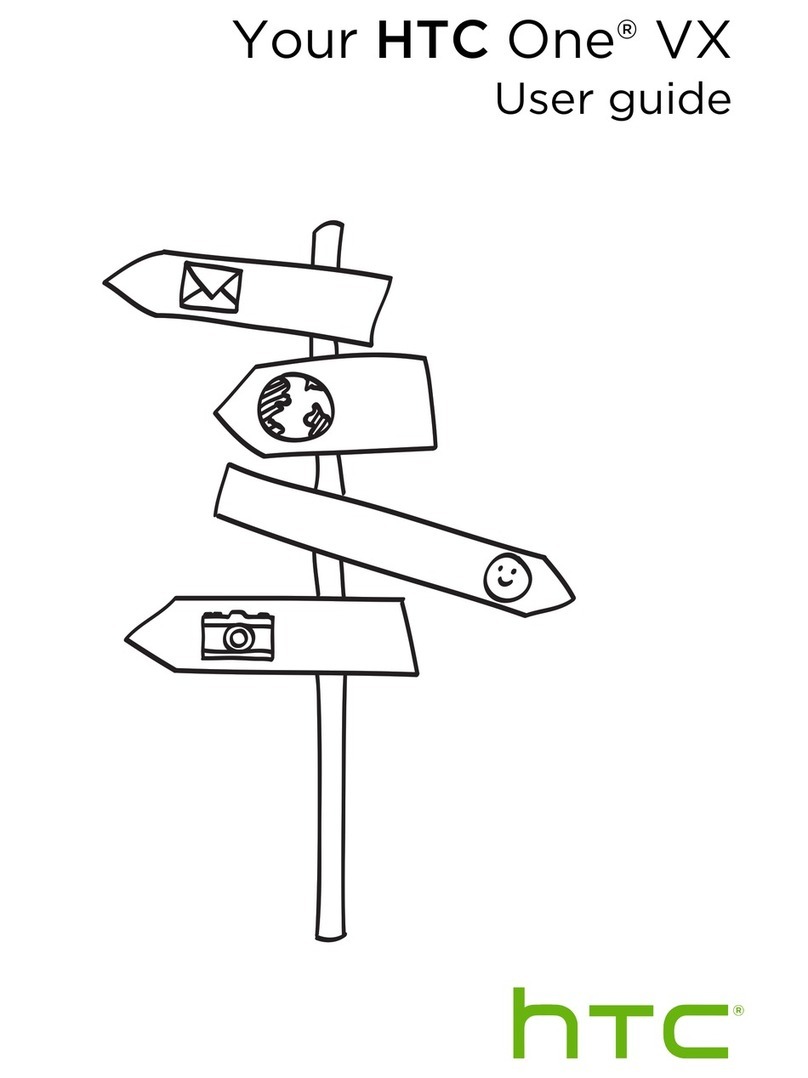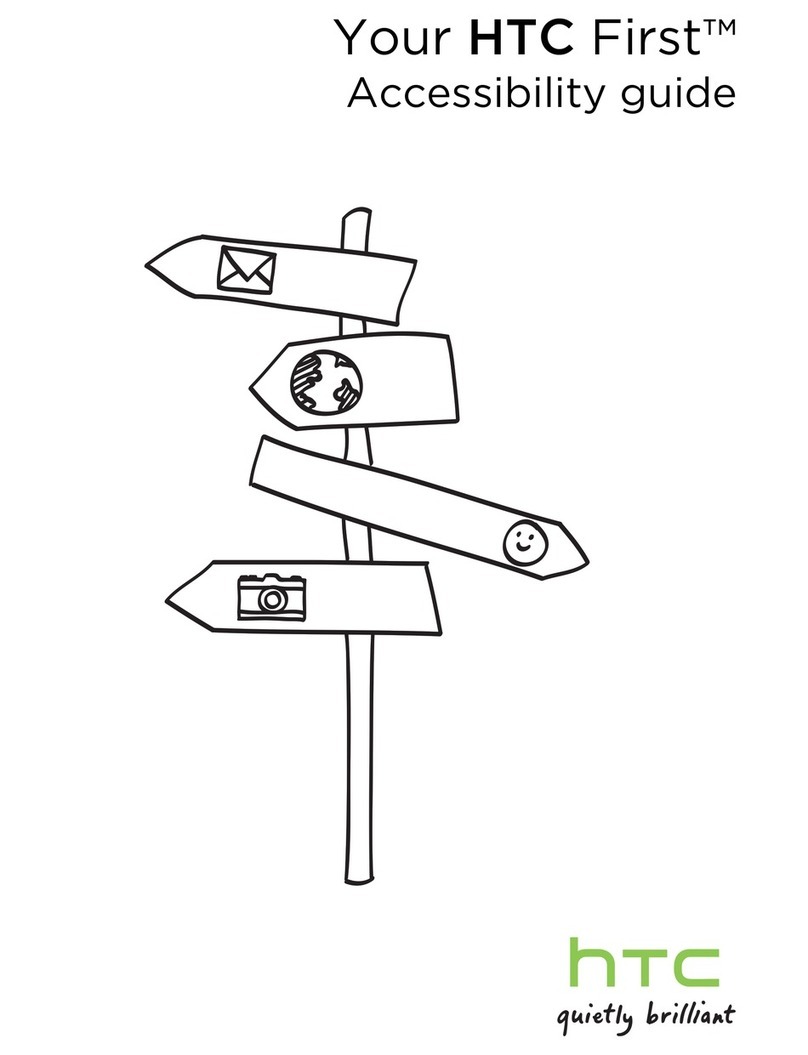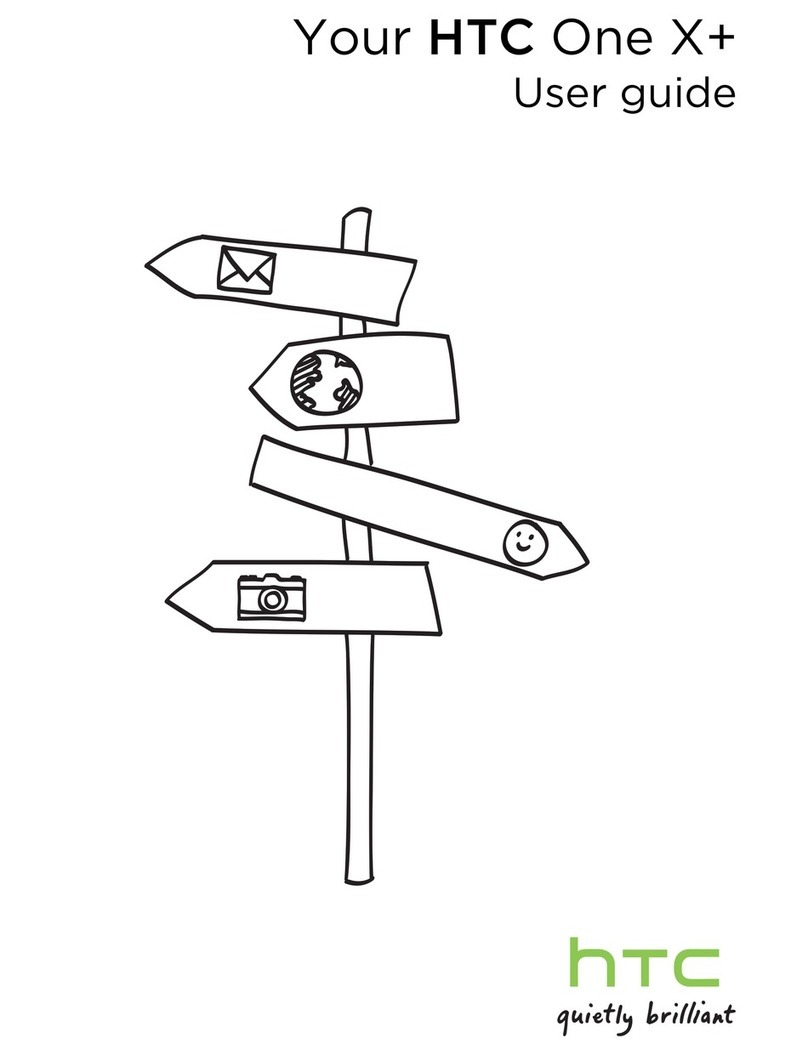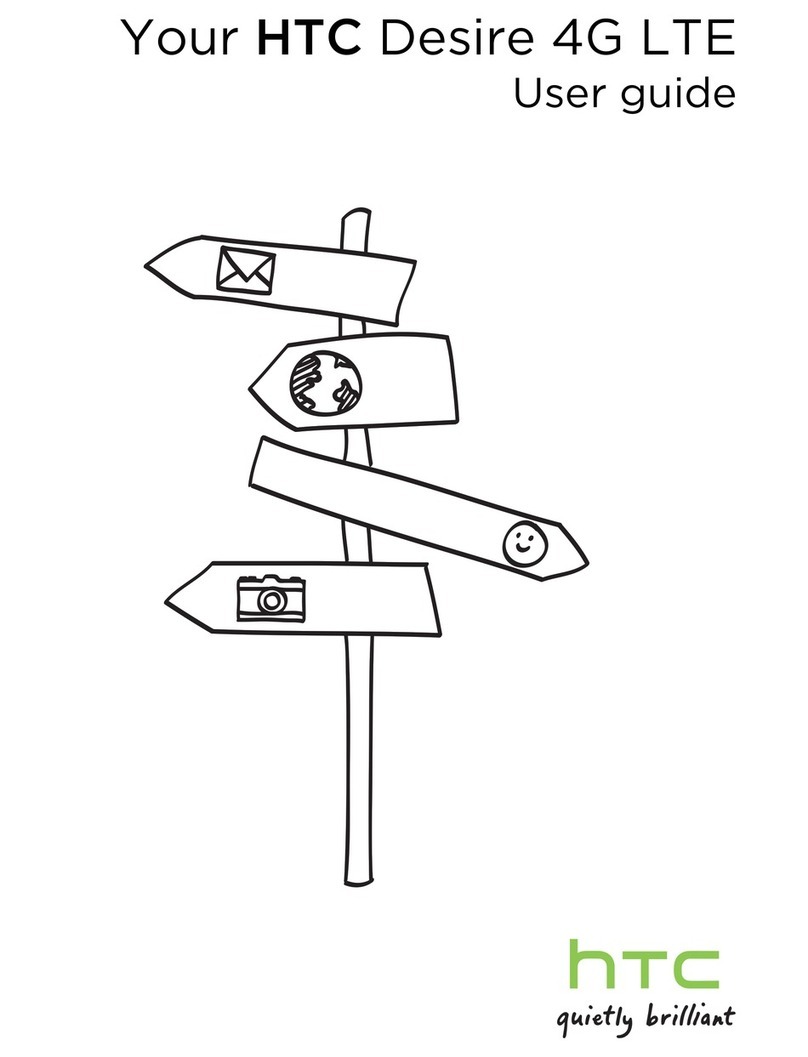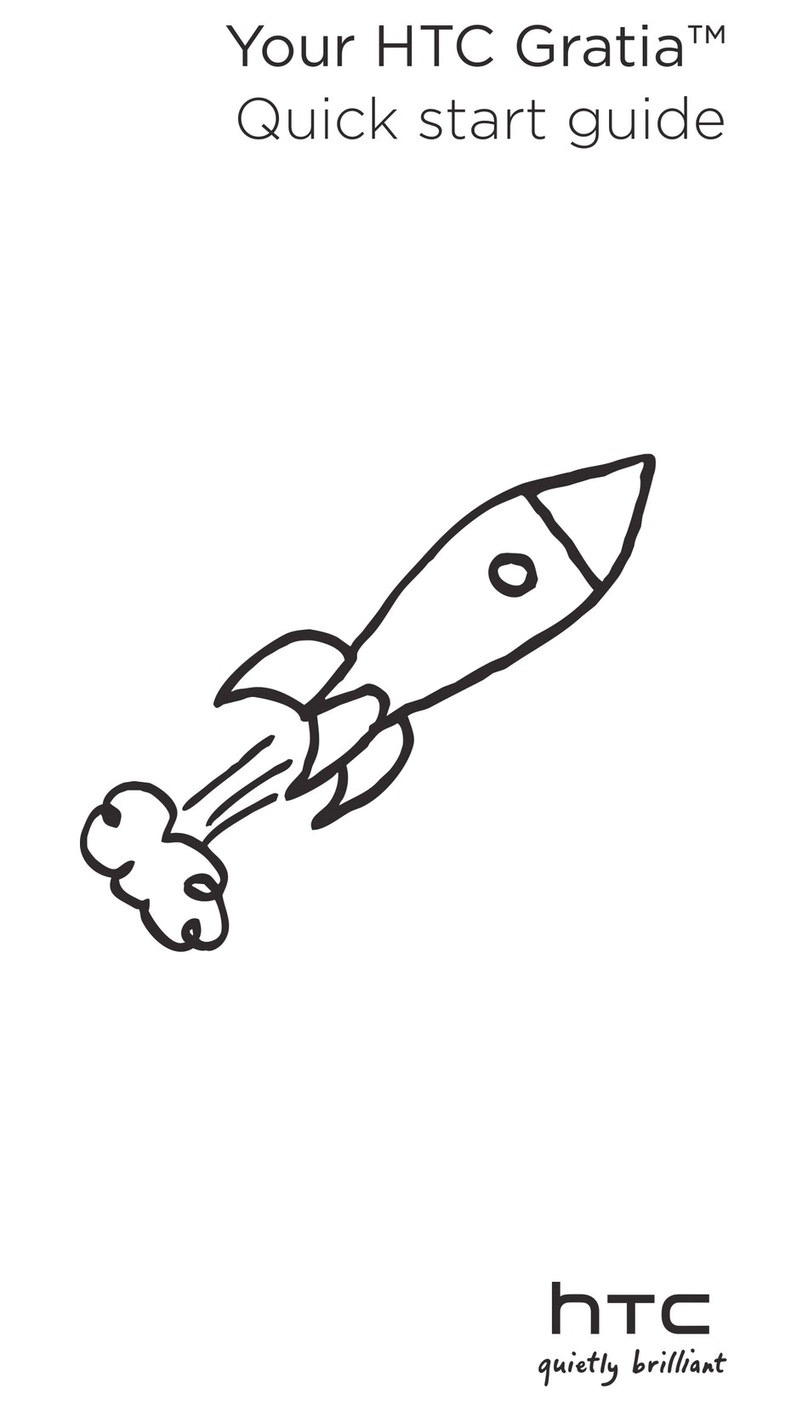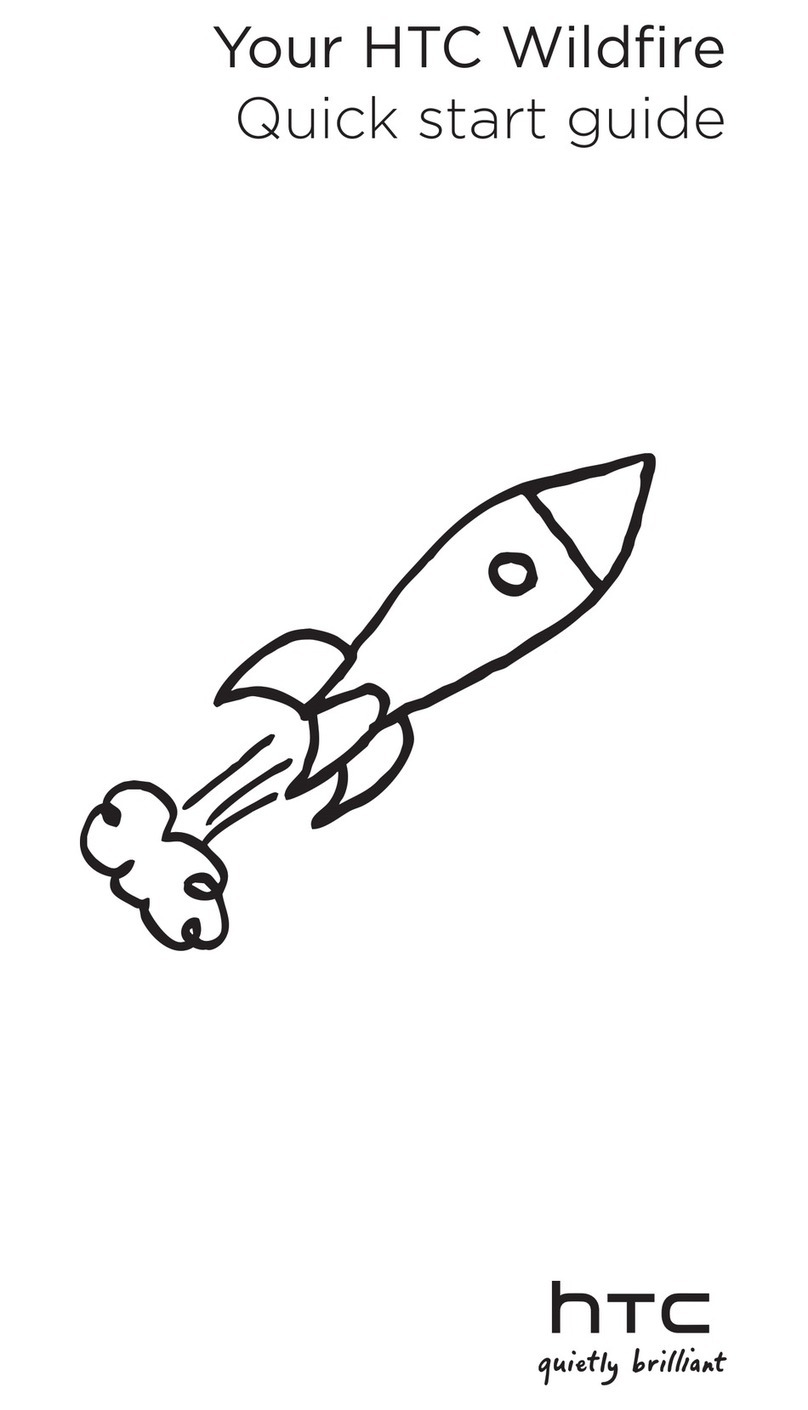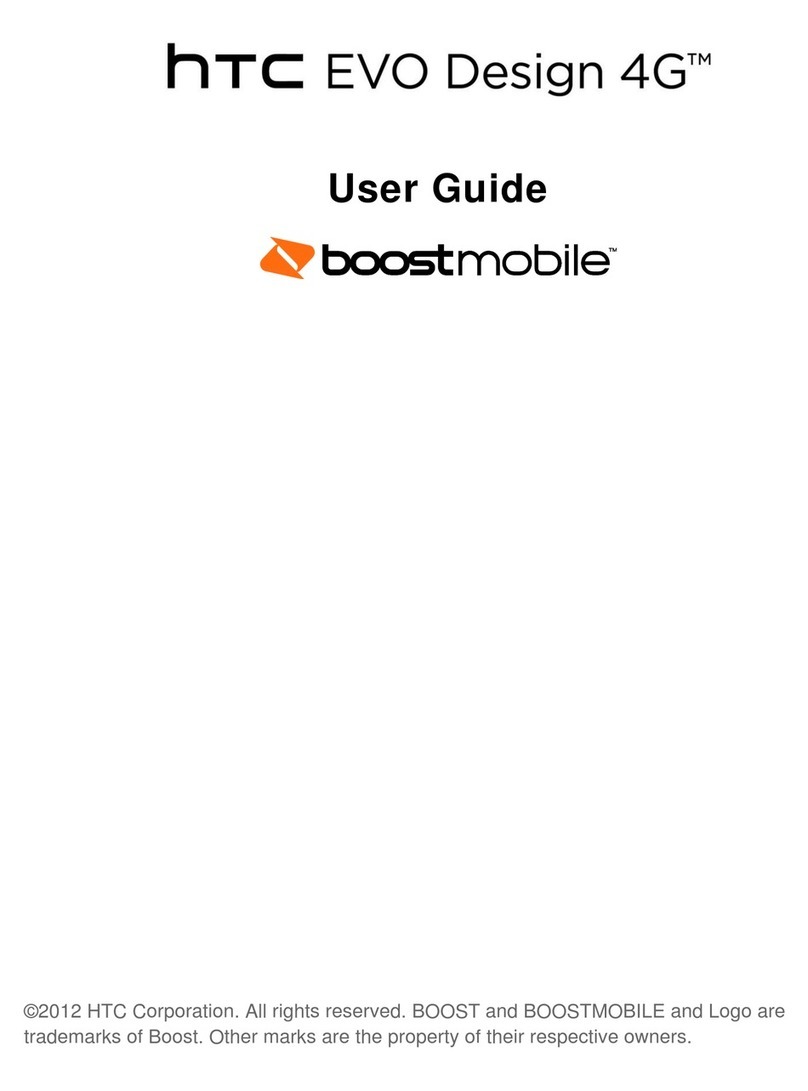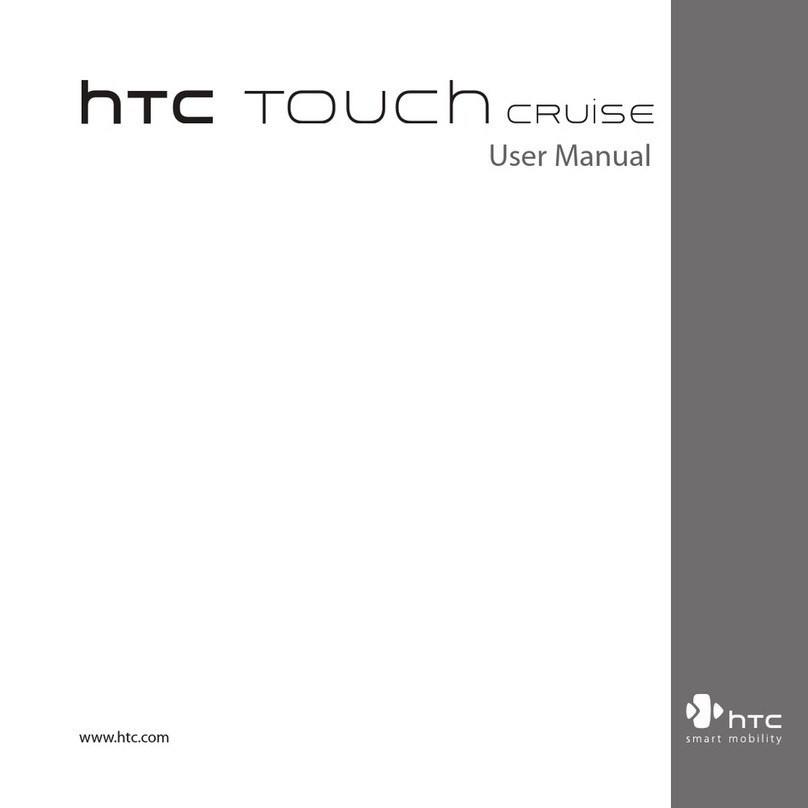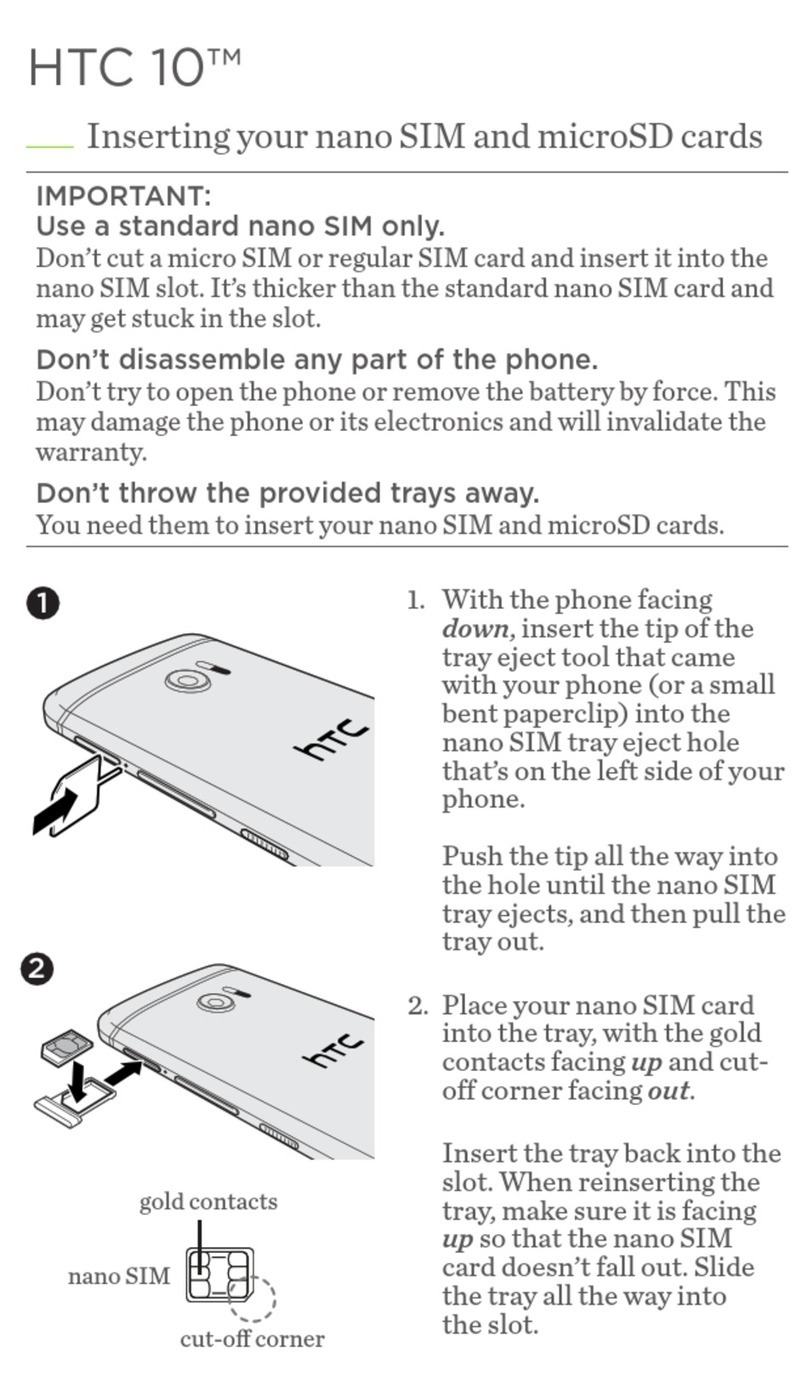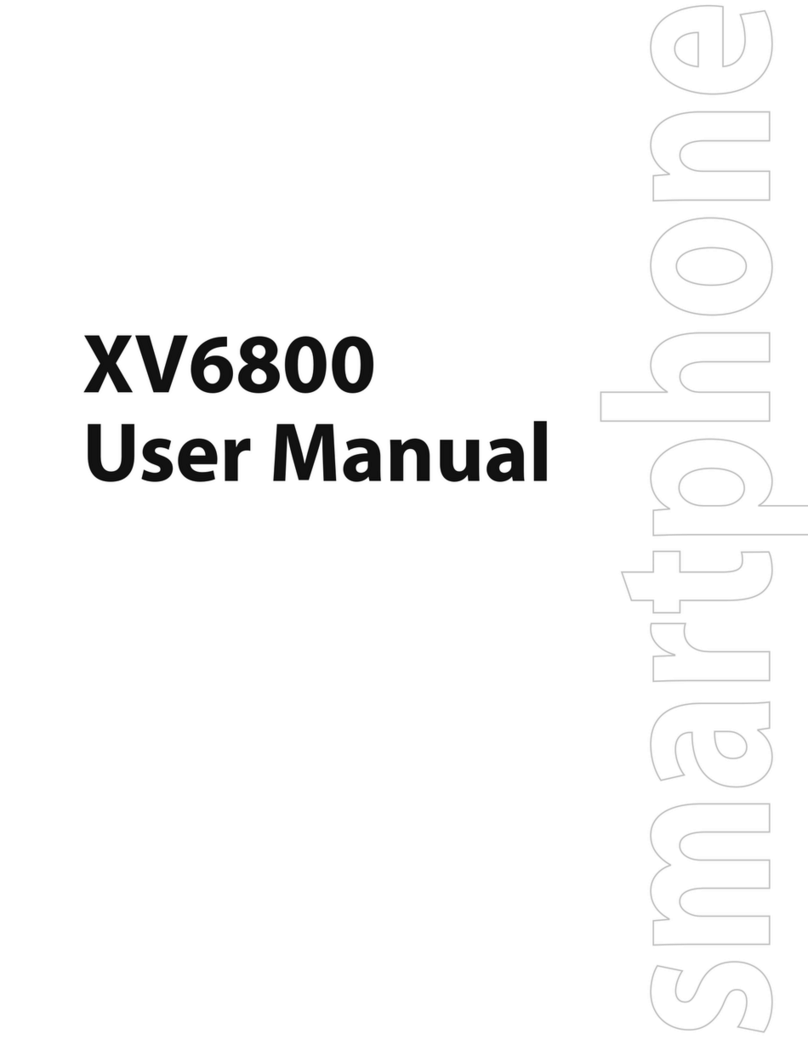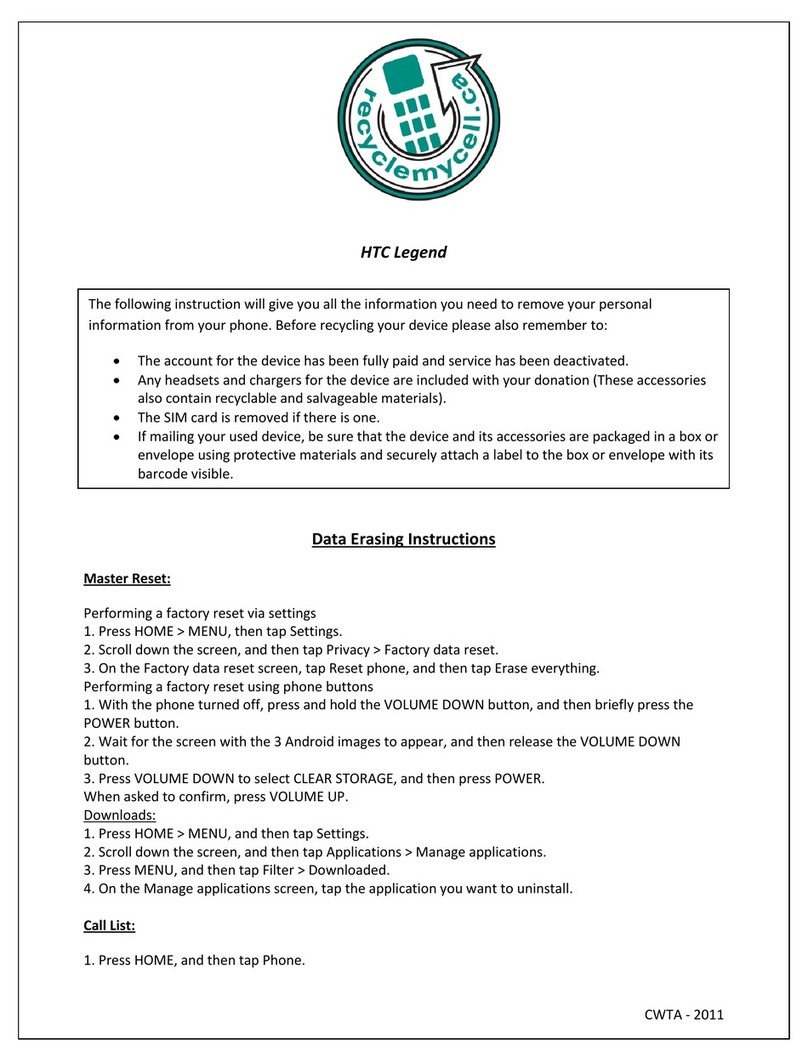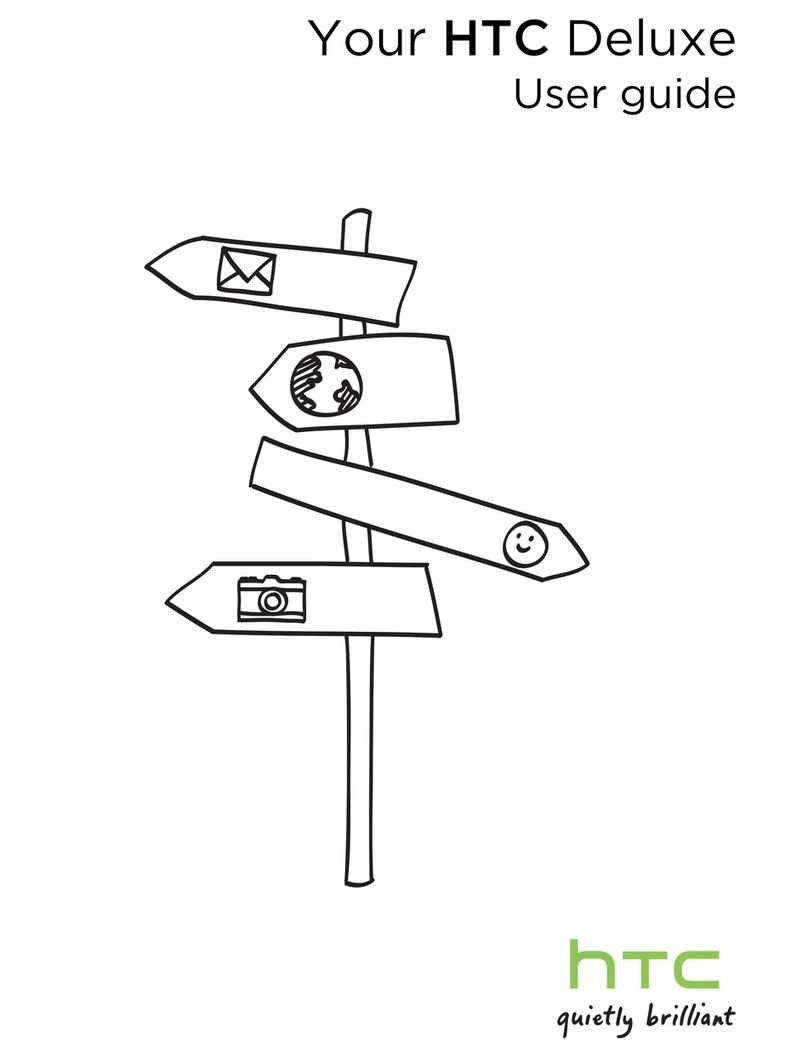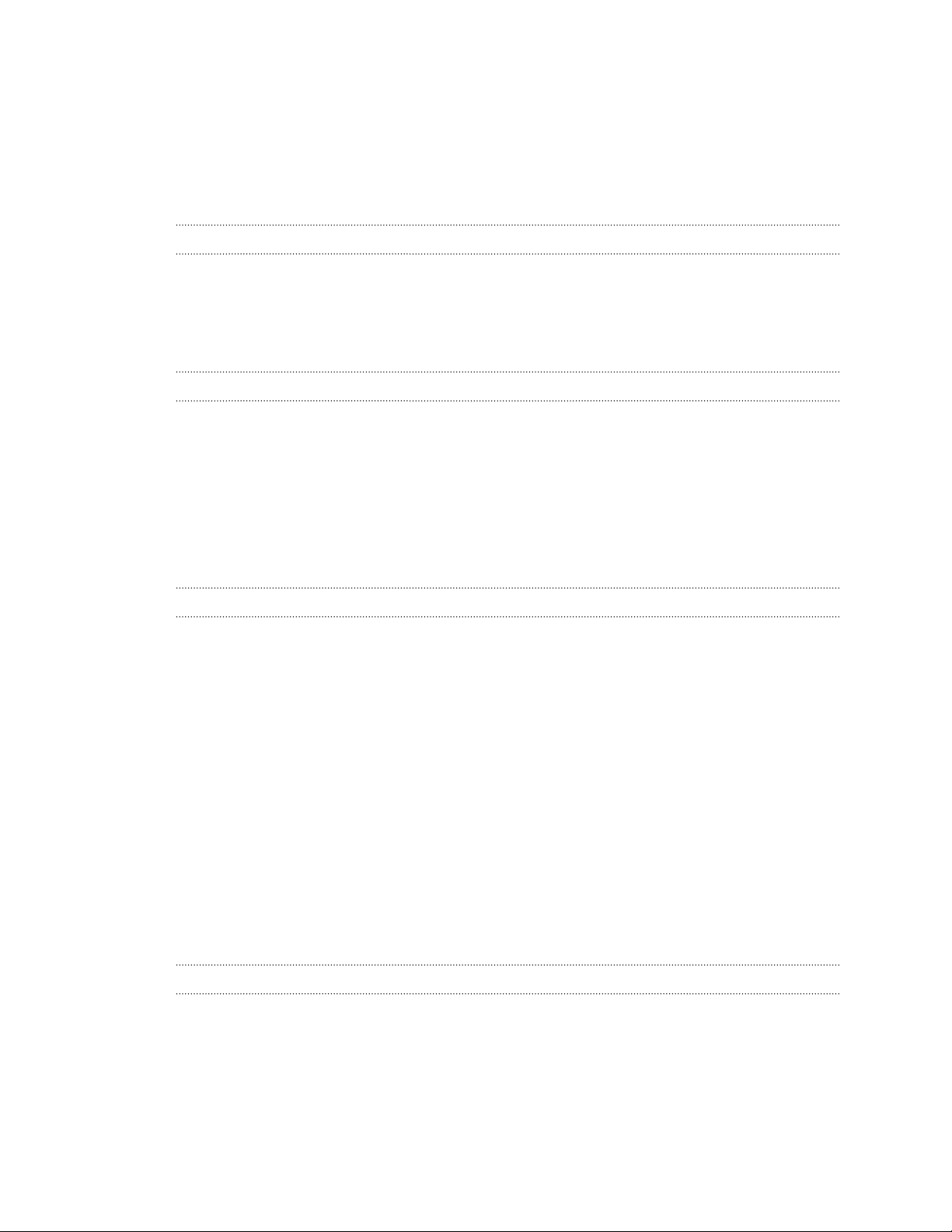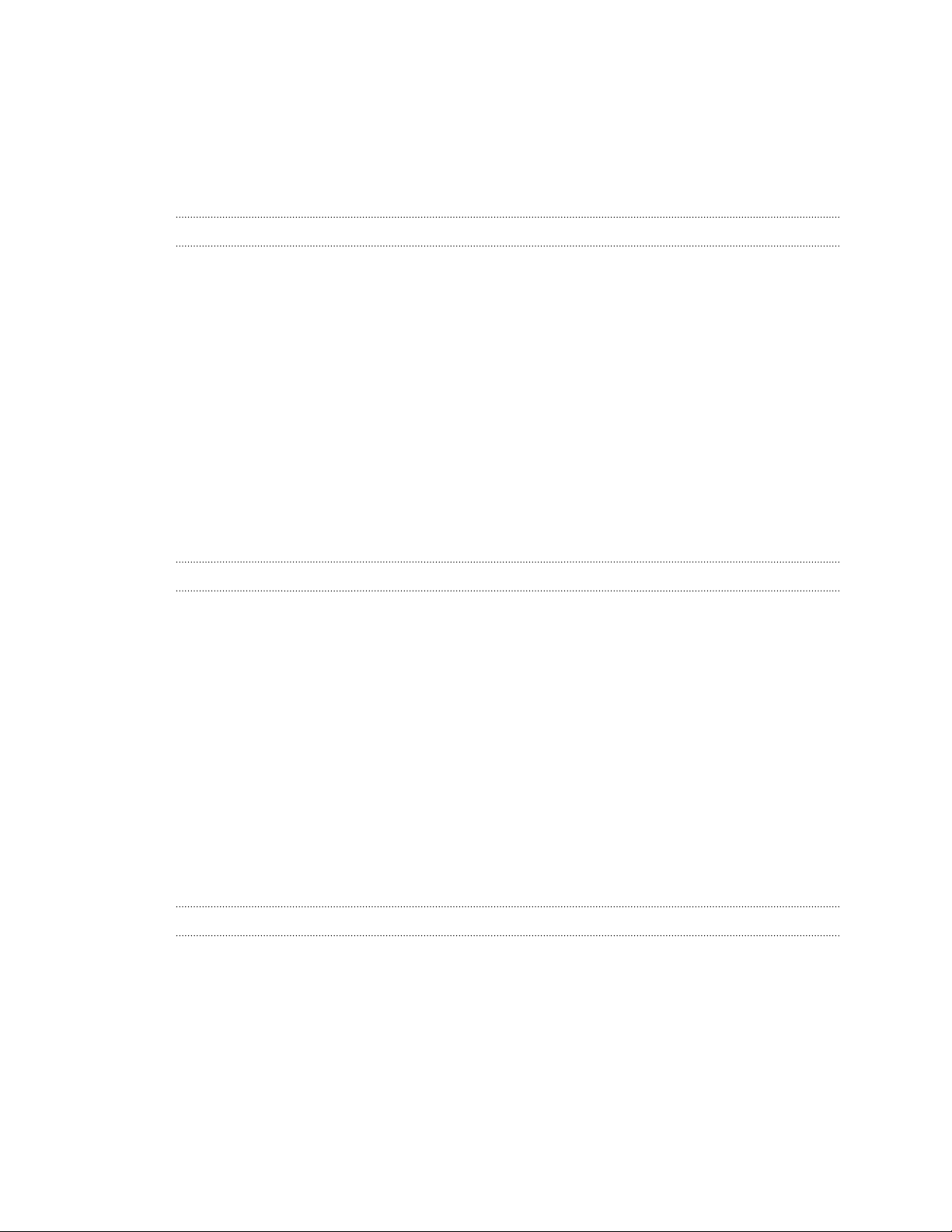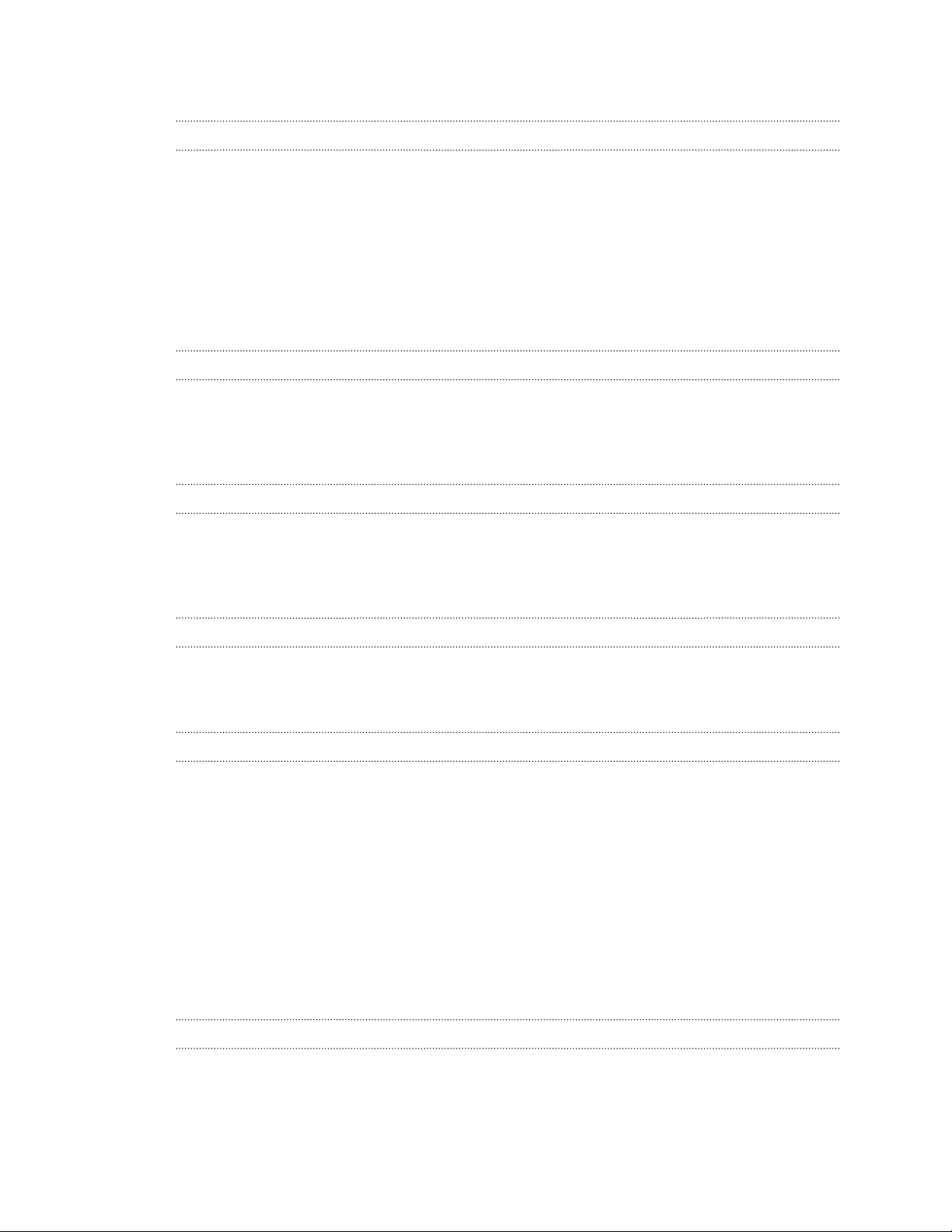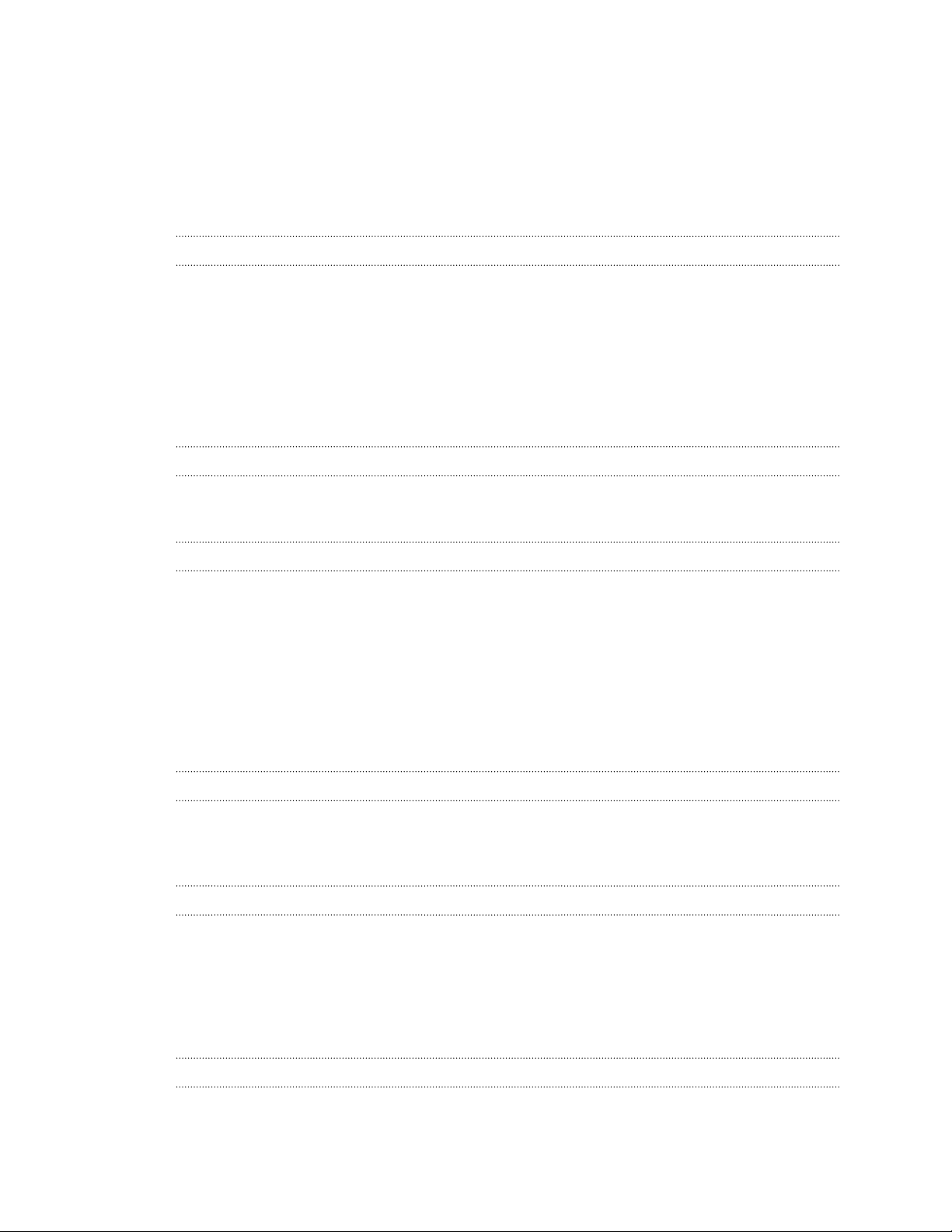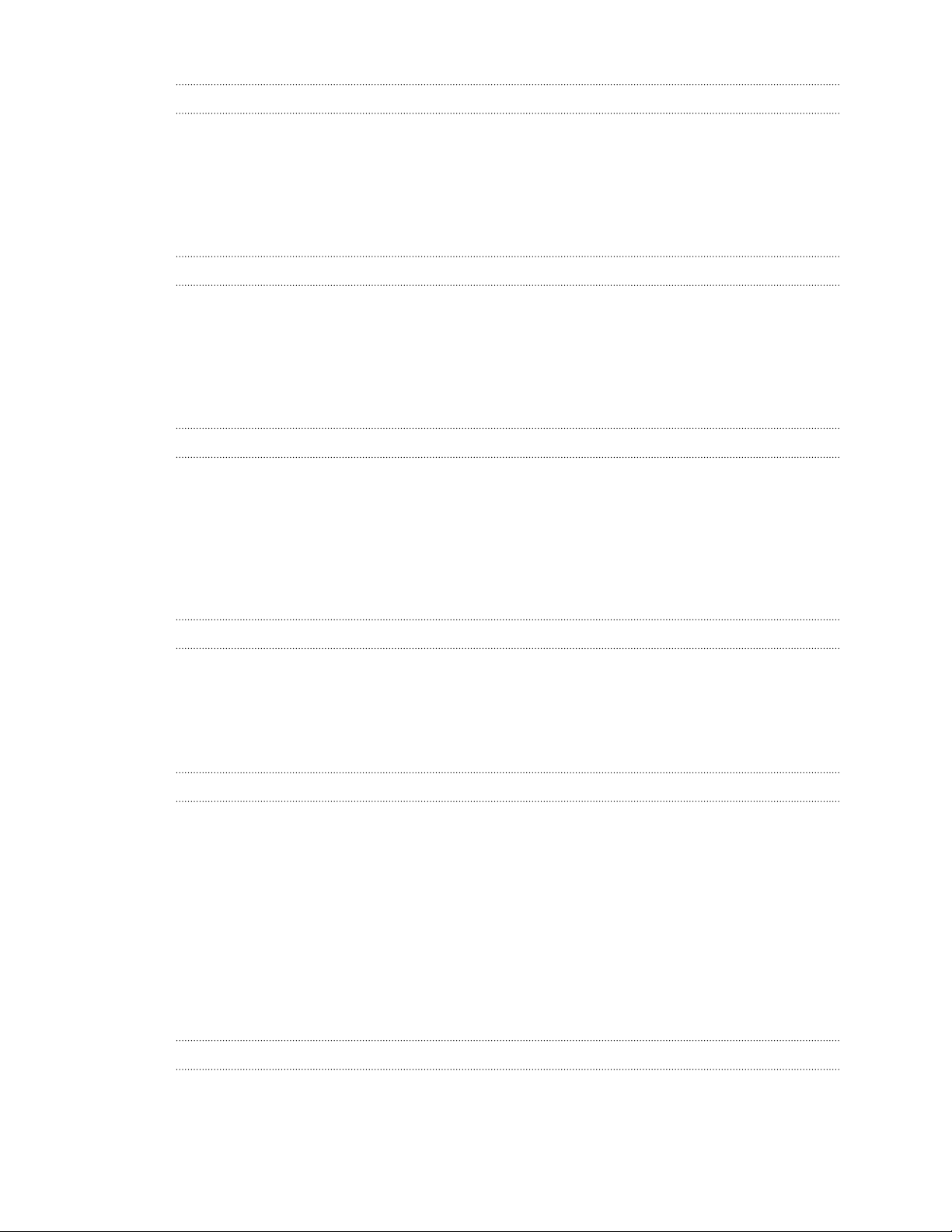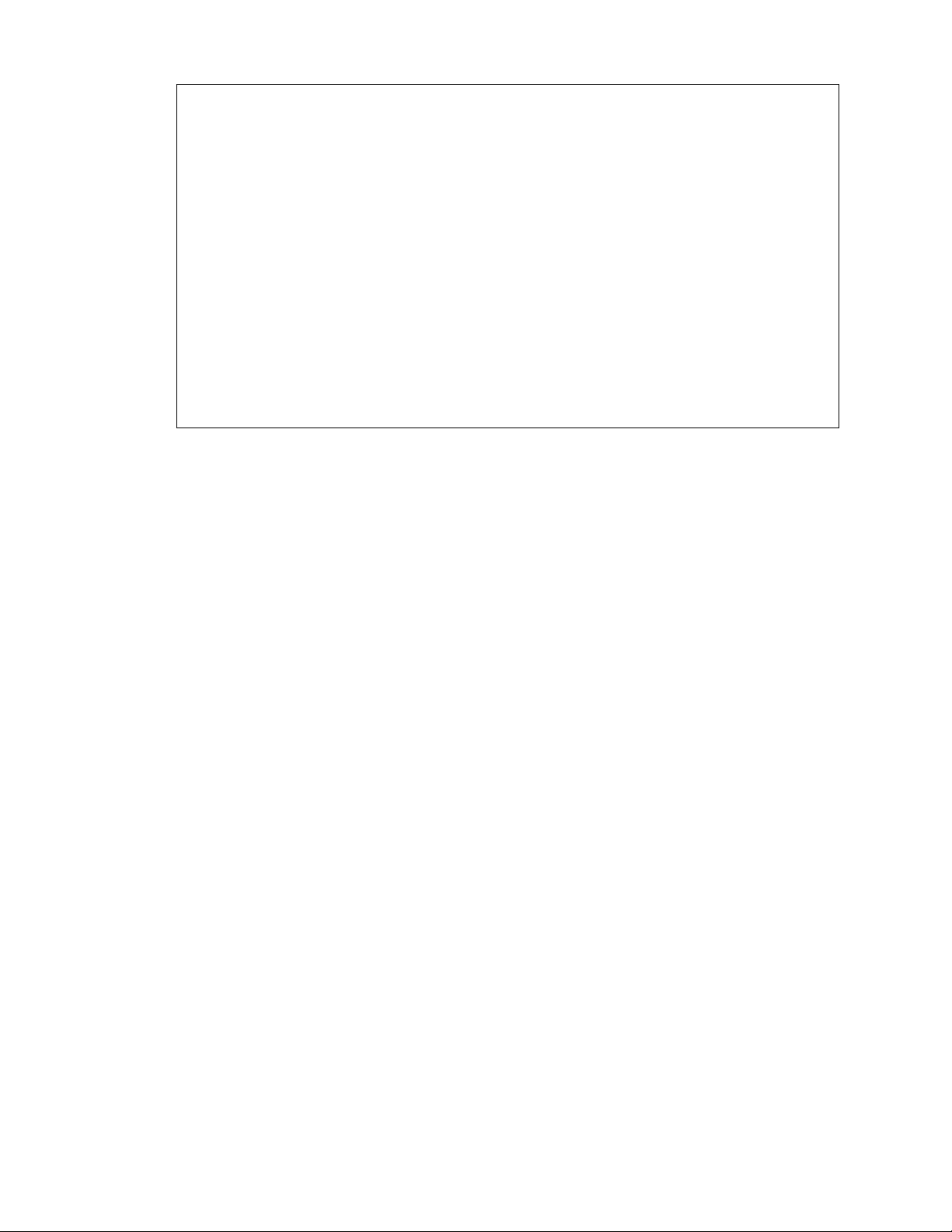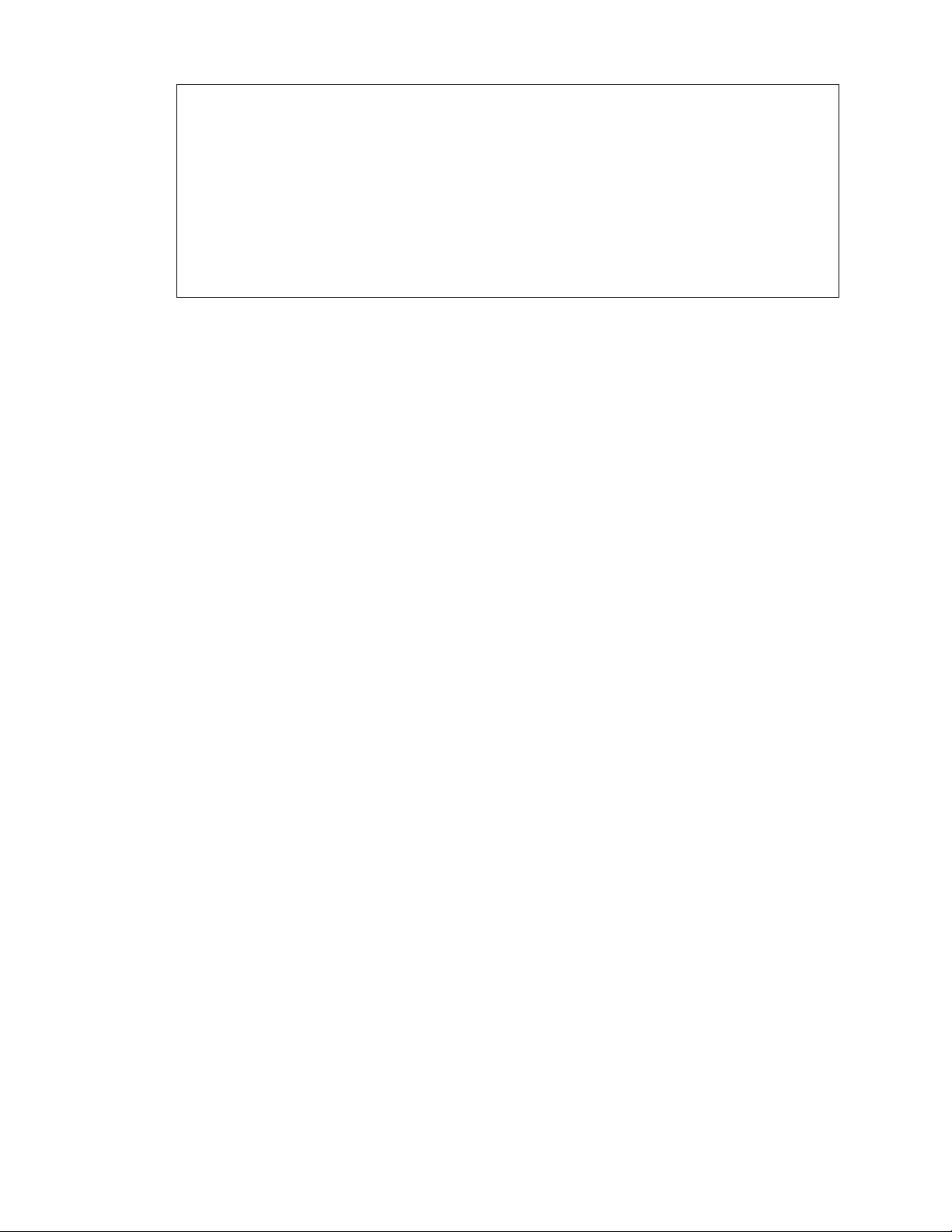Taking a group shot 38
Taking a panoramic photo 38
Using HDR 38
Recording videos in slow motion 39
Improving video stability 39
Changing camera and video settings 39
Personalizing
Making HTC One S truly yours 40
Personalizing HTC One S with scenes 40
Changing your wallpaper 41
Applying a new skin 42
Personalizing your Home screen with widgets 42
Adding apps and other shortcuts on your Home screen 43
Rearranging or removing widgets and icons on your Home screen 44
Personalizing the launch bar 45
Grouping apps into a folder 45
Rearranging the Home screen 46
Personalizing with sound sets 47
Rearranging application tabs 48
Customizing the lock screen style 49
Hiding missed calls and messages on the lock screen 49
Setting up a face unlock on your phone 49
Phone calls
Making a call with Smart dial 50
Returning a missed call 50
Using Speed dial 51
Calling a phone number in a text message 51
Calling a phone number in an email 51
Calling a phone number in a Calendar event 51
Making an emergency call 52
Receiving calls 52
What can I do during a call? 53
Setting up a conference call 54
Wi-Fi Calling 55
Internet calls 56
Call history 57
Home dialing 58
Call services 58
Messages
About the Messages app 59
Sending a text message (SMS) 59
Sending a picture message (MMS) 60
Resuming a draft message 61
Checking your messages 61
Replying to a message 63
Forwarding a message 63
WAP push messages 64
Managing message conversations 64
Backing up your text messages 65
3 Contents