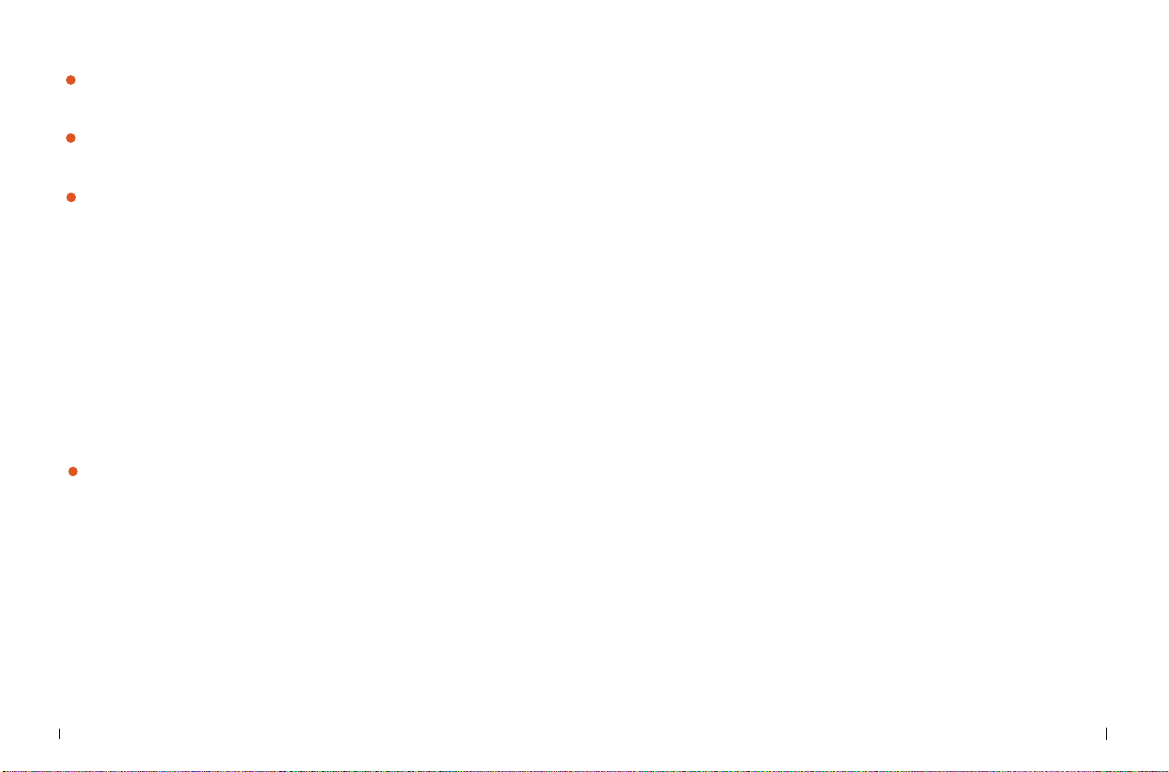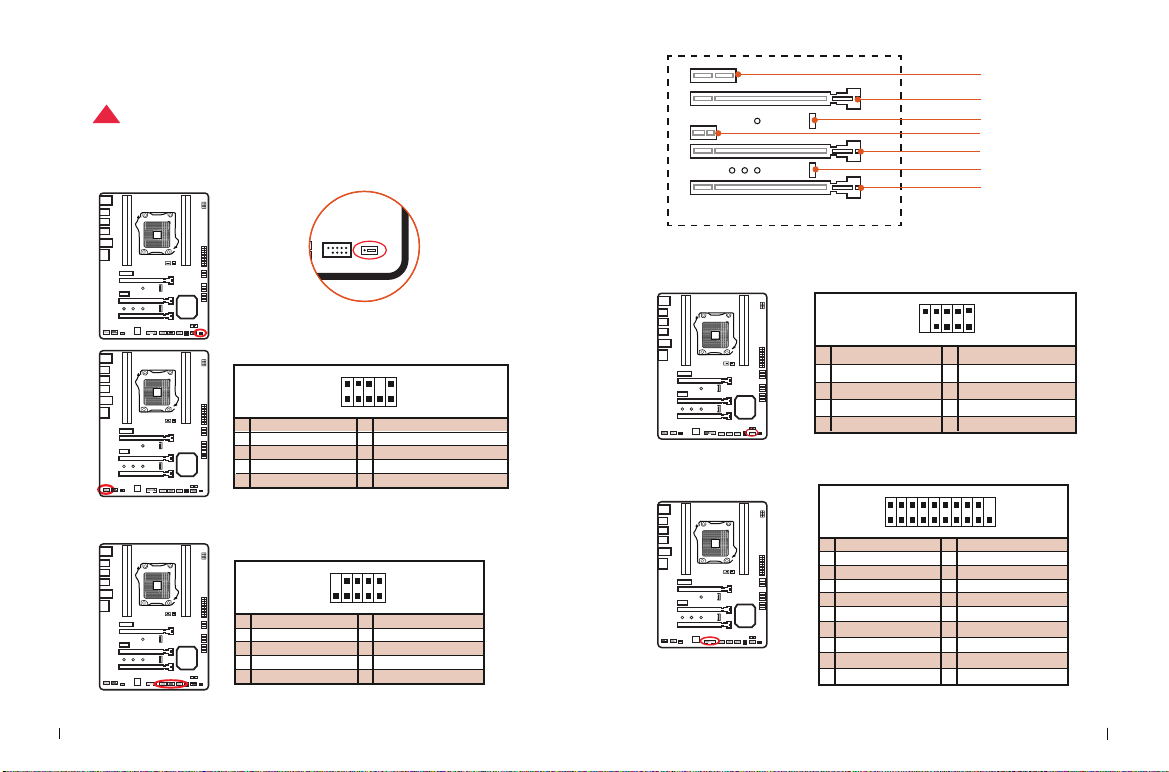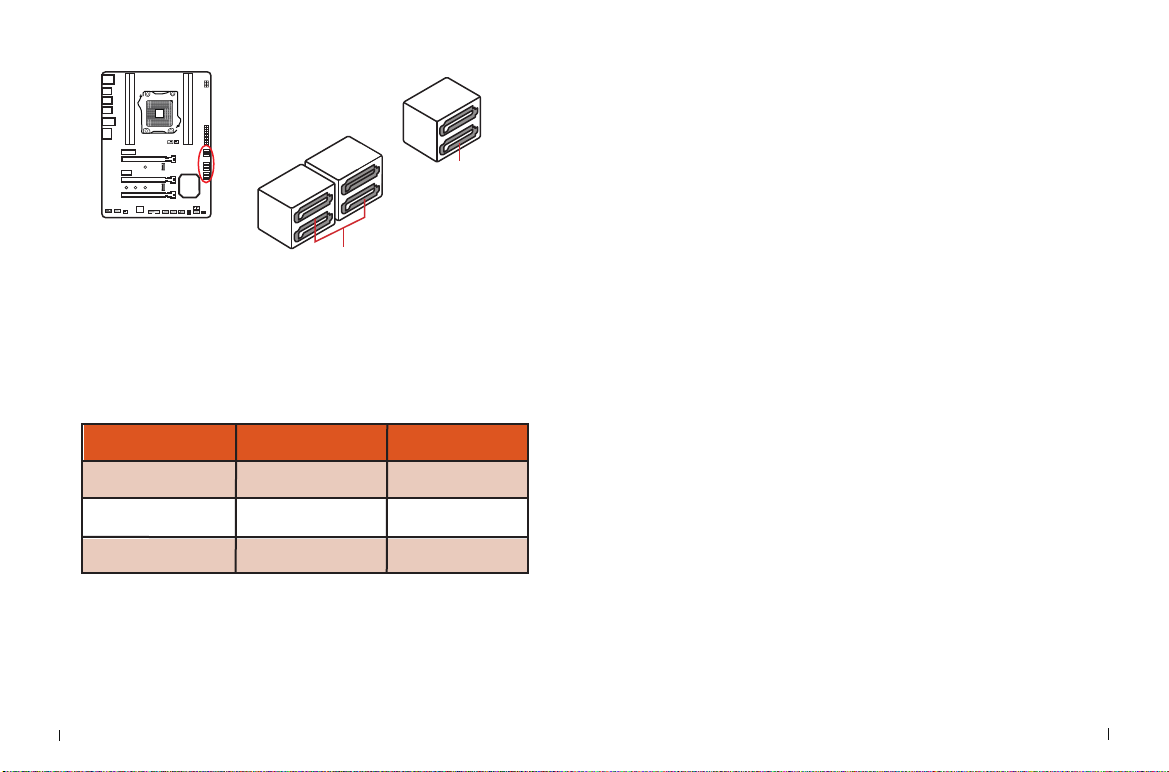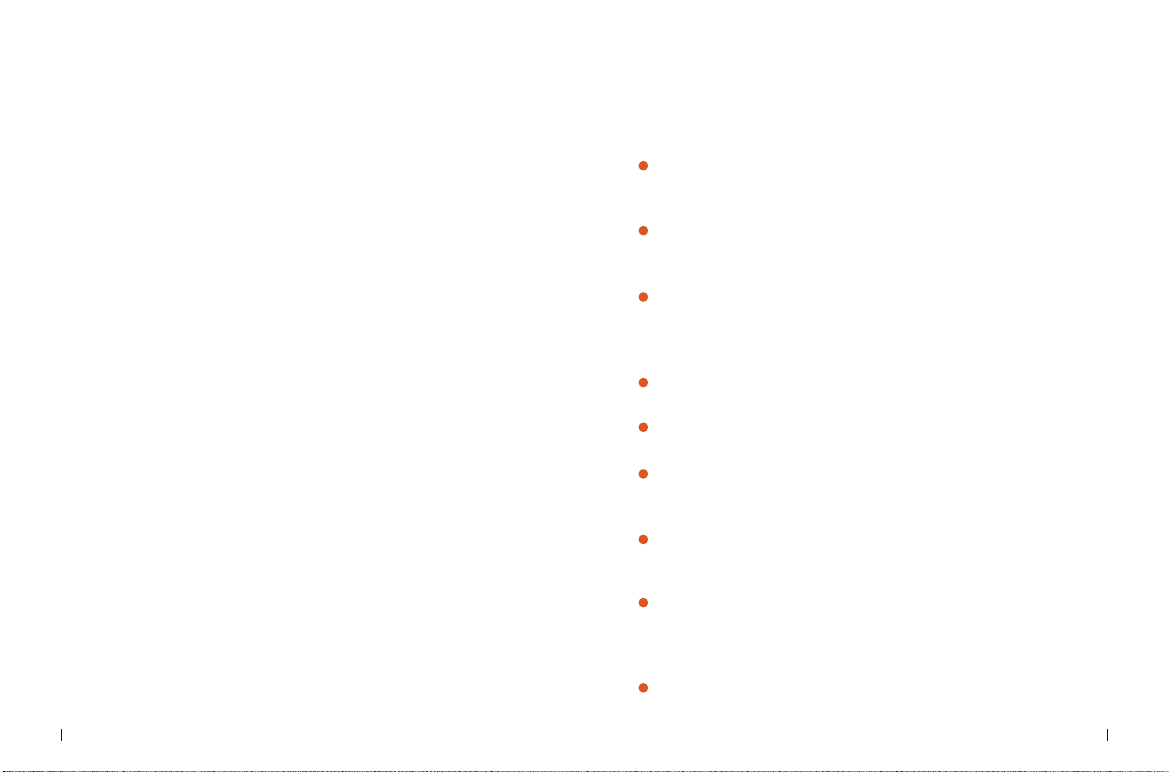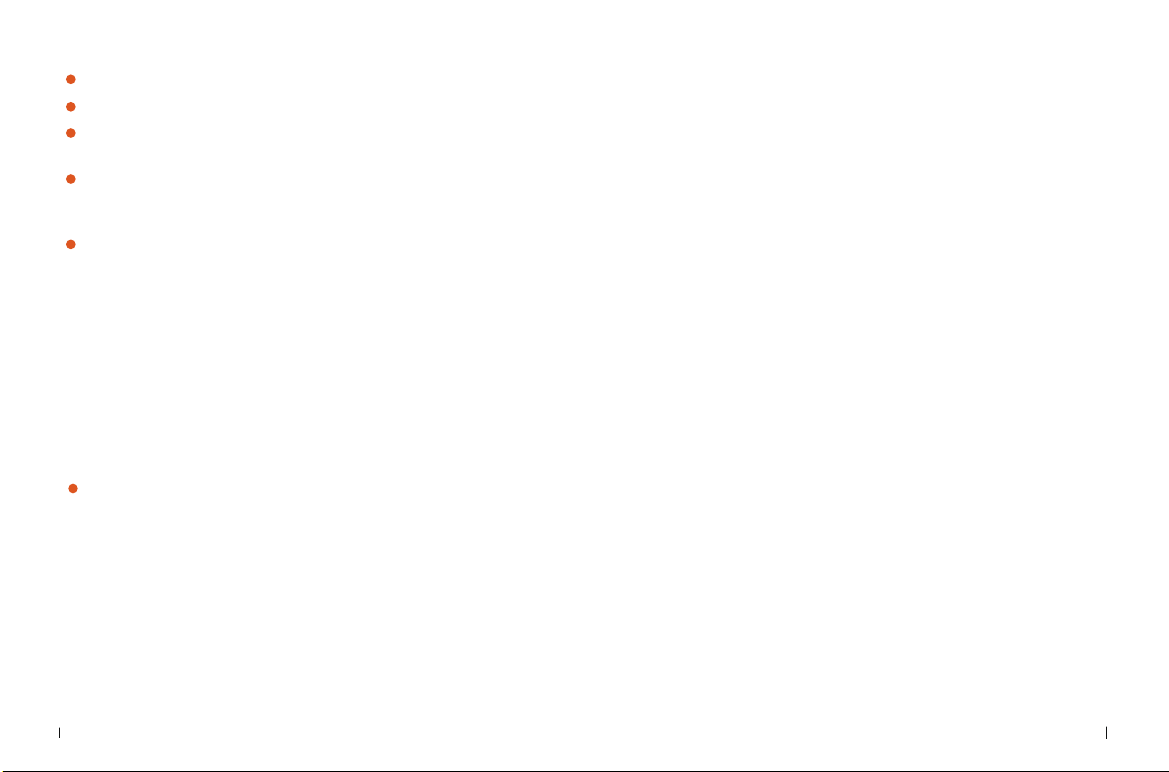Huananzhi X79 DELUXE User manual
Other Huananzhi Computer Hardware manuals

Huananzhi
Huananzhi H81M-I User manual

Huananzhi
Huananzhi X79 DUAL-8D User manual

Huananzhi
Huananzhi H81-Q User manual

Huananzhi
Huananzhi X99-4MF User manual

Huananzhi
Huananzhi B760M-D4 User manual

Huananzhi
Huananzhi P55 User manual

Huananzhi
Huananzhi X58-RX2.0 User manual

Huananzhi
Huananzhi Q170 User manual

Huananzhi
Huananzhi X79 DUAL-16D User manual
Popular Computer Hardware manuals by other brands

Toshiba
Toshiba TOSVERT VF-MB1/S15 IPE002Z Function manual

Shenzhen
Shenzhen MEITRACK MVT380 user guide

TRENDnet
TRENDnet TEW-601PC - SUPER G MIMO WRLS PC CARD user guide

StarTech.com
StarTech.com CF2IDE18 instruction manual

Texas Instruments
Texas Instruments LMH0318 Programmer's guide

Gateway
Gateway 8510946 user guide

Sierra Wireless
Sierra Wireless Sierra Wireless AirCard 890 quick start guide

Leadtek
Leadtek Killer Xeno Pro Quick installation guide

Star Cooperation
Star Cooperation FlexTiny 3 Series Instructions for use

Hotone
Hotone Ampero user manual

Connect Tech
Connect Tech Xtreme/104-Express user manual

Yealink
Yealink WF50 user guide