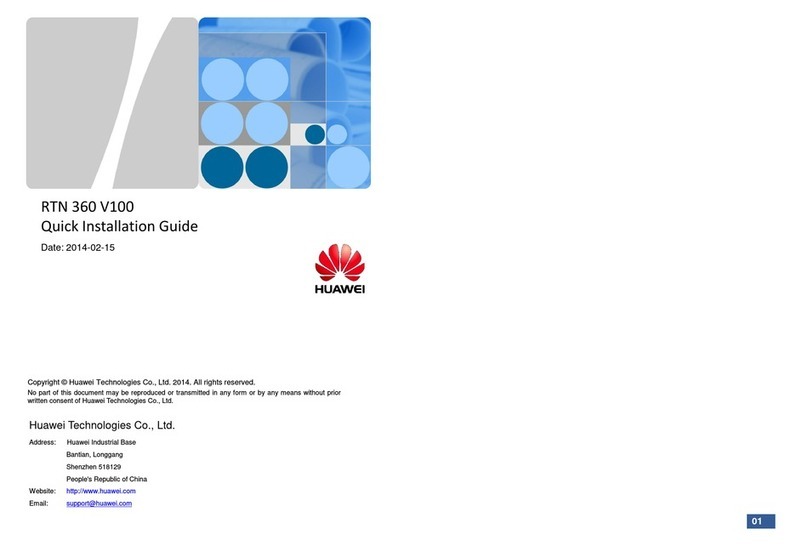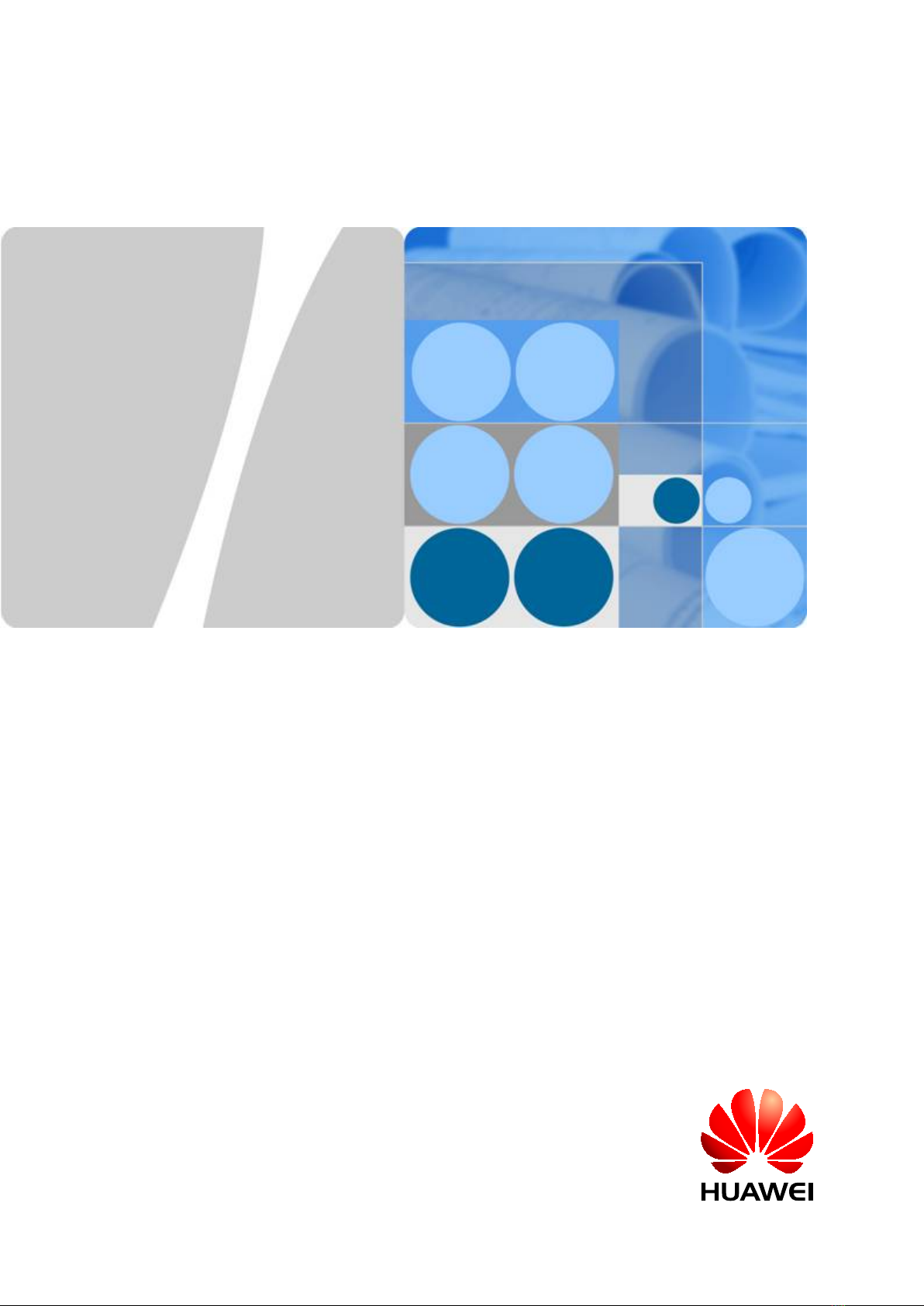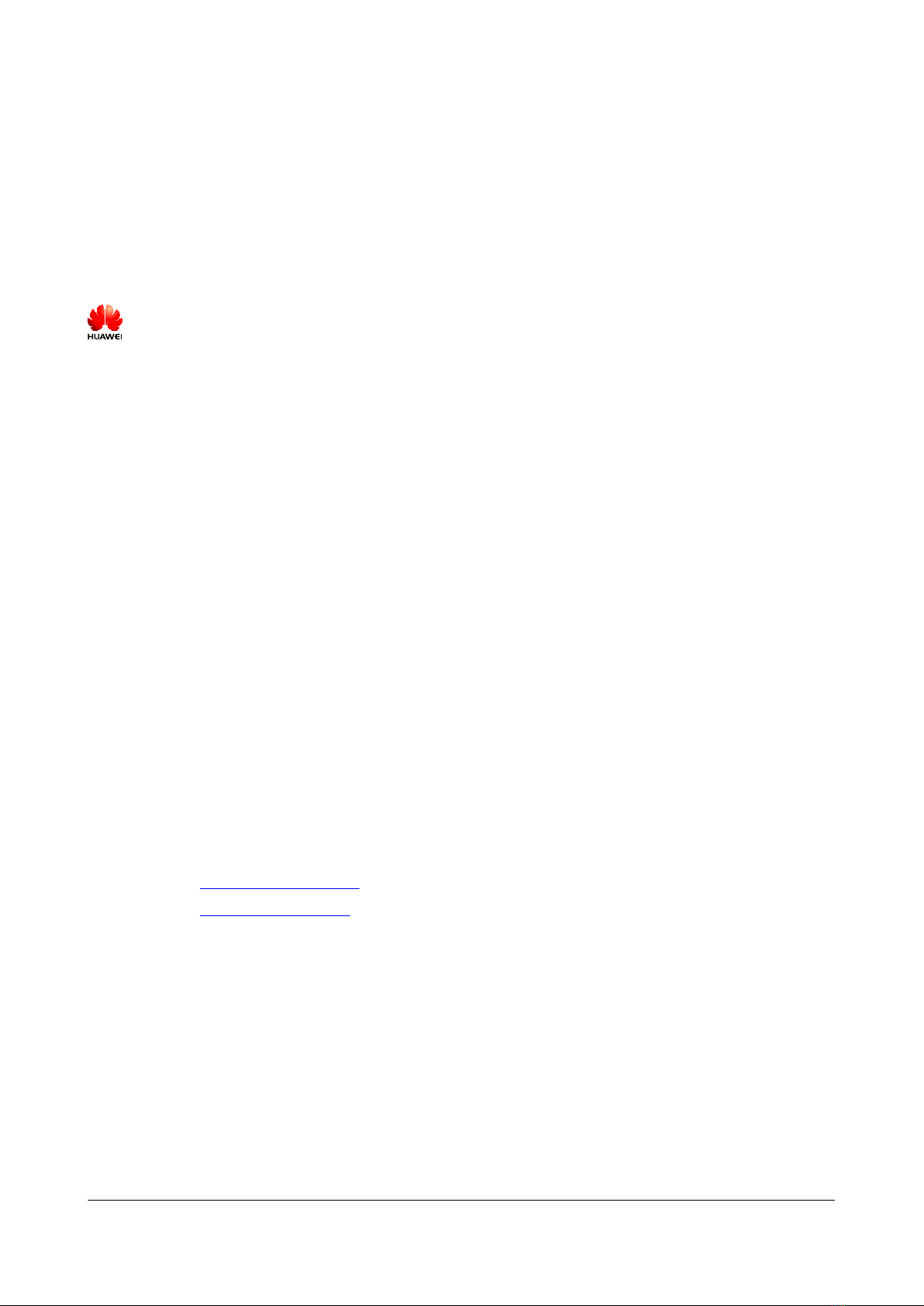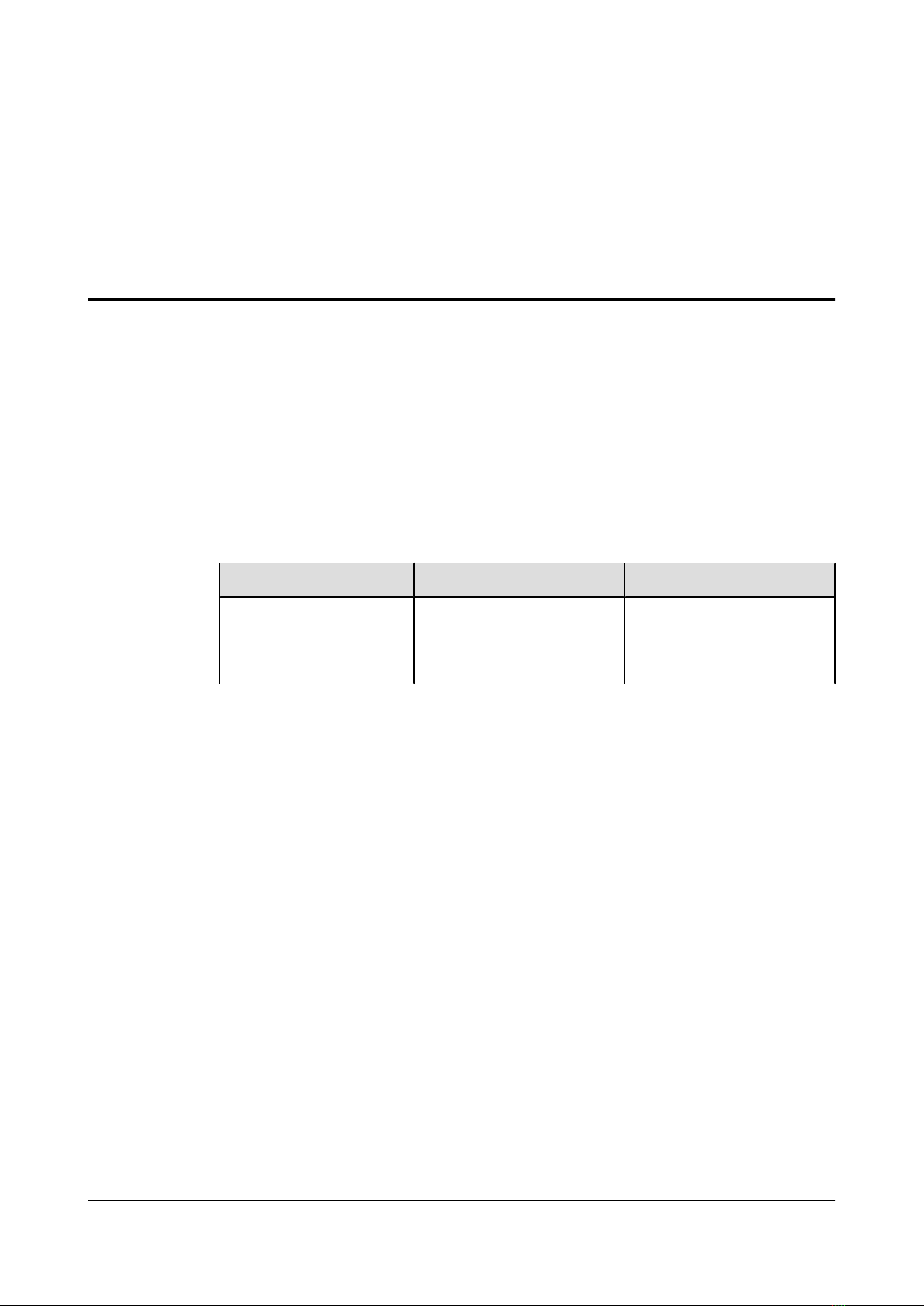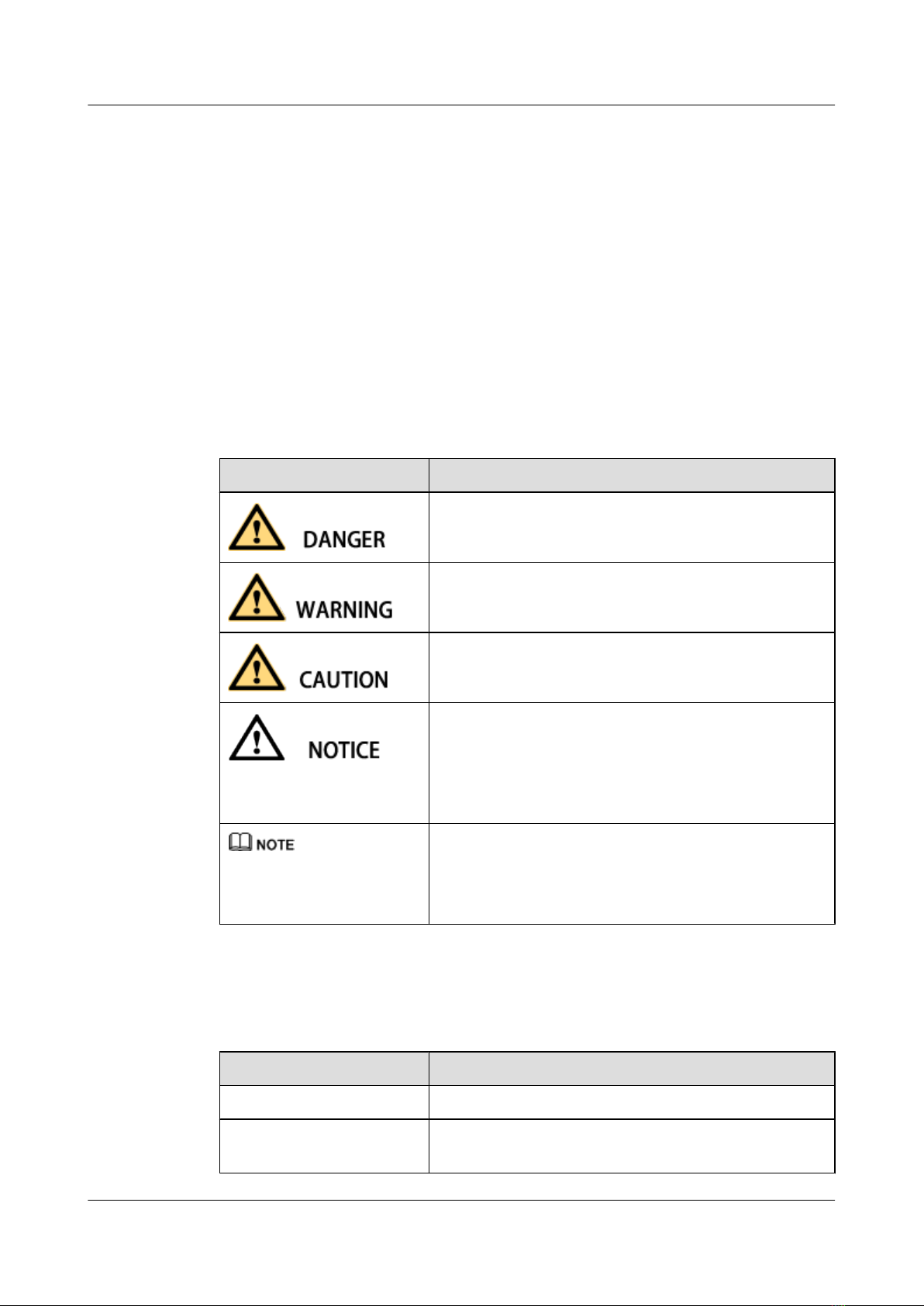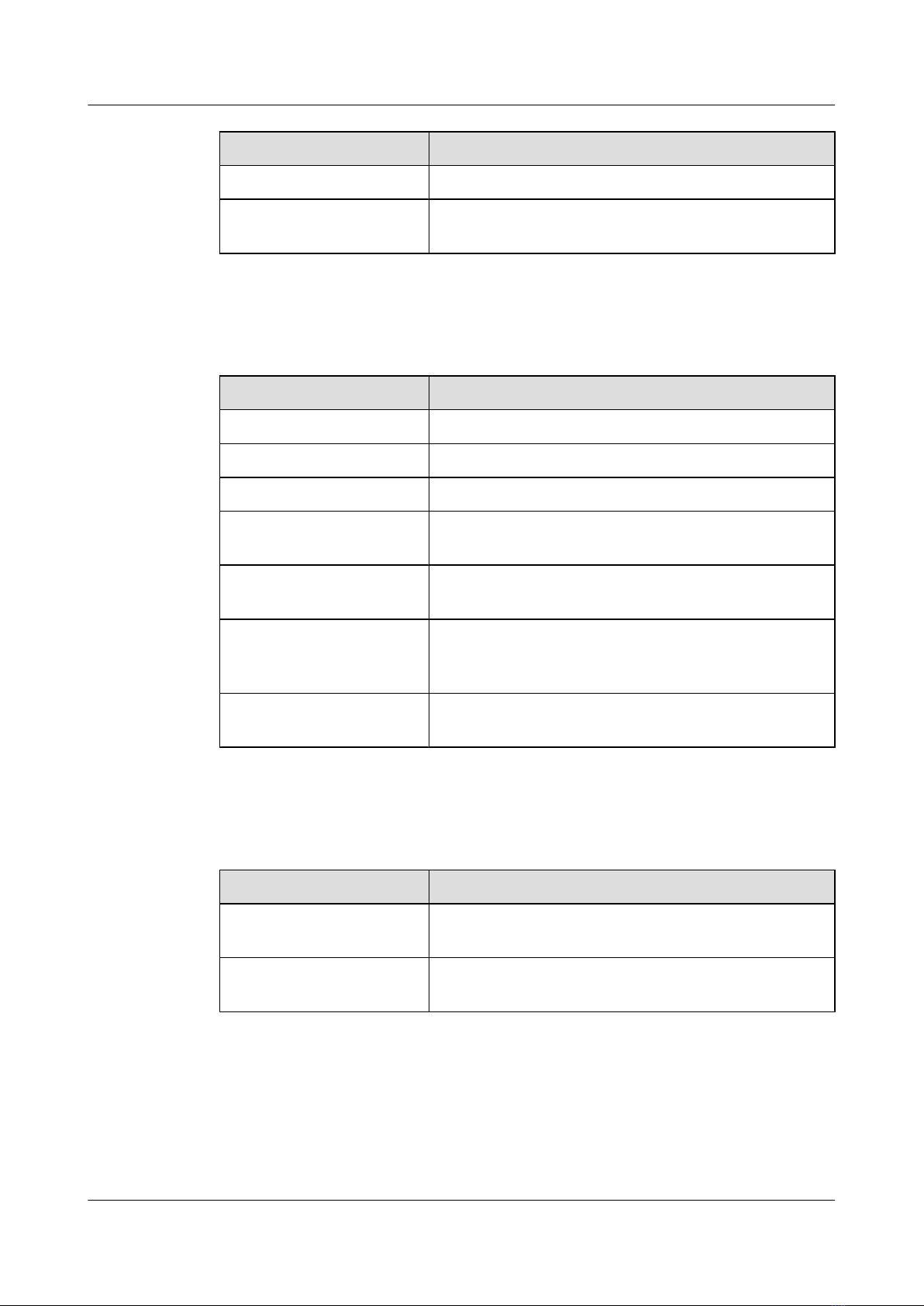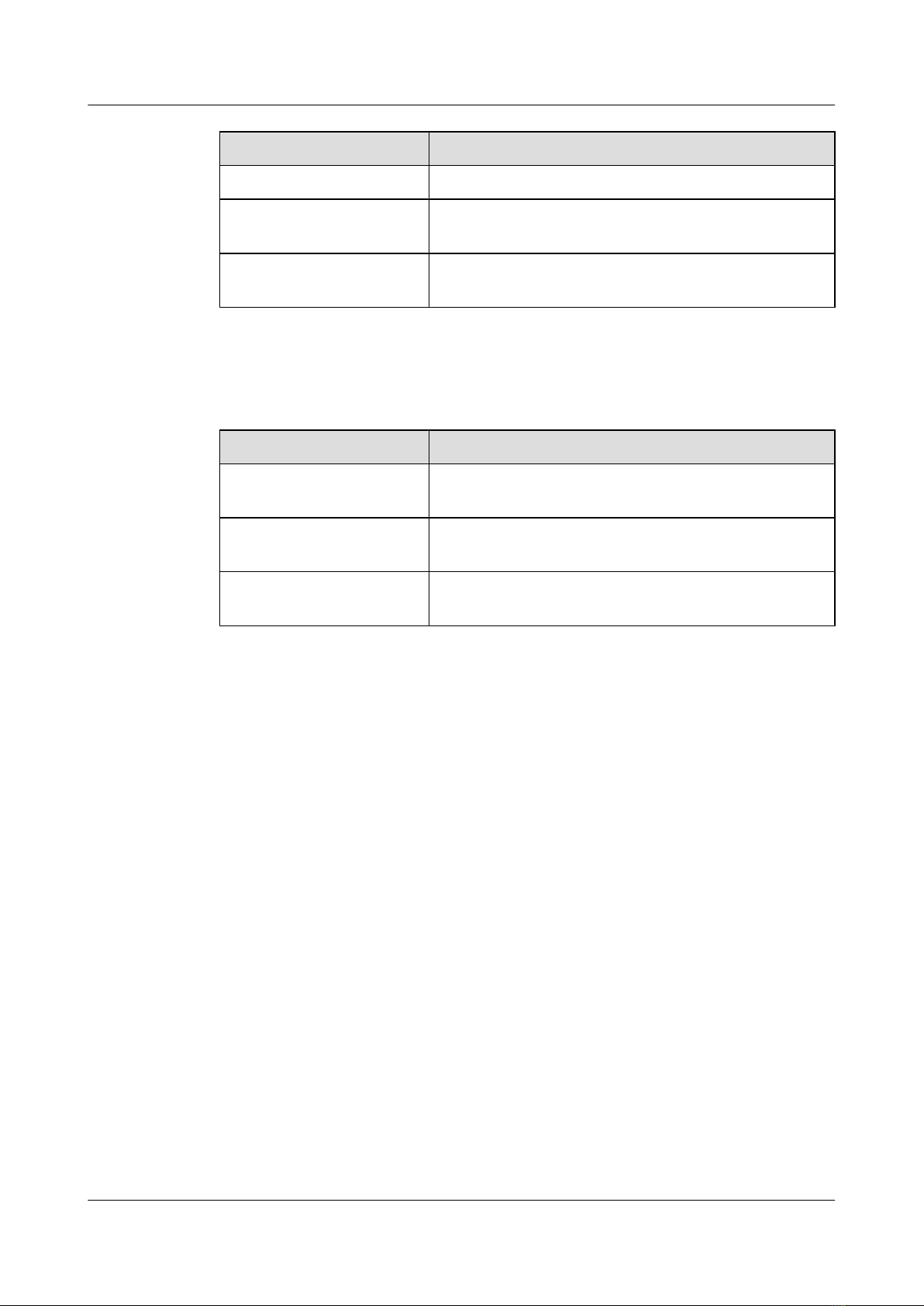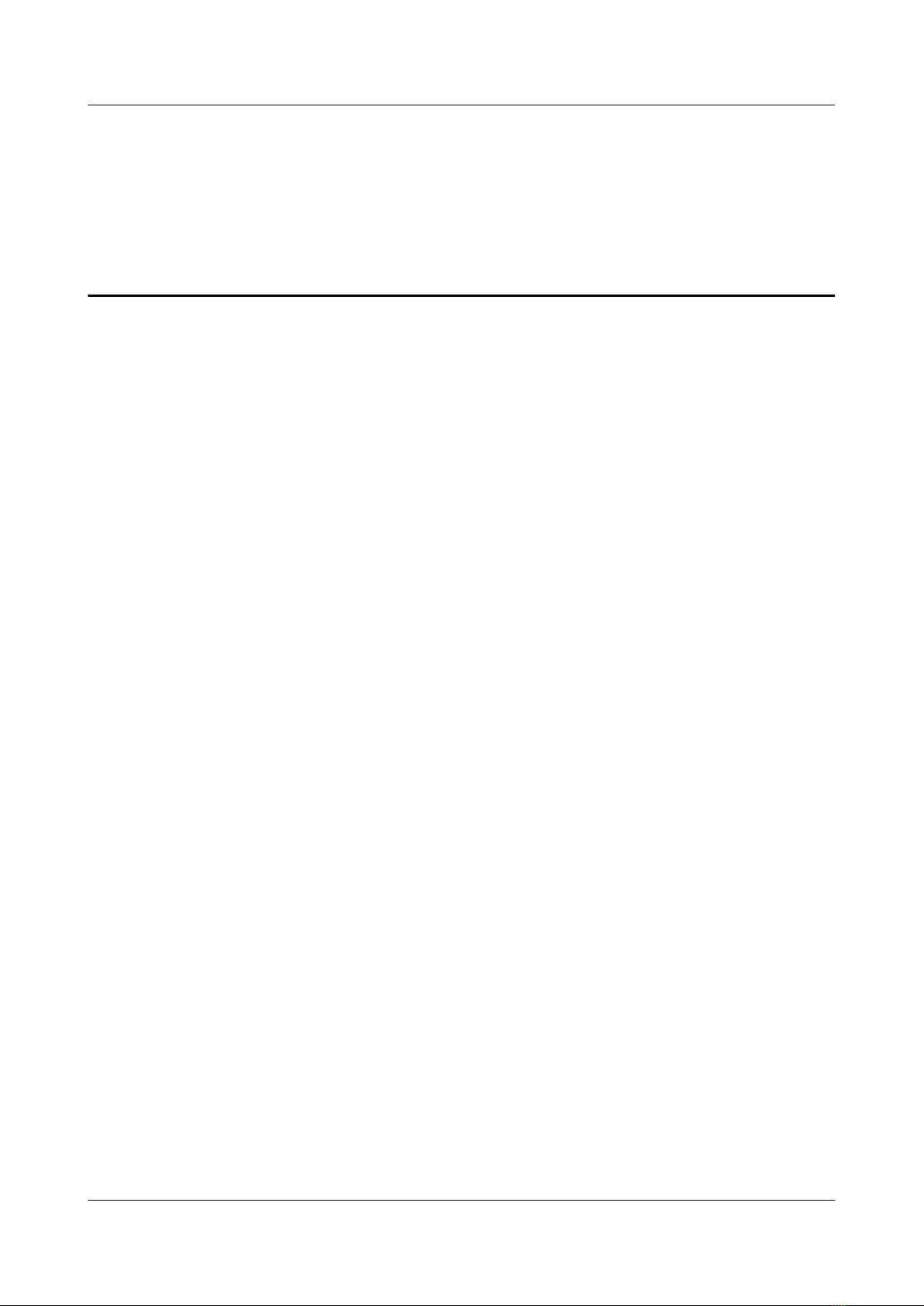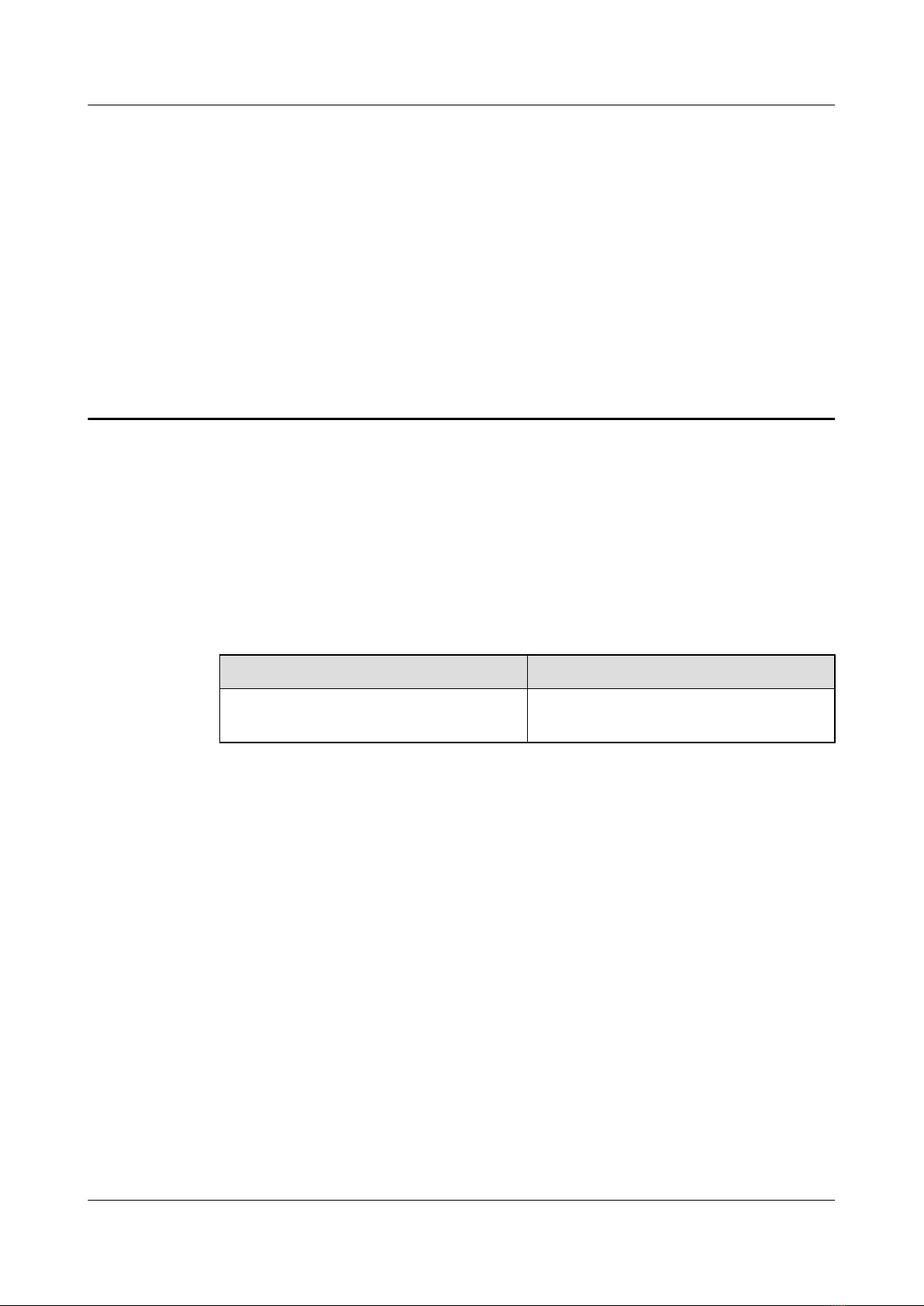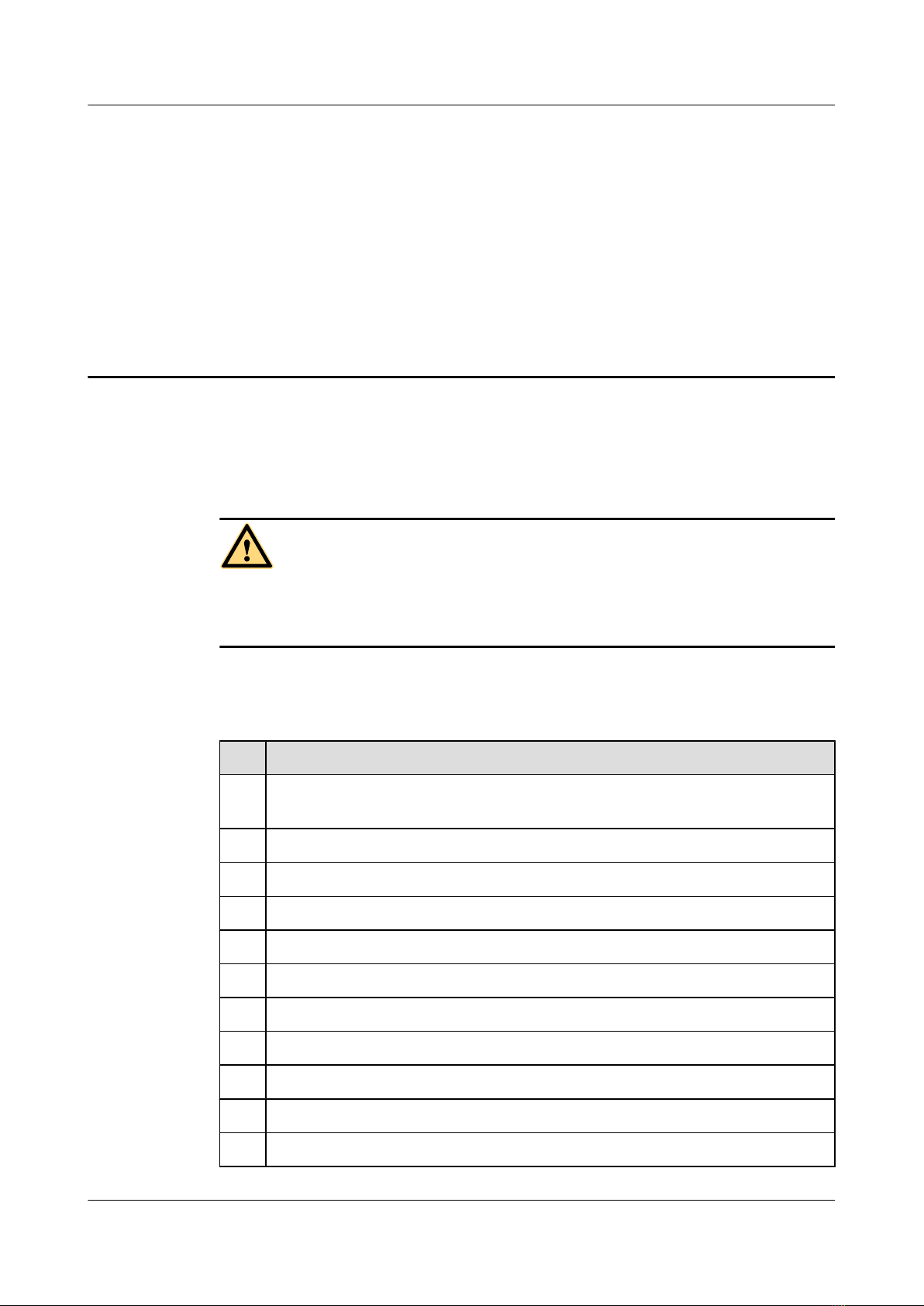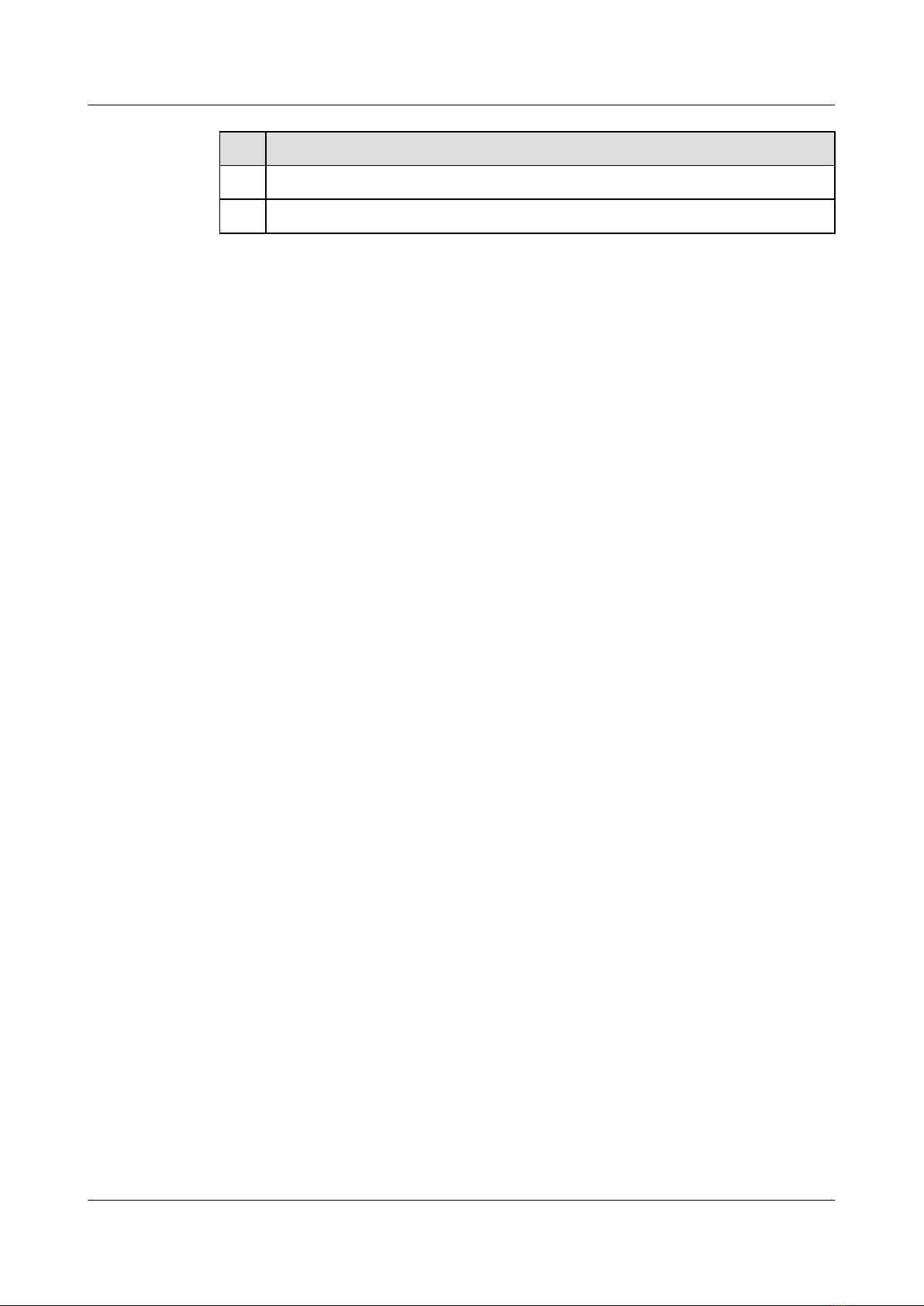This section describes the process and precautions for powering on and powering off an AAU.
4 Replacing an AAU
This section describes how to replace a faulty AAU. Replacing an AAU interrupts all the services
carried by the AAU and causes alarms.
5 Replacing the Optical Module
You must disconnect the fiber optic cable from an optical module before replacing the optical
module. Disconnecting the fiber optic cable interrupts transmission of CPRI signals.
Conventions
Symbol Conventions
The symbols that may be found in this document are defined as follows.
Symbol Description
Indicates an imminently hazardous situation which, if not
avoided, will result in death or serious injury.
Indicates a potentially hazardous situation which, if not
avoided, could result in death or serious injury.
Indicates a potentially hazardous situation which, if not
avoided, may result in minor or moderate injury.
Indicates a potentially hazardous situation which, if not
avoided, could result in equipment damage, data loss,
performance deterioration, or unanticipated results.
NOTICE is used to address practices not related to personal
injury.
Calls attention to important information, best practices and
tips.
NOTE is used to address information not related to personal
injury, equipment damage, and environment deterioration.
General Conventions
The general conventions that may be found in this document are defined as follows.
Convention Description
Times New Roman Normal paragraphs are in Times New Roman.
Boldface Names of files, directories, folders, and users are in
boldface. For example, log in as user root.
AAU3940
Hardware Maintenance Guide About This Document
Issue 01 (2015-01-15) Huawei Proprietary and Confidential
Copyright © Huawei Technologies Co., Ltd.
iii