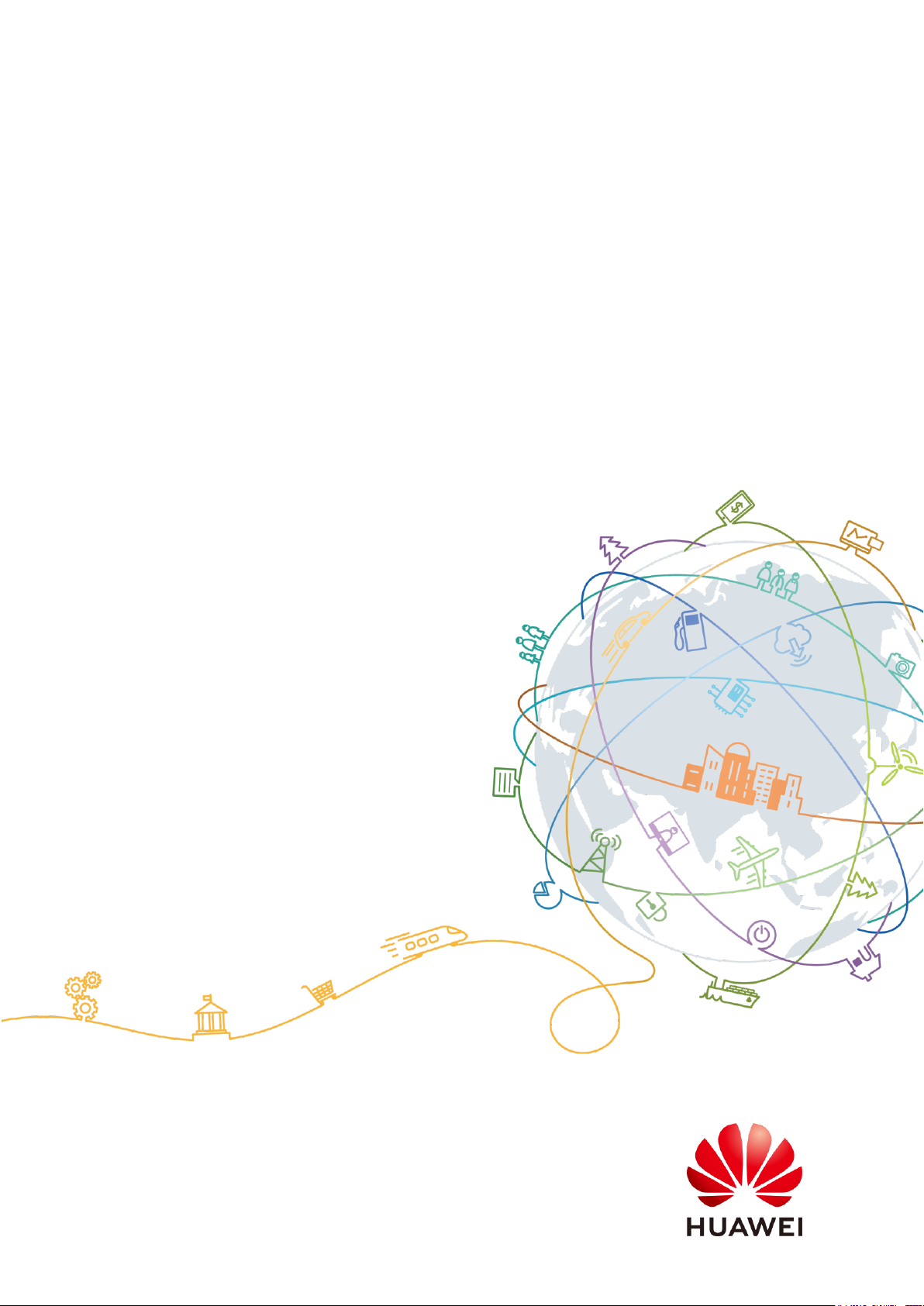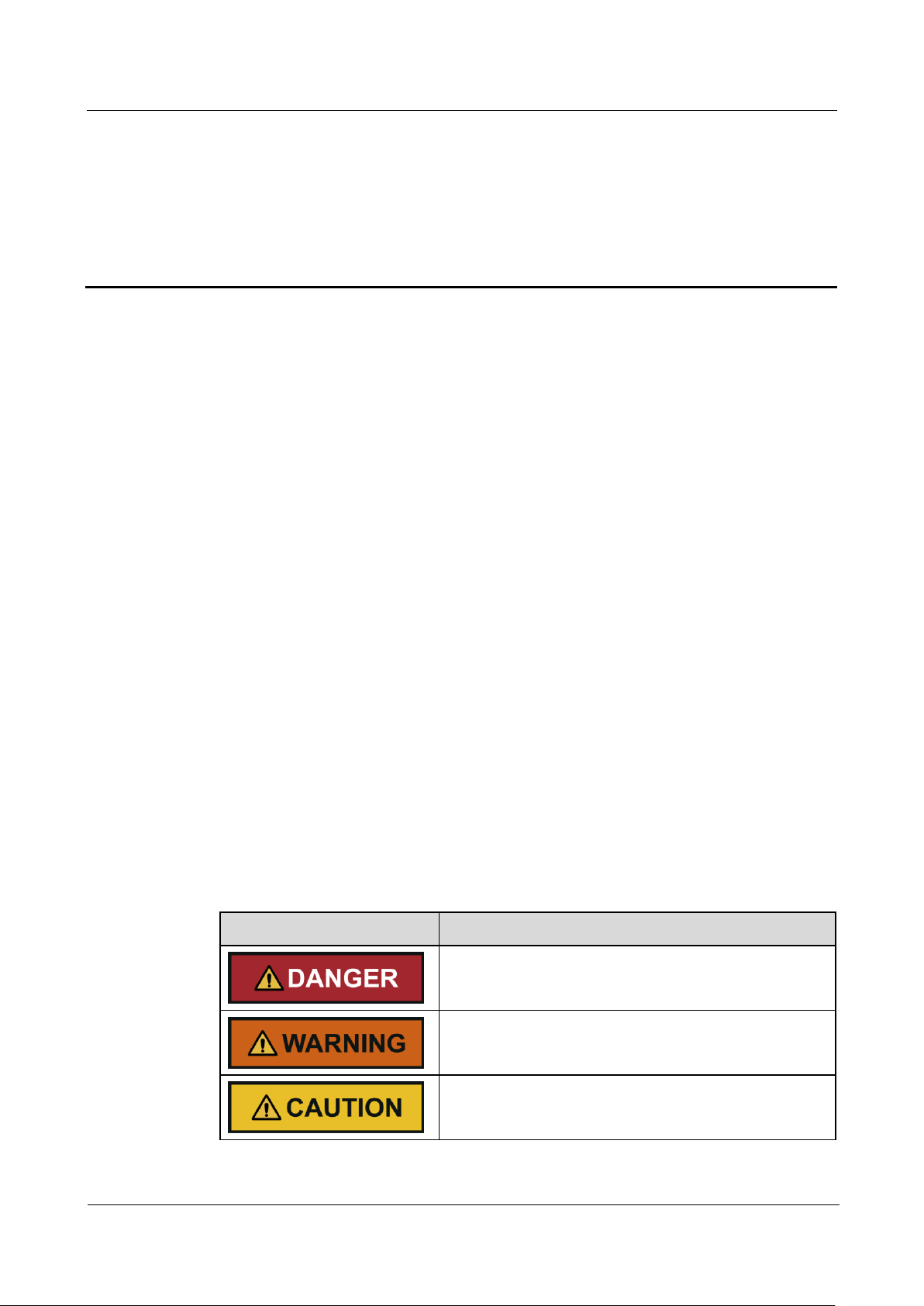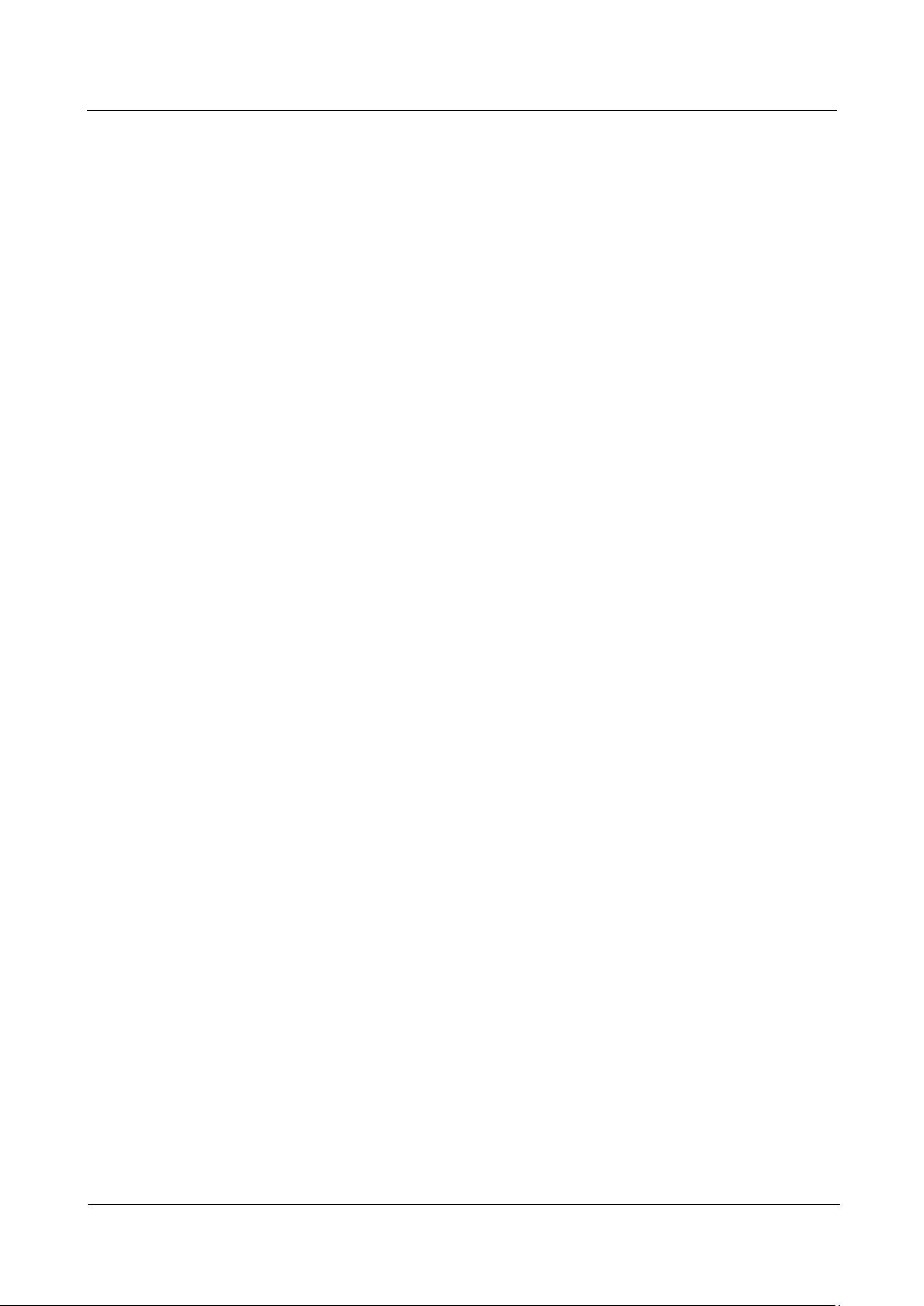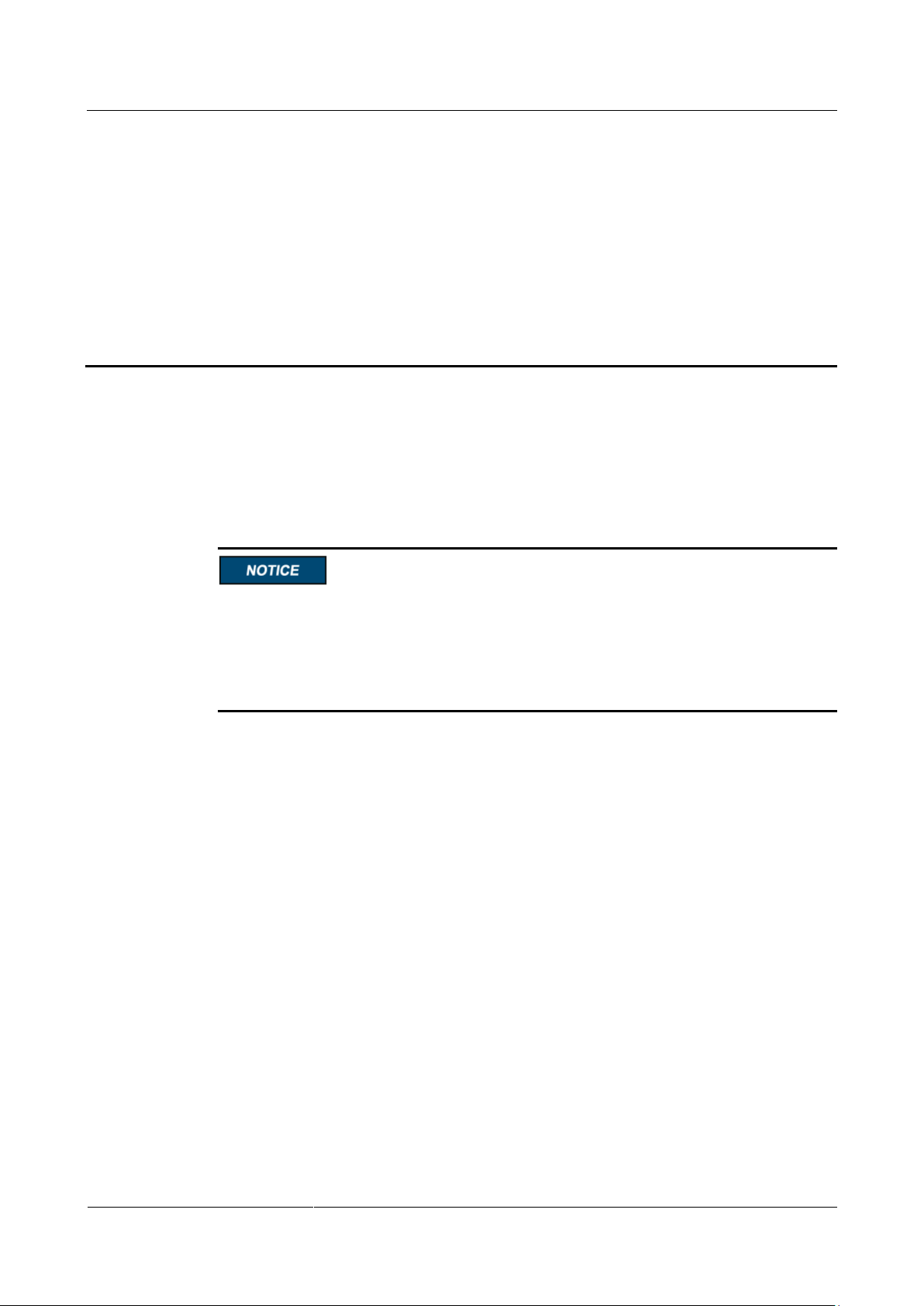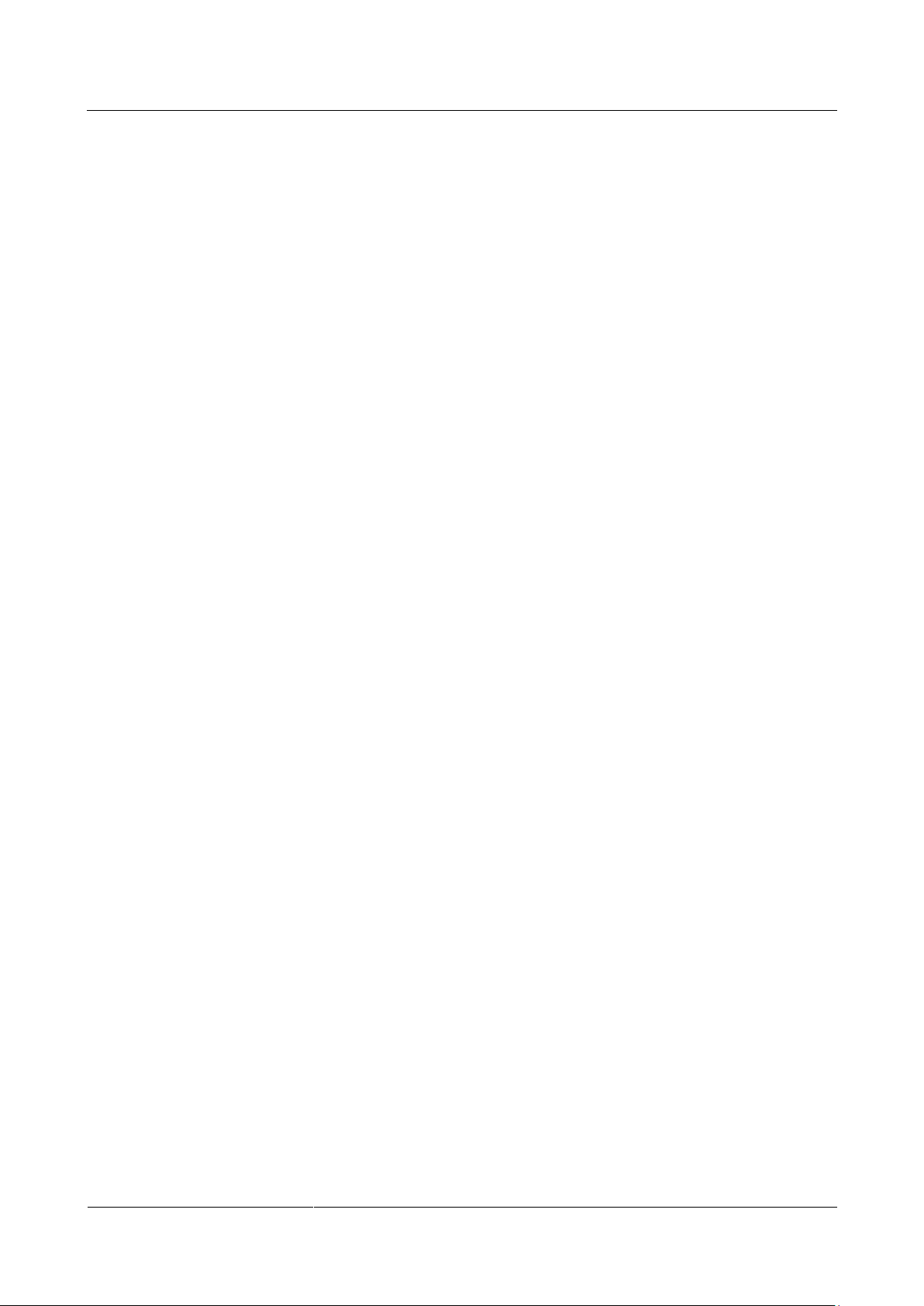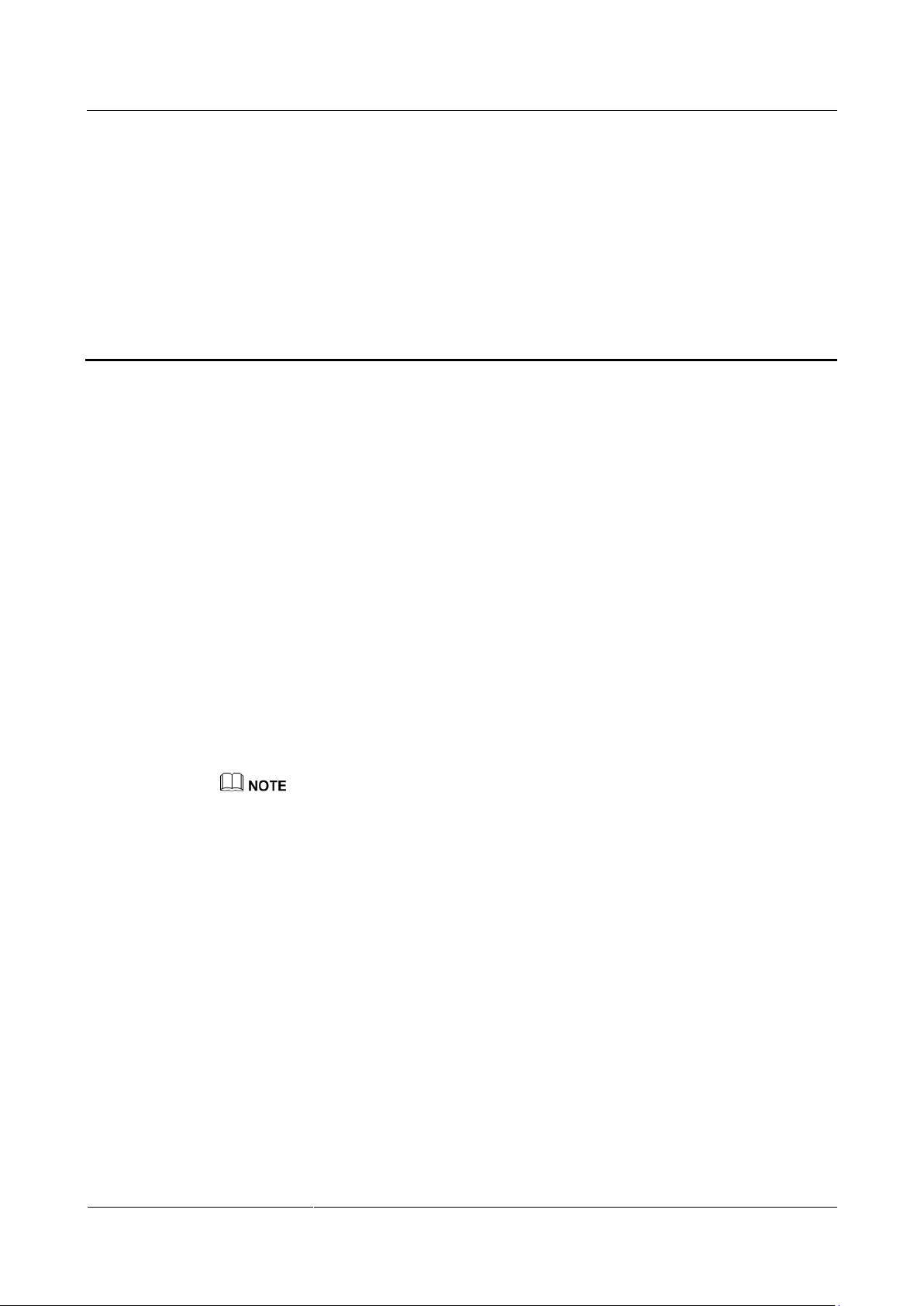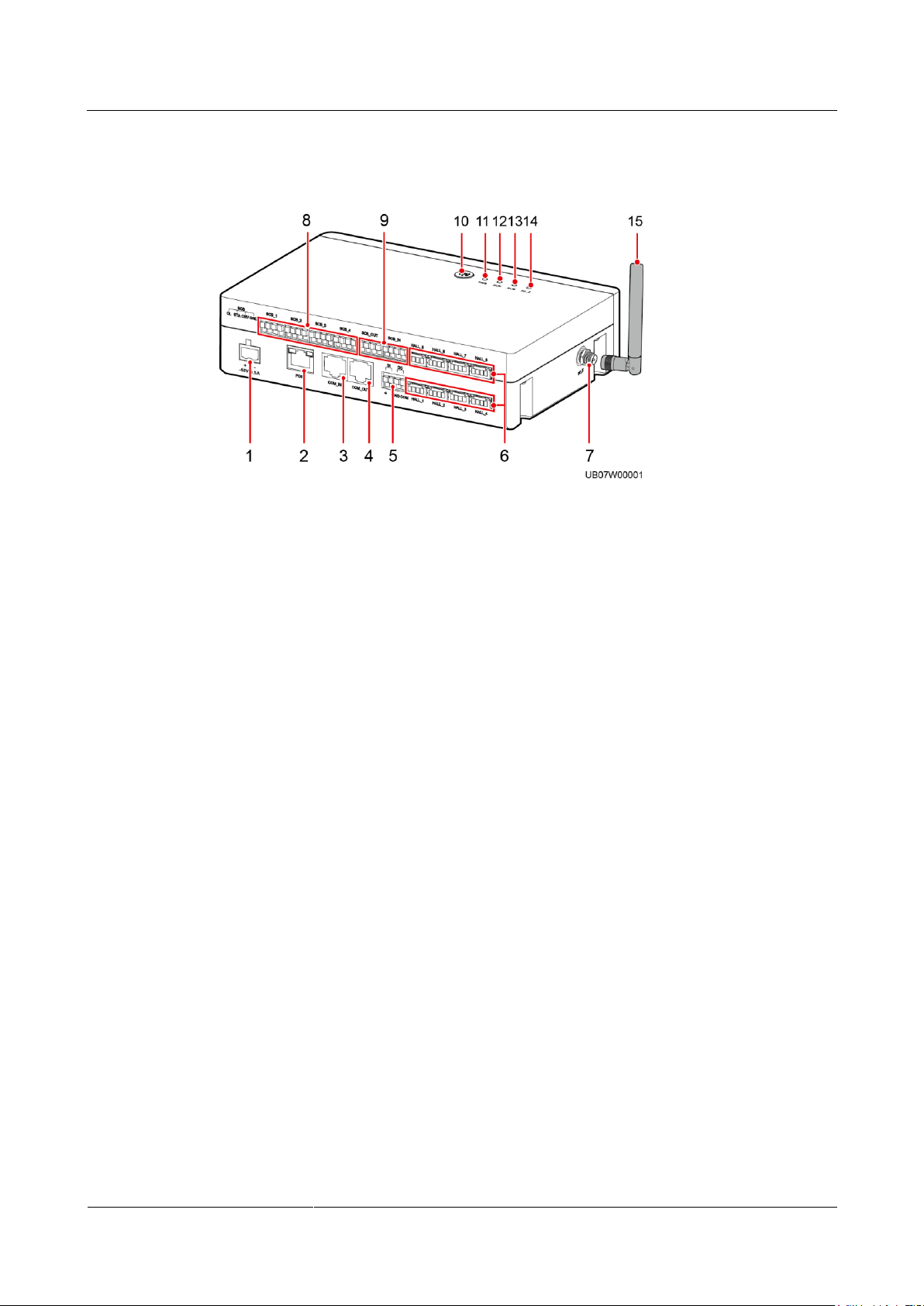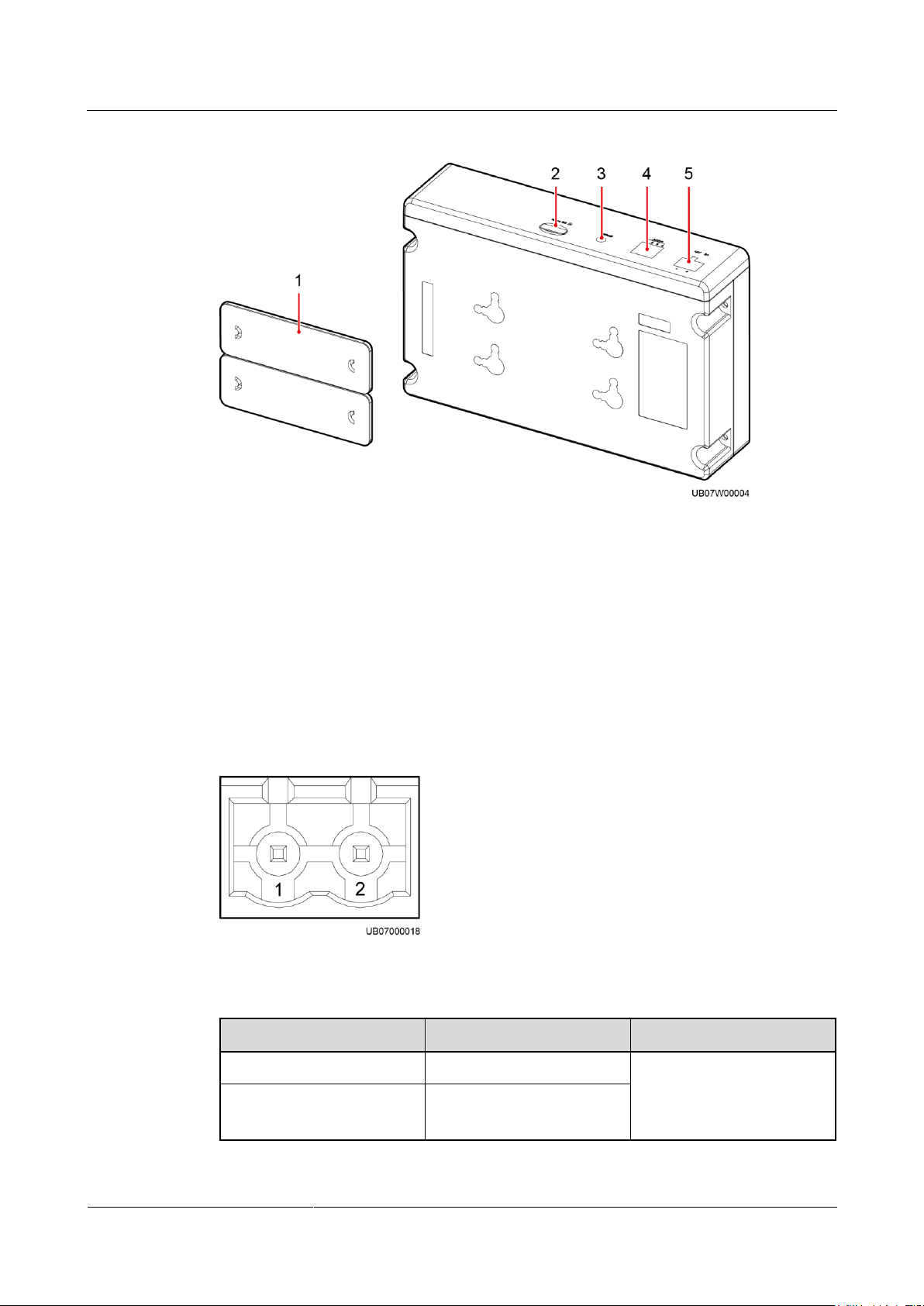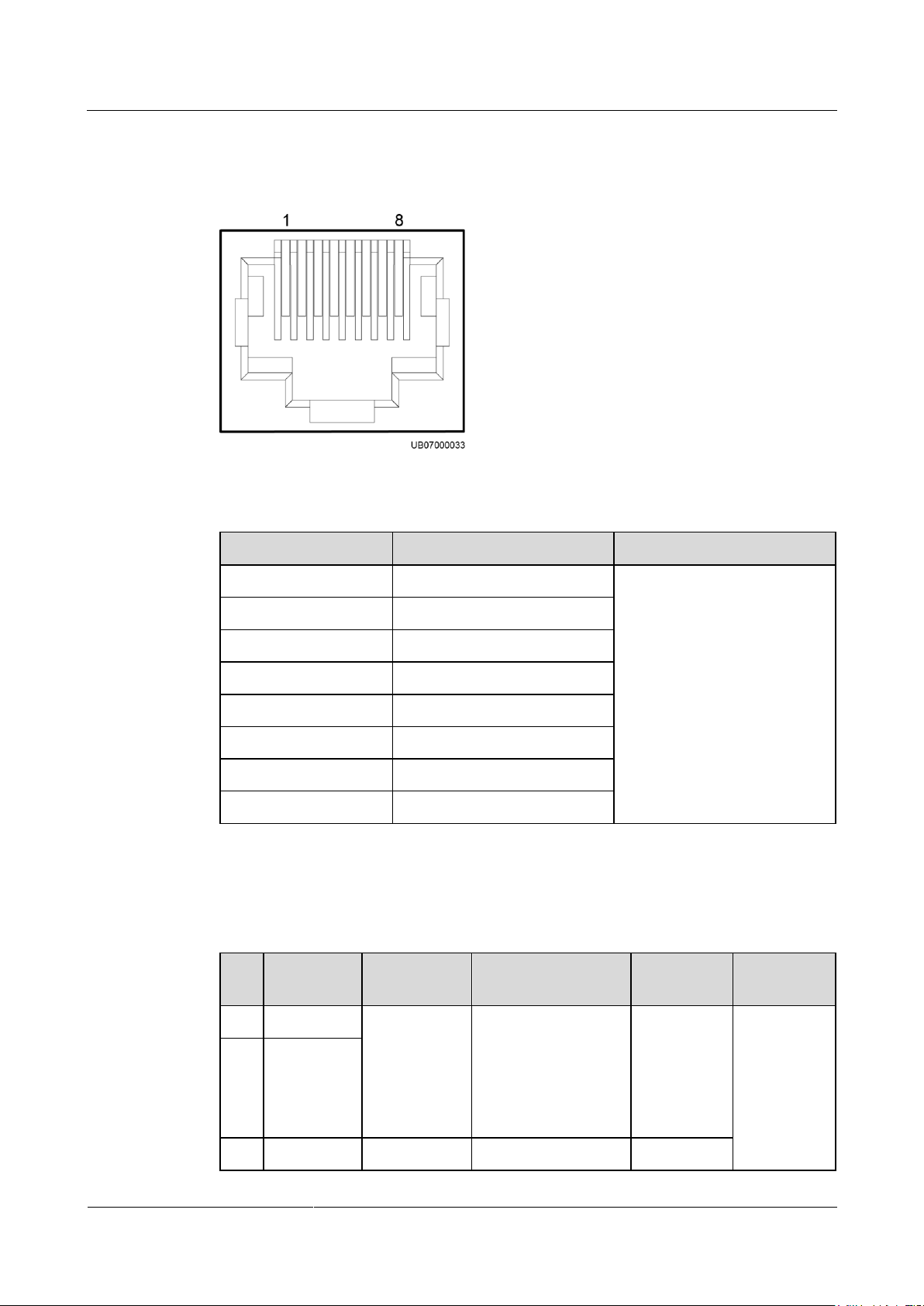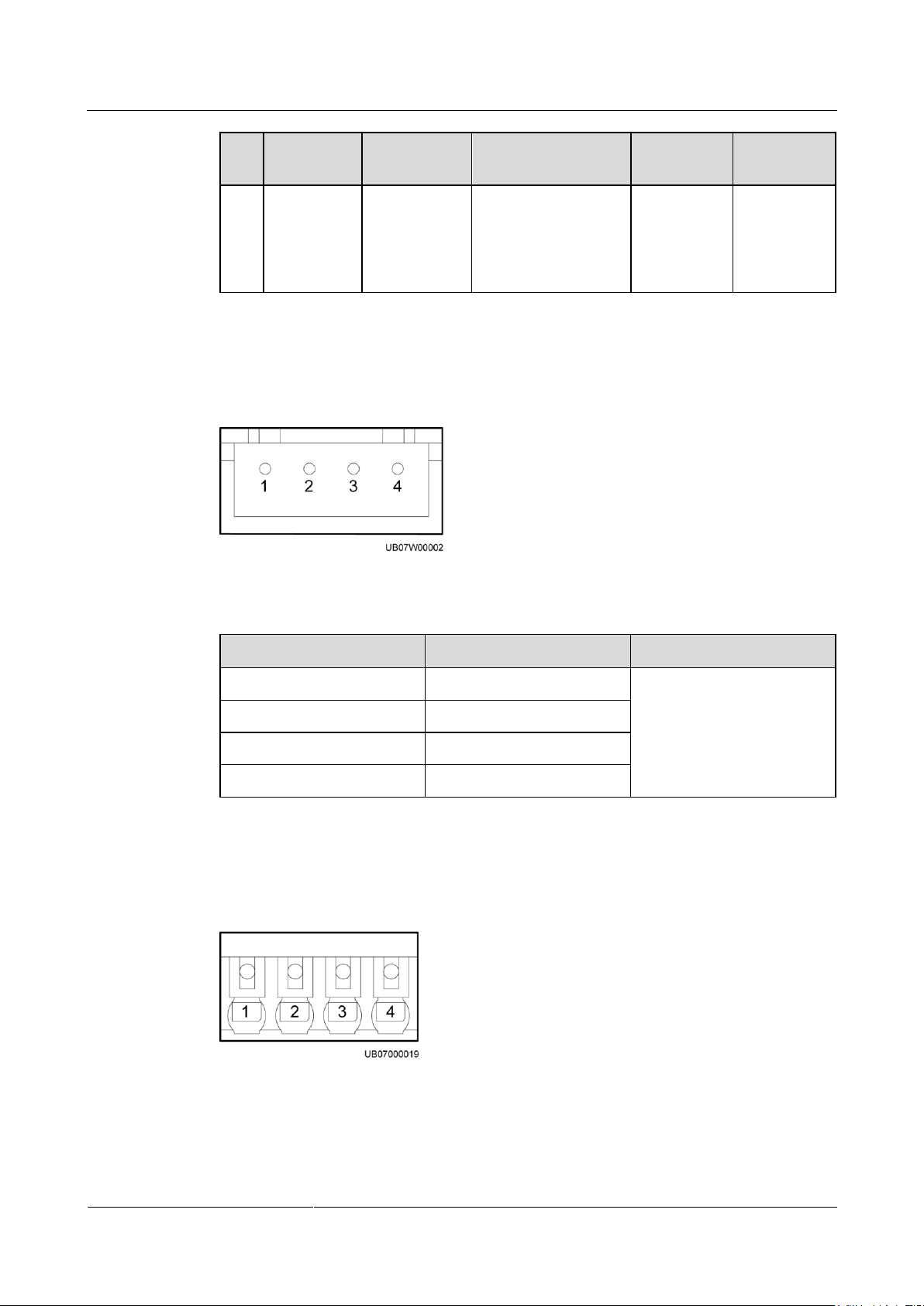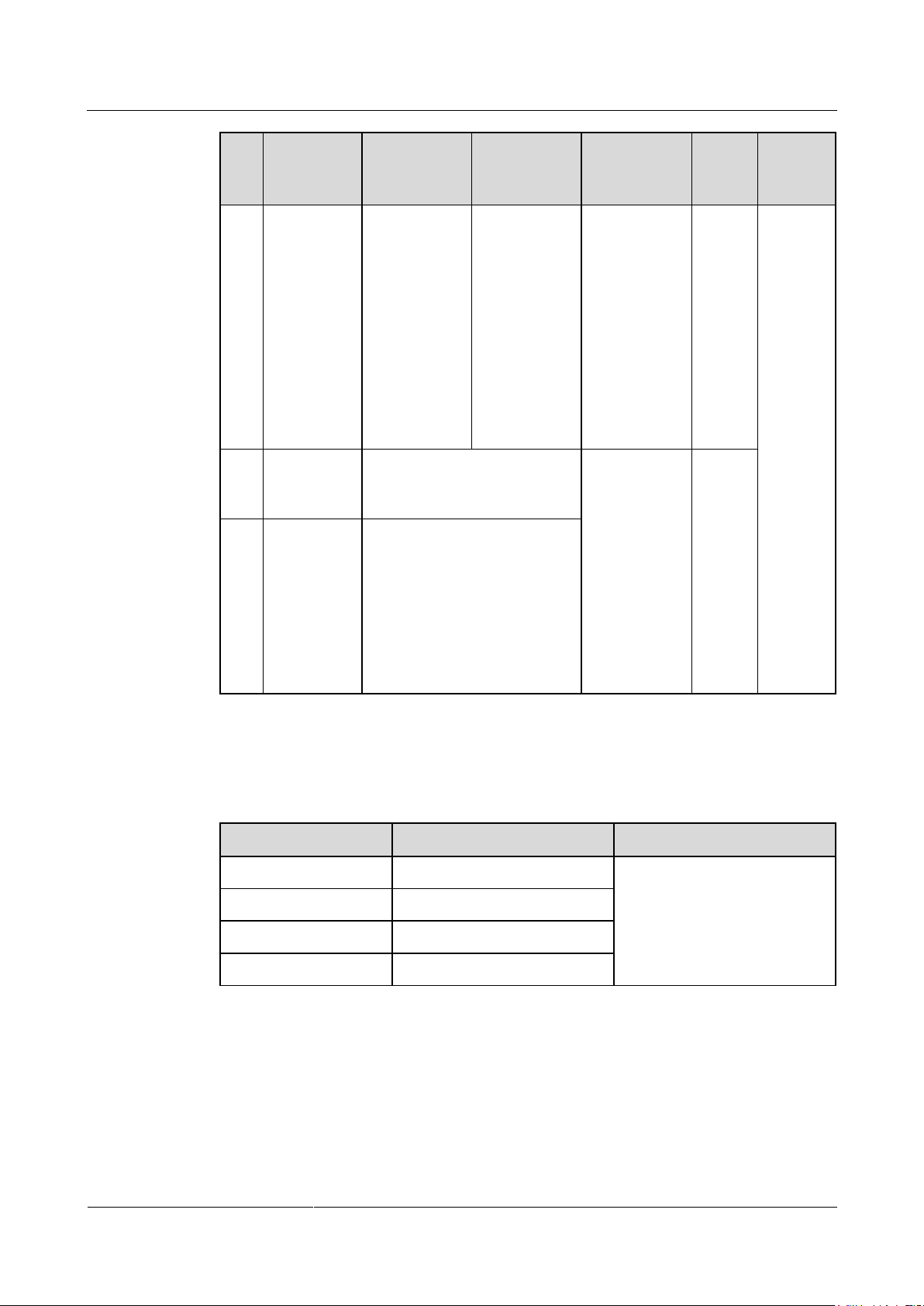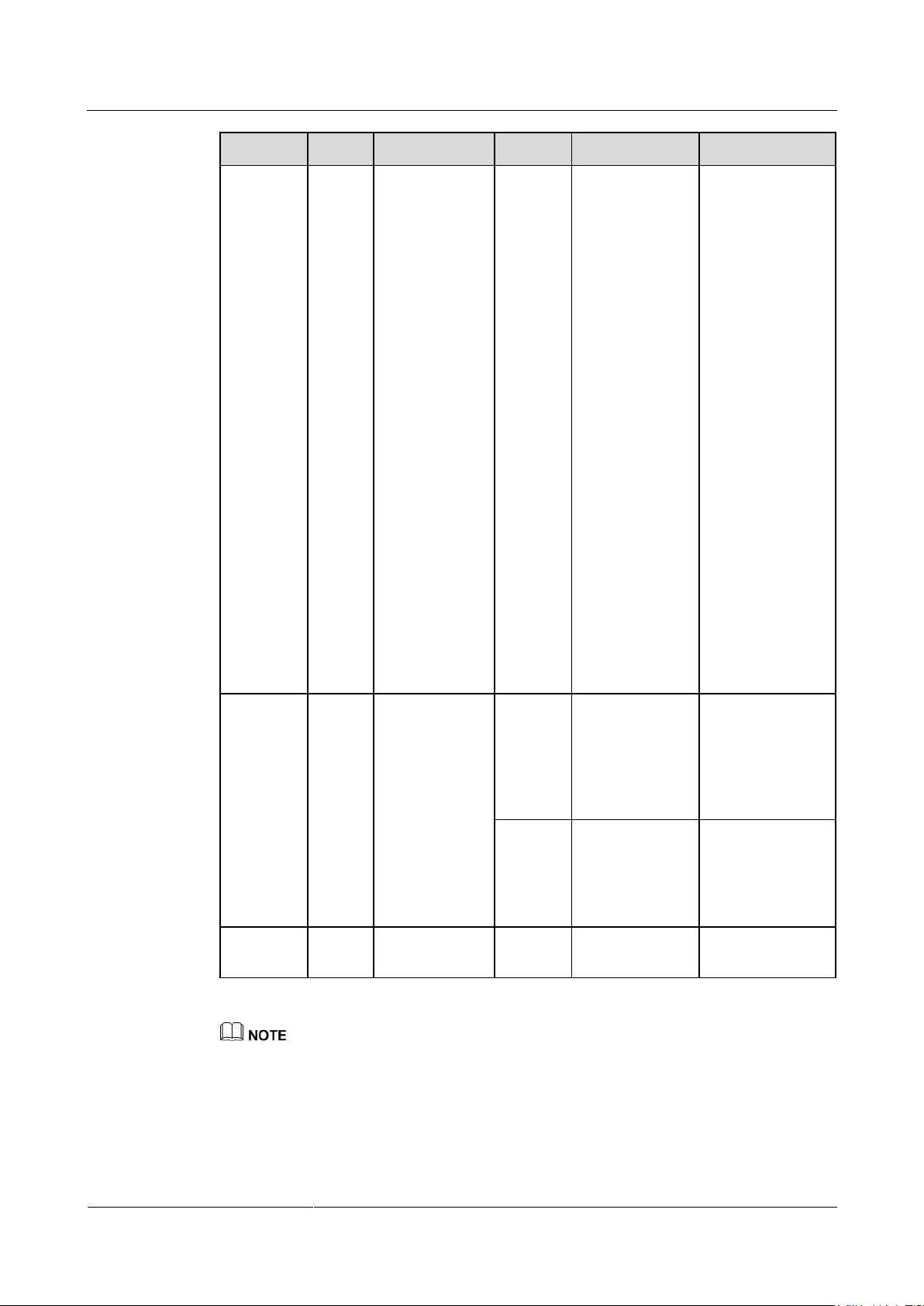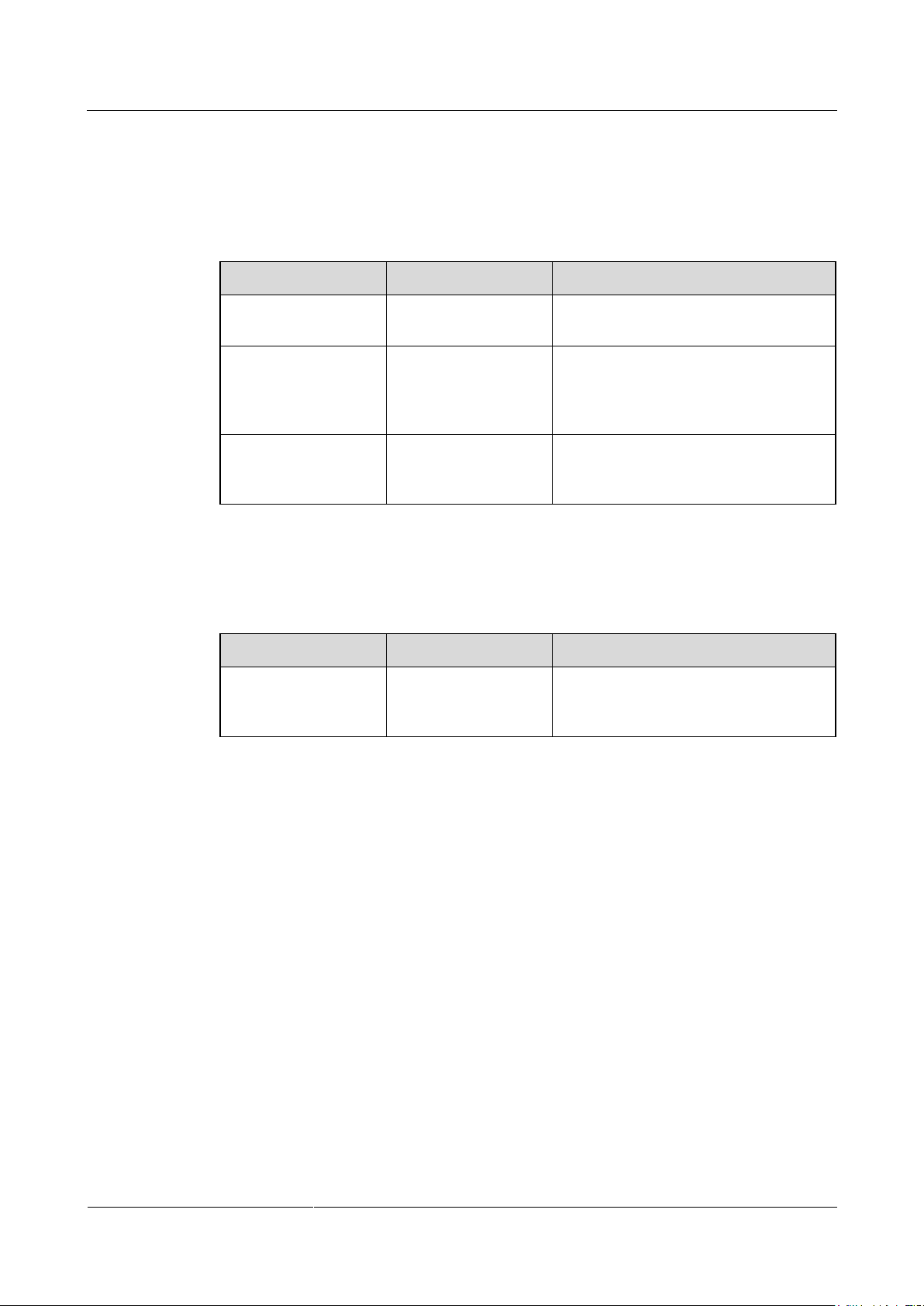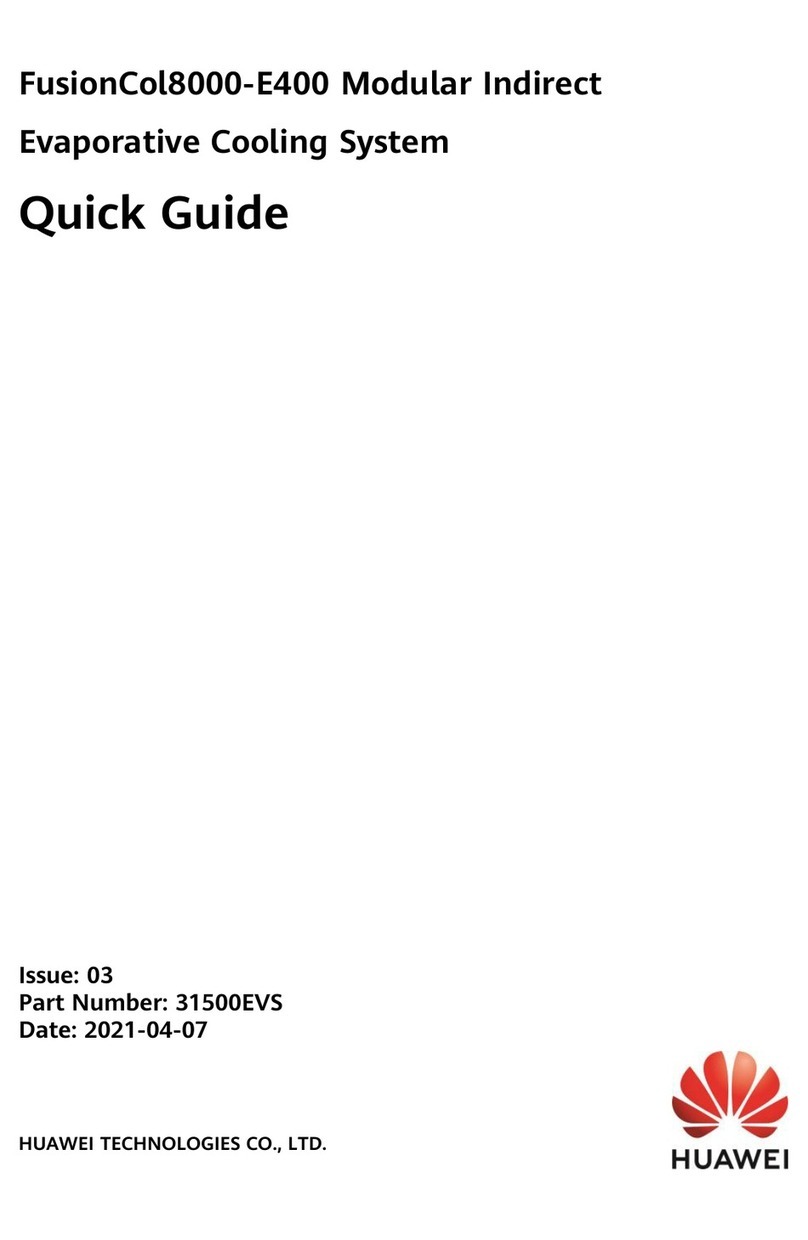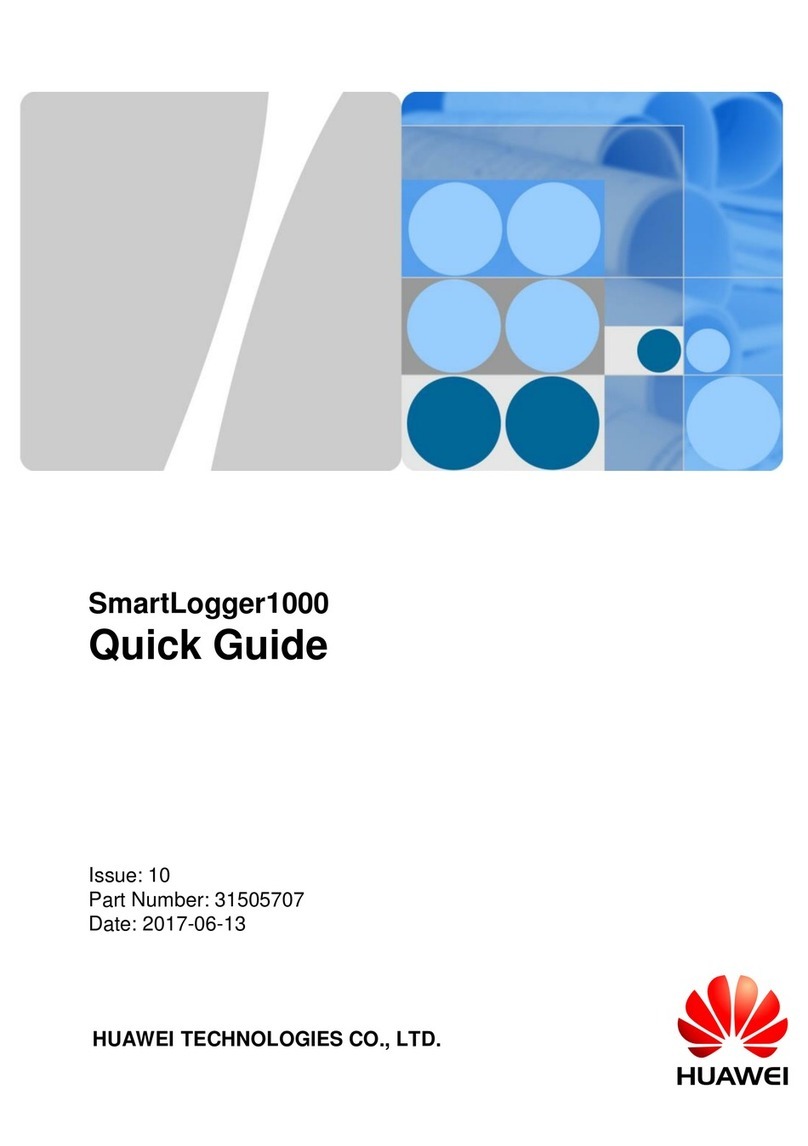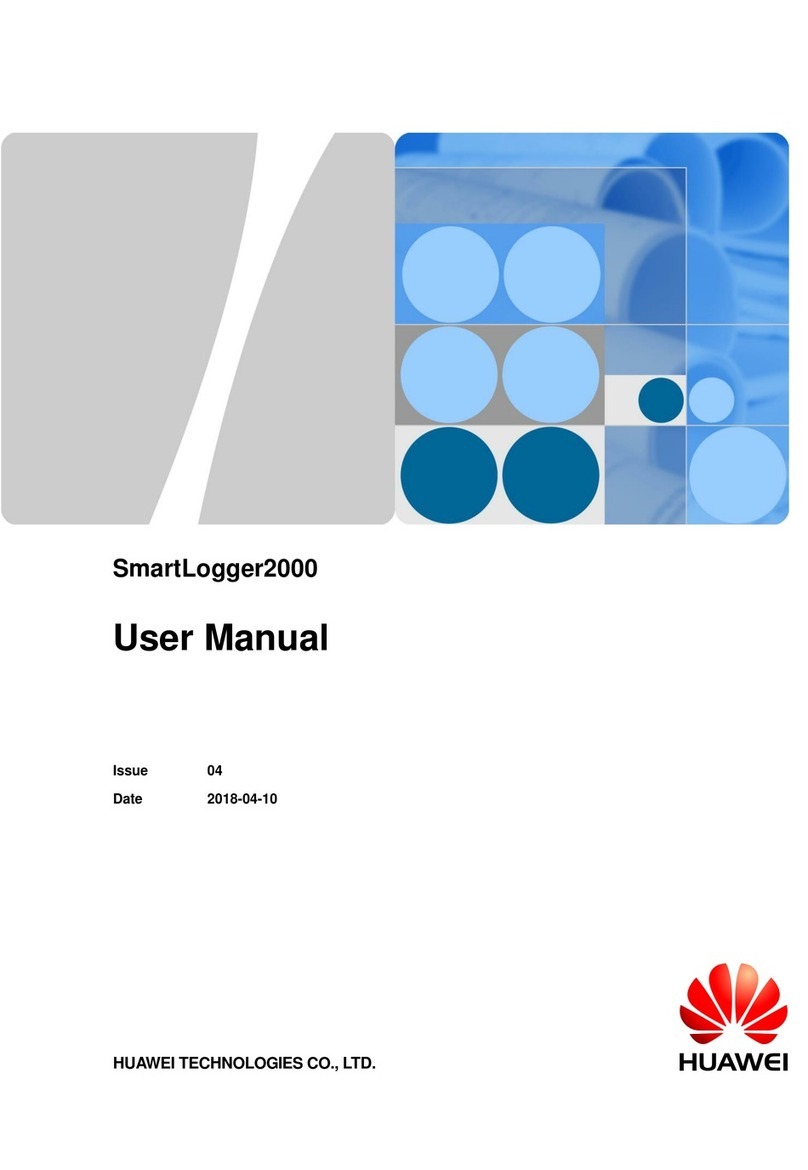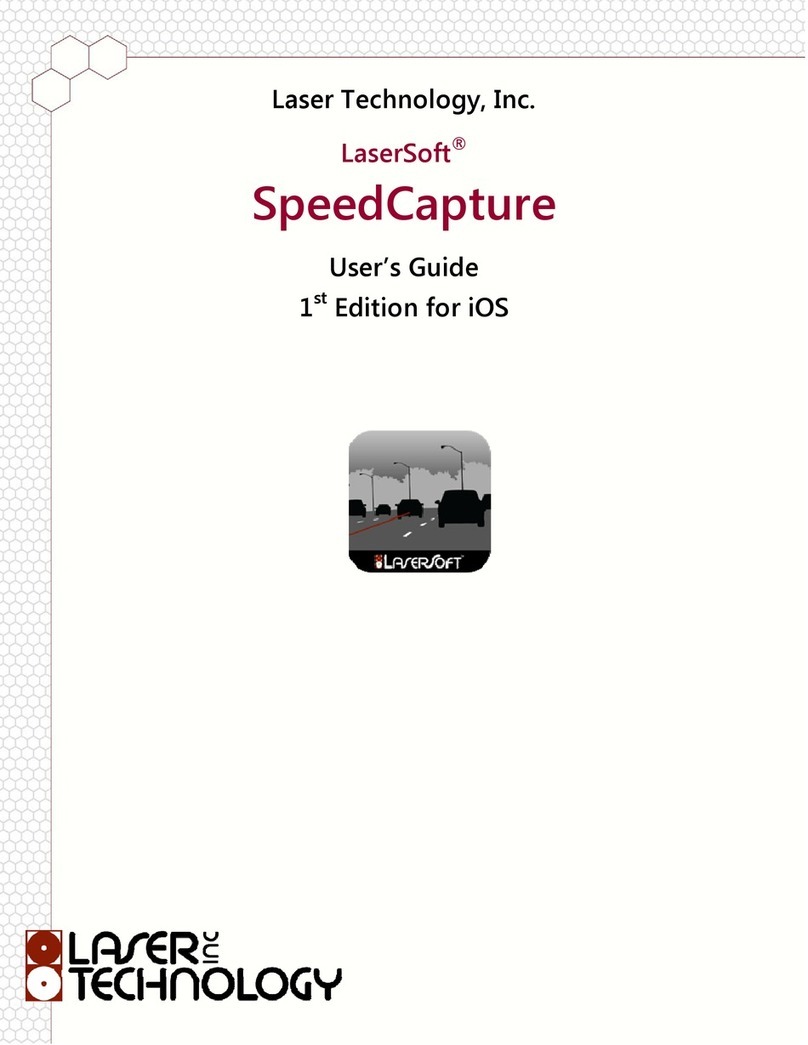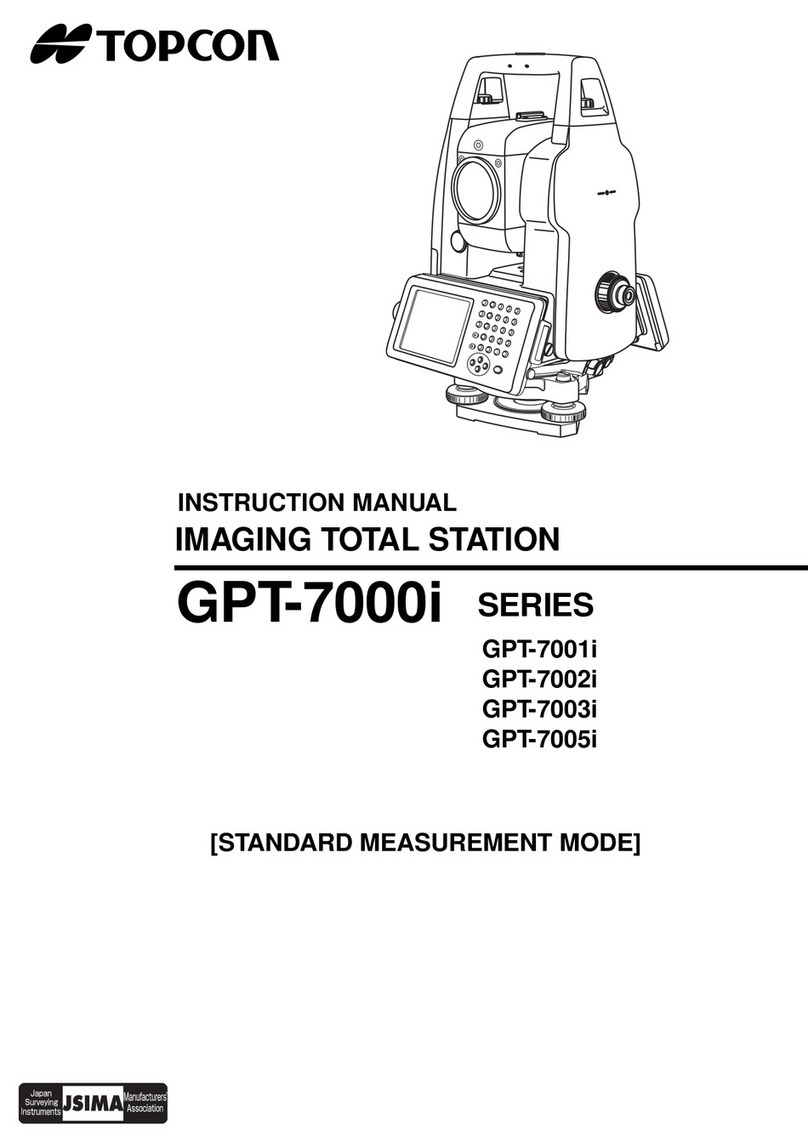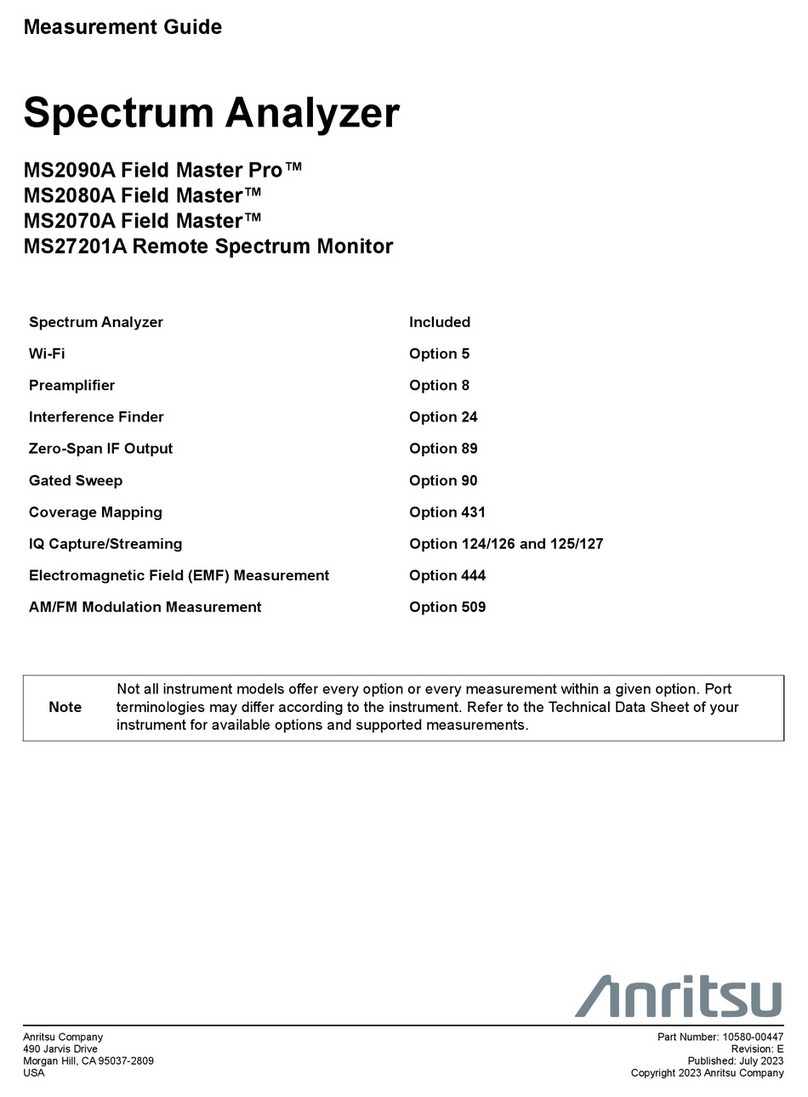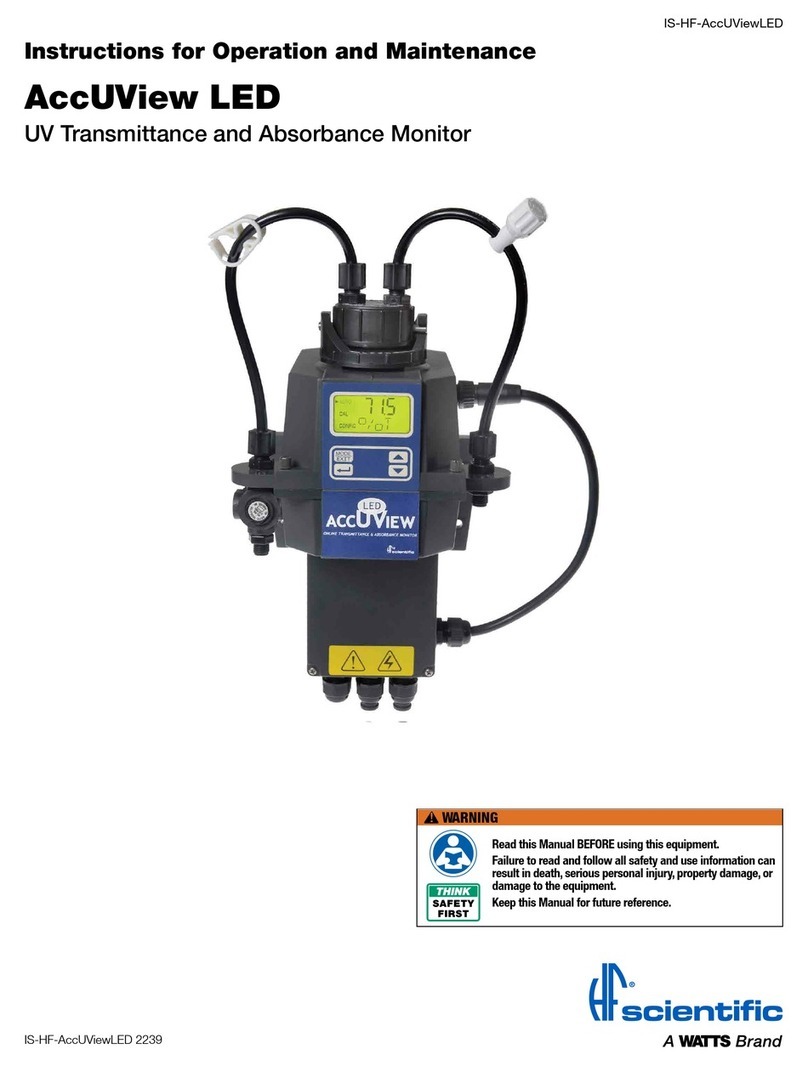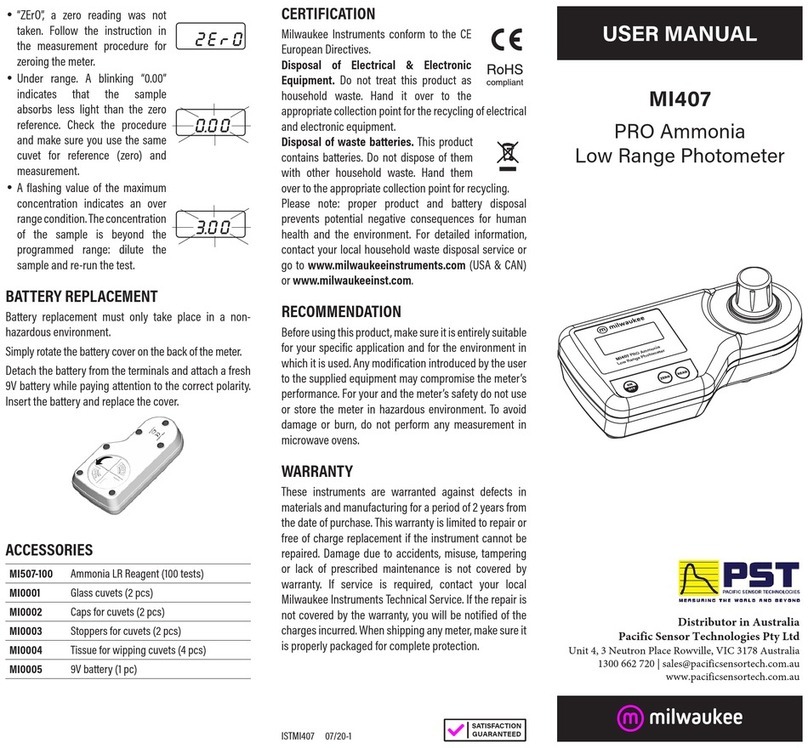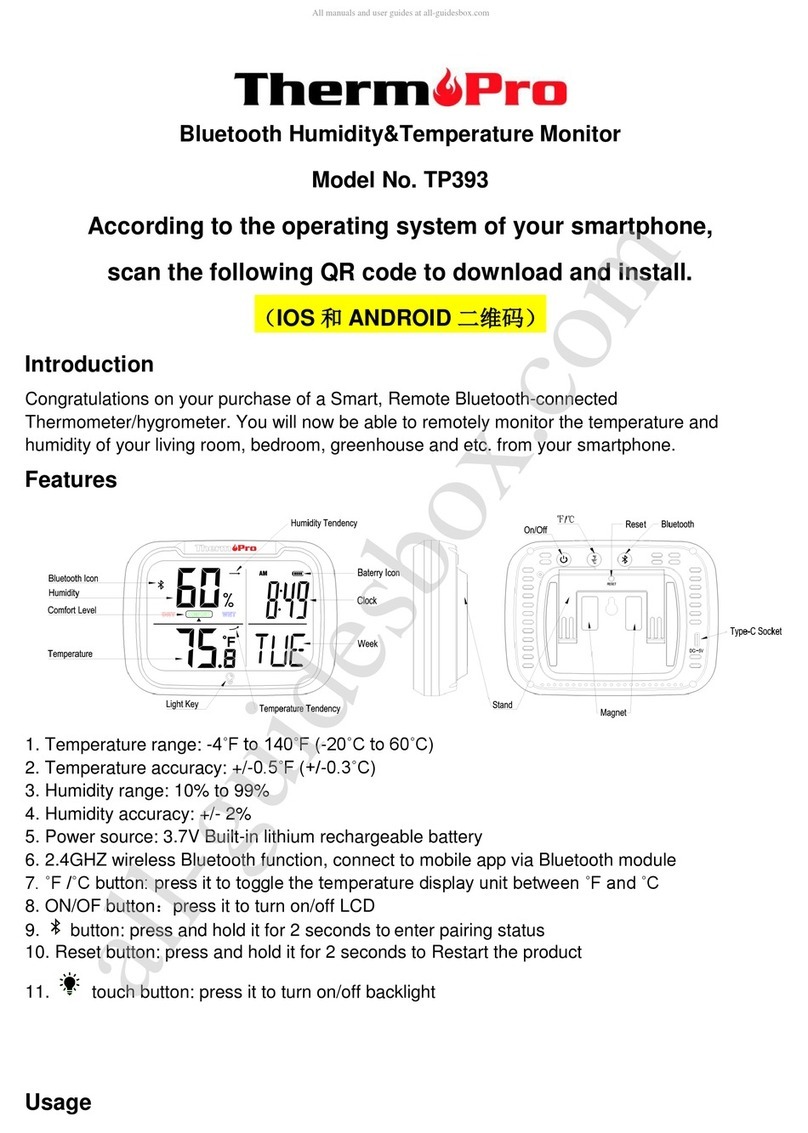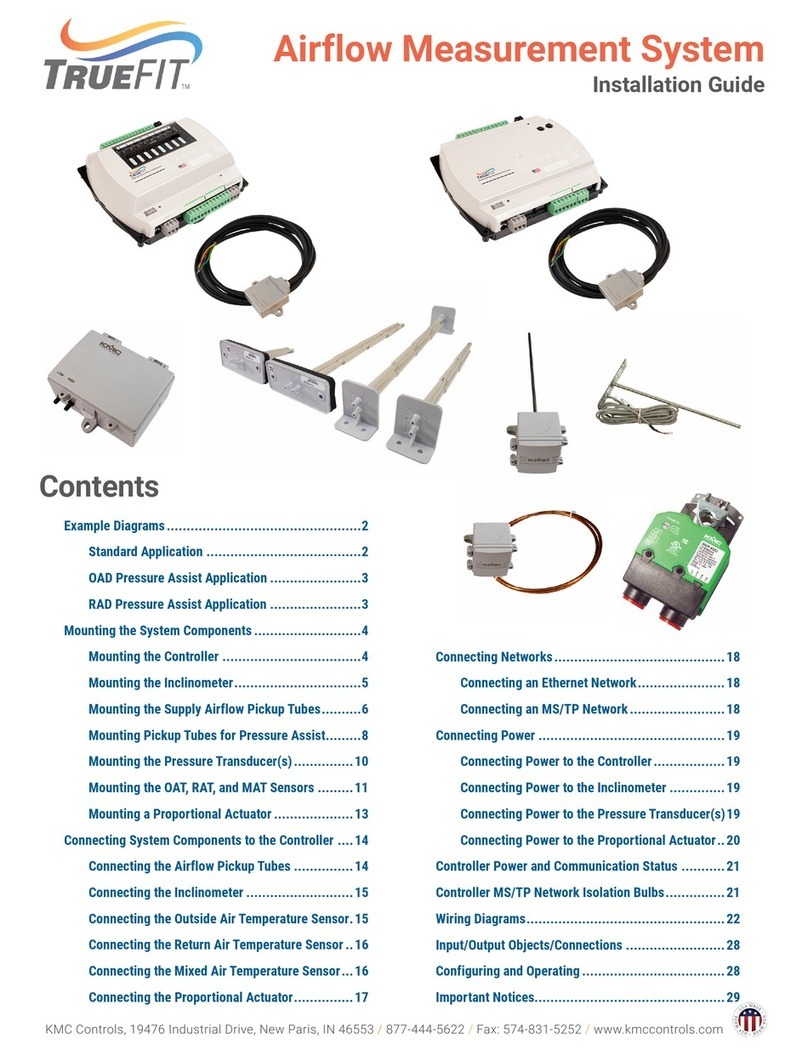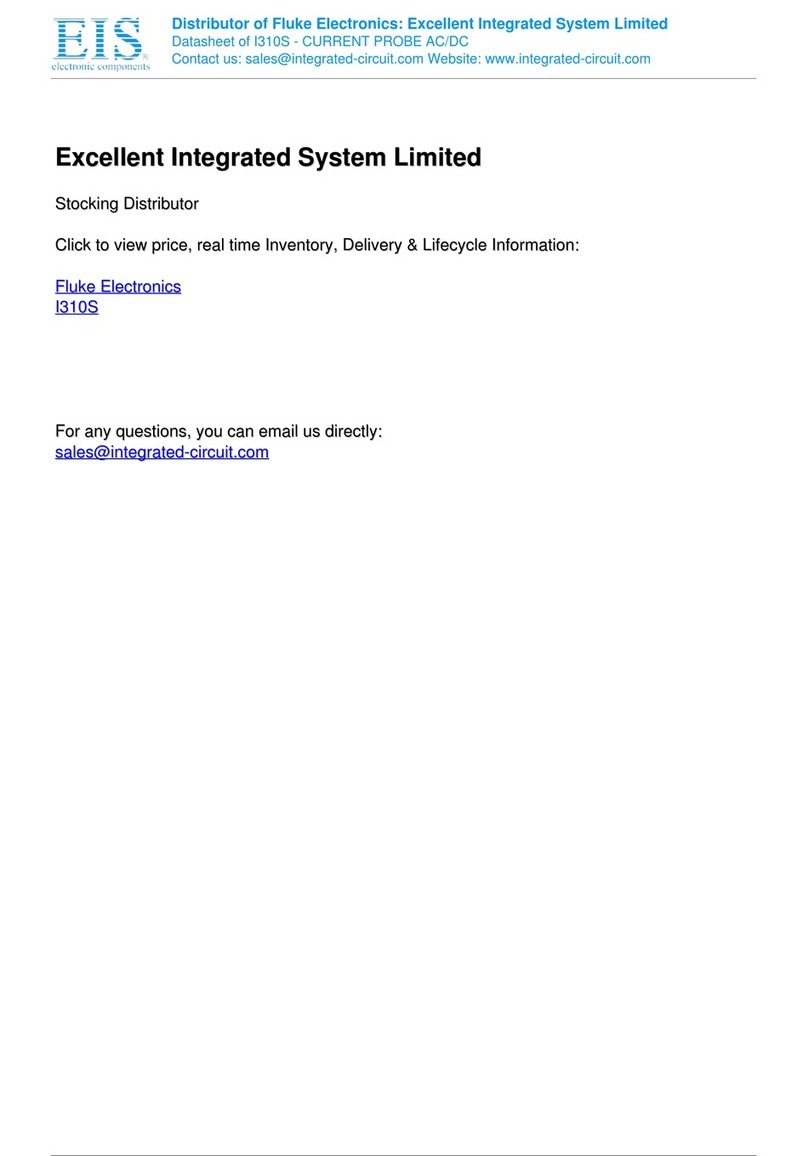iBAT 2.0-CIM01C2
User Manual
Copyright © Huawei Technologies Co., Ltd.
1.1 Local Laws and Regulations
Follow local laws and regulations when operating the equipment. The safety instructions in
this manual are only supplements to local laws and regulations.
1.2 Safety Operation
Improper handling of batteries may cause hazards. When operating batteries, avoid
short-circuits and overflow or leakage of the electrolyte.
Electrolyte overflow may damage the device. It will corrode metal parts and circuit
boards, and ultimately damage the device and cause short circuits of circuit boards.
Batteries have a high power capacity. Short-circuits caused by incorrect operations can
result in serious personal injury.
Do not reversely connect positive and negative battery terminals.
Use batteries of the specified model. Otherwise, the batteries may be damaged.
Check battery connections periodically and ensure that all screws are securely tightened.
If a screw is loose, tighten it promptly.
Install and store batteries in clean, cool, and dry environments.
Do not decompose, transform, or damage batteries. Otherwise, battery short-circuit,
electrolyte leakage, and even personal injury may occur.
Hazardous voltages exist on cables that connect batteries and iBATs.
Use dedicated insulated tools.
Take measures to protect your eyes when operating batteries.
Wear rubber gloves and a protective coat to guard against electrolyte overflow.
When transporting the batteries, ensure that their electrodes point upward. Do not tilt or
overturn the batteries.
Switch off the charge power supply during installation and maintenance of batteries and
iBATs.
Reinforce insulation or double insulation must be provided to isolate DC source from the
AC mains supply, which stated in instruction.
1.3 Basic Installation Requirements
The iBattery for data centers can be commissioned and maintained only by Huawei engineers
or engineers certified by Huawei. Otherwise, personal injury or equipment damage may occur.
Huawei equipment can be installed, operated, and maintained only by persons who have been
trained on safety precautions and have mastered the correct methods.
Only trained and qualified personnel are allowed to install, operate, and maintain Huawei
equipment.
Only qualified personnel are allowed to remove safety facilities and overhaul the
equipment.
Only personnel certified or authorized by Huawei are allowed to replace or change the
equipment or components (including software).
Operation personnel must report faults or errors that might cause safety issues to related
owners.