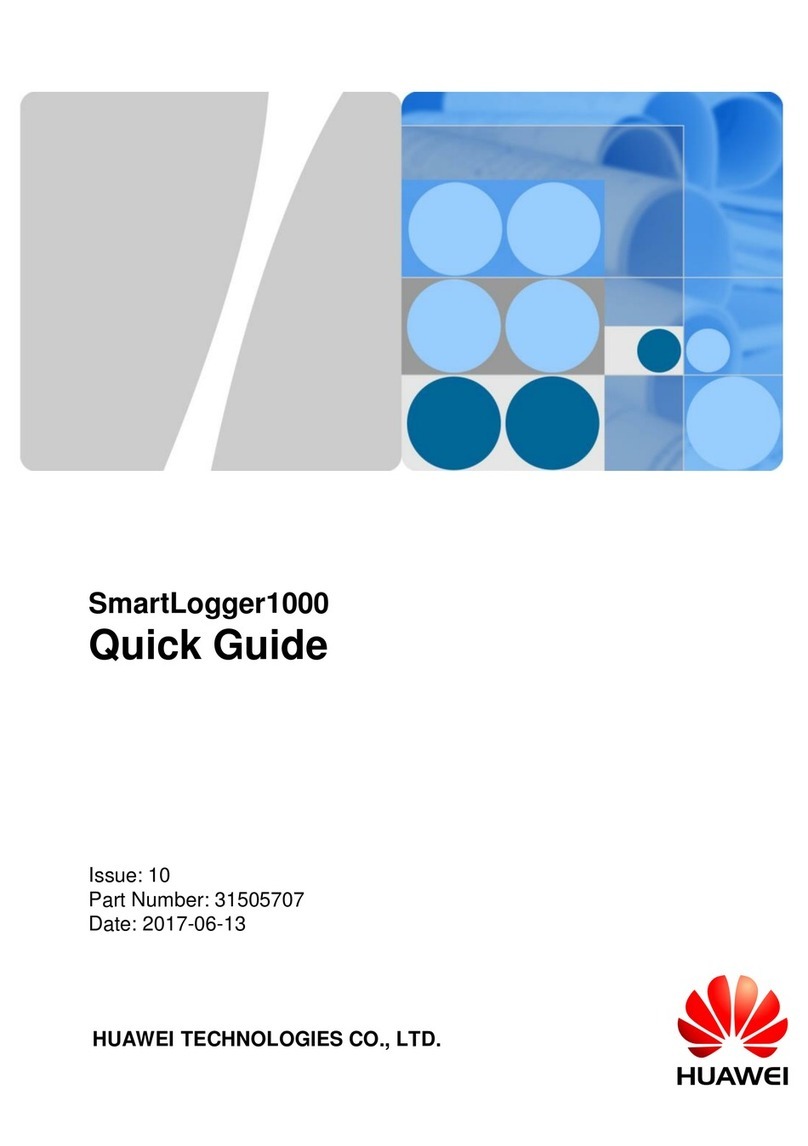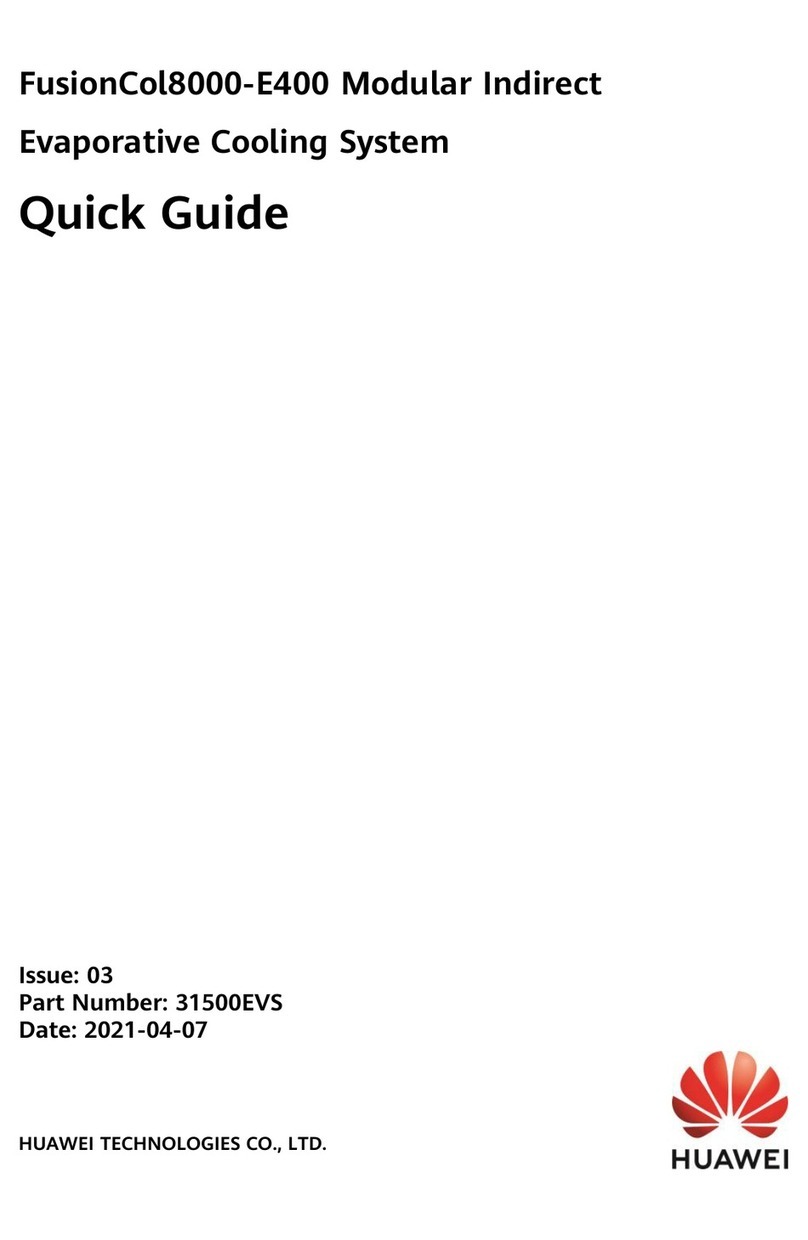SmartLogger2000
User Manual
Huawei Proprietary and Confidential
Copyright © Huawei Technologies Co., Ltd.
7.8.4 PLC........................................................................................................................................................................124
7.8.4.1 Querying Related Information............................................................................................................................124
7.8.4.2 Setting the STA List............................................................................................................................................125
7.8.4.3 Networking Settings ...........................................................................................................................................126
7.8.5 EMI........................................................................................................................................................................128
7.8.5.1 Querying Related Information............................................................................................................................128
7.8.5.2 Setting Running Parameters................................................................................................................................129
7.8.5.3 PT Temperature Correction.................................................................................................................................132
7.8.6 Power Meter...........................................................................................................................................................133
7.8.6.1 Querying Related Information............................................................................................................................133
7.8.6.2 Setting Running Parameters................................................................................................................................134
7.8.7 PID.........................................................................................................................................................................134
7.8.7.1 Querying Related Information............................................................................................................................134
7.8.7.2 Setting Running Parameters................................................................................................................................135
7.8.8 Custom Device, IEC103 Device, or IEC104 Device.............................................................................................140
7.8.8.1 Querying Related Information............................................................................................................................141
7.8.8.2 Setting Telecontrol Parameters ...........................................................................................................................141
7.8.8.3 Setting Teleadjust Parameters.............................................................................................................................142
7.9 Querying Historical Data..........................................................................................................................................143
7.9.1 Querying Historical Alarms...................................................................................................................................143
7.9.2 Querying Operation Logs ......................................................................................................................................143
7.9.3 Exporting Data.......................................................................................................................................................144
7.10 Settings ...................................................................................................................................................................146
7.10.1 User Parameters...................................................................................................................................................146
7.10.1.1 Setting the Date and Time.................................................................................................................................146
7.10.1.2 Setting Plant Information..................................................................................................................................147
7.10.1.3 Setting Gain Parameters....................................................................................................................................148
7.10.1.4 Setting the Save Period.....................................................................................................................................149
7.10.1.5 Setting the Name of the Built-in Bluetooth Module .........................................................................................149
7.10.2 Communications Parameters ...............................................................................................................................150
7.10.2.1 Setting Ethernet Parameters..............................................................................................................................150
7.10.2.2 Setting RS485 Parameters.................................................................................................................................151
7.10.2.3 Setting Power Meter Parameters.......................................................................................................................152
7.10.2.4 Setting NetEco Parameters ...............................................................................................................................154
7.10.2.5 Setting Modbus TCP Parameters ......................................................................................................................155
7.10.2.6 Setting IEC103 Parameters...............................................................................................................................156
7.10.2.7 Setting IEC104 Parameters...............................................................................................................................157
7.10.3 Extended Parameters............................................................................................................................................158
7.10.3.1 Setting FTP Parameters.....................................................................................................................................158
7.10.3.2 Setting Email Parameters..................................................................................................................................159
7.10.4 Port Settings.........................................................................................................................................................160
7.10.4.1 Setting DO Parameters......................................................................................................................................160