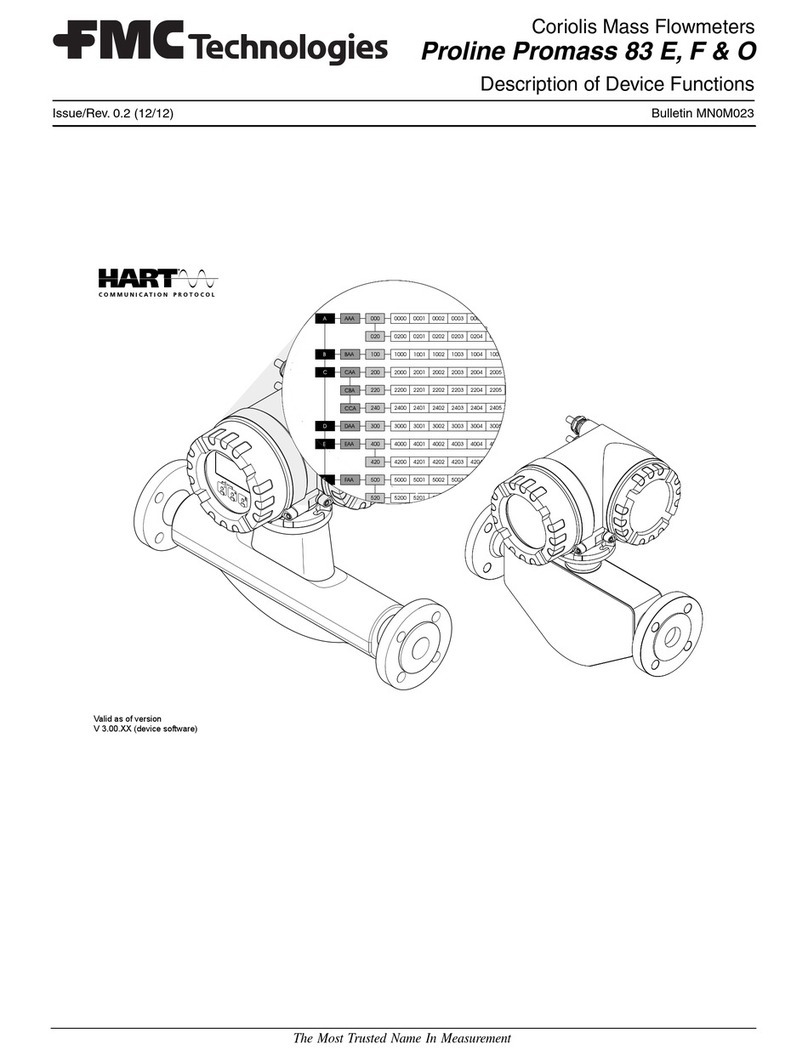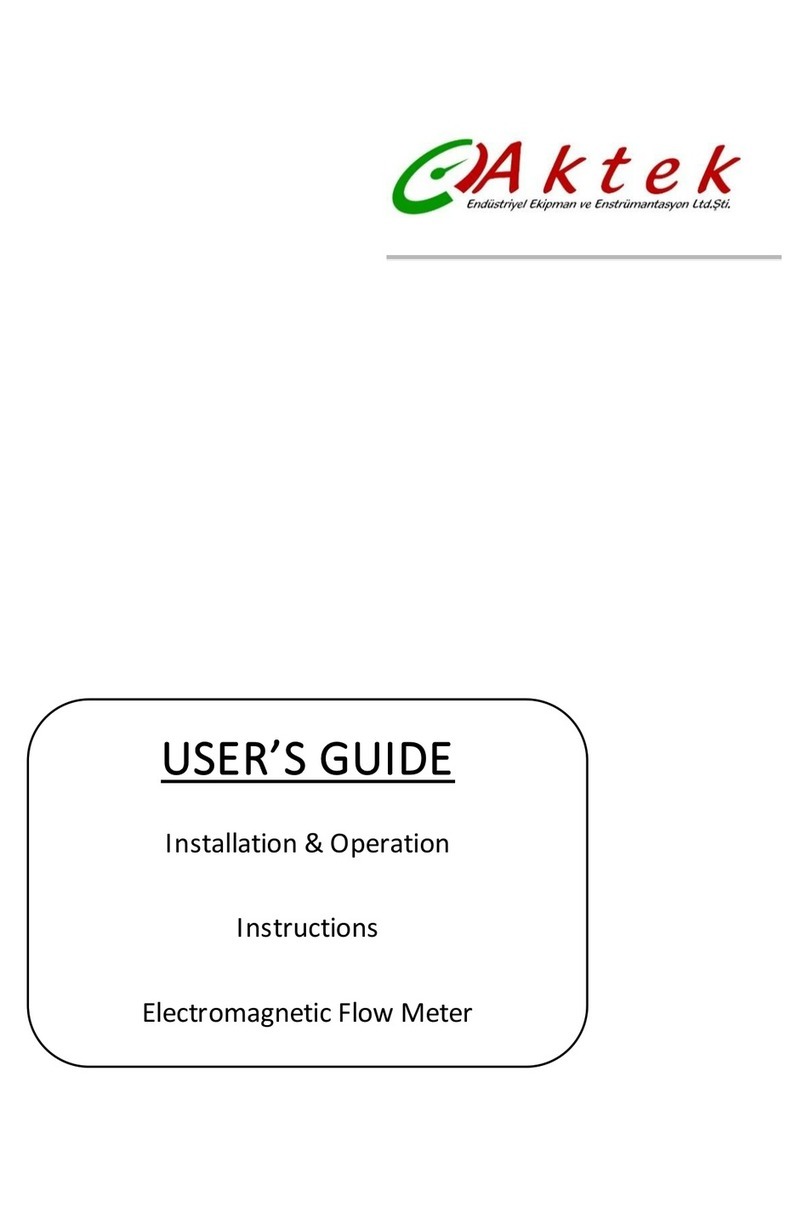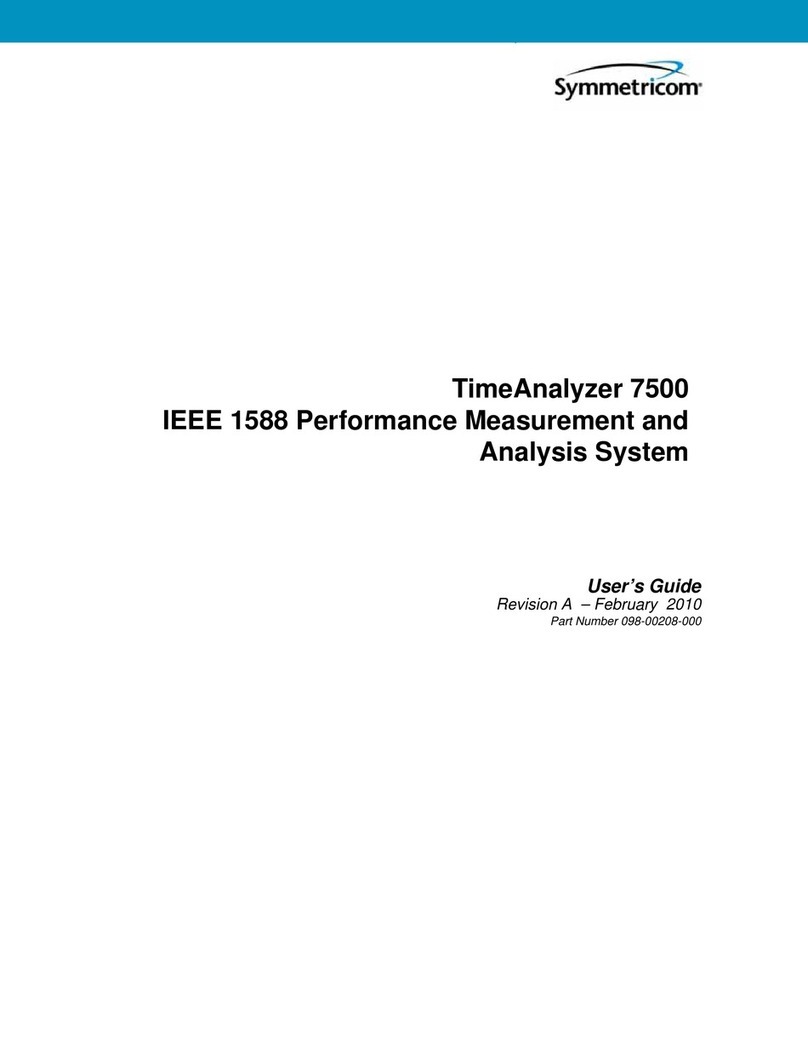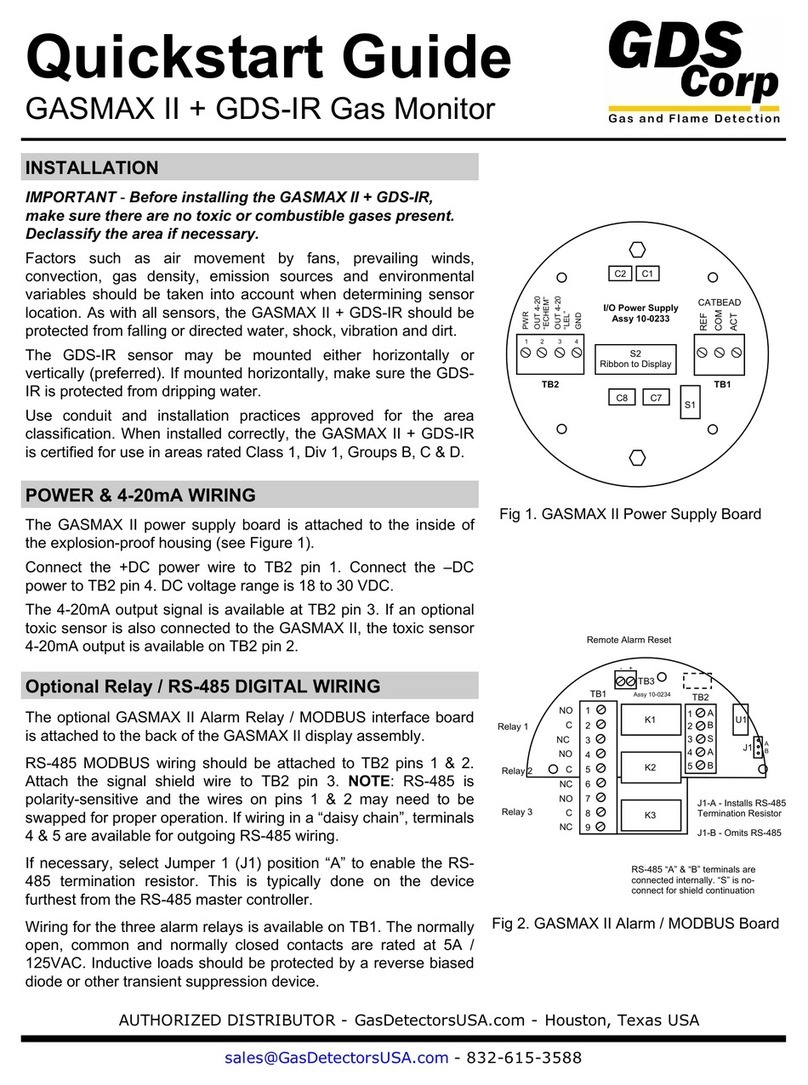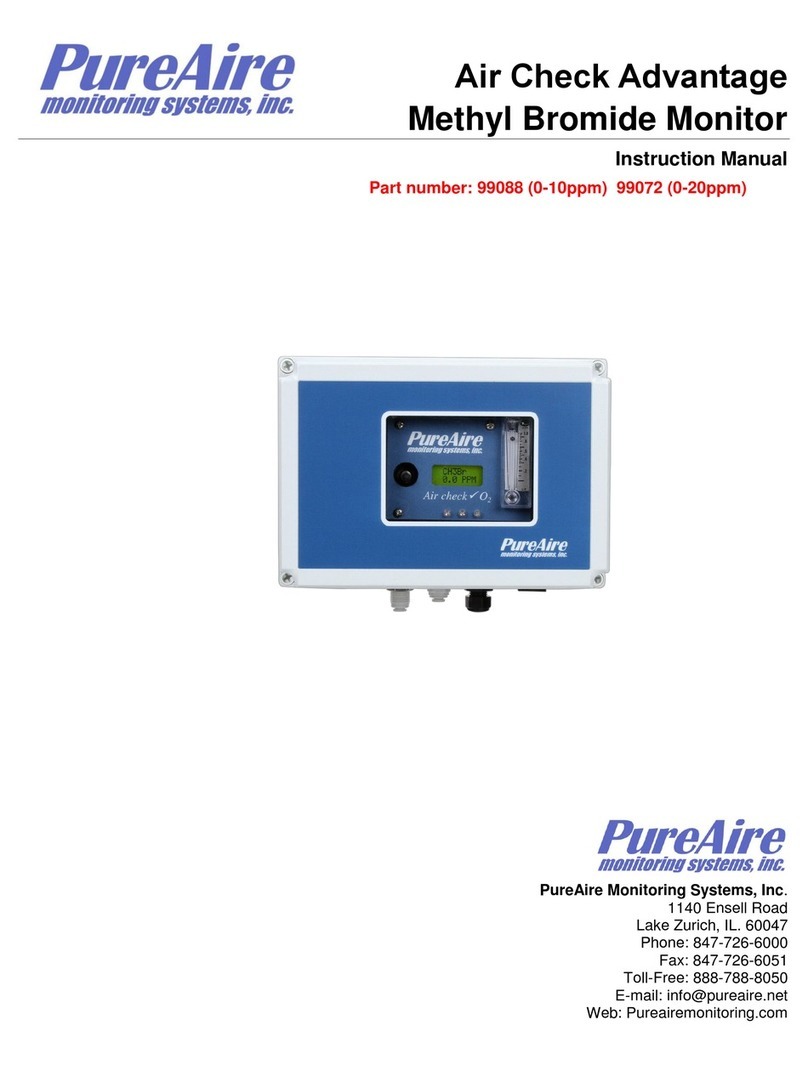Huawei ECC500 User manual

ECC500
V600R001C01
User Manual
Issue
03
Date
2020-01-06
HUAWEI TECHNOLOGIES CO., LTD.

Issue 03 (2020-01-06)
Copyright © Huawei Technologies Co., Ltd.
i
Copyright © Huawei Technologies Co., Ltd. 2020. All rights reserved.
No part of this document may be reproduced or transmitted in any form or by any means without prior
written consent of Huawei Technologies Co., Ltd.
Trademarks and Permissions
and other Huawei trademarks are trademarks of Huawei Technologies Co., Ltd.
All other trademarks and trade names mentioned in this document are the property of their respective
holders.
Notice
The purchased products, services and features are stipulated by the contract made between Huawei and
the customer. All or part of the products, services and features described in this document may not be
within the purchase scope or the usage scope. Unless otherwise specified in the contract, all statements,
information, and recommendations in this document are provided "AS IS" without warranties, guarantees or
representations of any kind, either express or implied.
The information in this document is subject to change without notice. Every effort has been made in the
preparation of this document to ensure accuracy of the contents, but all statements, information, and
recommendations in this document do not constitute a warranty of any kind, express or implied.
Huawei Technologies Co., Ltd.
Address:
Huawei Industrial Base
Bantian, Longgang
Shenzhen 518129
People's Republic of China
Website:
https://e.huawei.com

ECC500
User Manual
About This Document
Issue 03 (2020-01-06)
Copyright © Huawei Technologies Co., Ltd.
ii
About This Document
Purpose
This document describes the ECC500 data center controller (ECC500 for short) in terms of its
overview, configurations, ports, installation, commissioning, user interfaces, maintenance, and
troubleshooting, providing guidelines for onsite installation personnel and technical support
engineers.
Manufacturing, assembly, and factory maintenance commands are not provided in this
document. Certain advance commands for project implementation and error locating may
cause device exceptions or service interruptions if they are misused. These commands are not
provided in this document. If you need these commands, contact Huawei technical support.
Intended Audience
This document is intended for:
Marketing engineers
Technical support engineers
System engineers
Hardware installation engineers
Commissioning engineers
Data configuration engineers
Maintenance engineers
Symbol Conventions
The symbols that may be found in this document are defined as follows.
Symbol
Description
Indicates a hazard with a high level of risk which, if not
avoided, will result in death or serious injury.
Indicates a hazard with a medium level of risk which, if not
avoided, could result in death or serious injury.
Indicates a hazard with a low level of risk which, if not
avoided, could result in minor or moderate injury.

ECC500
User Manual
About This Document
Issue 03 (2020-01-06)
Copyright © Huawei Technologies Co., Ltd.
iii
Symbol
Description
Indicates a potentially hazardous situation which, if not
avoided, could result in equipment damage, data loss,
performance deterioration, or unanticipated results.
NOTICE is used to address practices not related to personal
injury.
Supplements the important information in the main text.
NOTE is used to address information not related to personal
injury, equipment damage, and environment deterioration.
Change History
Changes between document issues are cumulative. The latest document issue contains all the
changes made in earlier issues.
Issue 03 (2020-01-06)
Updated the safety information.
Issue 02 (2019-03-07)
Updated the air conditioner name to smart cooling product.
Updated some MDU screenshots.
Issue 01 (2015-04-26)
This issue is the first official release.

ECC500
User Manual
Contents
Issue 03 (2020-01-06)
Copyright © Huawei Technologies Co., Ltd.
iv
Contents
About This Document.................................................................................................................... ii
1 Safety Information........................................................................................................................1
1.1 General Safety ..............................................................................................................................................................1
1.2 Personnel Requirements ...............................................................................................................................................4
1.3 Electrical Safety............................................................................................................................................................4
1.4 Installation Environment Requirements .......................................................................................................................6
1.5 Mechanical Safety ........................................................................................................................................................7
1.6 Others............................................................................................................................................................................9
2 Overview.......................................................................................................................................11
2.1 Positioning.................................................................................................................................................................. 11
2.2 Features....................................................................................................................................................................... 11
2.3 Typical Application Scenarios ....................................................................................................................................12
3 Configurations and Port ............................................................................................................15
3.1 Configurations ............................................................................................................................................................15
3.2 Port .............................................................................................................................................................................17
3.2.1 Main Control Module ..............................................................................................................................................17
3.2.2 Power Module..........................................................................................................................................................19
3.2.3 RS485 Expansion Card............................................................................................................................................20
3.2.4 AI/DI Expansion Card .............................................................................................................................................22
3.2.5 GPRS Expansion Card.............................................................................................................................................24
3.2.6 AI/DI Module...........................................................................................................................................................26
4 Installation and Commissioning..............................................................................................29
4.1 Installation and Commissioning Flowchart ................................................................................................................29
4.2 Installing Devices .......................................................................................................................................................29
4.2.1 Installing a Rack-mounted ECC500 ........................................................................................................................29
4.2.2 Installing a Wall-mounted ECC500 .........................................................................................................................31
4.2.3 (Optional) Installing a Rack-mounted AI/DI Module..............................................................................................32
4.2.4 (Optional) Installing a Wall-mounted AI/DI Module...............................................................................................33
4.3 Connecting Cables......................................................................................................................................................34
4.3.1 Connecting the T/H Sensor Monitoring Cable.........................................................................................................38
4.3.2 Connecting the UPS2000G-A Monitoring Cable.....................................................................................................39

ECC500
User Manual
Contents
Issue 03 (2020-01-06)
Copyright © Huawei Technologies Co., Ltd.
v
4.3.3 Connecting the UPS2000G-B Monitoring Cable.....................................................................................................39
4.3.4 Connecting the Fan Monitoring Cable.....................................................................................................................40
4.4 Commissioning Devices .............................................................................................................................................41
4.4.1 Setting the T/H Sensor Device Address...................................................................................................................44
4.4.2 Setting the UPS2000G-A Device Address...............................................................................................................44
4.4.3 Setting the UPS2000G-B Device Address...............................................................................................................45
5 UI Description .............................................................................................................................47
5.1 LCD............................................................................................................................................................................47
5.1.1 LCD Menu Hierarchy..............................................................................................................................................47
5.1.2 LCD Operations.......................................................................................................................................................48
5.2 WebUI.........................................................................................................................................................................49
5.2.1 Commissioning Preparations ...................................................................................................................................50
5.2.2 Adding a UPS2000G................................................................................................................................................51
5.2.3 Adding a T/H Sensor................................................................................................................................................53
5.2.4 Adding Dry Contact Devices ...................................................................................................................................55
5.2.4.1 Adding a Smoke Sensor........................................................................................................................................55
5.2.4.2 Adding an SPD .....................................................................................................................................................56
5.2.4.3 Adding a Door Status Sensor ................................................................................................................................57
5.2.4.4 Adding a Water Sensor..........................................................................................................................................58
5.2.4.5 Adding a Device Connected to a DI Port on the GPRS Expansion Card..............................................................59
5.2.5 Adding a Networked Device....................................................................................................................................61
5.2.6 Setting SMS Parameters ..........................................................................................................................................62
5.2.7 (Optional) Setting SNMP Monitoring Parameters...................................................................................................64
5.2.8 (Optional) Exporting and Importing a Configuration File.......................................................................................67
6 Maintenance and Troubleshooting .........................................................................................69
6.1 Routine Maintenance..................................................................................................................................................69
6.2 Alarm Reference.........................................................................................................................................................69
6.2.1 Alarm Reference for the RS485 Expansion Card ....................................................................................................70
6.2.1.1 MUS02A_Board Not Exist...................................................................................................................................70
6.2.1.2 MUS02A_COM4 Voltage Low Alarm..................................................................................................................70
6.2.2 Alarm Reference for the AI/DI Expansion Card......................................................................................................71
6.2.2.1 MUE05A_Board Not Exist...................................................................................................................................71
6.2.2.2 MUE05A_AIDI_1 DI Alarm ................................................................................................................................72
6.2.2.3 MUE05A_AIDI_1 Sensor Fault ...........................................................................................................................73
6.2.2.4 MUE05A_AIDI_1 Over Alarm ............................................................................................................................74
6.2.2.5 MUE05A_AIDI_1 Lower Alarm..........................................................................................................................74
6.2.2.6 MUE05A_AIDI_1 Voltage Low Alarm................................................................................................................75
6.2.2.7 MUE05A_AIDI_1 Sensor Connection Error Alarm.............................................................................................76
6.2.3 Alarm Reference for the GPRS Expansion Card .....................................................................................................77
6.2.3.1 MUC01A Board Not Detected..............................................................................................................................77
6.2.3.2 MUC01A_DI_1 Alarm .........................................................................................................................................77

ECC500
User Manual
Contents
Issue 03 (2020-01-06)
Copyright © Huawei Technologies Co., Ltd.
vi
6.2.4 Alarm Reference for the AI/DI Module...................................................................................................................78
6.2.4.1 MUE06A_Board Not Exist...................................................................................................................................78
6.2.4.2 MUE06A_Power Voltage Low Alarm ..................................................................................................................79
6.2.5 Comm Failed ...........................................................................................................................................................80
6.2.6 Network Device Connect Fail..................................................................................................................................81
6.2.7 ECC500 Network Fault ...........................................................................................................................................82
6.3 Troubleshooting..........................................................................................................................................................82
6.4 Parts Replacement ......................................................................................................................................................83
7 FAQ................................................................................................................................................86
7.1 ECC500 Device Cascading Rules...............................................................................................................................86
7.2 How Can I Install a Network Security Certificate? ....................................................................................................86
7.3 How Can I Change the ECC500 IP Address on the LUI?...........................................................................................87
7.4 How Can I Change the ECC500 IPAddress on the WebUI?......................................................................................88
7.5 How Can I Change the ECC500 LUI Password? .......................................................................................................90
7.6 How Can I Change the ECC500 WebUI Password?...................................................................................................91
7.7 How Can I Create a User? ..........................................................................................................................................92
7.8 How Can I Set the Date and Time?.............................................................................................................................94
7.9 How Can I Enable or Disable an Alarm and Set the Alarm Severity?........................................................................95
7.10 How Can I Handle Alarms?......................................................................................................................................96
7.11 How Can I Change the System Site Name?..............................................................................................................97
7.12 How Can I Change the UPS2000G Name and T/H Sensor Name? ..........................................................................98
7.13 How Can I Set Temperature and Humidity Alarm Thresholds for a T/H Sensor?....................................................99
7.14 How Can I Change Fan Alarm Thresholds and Reset a Fan? .................................................................................100
7.15 How Can I Delete a Device Failing in Communication or Restart the ECC500?...................................................102
7.16 How Can I View Performance Data?......................................................................................................................103
7.17 How Can I View Operation Logs?..........................................................................................................................104
7.18 How Can I View the ECC500 Version Information? ..............................................................................................105
7.19 How Can I Export Data?.........................................................................................................................................106
7.20 How Can I Export Fault Information?....................................................................................................................107
7.21 How Can I Restore Factory Settings?.....................................................................................................................108
A Technical Specifications.........................................................................................................110
B Devices Managed by the ECC500..........................................................................................112
C Acronyms and Abbreviations................................................................................................113

ECC500
User Manual
1 Safety Information
Issue 03 (2020-01-06)
Copyright © Huawei Technologies Co., Ltd.
1
1 Safety Information
1.1 General Safety
Statement
Before installing, operating, and maintaining the equipment, read this document and observe
all the safety instructions on the equipment and in this document.
The "NOTICE", "WARNING", and "DANGER" statements in this document do not cover all
the safety instructions. They are only supplements to the safety instructions. Huawei will not
be liable for any consequence caused by the violation of general safety requirements or design,
production, and usage safety standards.
Ensure that the equipment is used in environments that meet its design specifications.
Otherwise, the equipment may become faulty, and the resulting equipment malfunction,
component damage, personal injuries, or property damage are not covered under the warranty.
Follow local laws and regulations when installing, operating, or maintaining the equipment.
The safety instructions in this document are only supplements to local laws and regulations.
Huawei will not be liable for any consequences of the following circumstances:
Operation beyond the conditions specified in this document
Installation or use in environments which are not specified in relevant international or
national standards
Unauthorized modifications to the product or software code or removal of the product
Failure to follow the operation instructions and safety precautions on the product and in
this document
Equipment damage due to force majeure, such as earthquakes, fire, and storms
Damage caused during transportation by the customer
Storage conditions that do not meet the requirements specified in this document
General Requirements
Do not install, use, or operate outdoor equipment and cables (including but not limited to
moving equipment, operating equipment and cables, inserting connectors to or removing
connectors from signal ports connected to outdoor facilities, working at heights, and
performing outdoor installation) in harsh weather conditions such as lightning, rain,
snow, and level 6 or stronger wind.

ECC500
User Manual
1 Safety Information
Issue 03 (2020-01-06)
Copyright © Huawei Technologies Co., Ltd.
2
Before installing, operating, or maintaining the equipment, remove any conductive
objects such as watches or metal jewelry like bracelets, bangles, and rings to avoid
electric shock.
When installing, operating, or maintaining the equipment, wear dedicated protective
gears such as insulation gloves, goggles, and safety clothing, helmet, and shoes, as
shown in the following figure.
Follow the specified procedures for installation, operation, and maintenance.
Before handling a conductor surface or terminal, measure the contact point voltage and
ensure that there is no risk of electric shock.
After installing the equipment, remove idle packing materials such as cartons, foam,
plastics, and cable ties from the equipment area.
In the case of a fire, immediately leave the building or the equipment area, and turn on
the fire alarm bell or make an emergency call. Do not enter the building on fire in any
case.
Do not stop using protective devices. Pay attention to the warnings, cautions, and related
precautionary measures in this document and on the equipment. Promptly replace
warning labels that have worn out.
Keep irrelevant people away from the equipment. Only operators are allowed to access
the equipment.
Use insulated tools or tools with insulated handles, as shown in the following figure.

ECC500
User Manual
1 Safety Information
Issue 03 (2020-01-06)
Copyright © Huawei Technologies Co., Ltd.
3
All cable holes should be sealed. Seal the used cable holes with firestop putty. Seal the
unused cable holes with the caps delivered with the cabinet. The following figure shows
the criteria for correct sealing with firestop putty.
Do not scrawl, damage, or block any warning label on the equipment.
Tighten the screws using tools when installing the equipment.
Do not work with power on during installation.
Repaint any paint scratches caused during equipment transportation or installation in a
timely manner. Equipment with scratches cannot be exposed to an outdoor environment
for a long period of time.
Before operations, ensure that the equipment is firmly secured to the floor or other solid
objects, such as a wall or an installation rack.
Do not use water to clean electrical components inside or outside of a cabinet.
Do not change the structure or installation sequence of equipment without permission.
Do not touch a running fan with your fingers, components, screws, tools, or boards
before the fan is powered off or stops running.
Personal Safety
If there is a probability of personal injury or equipment damage during operations on the
equipment, immediately stop the operations, report the case to the supervisor, and take
feasible protective measures.
To avoid electric shock, do not connect safety extra-low voltage (SELV) circuits to
telecommunication network voltage (TNV) circuits.

ECC500
User Manual
1 Safety Information
Issue 03 (2020-01-06)
Copyright © Huawei Technologies Co., Ltd.
4
Do not power on the equipment before it is installed or confirmed by professionals.
1.2 Personnel Requirements
Personnel who plan to install or maintain Huawei equipment must receive thorough
training, understand all necessary safety precautions, and be able to correctly perform all
operations.
Only qualified professionals or trained personnel are allowed to install, operate, and
maintain the equipment.
Only qualified professionals are allowed to remove safety facilities and inspect the
equipment.
Personnel who will operate the equipment, including operators, trained personnel, and
professionals, should possess the local national required qualifications in special
operations such as high-voltage operations, working at heights, and operations of special
equipment.
Professionals: personnel who are trained or experienced in equipment operations and are
clear of the sources and degree of various potential hazards in equipment installation,
operation, maintenance
Trained personnel: personnel who are technically trained, have required experience, are
aware of possible hazards on themselves in certain operations, and are able to take
protective measures to minimize the hazards on themselves and other people
Operators: operation personnel who may come in contact with the equipment, except
trained personnel and professionals
Only professionals or authorized personnel are allowed to replace the equipment or
components (including software).
1.3 Electrical Safety
Grounding
For the equipment that needs to be grounded, install the ground cable first when
installing the equipment and remove the ground cable last when removing the
equipment.
Do not damage the ground conductor.
Do not operate the equipment in the absence of a properly installed ground conductor.
Ensure that the equipment is connected permanently to the protective ground. Before
operating the equipment, check its electrical connection to ensure that it is securely
grounded.
General Requirements
Use dedicated insulated tools when performing high-voltage operations.
AC and DC Power

ECC500
User Manual
1 Safety Information
Issue 03 (2020-01-06)
Copyright © Huawei Technologies Co., Ltd.
5
Do not connect or disconnect power cables with power on. Transient contact between the core
of the power cable and the conductor will generate electric arcs or sparks, which may cause
fire or personal injury.
If a "high electricity leakage" tag is attached on the equipment, ground the protective
ground terminal on the equipment enclosure before connecting the AC power supply;
otherwise, electric shock as a result of electricity leakage may occur.
Before installing or removing a power cable, turn off the power switch.
Before connecting a power cable, check that the label on the power cable is correct.
If the equipment has multiple inputs, disconnect all the inputs before operating the
equipment.
A circuit breaker equipped with a residual current device (RCD) is not recommended.
A damaged power cable must be replaced by the manufacturer, service agent, or
professionals to avoid risks.
High voltage operations and installation of AC-powered facilities must be performed by
qualified personnel.
Cabling
When routing cables, ensure that a distance of at least 30 mm exists between the cables
and heat-generating components or areas. This prevents damage to the insulation layer of
the cables.
Do not route cables behind the air intake and exhaust vents of the equipment.
Ensure that cables meet the VW-1 flame spread rating requirements.
Bind cables of the same type together. When routing cables of different types, ensure that
they are at least 30 mm away from each other.
If anAC input power cable is connected to the cabinet from the top, bend the cable in a
U shape outside the cabinet and then route it into the cabinet.
When the temperature is low, violent impact or vibration may damage the plastic cable
sheathing. To ensure safety, comply with the following requirements:
Cables can be laid or installed only when the temperature is higher than 0°C. Handle
cables with caution, especially at a low temperature.
Cables stored at subzero temperatures must be stored at room temperature for at least 24
hours before they are laid out.
Do not perform any improper operations, for example, dropping cables directly from a
vehicle.
When selecting, connecting, and routing cables, follow local safety regulations and rules.
ESD
The static electricity generated by human bodies may damage the electrostatic-sensitive
components on boards, for example, the large-scale integrated (LSI) circuits.

ECC500
User Manual
1 Safety Information
Issue 03 (2020-01-06)
Copyright © Huawei Technologies Co., Ltd.
6
Wear ESD gloves or a well-grounded ESD wrist strap when touching the device or
handling boards or application-specific integrated circuits (ASICs).
When holding a board, hold its edge without touching any components. Do not touch the
components with your bare hands.
Package boards with ESD packaging materials before storing or transporting them.
Figure 1-1 Wearing an ESD wrist strap
Neutral-Ground Voltage
It is recommended that the three-phase loads be equalized and the neutral-ground voltage be
kept at less than 2 V to meet power distribution requirements.
1.4 Installation Environment Requirements
To prevent fire due to high temperature, ensure that the ventilation vents or heat
dissipation system are not blocked when the equipment is running.
Install the equipment in an area far away from liquids. Do not install it under areas prone
to condensation, such as under water pipes and air exhaust vents, or areas prone to water
leakage, such as air conditioner vents, ventilation vents, or feeder windows of the
equipment room. Ensure that no liquid enters the equipment to prevent faults or short
circuits.
If any liquid is detected inside the equipment, immediately disconnect the power supply
and contact the administrator.
Do not expose the equipment to flammable or explosive gas or smoke. Do not perform
any operation on the equipment in such environments.
Ensure that the equipment room provides good heat insulation, and the walls and floor
are dampproof.
Install a rat guard at the door of the equipment room.

ECC500
User Manual
1 Safety Information
Issue 03 (2020-01-06)
Copyright © Huawei Technologies Co., Ltd.
7
Installation at Heights
Working at heights refers to operations that are performed at least 2 meters above the
ground.
Do not work at heights if the steel pipes are wet or other potential danger exists.After the
preceding conditions no longer exist, the safety director and relevant technical personnel
need to check the involved equipment. Operators can begin working only after obtaining
consent.
When working at heights, comply with local relevant laws and regulations.
Only trained and qualified personnel are allowed to work at heights.
Before working at heights, check the climbing tools and safety gears such as safety
helmets, safety belts, ladders, springboards, scaffolding, and lifting equipment. If they do
not meet the requirements, take corrective measures or disallow working at heights.
Wear personal protective equipment such as the safety helmet and safety belt or waist
rope and fasten it to a solid structure. Do not mount it on an insecure moveable object or
metal object with sharp edges. Make sure that the hooks will not slide off.
Set a restricted area and eye-catching signs for working at heights to warn away
irrelevant personnel.
Carry the operation machinery and tools properly to prevent them from falling off and
causing injuries.
Personnel involving working at heights are not allowed to throw objects from the height
to the ground, or vice versa. Objects should be transported by tough slings, hanging
baskets, highline trolleys, or cranes.
Ensure that guard rails and warning signs are set at the edges and openings of the area
involving working at heights to prevent falls.
Do not pile up scaffolding, springboards, or other sundries on the ground under the area
involving working at heights. Do not allow people to stay or pass under the area
involving working at heights.
Inspect the scaffolding, springboards, and workbenches used for working at heights in
advance to ensure that their structures are solid and not overloaded.
Any violations must be promptly pointed out by the site manager or safety supervisor
and the involved personnel should be prompted for correction. Personnel who fail to stop
violations will be forbidden from working.
1.5 Mechanical Safety
Hoisting Devices
Do not walk under hoisted objects.
Only trained and qualified personnel should perform hoisting operations.
Check that hoisting tools are available and in good condition.
Before hoisting objects, ensure that hoisting tools are firmly secured onto a load-bearing
object or wall.
Ensure that the angle formed by two hoisting cables is no more than 90 degrees, as
shown in the following figure.

ECC500
User Manual
1 Safety Information
Issue 03 (2020-01-06)
Copyright © Huawei Technologies Co., Ltd.
8
Do not drag steel ropes and hoisting tools or bump hoisted objects against hard objects
during hoisting.
Using Ladders
Use wooden or fiberglass ladders when you need to perform live working at heights.
When a step ladder is used, ensure that the pull ropes are secured and the ladder is held
firm.
Before using a ladder, check that it is intact and confirm its load bearing capacity. Do not
overload it.
Ensure that the ladder is securely positioned. The recommended angle for a ladder
against the floor is 75 degrees, as shown in the following figure. An angle rule can be
used to measure the angle. Ensure that the wider end of the ladder is at the bottom, or
protective measures have been taken at the bottom to prevent the ladder from sliding.
When climbing a ladder, take the following precautions to reduce risks and ensure
safety:
Keep your body steady.
Do not climb higher than the fourth rung of the ladder from the top.
Ensure that your body's center of gravity does not shift outside the legs of the ladder.

ECC500
User Manual
1 Safety Information
Issue 03 (2020-01-06)
Copyright © Huawei Technologies Co., Ltd.
9
Drilling Holes
When drilling holes into a wall or floor, observe the following safety precautions:
Do not drill holes into the equipment. Doing so may affect the electromagnetic shielding of
the equipment and damage components or cables inside. Metal shavings from drilling may
short-circuit boards inside the equipment.
Obtain the consent from the customer, subcontractor, and Huawei before drilling.
Wear goggles and protective gloves when drilling holes.
When drilling holes, protect the equipment from shavings. After drilling, clean up any
shavings that have accumulated inside or outside the equipment.
Moving Heavy Objects
When removing a heavy or unstable component from a cabinet, be aware of unstable or heavy
objects on the cabinet.
Be cautious to avoid injury when moving heavy objects.
When moving the equipment by hand, wear protective gloves to prevent injuries.
Move or lift the equipment by holding its handles or lower edges. Do not hold the
handles of modules (such as power supply units, fans, and boards) that are installed in
the equipment because they cannot support the weight of the equipment.
Avoid scratching the cabinet surface or damaging cabinet components and cables during
equipment transportation.
When transporting the equipment using a forklift truck, ensure that the forks are properly
positioned to ensure that the equipment does not topple. Before moving the equipment,
secure it to the forklift truck using ropes. When moving the equipment, assign dedicated
personnel to take care of it.
Choose railways, sea, or a road with good condition for transportation to ensure
equipment safety. Avoid tilt or jolt during transportation.
Move a cabinet with caution.Any bumping or falling may damage the equipment.
1.6 Others
Exercise caution when shutting down the smart cooling product. Doing so may cause
equipment and room overheating, which will damage the equipment.

ECC500
User Manual
1 Safety Information
Issue 03 (2020-01-06)
Copyright © Huawei Technologies Co., Ltd.
10
Exercise caution when powering off the rPDU or PDU2000. Doing so may affect the
power supply to equipment, which will interrupt services.
Exercise caution when manually shutting down the UPS inverter for transferring to
bypass mode, or when adjusting the UPS output voltage level or frequency. Doing so
may affect the power supply to equipment.
Exercise caution when setting battery parameters. Incorrect settings will affect the power
supply and battery lifespan.

ECC500
User Manual
2 Overview
Issue 03 (2020-01-06)
Copyright © Huawei Technologies Co., Ltd.
11
2 Overview
2.1 Positioning
The ECC500 collector is a cross-platform monitoring product, in which a main control
module works with several expansion cards to receive, collect, process, and report signals.
Figure 2-1 shows an ECC500.
Figure 2-1 Appearance
In the infrastructure management system of data centers, the ECC500 receives signals from
monitoring devices, collects, processes, and reports the signals to the NMS. In the IDS1000
and IDS2000 data centers, the ECC500 provides a complete solution for working environment
and security management. It collects, manages, and analyzes operating information of power
and environment monitoring devices, and reports alarms for them.
2.2 Features
Hardware Functions
The ECC500 supportsAC inputs of 100 V to 240 V, 50 Hz or 60 Hz, and can be used
worldwide.
Ports for sensors and intelligent equipment support only RJ45 terminals, minimizing
cable types, simplifying delivery, and enabling fast deployment.
The RS485 expansion card can be connected to southbound intelligent equipment such
as uninterruptible power systems (UPSs), smart cooling product, and power distribution
cabinets over the RS485 ports compatible with two-wire or four-wire cables.

ECC500
User Manual
2 Overview
Issue 03 (2020-01-06)
Copyright © Huawei Technologies Co., Ltd.
12
The AI/DI input channel can detect signals from multiple types of sensors, including
4–20 mAsensors, negative temperature coefficient (NTC) resistor-based temperature
sensors, current-based sensors, and devices with dry contacts.
The ECC500 supports the automatic assess of sensors such as water sensors and NTC
resistor-based temperature sensors, simplifying delivery and deployment.
The ECC500 provides the 12 V DC power supply to devices such as sensors and audible
and visual alarms.Additional power supply to these devices is not needed.
All boards, cards, and sensors are hot-swappable.
The ECC500 supports fault isolation. If a port is short-circuited or damaged, it is isolated
to ensure that other ports and boards are not affected.
The ECC500 features flexible extensibility. Boards or modules can be added or removed
to meet requirements of different scenarios.
The ECC500 can be mounted on a rack or wall.
The GPRS module can send alarm notifications to the mobile phones of maintenance
engineers through the short message service (SMS).
Software Functions
You can use a web browser to access the ECC500 for remote management.
You can upgrade the system, main control module, and other functional modules
remotely. The main control module rolls back to the source version if the upgrade fails.
You can re-upgrade functional modules if upgrades fail.
The ECC500 supports simple network management protocol (SNMP) northbound
interfaces that are compliant with SNMP v1, v2c, and v3.
The ECC500 allows you to download the management information base (MIB) files.
The ECC500 allows you to download or upload configuration files for system backup.
The ECC500 allows you to manage users and alarms. You can also download log files.
The ECC500 provides user-friendly interfaces, including the web user interface (WebUI)
and LCD user interface (LUI). You can remotely and locally maintain the ECC500 over
the WebUI and LUI respectively.
The ECC500 can automatically identify boards, cards, and sensor devices.
RS485 ports of the ECC500 support the transparent transmission mode, ensuring
real-time communication between the southbound equipment and the NMS.
The ECC500 locates abnormal sensor connections based on alarms, thereby facilitating
maintenance.
Northbound interface: connects to the upper-layer NMS or equipment for provisioning services and
reporting alarms and performance data.
Southbound interface: connects to the lower-layer NMS or equipment for provisioning services and
transmitting performance indicator data.
2.3 Typical Application Scenarios
The ECC500 can be used for transparent data transmission and local management.

ECC500
User Manual
2 Overview
Issue 03 (2020-01-06)
Copyright © Huawei Technologies Co., Ltd.
13
Transparent Data Transmission
If the ECC500 is used for transparent data transmission, the NMS such as the NetEco or
third-party NMS must be configured and the ECC500 works only as a data collector. The
ECC500 reports collected data to the NMS, where users manage devices.
Figure 2-2 shows the networking for transparent data transmission.
Figure 2-2 Networking for transparent data transmission
The ECC500 provides SNMP northbound interfaces for connecting to a third-party NMS to query
data and report alarms.
The ECC500 used for transparent data transmission can connect to diverse devices complying with
the Modbus protocol and providing dry contacts. For the devices that can be connected, see the
monitoring device list for the project.
Local Management
If the ECC500 is used for local management, there is no need to configure the NMS and the
ECC500 works as a data collector and manager. The ECC500 collects, analyzes, and
processes device data, while users manage the devices on the ECC500 WebUI.
Figure 2-3 shows the networking for local management.
Other manuals for ECC500
3
This manual suits for next models
1
Table of contents
Other Huawei Measuring Instrument manuals

Huawei
Huawei iBAT 2.0-CIM01C2 User manual

Huawei
Huawei SUN2000 Series User manual

Huawei
Huawei PDU8000 Series User manual
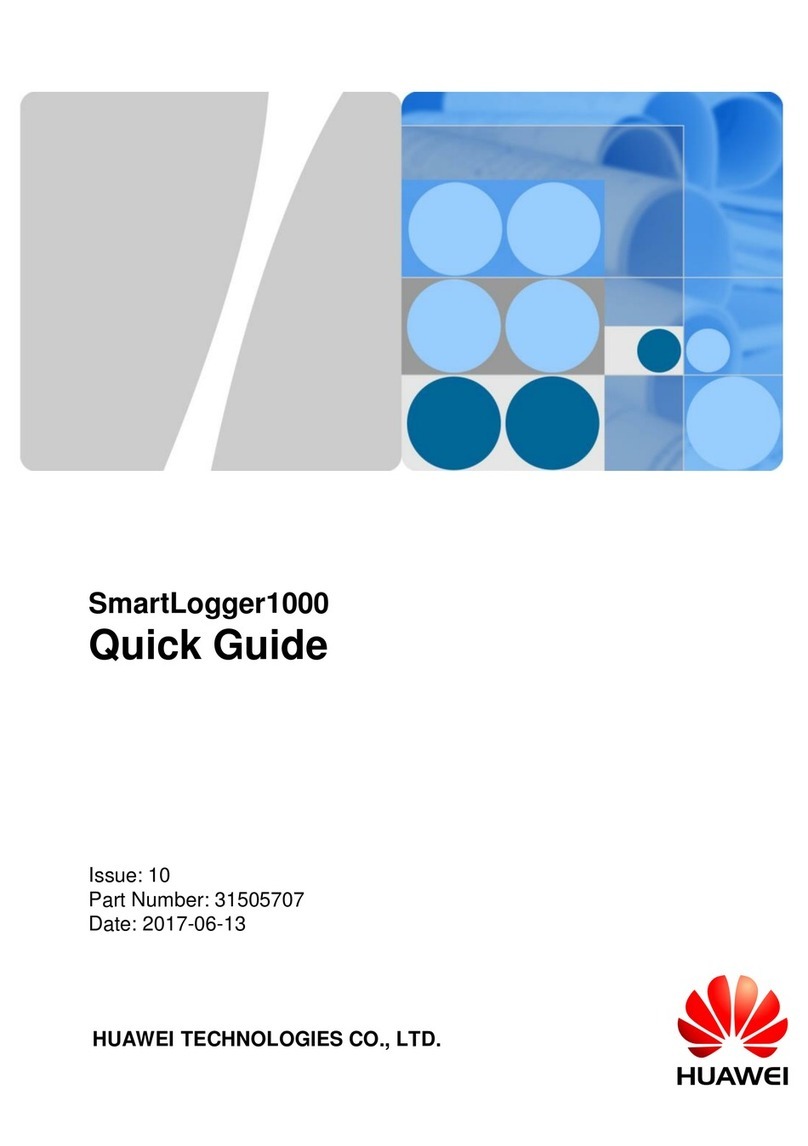
Huawei
Huawei SmartLogger1000 User manual

Huawei
Huawei FusionDC1000B User manual
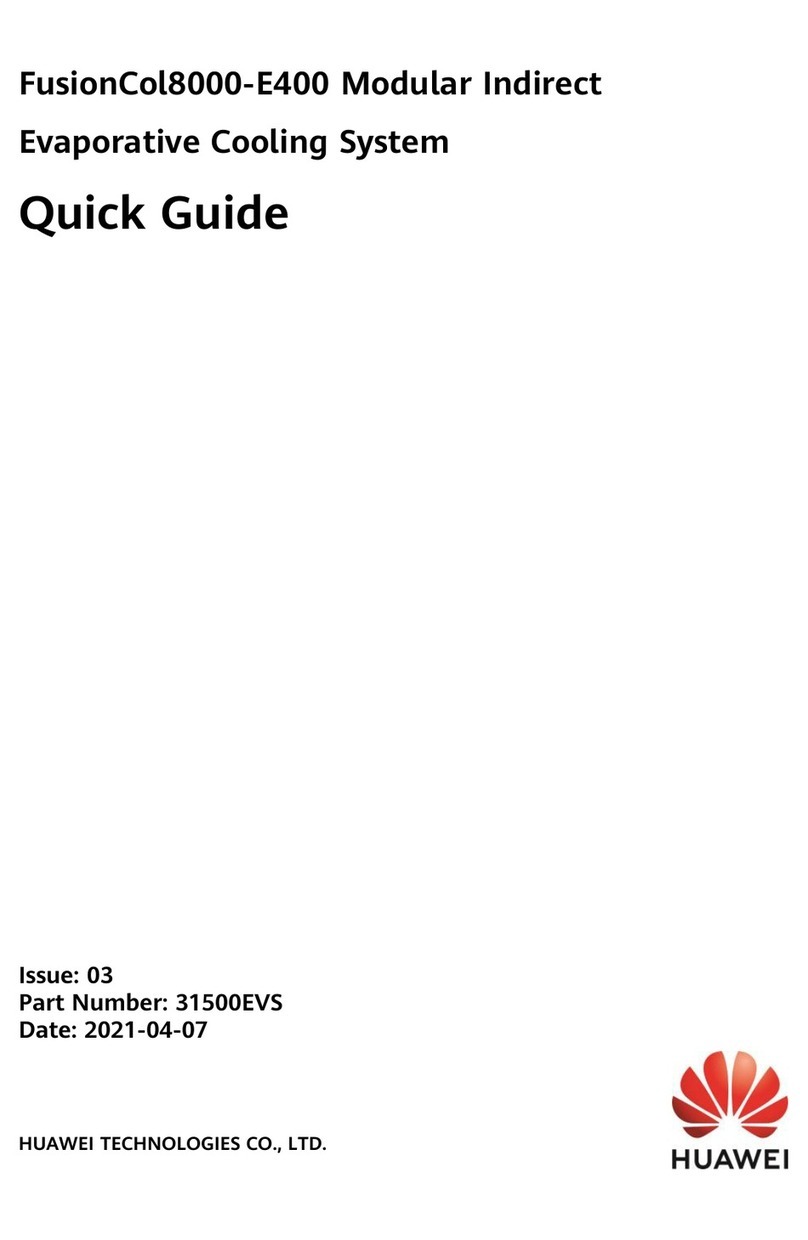
Huawei
Huawei FusionCol8000-E400 User manual

Huawei
Huawei SMU01A User manual

Huawei
Huawei AISU User manual
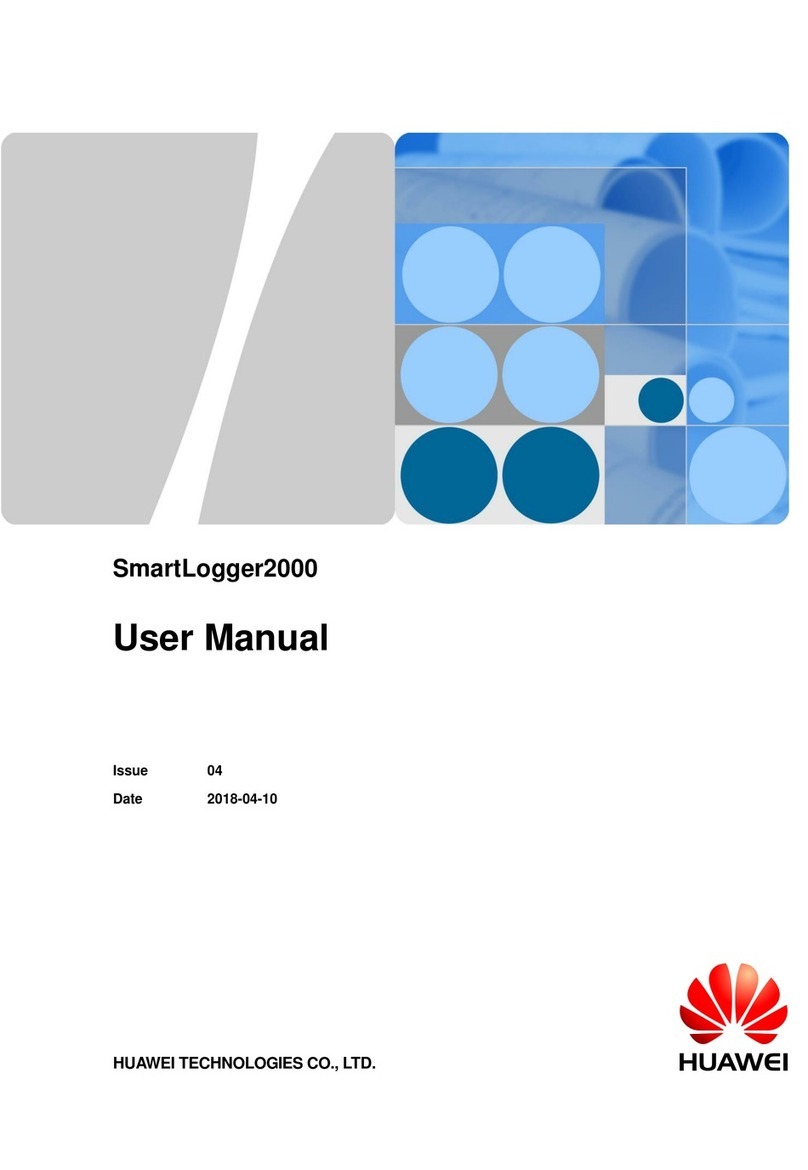
Huawei
Huawei SmartLogger2000 series User manual