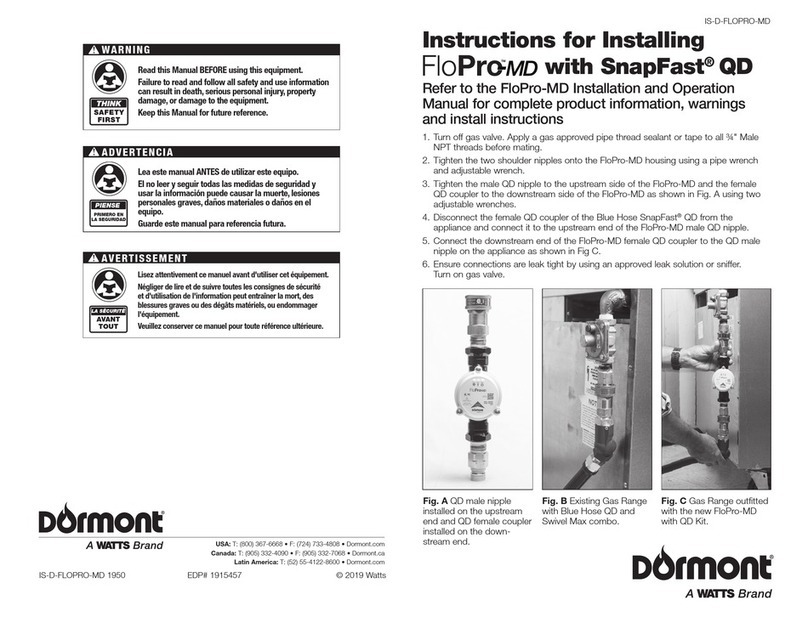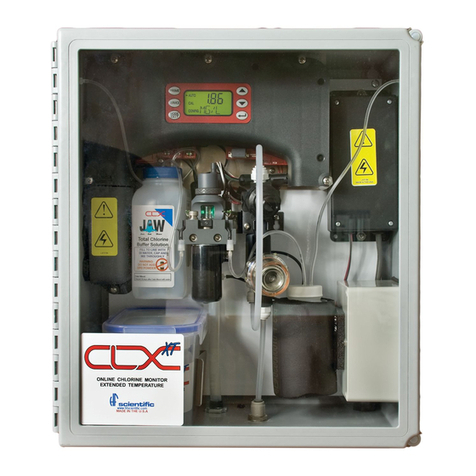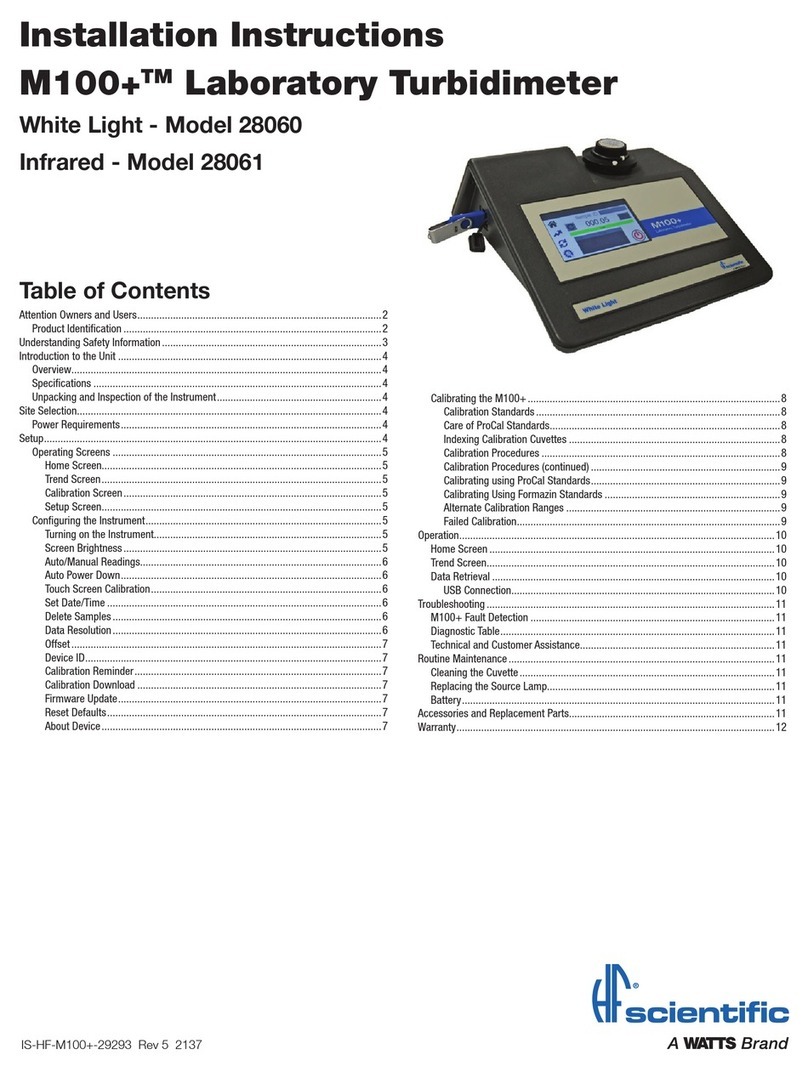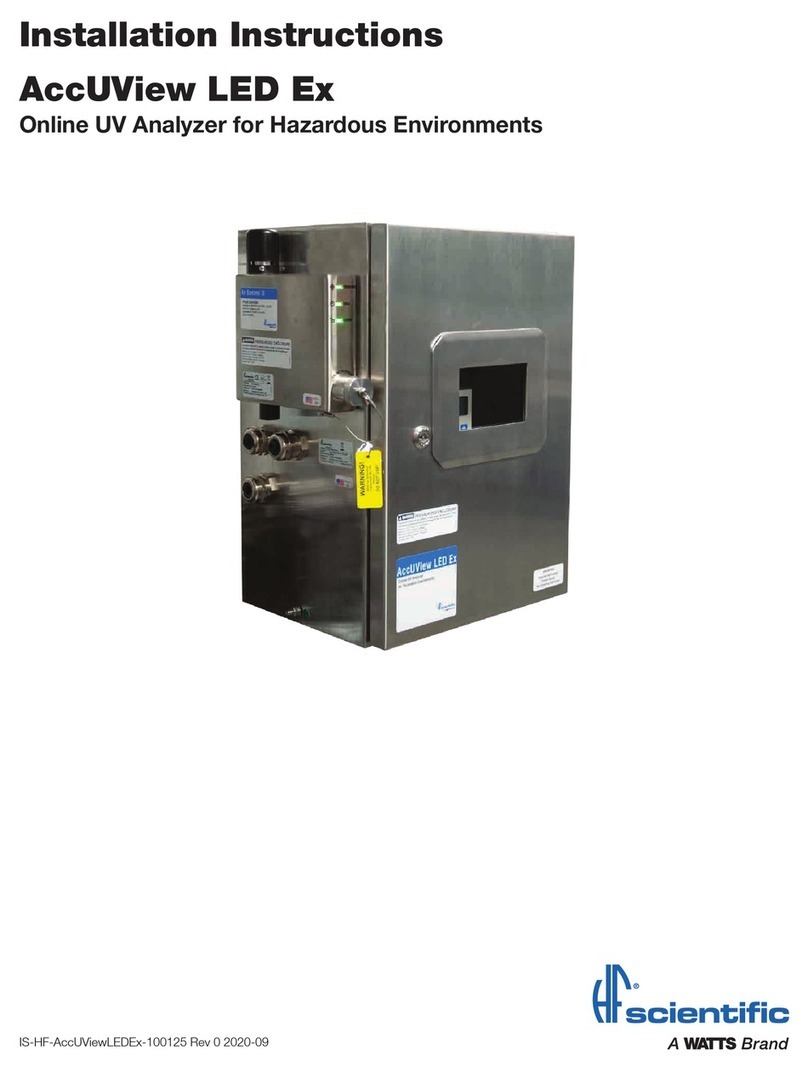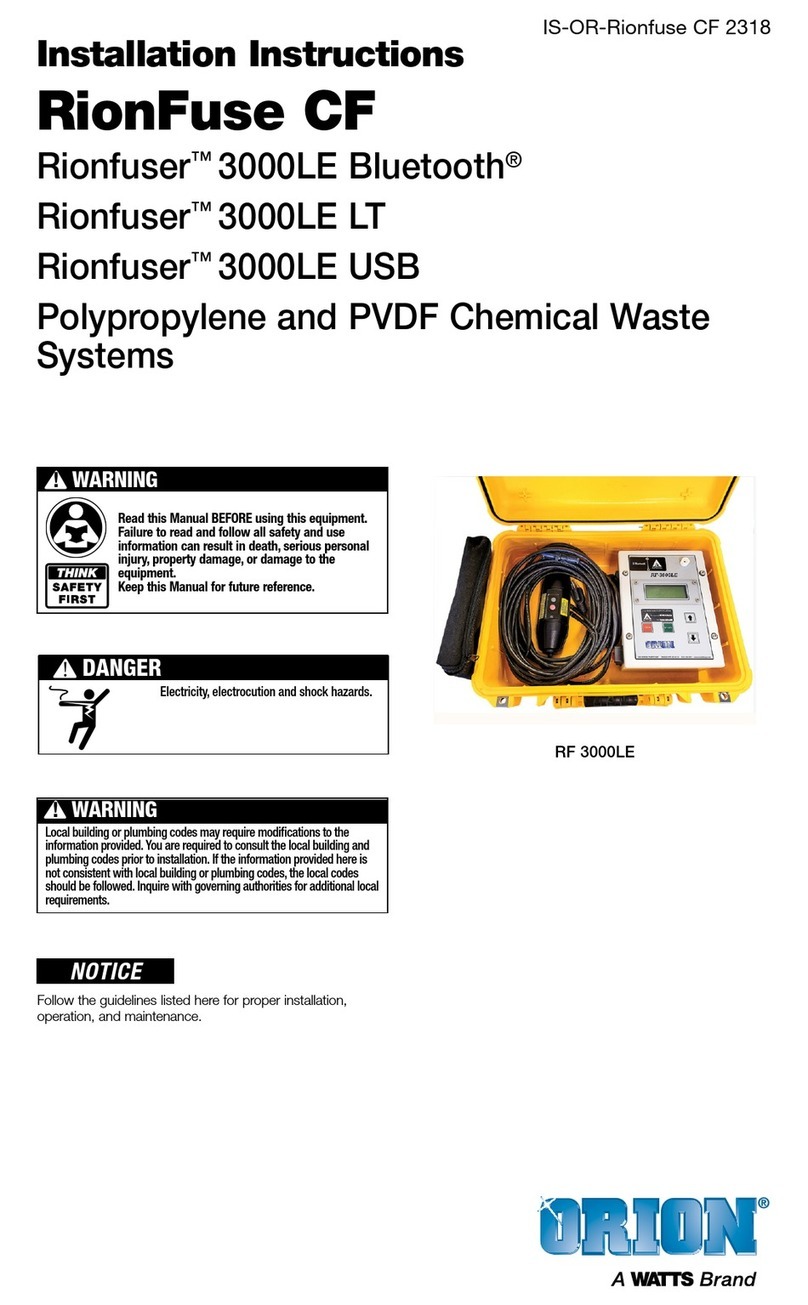3
Table of Contents
1.0 Understanding Safety Information.................................................4
1.1 Symbols Used in this manual ....................................................4
2.0 Introduction to the Unit .................................................................4
2.1 Overview...................................................................................4
2.2 Specifications ...........................................................................4
2.3 Unpacking and Inspection of the Instrument and Accessories...4
2.4 Display......................................................................................5
2.5 Touch Pad ................................................................................5
2.6 Vapor Purge..............................................................................5
3.0 Installation and Commissioning.....................................................5
3.1 Mounting and Site Selection .....................................................5
3.2 Plumbing ..................................................................................6
3.2.1 Pressurized Systems..........................................................6
3.2.2 Drain Vent ..........................................................................6
3.3 Electrical Connections ..............................................................7
3.3.1 Power ................................................................................7
3.3.2 RS-485..............................................................................7
3.3.3 Relays................................................................................7
3.3.4 4-20 mA ............................................................................7
4.0 Operation .....................................................................................8
4.1 Warm-up ..................................................................................8
4.2 Routine Measurement...............................................................8
4.3 Security Access Feature ...........................................................8
4.4 Initial Operation.........................................................................8
5.0 Instrument Calibration...................................................................9
5.1 100%T Calibration ....................................................................9
5.2 ABS Calibration ........................................................................9
5.2 Calibration Error......................................................................10
6.0 Restore Factory Settings ............................................................10
6.1 Restoring Factory Settings......................................................10
7.0 Instrument Configuration (CONFIG mode)...................................10
7.1 Selecting the Output (O/P) ......................................................10
7.2 Setting the 4-20 mA ...............................................................10
7.2.1 Setting the 4 mA Level.....................................................10
7.2.2 Setting the 20 mA Level...................................................11
7.2.3 Setting the Error Level......................................................11
7.3 Configuring the RS-485 Port...................................................11
7.3.1 Setting the Baud Rate......................................................11
7.3.2 Setting the Address .........................................................11
7.4 Configuring the Alarms ...........................................................11
7.4.1 Alarm 1 ............................................................................12
7.4.2 Alarm 2 ............................................................................12
7.5 Enabling the Security Access..................................................12
7.6 Extended Settings ..................................................................12
7.7 Units.......................................................................................12
7.8 Speed of Response ................................................................12
7.9 LCD Backlight Brightness .......................................................12
7.10 Ultrasonic Cleaning...............................................................13
7.11 RS-485 Parameter - Bits ......................................................13
7.12 RS-485 Parameter - Parity....................................................13
7.13 RS-485 Parameter – Stop Bits..............................................13
7.14 Duty Cycle ............................................................................13
7.15 Desiccant Alarm ...................................................................13
7.16 4 mA Adjustment..................................................................13
7.17 20 mA Adjustment................................................................14
7.18 Saving Configuration Settings ...............................................14
8.0 Additional Features and Options.................................................14
8.1 Backlit LCD ............................................................................14
8.2 Ultrasonic Cleaning.................................................................14
8.3 RS-485 Output .......................................................................14
8.3.1 HF Online.........................................................................14
8.3.2 Simple Communication....................................................15
8.3.3 Modbus Communication .................................................15
8.4 Flow Alarm..............................................................................15
9.0 Routine Maintenance..................................................................15
9.1 Cleaning the Flow Through Cuvette ........................................15
9.2 Replacing or Installing the Desiccant Pouch............................15
9.3 Replacing the Source Lamp....................................................15
10.0 Troubleshooting........................................................................16
10.1 AccUView LED Fault Detection .............................................16
10.2 System Fail Message ...........................................................16
10.3 Diagnostic Chart...................................................................16
10.4 Technical and Customer Assistance......................................16
11.0 Accessories and Replacement Parts List ..................................17
12.0 Warranty...................................................................................20