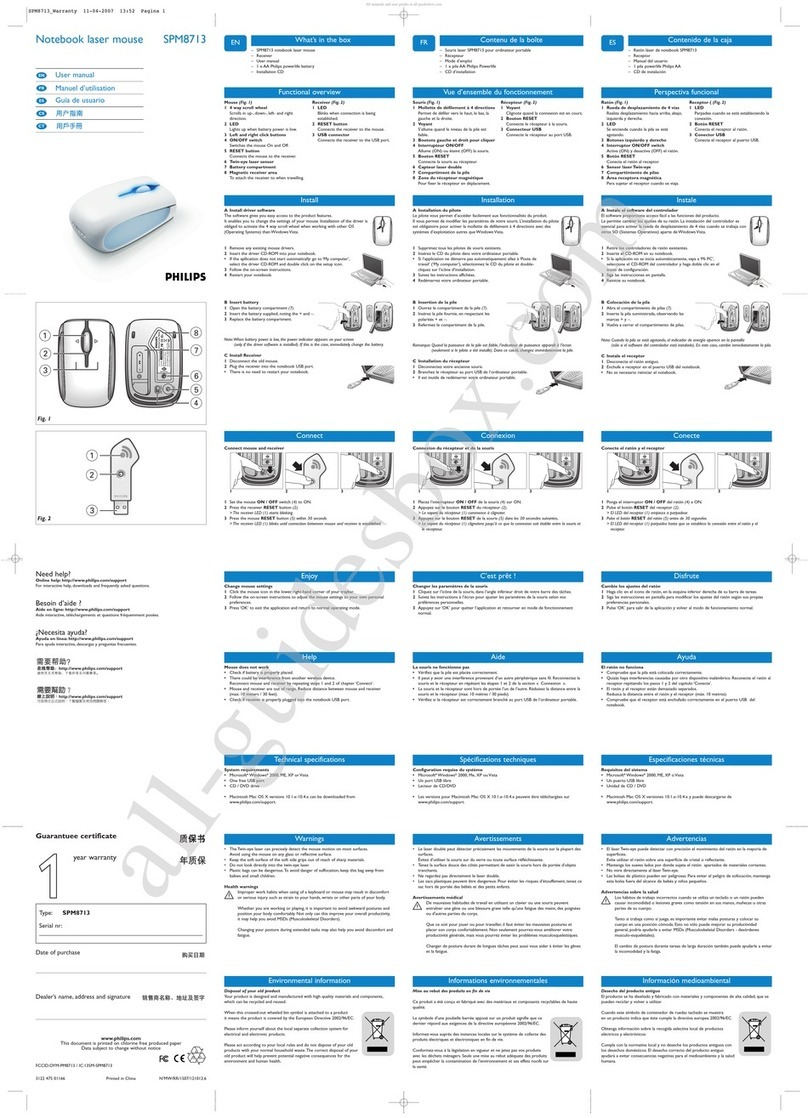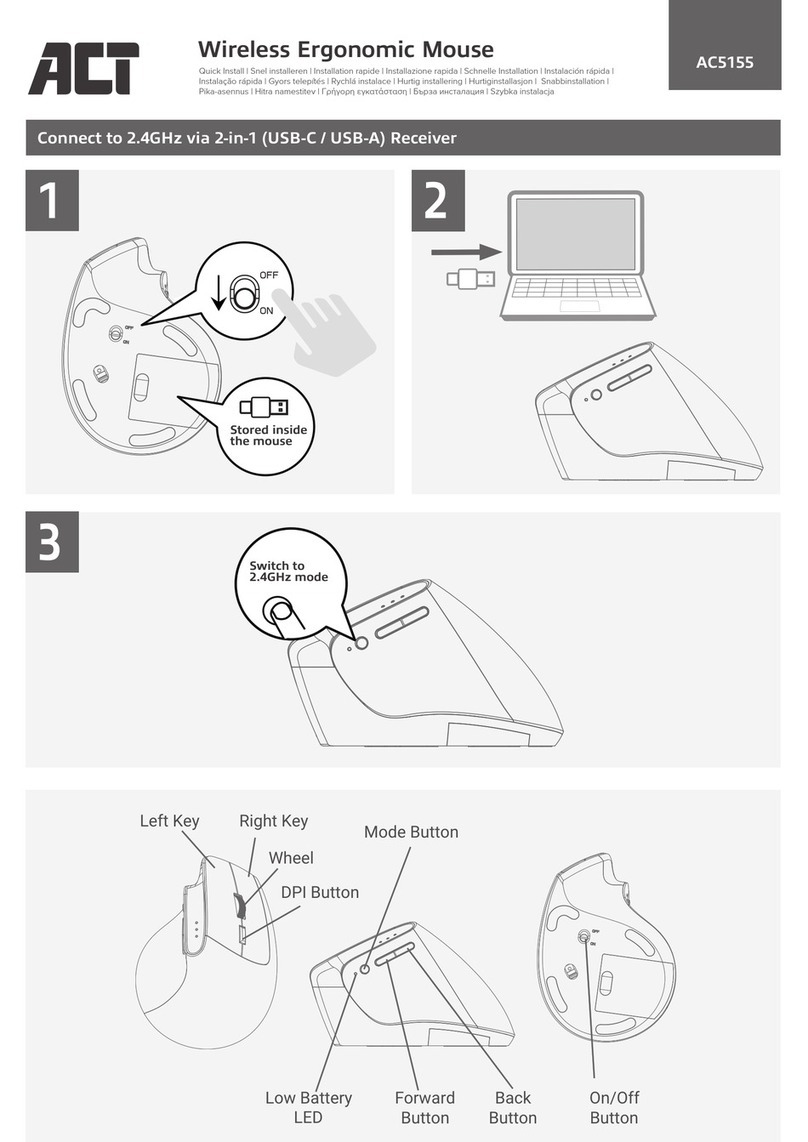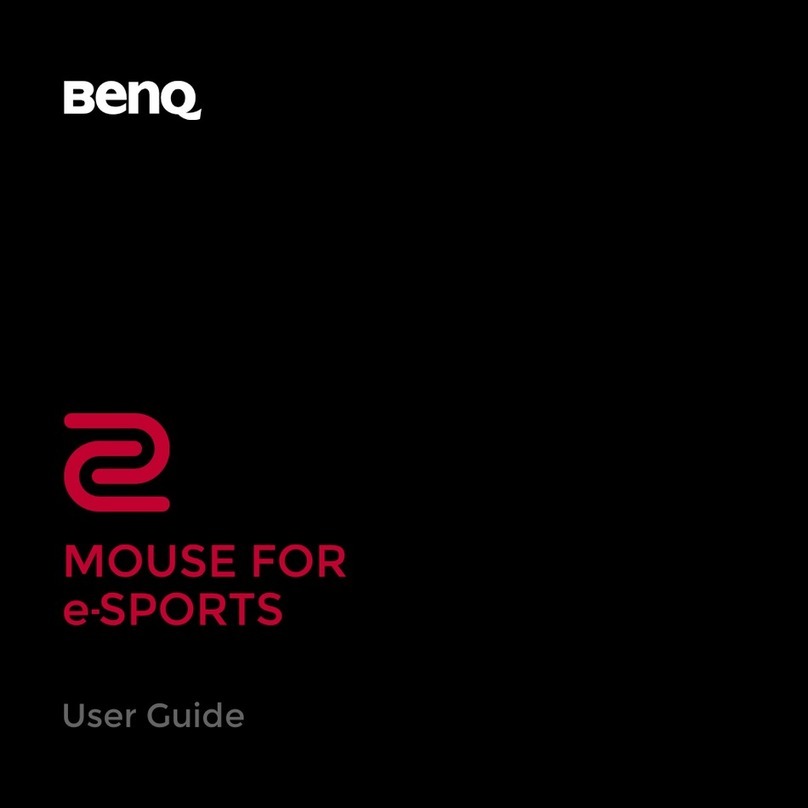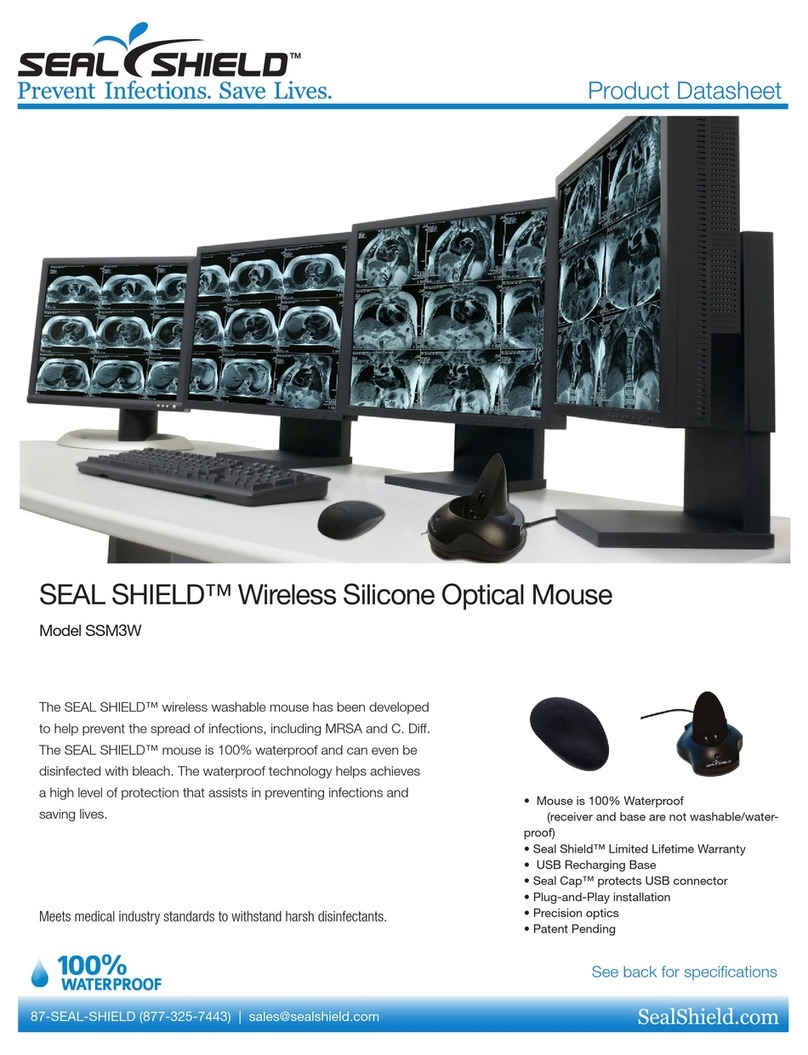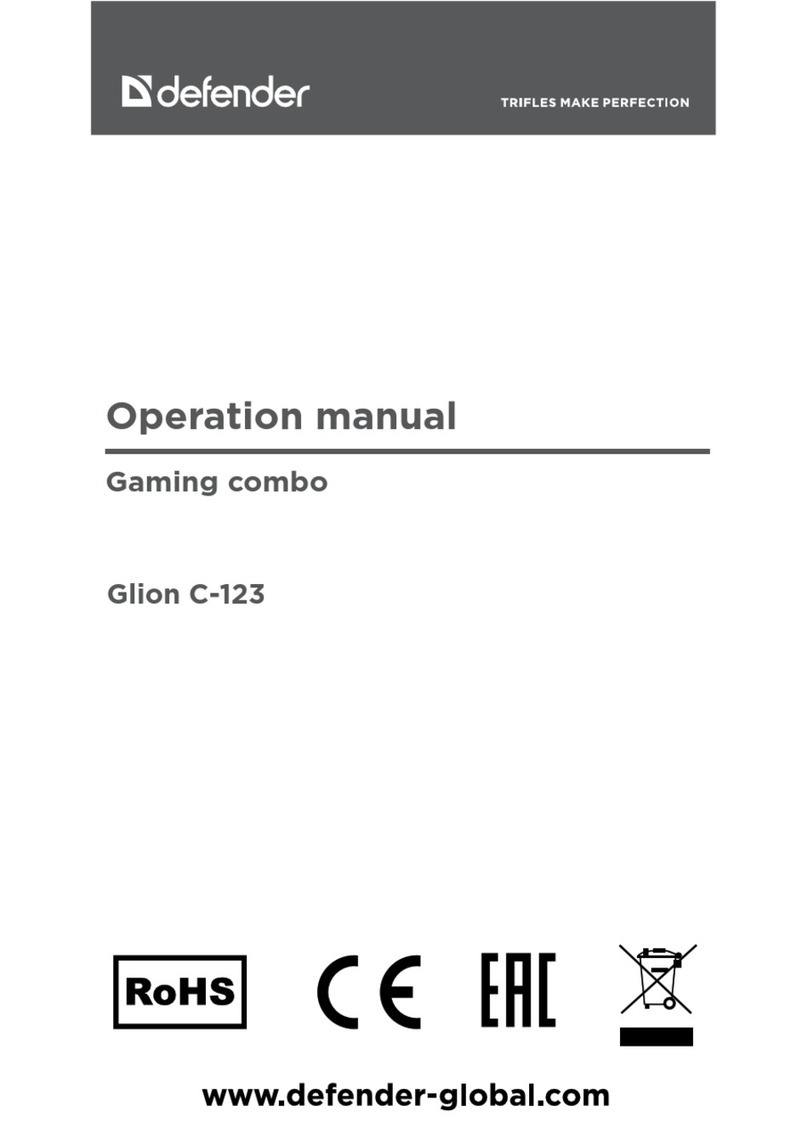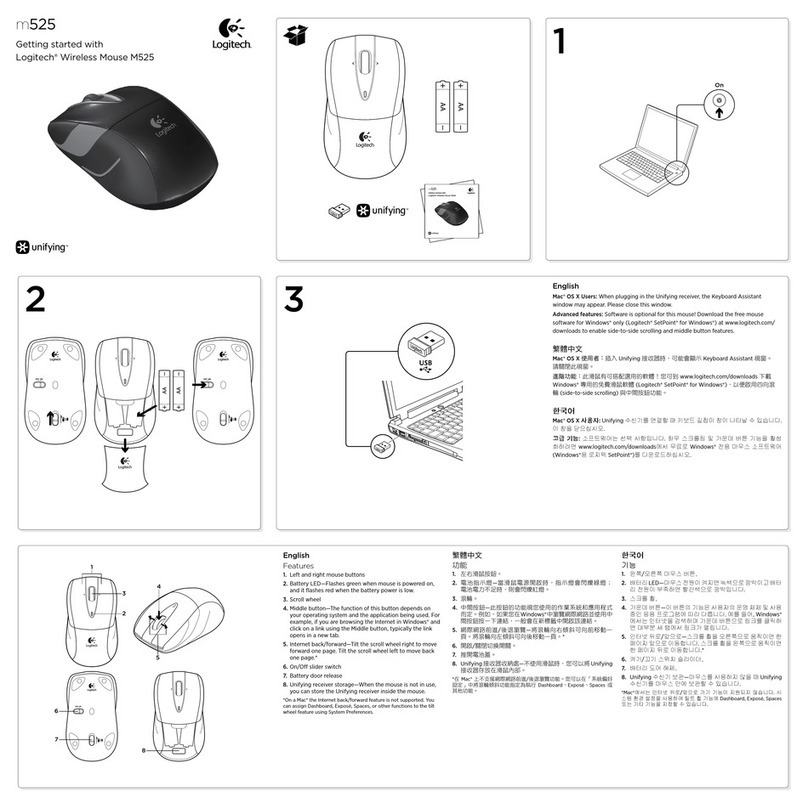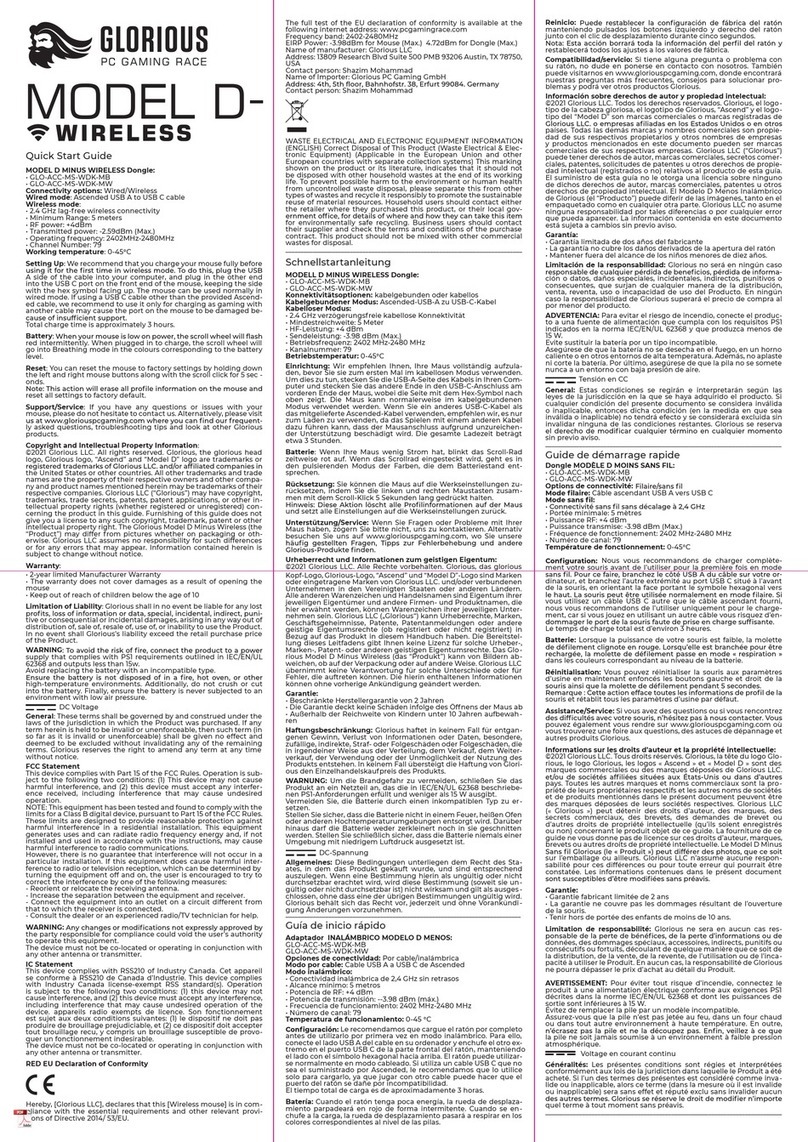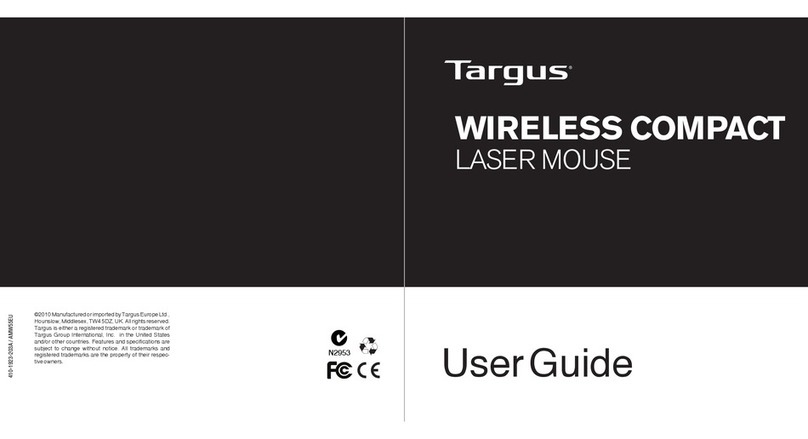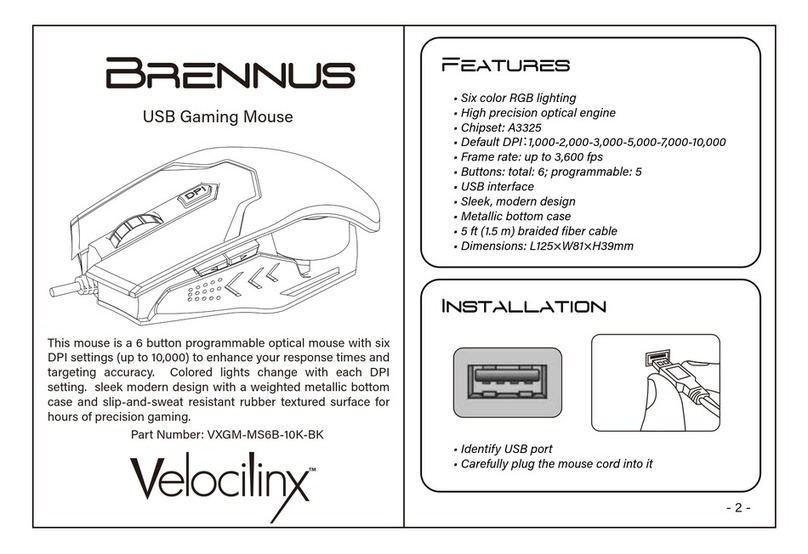Huawei AD21 User manual

Quick Start Guide
Quick Start Guide
Guide de démarrage rapide
Schnellstartanleitung
Guida di avvio rapido
Guía de inicio rápido
Instrukcja obsługi
Snabbstartguide
Hurtigveiledning
Kort startvejledning
Aloitusopas
Mouse Hızlı Kullanım Kılavuzu
Краткое руководство пользователя
Guía de inicio rápido
คู่มือการใช้งานด่วน
Panduan Mula Pantas
クイックスタートガイド
AD21

2
6
5
4
8
7
3
9
10
11
12
13
14
1

English............................................................................... 1
English (United Kingdom)................................................ 5
Français..............................................................................8
Deutsch............................................................................ 12
Italiano..............................................................................16
Español............................................................................ 20
Polski................................................................................23
Svenska............................................................................28
Norsk ............................................................................... 32
Dansk................................................................................35
Suomi............................................................................... 38
Türkçe...............................................................................42
Русский ...........................................................................48
Español (Latinoamérica).................................................59
............................................................................ 63
Melayu.............................................................................. 69
日本語 ...............................................................................73
i

English
Introduction
1
Left mouse button
2
Scroll wheel + Middle
button
3
Forward button
4
Backward button
5
DPI level indicator/
Charging indicator
6
DPI down button*
7
DPI up button*
8
Right mouse button
9
USB-C port
10
Bluetooth pairing button
11
2.4G/OFF/Bluetooth switch
12
Wireless charging area
13
Wireless USB receiver
compartment
14
Wireless USB receiver
*Up/Down buttons for adjusting the DPI level:
• Press the up or down buttons to adjust the DPI level of the mouse.
A higher DPI level will result in the mouse being more sensitive.
• Press the up or down buttons at the same time to switch or turn off
light effects.
Pairing
Wired connection
Connect the mouse to the USB-A port of the computer using the USB
charging/data cable that comes with the mouse to use it.
2.4 GHz wireless connection
1Press and hold the arrow side of the USB receiver compartment to
open the cover.
2Remove the wireless USB receiver from the mouse, and reinstall the
cover on the bottom of the mouse.
3Connect the wireless USB receiver to the USB-A port of the
computer.
4Switch the mode switch at the bottom of the mouse to 2.4G. You can
then use the mouse in wireless mode.
Bluetooth connection mode
1Switch the mode switch at the bottom of the mouse to , then press
the Bluetooth pairing button for 3 seconds until the indicator on the
button flashes. The mouse will then enter pairing mode. (You do not
need to press and hold the Bluetooth pairing button when pairing for
the first time. After the mode switch is switched to , the indicator on
the pairing button flashes, and the mouse automatically enters the
Bluetooth pairing mode.)
1

2Initiate the Bluetooth pairing on the Bluetooth device. After the
pairing is complete, you can use the mouse in Bluetooth connection
mode.
The mouse can only work with devices that run Windows 7 or
later, Android 5.0 or later, and Mac OS 10.10 or later. Certain
Android and Mac OS models may not be compatible with the
Bluetooth mouse.
Charging
The mouse has a built-in (irremovable) rechargeable battery that
supports wired and wireless charging.
Wired charging
To charge the mouse, connect it to the USB-A port of the computer or a
power adapter using the USB charging/data cable that comes with the
mouse.
Wireless charging
The mouse is compatible with the Qi wireless charging standard. The
mouse can be charged by placing the mouse on the wireless charging
panel and aligning the wireless charging area at the bottom of the
mouse with the wireless charging area on the wireless charging panel.
The wireless charging panel needs to be purchased separately.
More functions
Visit https://consumer.huawei.com/en/support/, search for your device
name, then download and install the mouse driver to start exploring
more mouse functions.
Safety information
• Please consult your doctor and the device manufacturer to
determine if using your device may interfere with the operation of
your medical device.
• Avoid using the device in a dusty, damp, or dirty place, or near a
magnetic field.
• Ideal temperatures: 0°C to 35°C for operating, -10°C to +45°C for
storage.
• When charging, an adapter should be plugged into a socket nearby
and easily accessible. Use approved power adapters and chargers.
• Ensure that the power adaptor meets the requirements of Annex Q
of IEC/EN 62368-1 and has been tested and approved according to
national or local standards.
• Unplug the charger from electrical outlets and the device if the
device is not used for a long time.
• The device nameplate is on the bottom of the device.
• Keep the battery away from fire, excessive heat, and direct sunlight.
Do not place it on or in heating devices. Do not disassemble,
modify, throw, or squeeze it. Do not insert foreign objects into it,
2

submerge it in liquids, or expose it to external force or pressure, as
this may cause it to leak, overheat, catch fire, or even explode.
• Do not attempt to replace the battery yourself — you may damage
the battery, which could cause overheating, fire, and injury. The
built-in battery in your device should be serviced by Huawei or an
authorized service provider.
• Keep this device and its accessories that may contain small
components out of the reach of children. Otherwise, children may
damage this device and its accessories by mistake, or swallow the
small components, which may cause choking.
Disposal and recycling information
The symbol on the product, battery, literature, or packaging
means that the products and batteries should be taken to separate
waste collection points designated by local authorities at the end of the
lifespan. This will ensure that EEE waste is recycled and treated in a
manner that conserves valuable materials and protects human health
and the environment. For more information, please contact your local
authorities, retailer, or household waste disposal service or visit the
website https://consumer.huawei.com/en/.
Reduction of hazardous substances
This device and its electrical accessories comply with local applicable
rules on the restriction of the use of certain hazardous substances in
electrical and electronic equipment, such as EU REACH regulation,
RoHS and Batteries (where included) directive. For declarations of
conformity about REACH and RoHS, please visit the website
https://consumer.huawei.com/certification.
RF Exposure Information
Your device is a low-power radio transmitter and receiver. As
recommended by international guidelines, the device is designed to
comply with the limits established by the market that the device will be
placed on.
EU Regulatory Conformance
Hereby, Huawei Device Co., Ltd. declares that this device AD21 is in
compliance with the following Directive: RED 2014/53/EU, RoHS
2011/65/EU. The full text of the EU declaration of conformity, and most
recent information about accessories & software are available at the
following internet address: https://consumer.huawei.com/certification.
Frequency Bands and Power
Bluetooth / SRD 2.4GHz: 13dBm
3

Disposal and recycling information (India)
This symbol on the device or on its packaging indicates that the device
(including its electrical accessories) should not be disposed of as
normal household garbage.
Do not dispose this product with Regular Household, Dry and Wet
Waste. If you wish to discard this product, please contact on the details
below and follow the correct method of disposal as guided:
E-mail: service.hw[email protected], Service hotline: 1800-209-6555
(Toll-Free) 9AM-9PM all 7 days, except public holidays.
For further information, log on to:
Huawei E-waste Policy:
https://consumer.huawei.com/in/support/e-waste-process-policy/.
Official Recycling Partner: Reteck Envirotech Private Limited.
Plot-4A, Sanghi Udyog, Near Navade Railway Station, Tal-Panvel, Dist.
- Raigad, Taloja MIDC-410208.
www.reteck.in / www.reteck.co
Reduction of hazardous substances(India)
This device is compliant with the E-Waste (Management) Rules, 2016
and does not contain hazardous substances regulated by the Rules
except for the applications of exemption.
Copyright © Huawei 2021. All rights reserved.
The Bluetooth® word mark and logos are registered trademarks owned
by Bluetooth SIG, Inc. and any use of such marks by Huawei
Technologies Co., Ltd. is under license. Huawei Device Co., Ltd. is an
affiliate of Huawei Technologies Co., Ltd.
Other trademarks, product, service and company names mentioned
may be the property of their respective owners.
Privacy Policy
To better understand how we protect your personal information, please
see the privacy policy at https://consumer.huawei.com/privacy-policy.
ALL PICTURES AND ILLUSTRATIONS IN THIS GUIDE,
INCLUDING BUT NOT LIMITED TO THE DEVICE COLOR,
SIZE, AND DISPLAY CONTENT, ARE FOR YOUR REFERENCE
ONLY. THE ACTUAL DEVICE MAY VARY. NOTHING IN THIS
GUIDE CONSTITUTES A WARRANTY OF ANY KIND,
EXPRESS OR IMPLIED.
4

English (United Kingdom)
Introduction
1
Left mouse button
2
Scroll wheel + Middle
button
3
Forward button
4
Backward button
5
DPI level indicator/
Charging indicator
6
DPI down button*
7
DPI up button*
8
Right mouse button
9
USB-C port
10
Bluetooth pairing button
11
2.4G/OFF/Bluetooth switch
12
Wireless charging area
13
Wireless USB receiver
compartment
14
Wireless USB receiver
*Up/Down buttons for adjusting the DPI level:
• Press the up or down buttons to adjust the DPI level of the mouse.
A higher DPI level will result in the mouse being more sensitive.
• Press the up or down buttons at the same time to switch or turn off
light effects.
Pairing
Wired connection
Connect the mouse to the USB-A port of the computer using the USB
charging/data cable that comes with the mouse to use it.
2.4 GHz wireless connection
1Press and hold the arrow side of the USB receiver compartment to
open the cover.
2Remove the wireless USB receiver from the mouse, and reinstall the
cover on the bottom of the mouse.
3Connect the wireless USB receiver to the USB-A port of the
computer.
4Switch the mode switch at the bottom of the mouse to 2.4G. You can
then use the mouse in wireless mode.
Bluetooth connection mode
1Switch the mode switch at the bottom of the mouse to , then press
the Bluetooth pairing button for 3 seconds until the indicator on the
button flashes. The mouse will then enter pairing mode. (You do not
need to press and hold the Bluetooth pairing button when pairing for
the first time. After the mode switch is switched to , the indicator on
the pairing button flashes, and the mouse automatically enters the
Bluetooth pairing mode.)
5

2Initiate the Bluetooth pairing on the Bluetooth device. After the
pairing is complete, you can use the mouse in Bluetooth connection
mode.
The mouse can only work with devices that run Windows 7 or
later, Android 5.0 or later, and Mac OS 10.10 or later. Certain
Android and Mac OS models may not be compatible with the
Bluetooth mouse.
Charging
The mouse has a built-in (irremovable) rechargeable battery that
supports wired and wireless charging.
Wired charging
To charge the mouse, connect it to the USB-A port of the computer or a
power adapter using the USB charging/data cable that comes with the
mouse.
Wireless charging
The mouse is compatible with the Qi wireless charging standard. The
mouse can be charged by placing the mouse on the wireless charging
panel and aligning the wireless charging area at the bottom of the
mouse with the wireless charging area on the wireless charging panel.
The wireless charging panel needs to be purchased separately.
More functions
Visit https://consumer.huawei.com/en/support/, search for your device
name, then download and install the mouse driver to start exploring
more mouse functions.
Safety information
• Please consult your doctor and the device manufacturer to
determine if using your device may interfere with the operation of
your medical device.
• Avoid using the device in a dusty, damp, or dirty place, or near a
magnetic field.
• Ideal temperatures: 0°C to 35°C for operating, -10°C to +45°C for
storage.
• When charging, an adapter should be plugged into a socket nearby
and easily accessible. Use approved power adapters and chargers.
• Ensure that the power adapter meets the requirements of Annex Q
of IEC/EN 62368-1 and has been tested and approved according to
national or local standards.
• Unplug the charger from electrical outlets and the device if the
device is not used for a long time.
• The device nameplate is on the bottom of the device.
• Keep the battery away from fire, excessive heat, and direct sunlight.
Do not place it on or in heating devices. Do not disassemble,
modify, throw, or squeeze it. Do not insert foreign objects into it,
6

submerge it in liquids, or expose it to external force or pressure, as
this may cause it to leak, overheat, catch fire, or even explode.
• Do not attempt to replace the battery yourself — you may damage
the battery, which could cause overheating, fire, and injury. The
built-in battery in your device should be serviced by Huawei or an
authorised service provider.
• Keep this device and its accessories that may contain small
components out of the reach of children. Otherwise, children may
damage this device and its accessories by mistake, or swallow
small components, which may cause choking.
Disposal and recycling information
The symbol on the product, battery, literature, or packaging
means that the products and batteries should be taken to separate
waste collection points designated by local authorities at the end of the
lifespan. This will ensure that EEE waste is recycled and treated in a
manner that conserves valuable materials and protects human health
and the environment. For more information, please contact your local
authorities, retailer, or household waste disposal service or visit the
website https://consumer.huawei.com/en/.
Reduction of hazardous substances
This device and its electrical accessories comply with local applicable
rules on the restriction of the use of certain hazardous substances in
electrical and electronic equipment, such as EU REACH regulation,
RoHS and Batteries (where included) directive. For declarations of
conformity about REACH and RoHS, please visit the website
https://consumer.huawei.com/certification.
RF Exposure Information
Your device is a low-power radio transmitter and receiver. As
recommended by international guidelines, the device is designed to
comply with the limits established by the market that the device will be
placed on.
EU Regulatory Conformance
Hereby, Huawei Device Co., Ltd. declares that this device AD21 is in
compliance with the following Directive: RED 2014/53/EU, RoHS
2011/65/EU. The full text of the EU declaration of conformity, and most
recent information about accessories & software are available at the
following internet address: https://consumer.huawei.com/certification.
Frequency Bands and Power
Bluetooth / SRD 2.4GHz: 13dBm
Copyright © Huawei 2021. All rights reserved.
The Bluetooth® word mark and logos are registered trademarks owned
by Bluetooth SIG, Inc. and any use of such marks by Huawei
7

Technologies Co., Ltd. is under license. Huawei Device Co., Ltd. is an
affiliate of Huawei Technologies Co., Ltd.
Other trademarks, products, services and company names mentioned
herein may be the property of their respective owners.
Privacy Policy
To better understand how we protect your personal information, please
see the privacy policy at https://consumer.huawei.com/privacy-policy.
ALL PICTURES AND ILLUSTRATIONS IN THIS GUIDE,
INCLUDING BUT NOT LIMITED TO THE DEVICE COLOUR,
SIZE, AND DISPLAY CONTENT, ARE FOR YOUR REFERENCE
ONLY. THE ACTUAL DEVICE MAY VARY. NOTHING IN THIS
GUIDE CONSTITUTES A WARRANTY OF ANY KIND,
EXPRESS OR IMPLIED.
Français
Présentation
1
Bouton gauche de la
souris
2
Molette de
délement + bouton du
milieu
3
Bouton d'avancement
4
Bouton retour en arrière
5
Voyant de niveau DPI/
Voyant de charge
6
Bouton de diminution
du DPI*
7
Bouton d'augmentation
du DPI*
8
Bouton droit de la
souris
9
Port USB-C
10
Bouton d'association
Bluetooth
11
Commutateur 2,4G/OFF/
Bluetooth
12
Zone de charge sans l
13
Compartiment du
récepteur USB sans l
14
Récepteur USB sans l
*Boutons Haut/Bas pour régler le niveau DPI :
•Appuyez sur les boutons Haut ou Bas pour régler le niveau DPI de
la souris. La souris est d'autant plus sensible que le niveau DPI est
élevé.
•Appuyez simultanément sur les boutons Haut et Bas pour activer
ou désactiver les eets lumineux.
Association
Connexion laire
Connectez la souris au port USB-A de l'ordinateur à l'aide du câble
de charge/données USB fourni avec la souris.
Connexion sans l 2,4 GHz
8

1Appuyez sur le côté éché du compartiment du récepteur USB
pour pouvoir ouvrir le couvercle.
2Retirez de la souris le récepteur USB sans l et réinstallez le
couvercle sur le bas de la souris.
3Connectez le récepteur USB sans l au port USB-A de l'ordinateur.
4Mettez sur 2.4G le commutateur de mode situé au bas de la
souris. Vous pouvez alors utiliser la souris en mode sans l.
Mode de connexion Bluetooth
1Mettez sur le commutateur de mode situé au bas de la souris,
puis appuyez sur le bouton d'association Bluetooth pendant trois
secondes jusqu'à ce que le voyant du bouton clignote. La souris
passe alors en mode association (il n'est pas nécessaire de
maintenir enfoncé le bouton d'association Bluetooth lors de la
première association. Une fois que le commutateur de mode est
sur , le voyant du bouton d'association clignote et la souris passe
automatiquement en mode association Bluetooth).
2Lancez l'association Bluetooth sur le périphérique Bluetooth. Une
fois l'association terminée, vous pouvez utiliser la souris en mode
de connexion Bluetooth.
La souris ne peut fonctionner qu'avec des appareils
fonctionnant sous Windows 7 ou plus récent, Android 5.0 ou
plus récent et Mac OS 10.10 ou plus récent. Certains modèles
Android et Mac OS peuvent ne pas être compatibles avec la
souris Bluetooth.
Charge
La souris est dotée d'une batterie rechargeable intégrée (inamovible)
qui permet la charge avec ou sans l.
Charge laire
Pour charger la souris, connectez-la au port USB-A de l'ordinateur ou
à un adaptateur d'alimentation à l'aide du câble de charge/données
USB fourni avec la souris.
Charge sans l
La souris est compatible avec la norme de charge sans l Qi. La
souris peut être chargée en étant placée sur le panneau de charge
sans l, sa zone de charge sans l (située en bas) étant alignée sur
celle du panneau.
Le panneau de charge sans l doit être acheté séparément.
Autres fonctions
Allez sur https://consumer.huawei.com/en/support/, recherchez le
nom de votre périphérique, puis téléchargez et installez le pilote de
la souris pour commencer à explorer d'autres fonctions de celle-ci.
9

Informations relatives à la sécurité
•Utiliser l'équipement radioélectrique dans de bonnes conditions
de réception pour diminuer la quantité de rayonnements reçus.
•Eloigner les équipements radioélectriques du ventre des femmes
enceintes.
•Eloigner les équipements radioélectriques du bas-ventre des
adolescents.
•Respect des restrictions d'usage spéciques à certains lieux
(hôpitaux, avions, stations-service, établissements scolaires…).
•Précautions à prendre par les porteurs d'implants électroniques
(stimulateurs cardiaques, pompes à insuline, neurostimulateurs…)
concernant notamment la distance entre l'équipement
radioélectrique et l'implant (15 centimètres dans le cas des
sources d'exposition les plus fortes comme les téléphones
mobiles).
•Veuillez consulter votre médecin ainsi que le fabricant de
l'appareil pour déterminer si l'usage de votre appareil est
susceptible d'aecter le fonctionnement de votre dispositif
médical.
•Évitez d'utiliser l'appareil dans un endroit poussiéreux, humide ou
sale, ou à proximité d'un champ magnétique.
•Températures idéales : 0°C à 35°C en fonctionnement, -10°C à
+45°C pour le stockage.
•Lors de la charge, l'adaptateur doit être branché sur une prise à
proximité et être facilement accessible. Utilisez des adaptateurs et
chargeurs approuvés.
•Assurez-vous que l'adaptateur électrique répond aux exigences de
l'annexe Q de la norme CEI/EN 62368-1 et qu'il a été testé et
approuvé conformément aux normes nationales ou locales.
•Débranchez le chargeur de la prise électrique et de l'appareil si
celui-ci n'est pas utilisé pendant une période prolongée.
•La plaque signalétique de l'appareil se trouve sous l'appareil.
•Gardez la batterie à l'écart du feu, de la chaleur excessive et de la
lumière directe du soleil. Ne la placez pas sur ou dans des
appareils de chauage. Ne la démontez pas, ne la modiez pas,
ne la jetez pas et ne l'écrasez pas. N'insérez pas d'objets étrangers
dans celle-ci, ne la plongez pas dans des liquides et ne l'exposez
pas à une force ou une pression externe, car cela pourrait
provoquer des fuites, une surchaue, un incendie ou même une
explosion.
•N'essayez pas de remplacer la batterie vous-même – vous
pourriez l'endommager, ce qui pourrait provoquer une surchaue,
un incendie et des blessures. La batterie intégrée de votre appareil
doit être réparée par Huawei ou un prestataire de service agréé.
10

•Conservez hors de portée des enfants ce dispositif et ses
accessoires qui peuvent contenir des composants de petite taille.
Sinon, les enfants peuvent endommager ce dispositif et ses
accessoires par erreur ou avaler les petits composants, au risque
de s'étouer.
Informations relatives à l'élimination et au recyclage
Le symbole sur le produit, la batterie, la documentation ou
l'emballage indique que les produits et les batteries arrivés en n de
vie doivent être placés dans des points de collecte de déchets
distincts désignés à cet eet par les autorités locales. De la sorte, les
déchets EEE seront recyclés et traités de manière à préserver des
matériaux précieux et à protéger la santé humaine et
l'environnement. Pour en savoir plus sur les lieux de collecte et la
manière de mettre au rebut vos déchets électriques et électroniques,
contactez les autorités locales, votre détaillant ou le service des
ordures ménagères, ou rendez-vous sur le site
https://consumer.huawei.com/en/.
Réduction des substances dangereuses
Cet appareil et ses accessoires électriques respectent la
réglementation locale en vigueur concernant la restriction de
l'utilisation de certaines substances dangereuses contenues dans les
équipements électriques et électroniques, entre autres les règlements
de l'UE REACH, RoHS et la directive relative aux batteries (le cas
échéant). Pour les déclarations de conformité REACH et RoHS,
veuillez consulter notre site Internet
https://consumer.huawei.com/certication.
Exposition aux radiofréquences
Votre appareil est un émetteur/récepteur radio de faible puissance.
Comme le recommandent les directives internationales, l'appareil est
conçu pour respecter les limites établies par le marché sur lequel il
sera commercialisé.
Conformité réglementaire UE
Par la présente, Huawei Device Co., Ltd. déclare que cet appareil
AD21 est conforme à la directive suivante : RED 2014/53/UE, RoHS
2011/65/UE. Le texte intégral de la déclaration de conformité UE et
les informations les plus récentes sur les accessoires et logiciels sont
disponibles à l'adresse Internet suivante :
https://consumer.huawei.com/certication.
Bandes de fréquences et puissance
Bluetooth / SRD 2.4GHz: 13dBm
11

Copyright © Huawei 2021. Tous droits réservés.
Le nom et les logos
Bluetooth
® sont des marques déposées de
Bluetooth SIG, Inc.
Ils sont utilisés sous licence par Huawei
Technologies Co., Ltd. Huawei Device Co., Ltd. est une société aliée
à Huawei Technologies Co., Ltd.
Les autres marques de commerce, produits, services ou noms
d'entreprise mentionnés appartiennent à leurs propriétaires
respectifs.
Politique de condentialité
Pour mieux comprendre comment nous protégeons vos informations
personnelles, consultez la politique de condentialité sur
https://consumer.huawei.com/privacy-policy.
TOUTES LES IMAGES ET ILLUSTRATIONS FIGURANT DANS CE
GUIDE, NOTAMMENT LA COULEUR ET LA TAILLE DU
TÉLÉPHONE, AINSI QUE LE CONTENU DE L'AFFICHAGE, SONT
FOURNIES À TITRE DE RÉFÉRENCE UNIQUEMENT. L'APPAREIL
RÉEL PEUT VARIER. CE GUIDE NE CONTIENT AUCUN ÉLÉMENT
CONSTITUANT UNE GARANTIE, QUELLE QU'ELLE SOIT,
EXPLICITE OU IMPLICITE.
Deutsch
Einleitung
1
Linke Maustaste
2
Mausrad und mittlere
Taste
3
Vorwärtstaste
4
Rückwärtstaste
5
DPI-Anzeige/Ladeanzeige
6
DPI verringern*
7
DPI erhöhen*
8
Rechte Maustaste
9
USB-C-Anschluss
10
Bluetooth-
Kopplungstaste
11
2,4G-/AUS-/Bluetooth-
Schalter
12
Bereich für kabelloses
Auaden
13
Fach für kabellosen USB-
Empfänger
14
Kabelloser USB-
Empfänger
* Höher-/Niedriger-Tasten zum Einstellen der Auösung (DPI):
•Drücken Sie die Höher-/Niedriger-Taste, um die DPI-Auösung der
Maus einzustellen. Bei einem höheren DPI-Wert reagiert die Maus
empndlicher.
•Drücken Sie die Höher-/Niedriger-Taste gleichzeitig, um die
Lichteekte zu ändern oder auszuschalten.
Koppeln
Kabelgebundene Verbindung
12

Schließen Sie die Maus mit dem im Lieferumfang enthaltenen USB-
Lade-/-Datenkabel an den USB-A-Anschluss des Computers an, um
sie zu verwenden.
Drahtlose 2,4-GHz-Verbindung
1Halten Sie die Pfeilseite des USB-Empfängerfachs gedrückt, um
die Abdeckung zu önen.
2Entfernen Sie den kabellosen USB-Empfänger aus der Maus und
bringen Sie die Abdeckung wieder an der Unterseite der Maus an.
3Verbinden Sie den kabellosen USB-Empfänger mit dem USB-A-
Anschluss des Computers.
4Stellen Sie den Modusschalter an der Unterseite der Maus auf
2.4G ein. Sie können die Maus anschließend im Drahtlosmodus
verwenden.
Bluetooth-Verbindungsmodus
1Stellen Sie den Modusschalter an der Unterseite der Maus auf
ein. Drücken Sie dann die Bluetooth-Kopplungstaste für
3 Sekunden, bis die Anzeige auf der Taste blinkt. Die Maus
wechselt daraufhin in den Kopplungsmodus. (Sie müssen die
Bluetooth-Kopplungstaste beim ersten Koppeln nicht gedrückt
halten. Nach Einstellen des Modusschalters auf blinkt die
Anzeige auf der Kopplungstaste und die Maus wechselt
automatisch in den Bluetooth-Kopplungsmodus.)
2Starten Sie die Bluetooth-Kopplung auf dem Bluetooth-Gerät.
Nach abgeschlossener Kopplung können Sie die Maus im
Bluetooth-Verbindungsmodus verwenden.
Die Maus ist nur mit Geräten kompatibel, auf denen
Windows 7 oder später, Android 5.0 oder später und
Mac OS 10.10 oder später ausgeführt wird. Bestimmte Android-
und Mac OS-Modelle sind möglicherweise nicht mit der
Bluetooth-Maus kompatibel.
Auaden
Die Maus verfügt über einen integrierten (nicht herausnehmbaren)
wiederauadbaren Akku, der das kabelgebundene und kabellose
Auaden unterstützt.
Kabelgebundenes Auaden
Um die Maus aufzuladen, schließen Sie sie über das mitgelieferte
USB-Lade-/Datenkabel an den USB-A-Anschluss des Computers oder
an ein Netzteil an.
Kabelloses Auaden
Die Maus entspricht dem Qi-Standard zum kabellosen Auaden. Die
Maus kann aufgeladen werden, indem Sie die Maus auf dem
kabellosen Ladepanel platzieren und den Bereich für kabelloses
Auaden an der Unterseite der Maus mit dem Bereich für kabelloses
Auaden auf dem kabellosen Ladepanel ausrichten.
13

Das kabellose Ladepanel muss separat erworben werden.
Weitere Funktionen
Besuchen Sie https://consumer.huawei.com/en/support/, suchen Sie
nach dem Namen Ihres Geräts, laden Sie den zugehörigen
Maustreiber herunter und installieren Sie diesen, um weitere
Mausfunktionen kennenzulernen.
Sicherheitsinformationen
•Konsultieren Sie Ihren Arzt und den Hersteller des medizinischen
Geräts, um festzustellen, ob die Verwendung dieses Geräts den
Betrieb Ihres medizinischen Geräts beeinträchtigen kann.
•Verwenden Sie das Gerät nicht an einem staubigen, feuchten oder
schmutzigen Ort oder in der Nähe eines Magnetfelds.
•Ideale Temperaturen: 0°C bis 35°C für den Betrieb, -10°C bis
+45°C zur Lagerung.
•Während des Ladevorgangs sollte das Ladegerät an eine
Steckdose in der Nähe angeschlossen und leicht zugänglich sein.
Verwenden Sie ein zugelassenes Ladegerät.
•Stellen Sie sicher, dass das Netzteil die Anforderungen von
Anhang Q der IEC/EN 62368-1 erfüllt und es gemäß nationalen
oder lokalen Normen getestet und zugelassen wurde.
•Trennen Sie das Ladegerät von Steckdosen und vom Gerät, wenn
das Gerät längere Zeit nicht mehr verwendet wird.
•Der Gerätename bendet sich auf der Unterseite des Geräts.
•Halten Sie den Akku von Feuer, übermäßiger Hitze und direkter
Sonneneinstrahlung fern. Legen Sie ihn nicht auf oder in
Heizgeräte. Zerlegen, modizieren, werfen oder quetschen Sie ihn
nicht. Führen Sie keine Fremdkörper ein, tauchen Sie ihn nicht in
Flüssigkeiten und setzen Sie ihn keinen äußeren Kräften oder
Drücken aus, da dies zu Auslaufen, Überhitzen, Feuer oder
Explosion führen kann.
•Versuchen Sie nicht, den Akku selbst auszutauschen. Sie könnten
den Akku beschädigen, was zu Überhitzung, Feuer und
Verletzungen führen kann. Der in Ihrem Gerät integrierte Akku
sollte von Huawei oder einem autorisierten Serviceanbieter
gewartet werden.
•Bewahren Sie das Gerät und sein Zubehör, das kleine
Komponenten enthalten kann, außerhalb der Reichweite von
Kindern auf. Andernfalls können Kinder das Gerät und das
Zubehör versehentlich beschädigen oder die kleinen
Komponenten verschlucken, was zu Erstickungen führen kann.
14

Hinweise zur Entsorgung und zum Recycling
Das Symbol auf dem Produkt, der Batterie, der Literatur oder
der Verpackung bedeutet, dass die Produkte und Batterien am Ende
der Lebensdauer zu getrennten Abfallsammelstellen gebracht
werden sollten, die von den örtlichen Behörden festgelegt wurden.
Dadurch wird sichergestellt, dass Elektro- und Elektronik-Altgeräte in
einer Weise recycelt und behandelt werden, die wertvolle Materialien
schont und die menschliche Gesundheit und die Umwelt schützt. Für
weitere Informationen kontaktieren Sie Ihre lokalen Behörden, Ihren
Händler oder Ihr Entsorgungsunternehmen für Haushaltsmüll.
Alternativ besuchen Sie die Website
https://consumer.huawei.com/en/.
Reduzierung von gefährlichen Stoen
Dieses Gerät und alles elektrische Zubehör entsprechen geltenden
lokalen Richtlinien zur Beschränkung der Anwendung bestimmter
Gefahrenstoe in elektrischen und elektronischen Geräten, wie z. B.
die Richtlinien zu REACH, RoHS und Akkus (soweit eingeschlossen)
der EU. Bitte besuchen Sie unsere Website für
Konformitätserklärungen zu REACH und RoHS
https://consumer.huawei.com/certication.
Informationen zur HF-Exposition
Bei Ihrem Gerät handelt es sich um einen Funksender und -
empfänger mit geringer Leistung. Es wurde so entwickelt, dass die
von den jeweiligen Zielmärkten festgelegten Grenzwerte nicht
überschritten werden.
Konformität mit EU-Bestimmungen
Huawei Device Co., Ltd. erklärt hiermit, dass dieses Gerät AD21 die
folgenden Richtlinien erfüllt: Funkanlagen-Richtlinie 2014/53/EU,
RoHS-Richtlinie 2011/65/EU. Der vollständige Text der EU-
Konformitätserklärung sowie aktuelle Informationen zu Zubehör und
Software sind unter folgender Internetadresse verfügbar:
https://consumer.huawei.com/certication.
Dieses Gerät darf in allen Mitgliedstaaten der EU betrieben werden.
Frequenzbereiche und Leistung
Bluetooth / SRD 2.4GHz: 13dBm
Copyright © Huawei 2021. Alle Rechte vorbehalten.
Die Wortmarke
Bluetooth
® und die Logos sind eingetragene Marken
von
Bluetooth SIG, Inc.
und jegliche Verwendung solcher Marken
durch Huawei Technologies Co., Ltd. erfolgt unter Lizenz. Huawei
Device Co., Ltd. ist eine Tochtergesellschaft von Huawei Technologies
Co., Ltd.
15

Weitere aufgeführte Marken, Produkt-, Dienstleistungs- und
Firmennamen sind Eigentum der jeweiligen Inhaber.
Datenschutzrichtlinie
Damit Sie besser verstehen, wie wir Ihre persönlichen Daten
schützen, lesen Sie bitte die Datenschutzrichtlinie unter
https://consumer.huawei.com/privacy-policy.
SÄMTLICHE BILDER UND ABBILDUNGEN IN DIESEM
HANDBUCH, WIE U. A. ZU PRODUKTFARBE, GRÖSSE UND
DISPLAYINHALT, DIENEN LEDIGLICH ZU IHRER INFORMATION.
DAS TATSÄCHLICHE GERÄT KANN DAVON ABWEICHEN.
NICHTS IN DIESEM HANDBUCH STELLT EINE
GEWÄHRLEISTUNG JEGLICHER ART DAR, WEDER
AUSDRÜCKLICH NOCH STILLSCHWEIGEND.
Italiano
Introduzione
1
Pulsante sinistro del
mouse
2
Rotellina di scorrimento
+ Pulsante centrale
3
Pulsante Inoltra
4
Pulsante Indietro
5
Indicatore di livello DPI/
Indicatore di carica
6
Pulsante DPI giù*
7
Pulsante DPI su
8
Pulsante destro del
mouse
9
Porta USB-C
10
Pulsante di associazione
Bluetooth
11
Interruttore 2.4G/OFF/
Bluetooth
12
Area di ricarica wireless
13
Vano ricevitore USB
wireless
14
Ricevitore USB wireless
*Pulsanti Su/Giù di regolazione livello DPI:
•Premi i pulsanti su o giù per regolare il livello di DPI del mouse.
Un livello di DPI più alto si traduce in una maggiore sensibilità del
mouse.
•Premi contemporaneamente i pulsanti su o giù per attivare o
disattivare gli eetti di luce.
Associazione
Connessione cablata
Collega il mouse alla porta USB-A del computer utilizzando il cavo di
carica/dati USB fornito con il mouse per utilizzarlo.
Connessione wireless 2,4 GHz
16

1Tieni premuto il lato freccia del vano ricevitore USB per aprire il
coperchio.
2Rimuovi il ricevitore USB wireless dal mouse e reinstalla il
coperchio sul lato inferiore del mouse.
3Collega il ricevitore USB wireless alla porta USB-A del computer.
4Commuta il selettore modalità sul lato inferiore del mouse su
2.4G. A questo punto, puoi utilizzare il mouse in modalità wireless.
Modalità connessione Bluetooth
1Commuta il selettore modalità sul lato inferiore del mouse su ,
quindi premi il pulsante di associazione Bluetooth per 3 secondi
nché l'indicatore sul pulsante non lampeggia. Il mouse entrerà
quindi in modalità di associazione (non è necessario tenere
premuto il pulsante di associazione Bluetooth quando si esegue
l'associazione per la prima volta. Una volta commutato il selettore
modalità su , l'indicatore sul pulsante di associazione lampeggia
e il mouse entra automaticamente nella modalità di associazione
Bluetooth).
2Avvia l’associazione Bluetooth sul dispositivo Bluetooth. Una volta
completata l'associazione, puoi utilizzare il mouse in modalità di
connessione Bluetooth.
Il mouse è compatibile solo con i dispositivi con Windows 7 o
versioni successive, Android 5.0 o versioni successive e Mac OS
10.10 o versioni successive. Alcuni modelli Android e Mac OS
potrebbero non essere compatibili con il mouse Bluetooth.
Ricarica
Il mouse ha una batteria ricaricabile integrata (non rimovibile) che
supporta la ricarica cablata e wireless.
Ricarica cablata
Per caricare il mouse, collegalo alla porta USB-A del computer o a
un adattatore utilizzando un cavo di carica USB/cavo dati fornito con
il mouse.
Ricarica wireless
Il mouse è compatibile con lo standard di ricarica wireless Qi. Il
mouse può essere caricato posizionandolo sul pannello di ricarica
wireless e allineando l'area di ricarica wireless sul lato inferiore del
mouse con l'area di ricarica wireless sul pannello di ricarica wireless.
Il pannello di ricarica wireless deve essere acquistato
separatamente.
Altre funzioni
Visita https://consumer.huawei.com/en/support/, cerca il nome del
tuo dispositivo, poi scarica e installa il driver del mouse per iniziare a
esplorare altre funzioni del mouse.
17
Table of contents
Other Huawei Mouse manuals