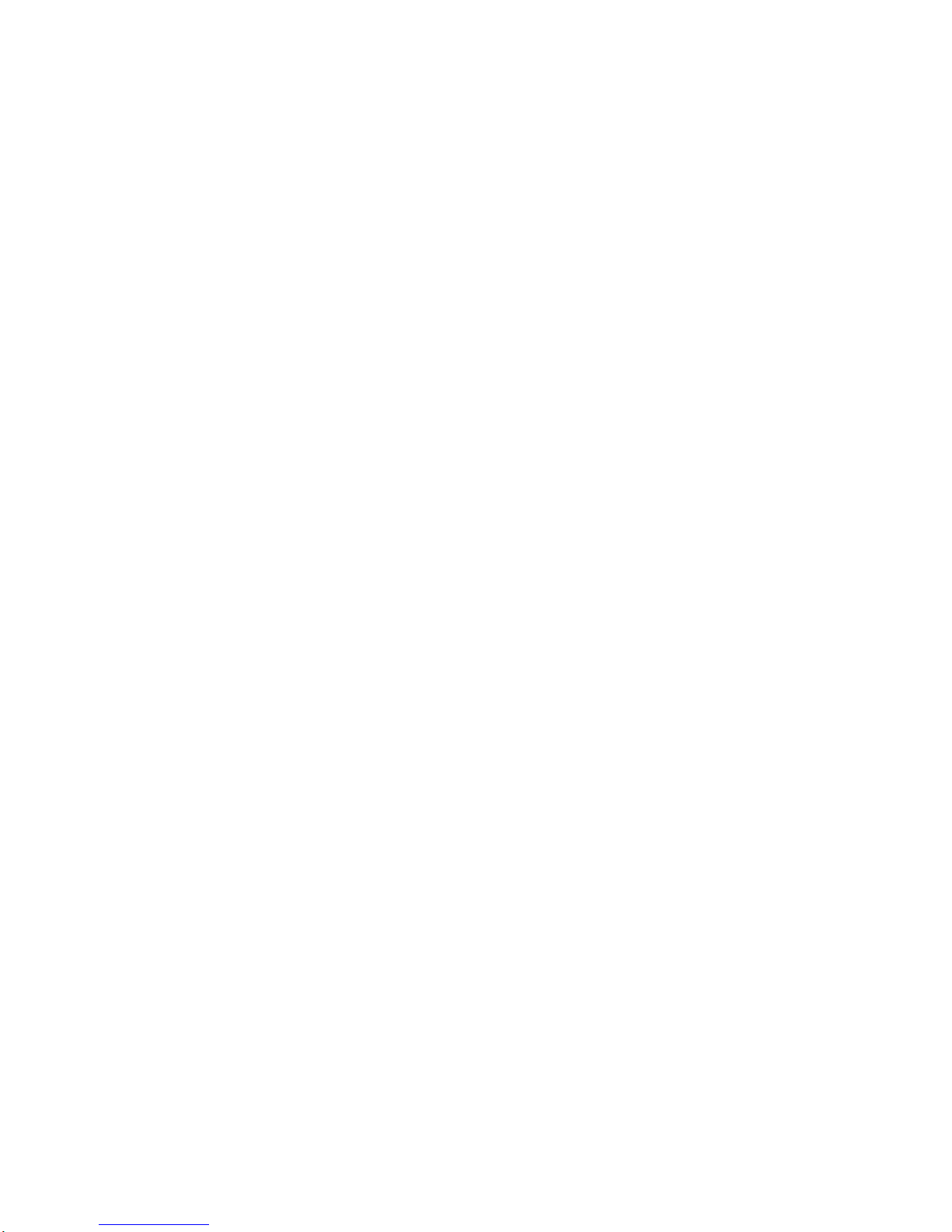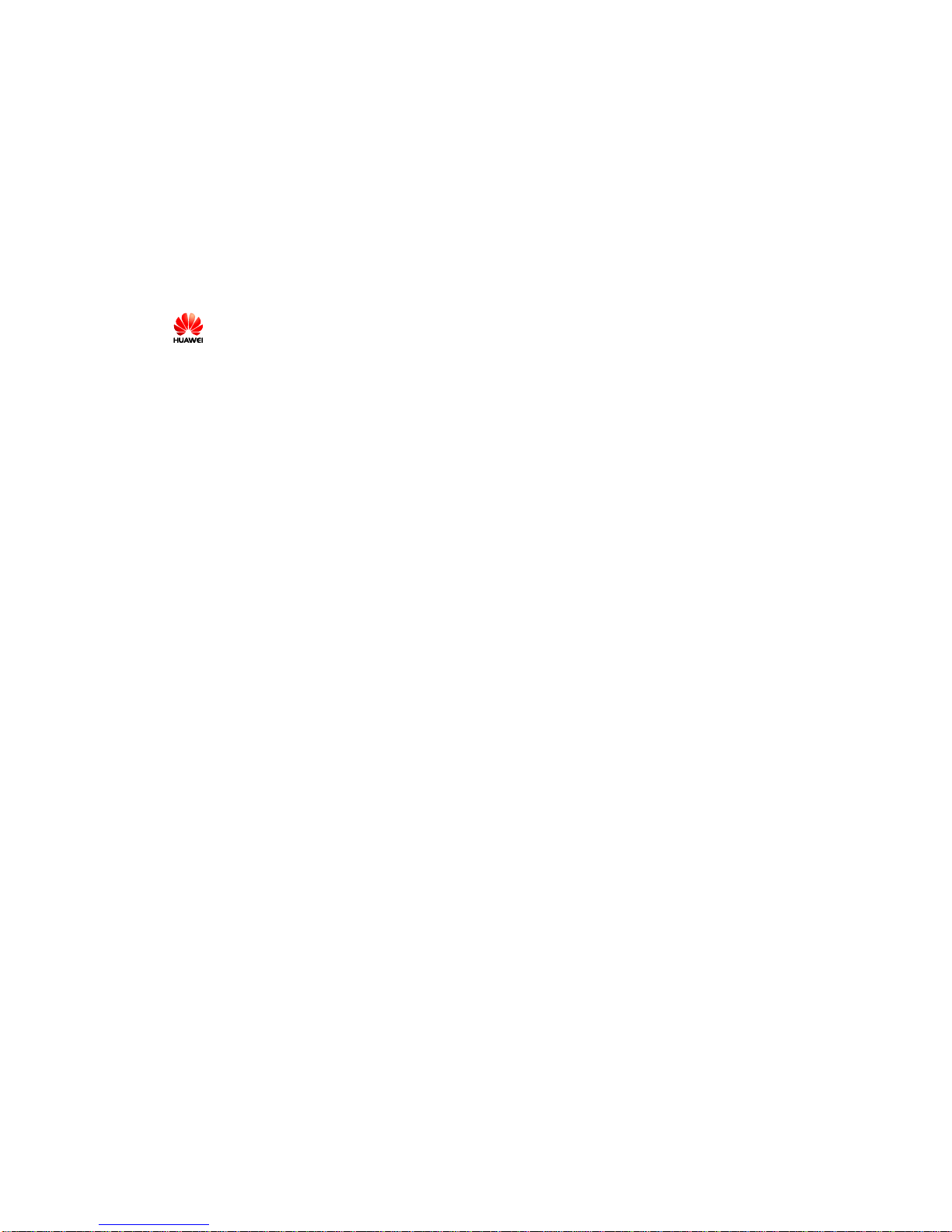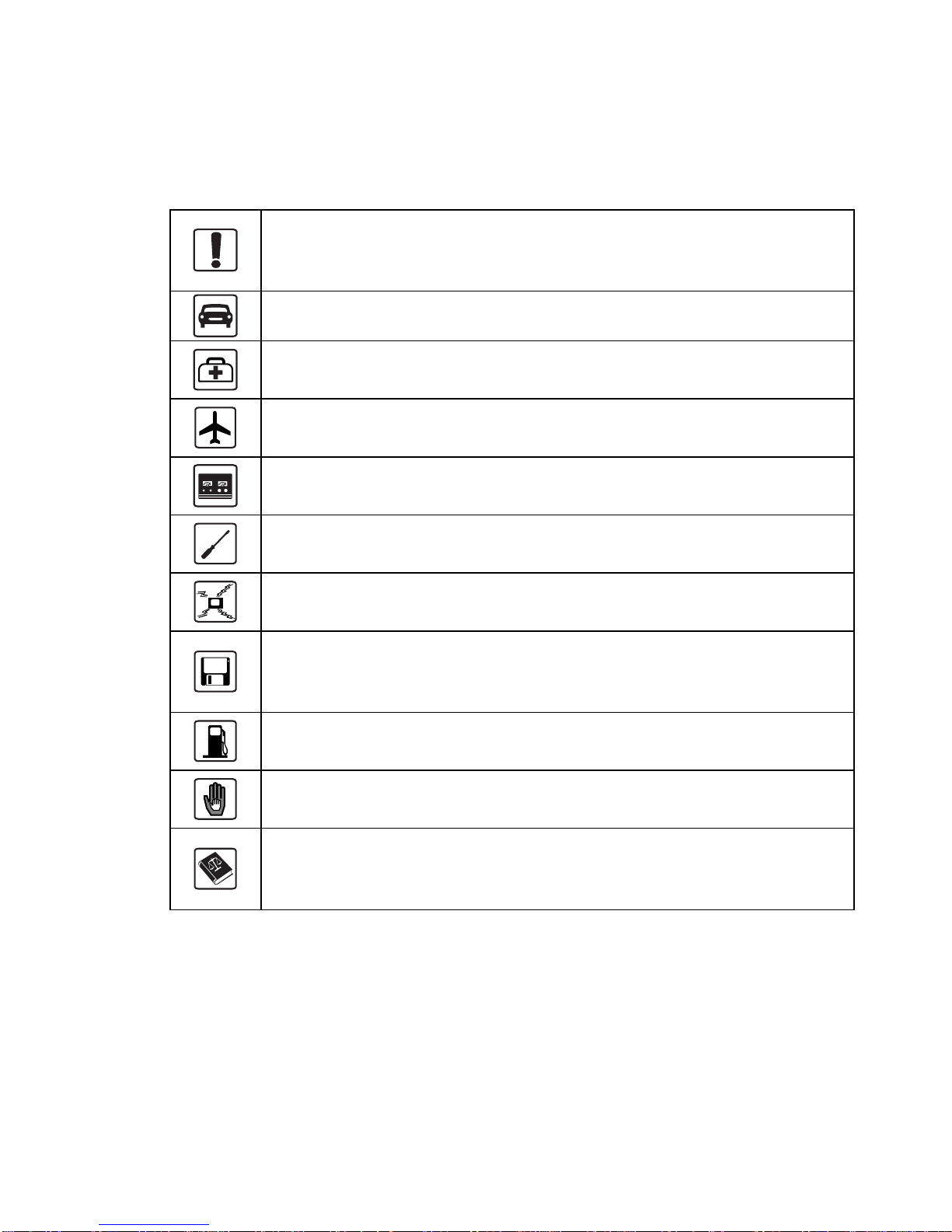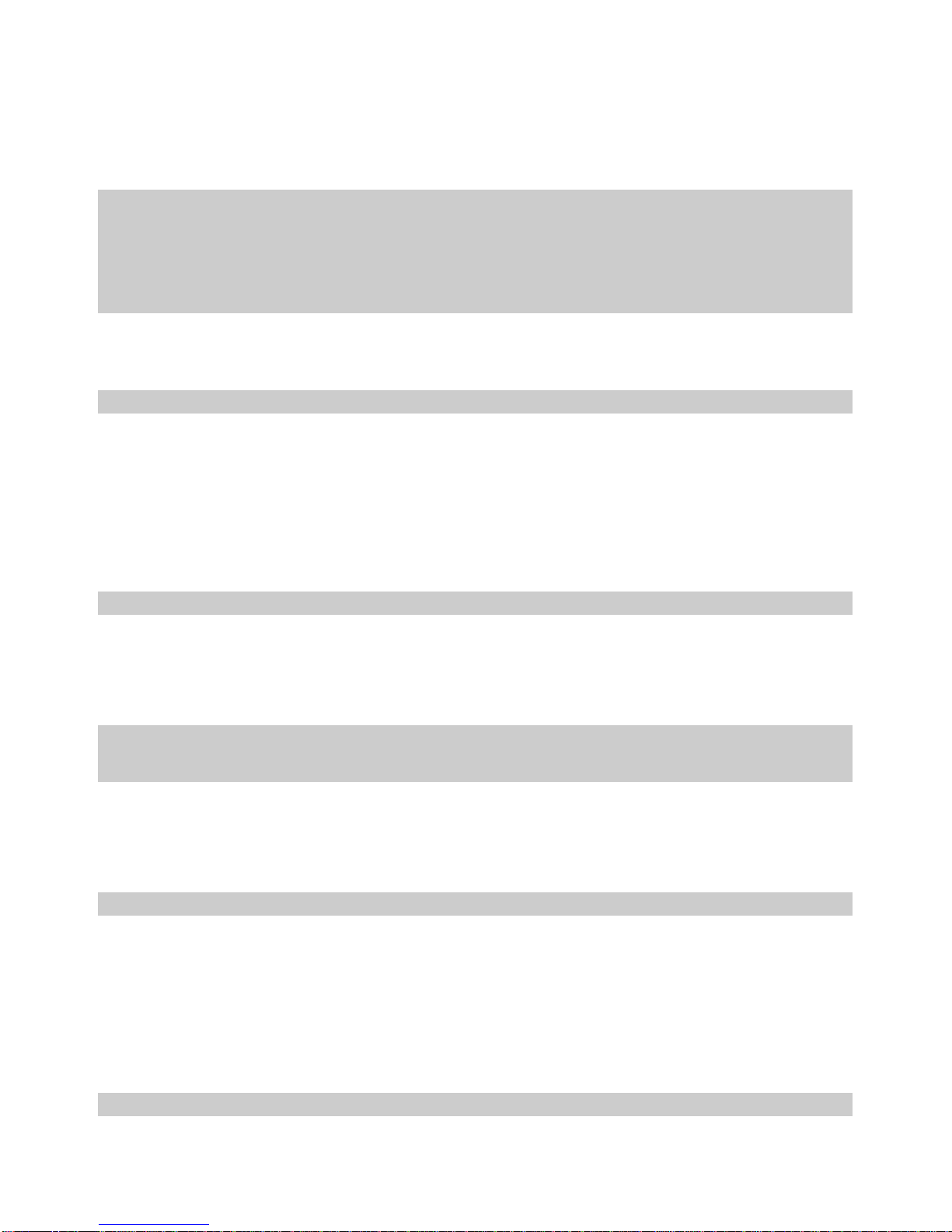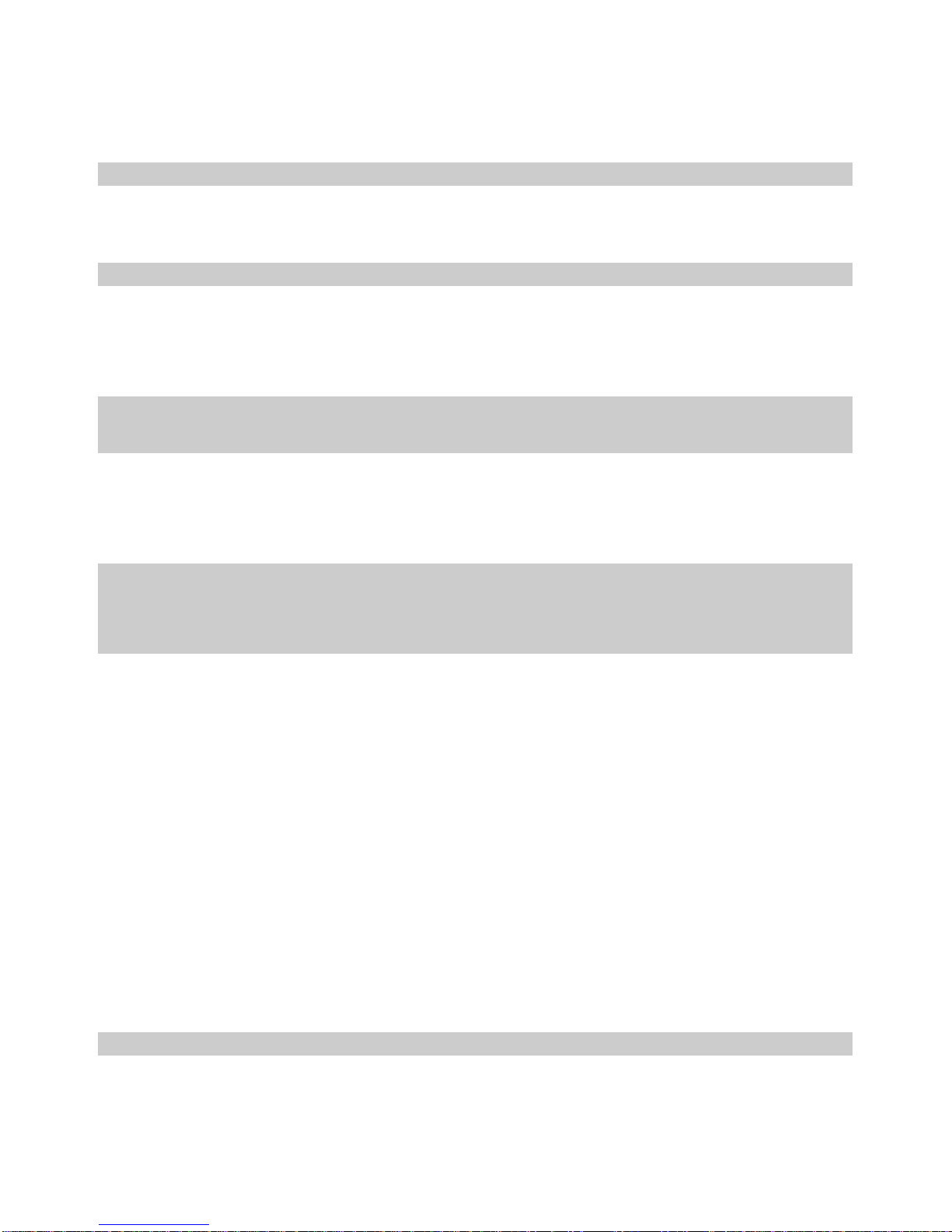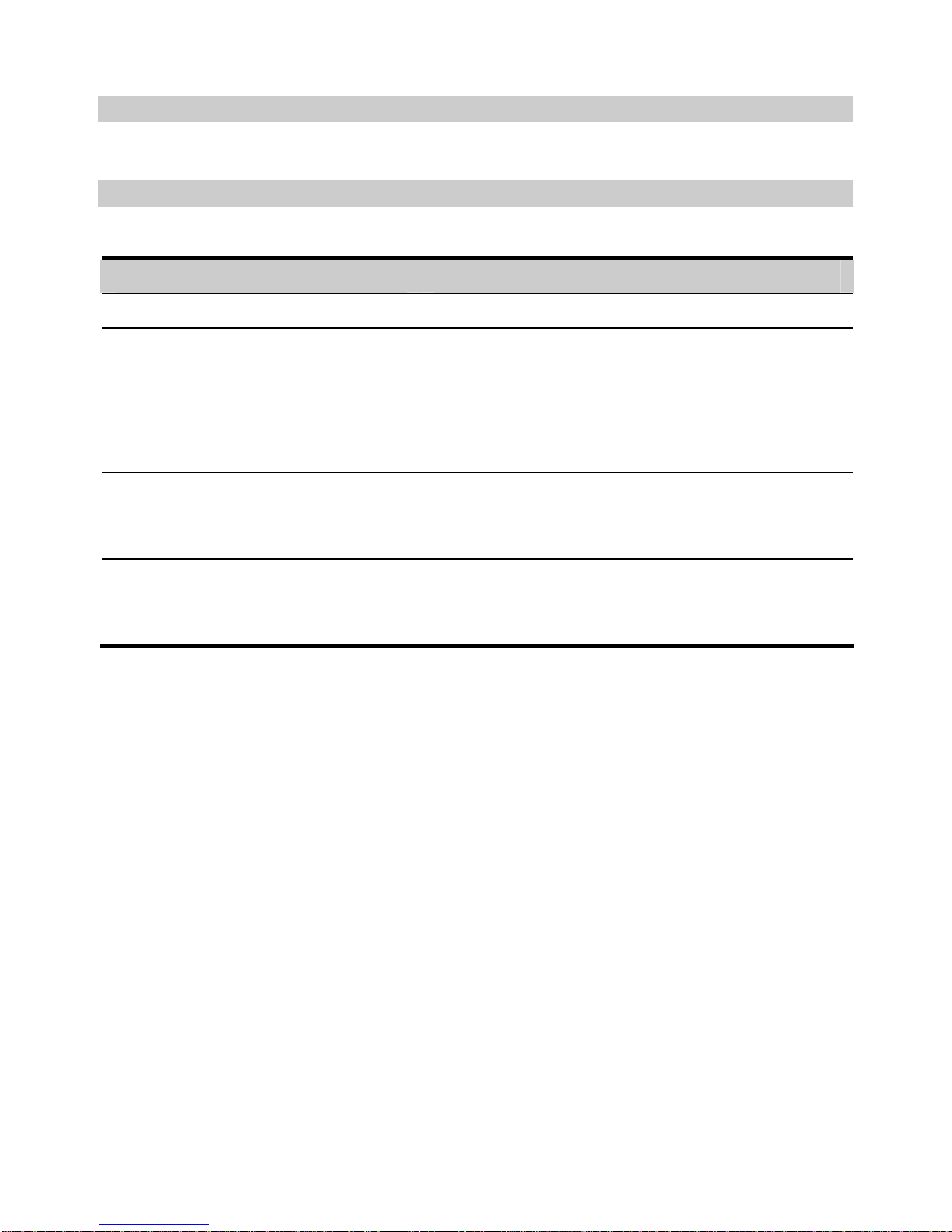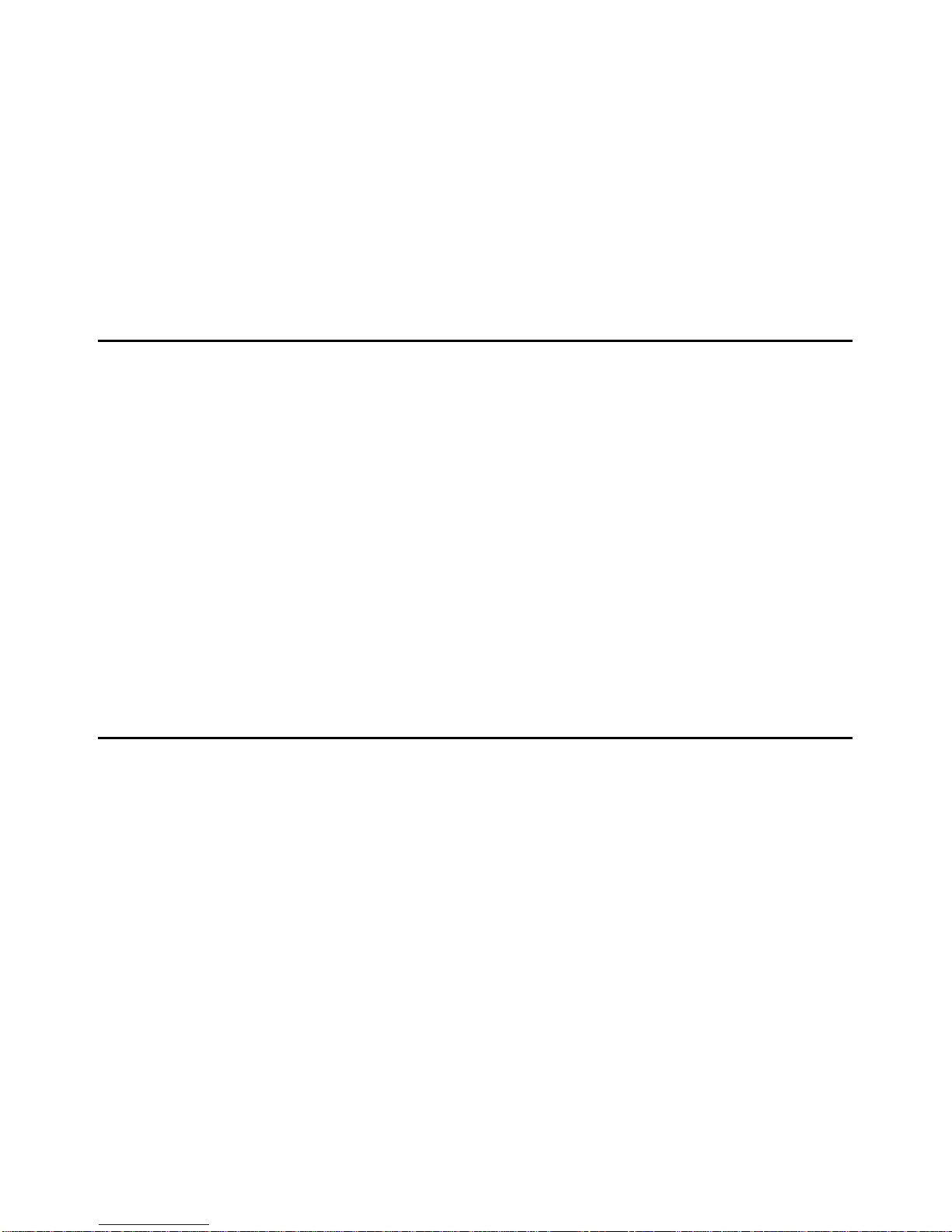2
Message Storage Management....................................................................................35
SMS Settings ...............................................................................................................36
11 Managing Your Contacts...................................................................................................37
Managing the Items in the Contacts............................................................................37
Importing/Exporting a Contact....................................................................................39
12 Call Logs...........................................................................................................................41
Missed Calls ................................................................................................................41
Received Calls.............................................................................................................42
Dialed Calls .................................................................................................................43
13 PC Fax...............................................................................................................................46
14 Settings and Information Query........................................................................................47
PIN Code Management ...............................................................................................47
System Settings............................................................................................................48
Diagnostics ..................................................................................................................50
15 Technical Parameters ........................................................................................................51
16 FAQs on the EC321 Data Card.........................................................................................53
17 Warnings and Precautions.................................................................................................55
Electronic Device ........................................................................................................55
Hospital........................................................................................................................55
Area with Flammables and Explosives.......................................................................55
Traffic Safety...............................................................................................................56
Storage Environment...................................................................................................56
Children Safety............................................................................................................56
Operating Environment ...............................................................................................57
Cleaning and Maintenance..........................................................................................57
Environmental Care.....................................................................................................57
Emergency Call ...........................................................................................................57
Exposure to Electromagnetic Energy..........................................................................58
18 Abbreviations and Acronyms............................................................................................59