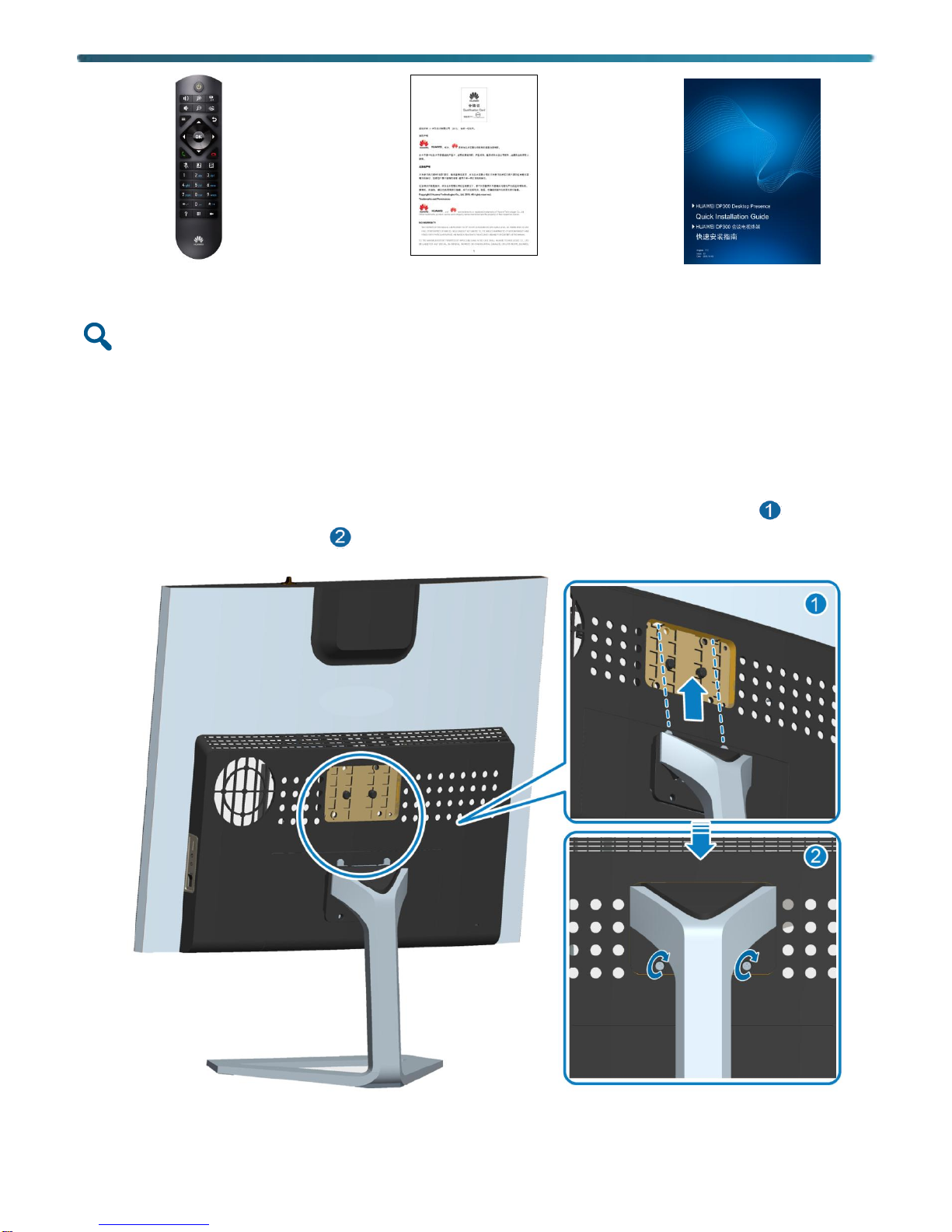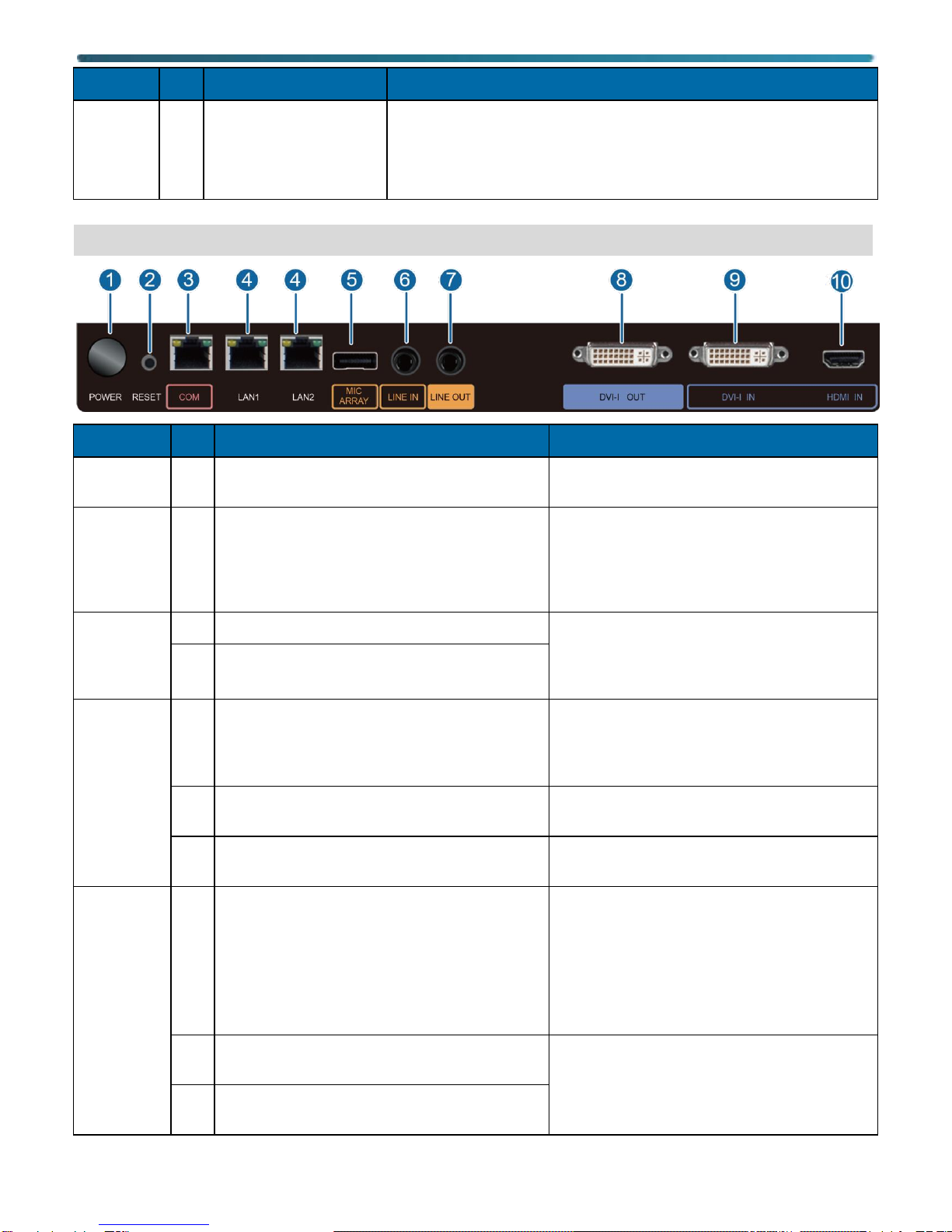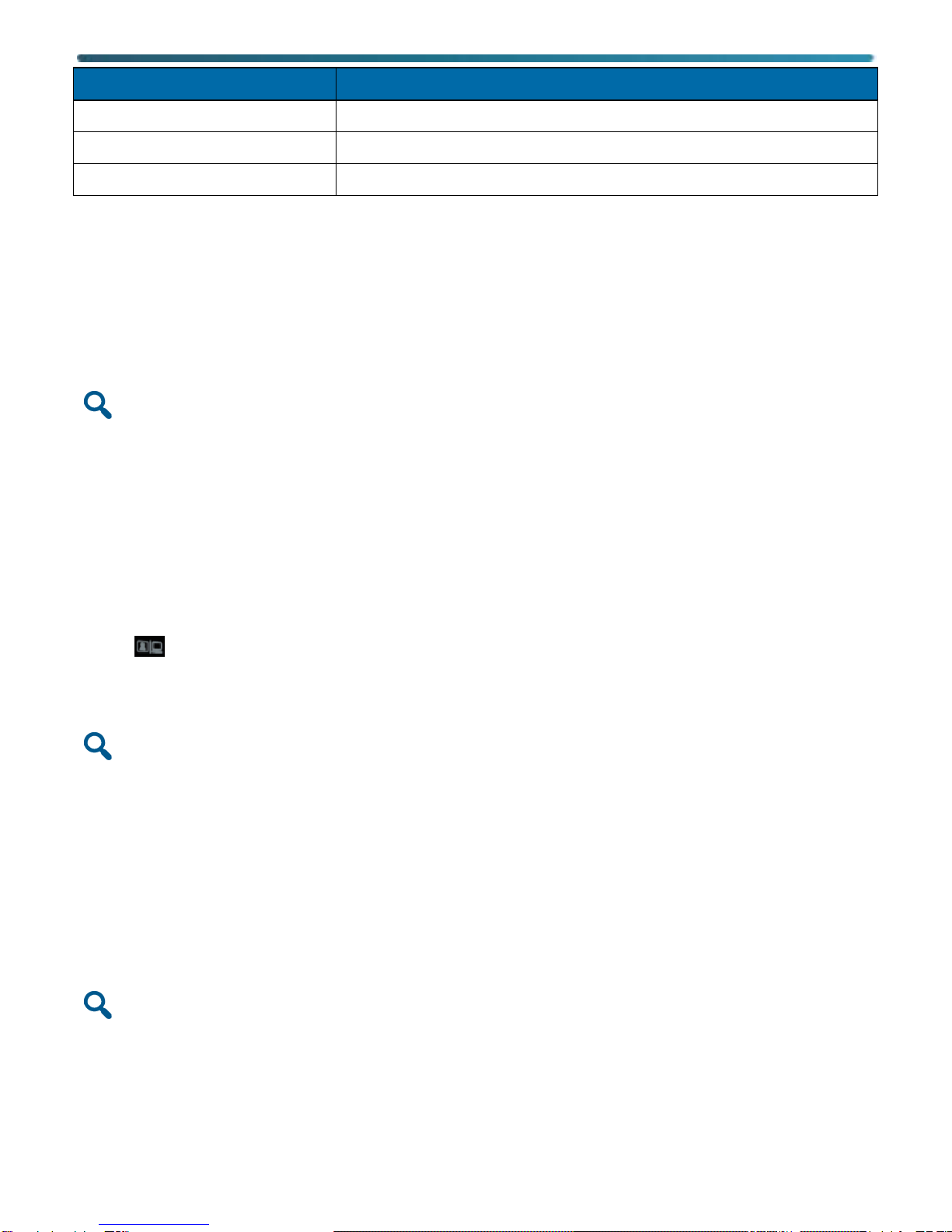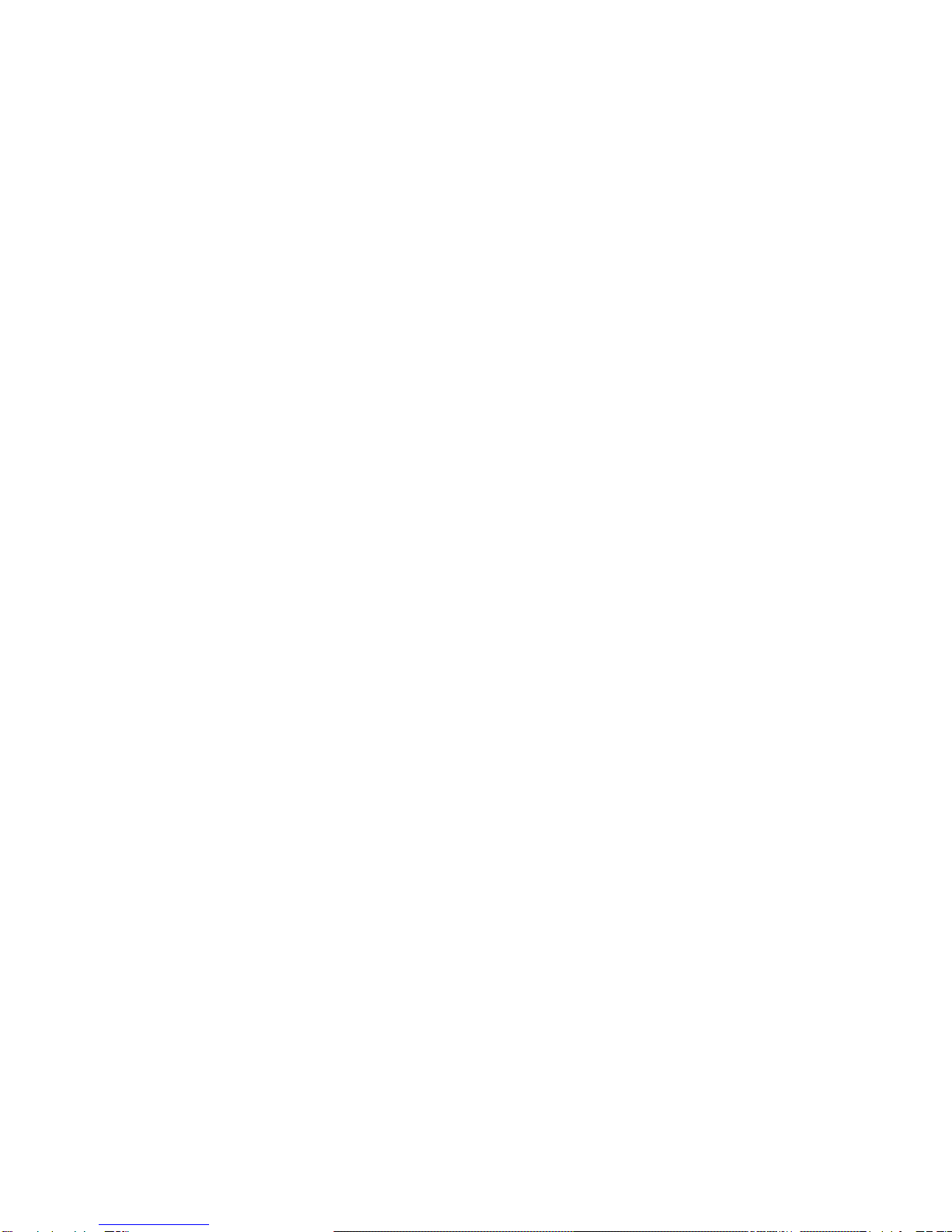Loading the Configuration File
The endpoint can be set using the configuration file in the USB device or using the configuration wizard.
The endpoint automatically loads the configuration file on a USB device, such as a USB flash drive. After the
configuration file is loaded, the endpoint should work properly.
If no USB device is available, load the configuration file on the Wizard screen.
Using a USB Device
Caution
The endpoint provides a USB2.0 port. Before loading configurations using the USB device, convert the USB file system to the FAT
format. The size of the configuration file is about 8 KB. It is recommended that you use a USB device with a capacity of greater than 1
MB.
Before loading a configuration file on a USB device, scan the device for viruses.
The USB device is provided by your operator or Huawei's reseller or service engineers. Huawei's service engineers provide the
configuration file, which you must not modify unless requested to do so.
To load the configuration file on the USB device:
1. Use the USB configuration tool to import the configuration file to a USB device. For details, see the HUAWEI DP300
Desktop Presence V500R002C00 Deployment Guide.
2. Tap to switch to the videoconferencing mode.
3. Insert the USB device into the endpoint's USB port. In the dialog box that is displayed, select Yes.
4. Enter the administrator password (default: 12345678) to access the operation screen. The endpoint automatically loads
the configuration file and restarts.
Caution
If the endpoint is powered on for the first time and you do not operate it for 10 seconds, the endpoint also automatically loads the
configuration file and restarts.
To improve device security, set a password at your first login and regularly change the password afterward. For details, see the HUAWEI
DP300 Desktop Presence V500R002C00 Security Maintenance.
5. After the restart is complete, remove the USB device.
Using the Wizard Screen
When you power on your endpoint for the first time, you can follow the wizard on the operation screen to perform
necessary operations. You can also use the configuration wizard from the endpoint web interface with the
administrator account. By default, the administrator account name and password are admin and Change_Me.
Caution
To improve device security, set a password at your first login and regularly change the password afterward. For details, see the HUAWEI
DP300 Desktop Presence V500R002C00 Security Maintenance.
For details about how to load configurations following the wizard, see the HUAWEI DP300 Desktop Presence
V500R002C00 Deployment Guide.
To obtain more documentation for the endpoint, visit www.huawei.com and search DP300 V500R002C00.