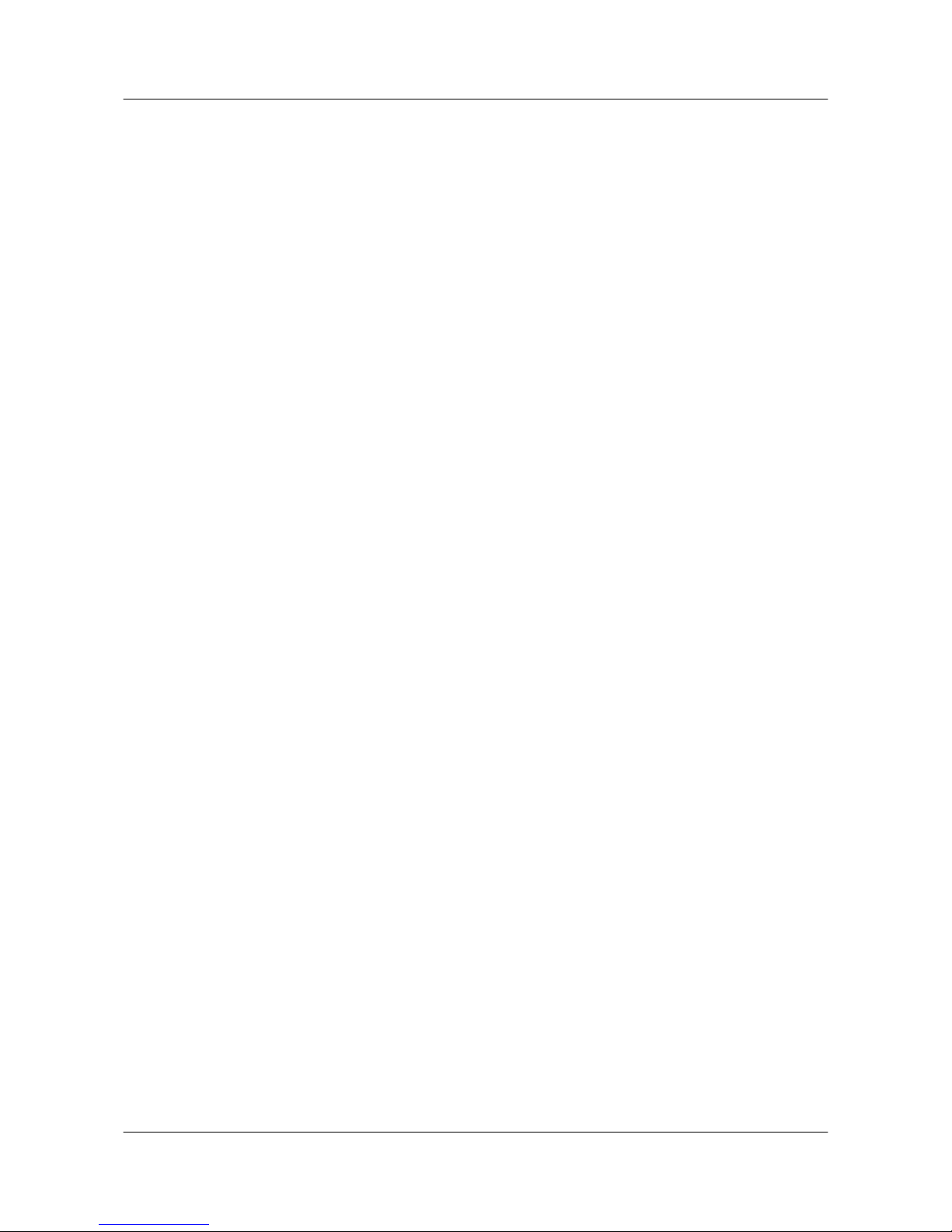2.3.9 Setting Other Peripherals Parameters........................................................................................................................15
2.4 Using the Online Help..................................................................................................................................................15
3 Using the Touch Panel................................................................................................................16
3.1 Powering On the Touch panel......................................................................................................................................16
3.2 Powering On or Off......................................................................................................................................................16
3.3 Setting Connection Parameters.....................................................................................................................................17
3.4 Home Screen Buttons...................................................................................................................................................19
3.5 Waking Up the Telepresence System...........................................................................................................................20
3.6 Performing Common Tasks..........................................................................................................................................20
3.6.1 Setting the Language.................................................................................................................................................20
3.6.2 Changing the Password.............................................................................................................................................21
3.6.3 Viewing Telepresence System Information...............................................................................................................21
3.6.4 Setting General Conference Parameters....................................................................................................................21
3.6.5 Configuring Default Conference Settings.................................................................................................................22
3.6.6 Customizing Conference Control Functions.............................................................................................................24
3.6.7 Restarting the Telepresence Host..............................................................................................................................24
3.6.8 Using the Online Help...............................................................................................................................................25
4 Controlling the Tabletop Displays..........................................................................................26
5 Starting a Conference..................................................................................................................27
5.1 Initiating a Conference by Using Different Methods...................................................................................................27
5.1.1 Initiating a Conference from Favorite Conferences..................................................................................................27
5.1.2 Initiating a Conference from the Contacts Screen.....................................................................................................28
5.1.3 Initiating a Conference from the Keypad Screen......................................................................................................30
5.1.4 Initiating a Conference from the Conference History Screen...................................................................................31
5.2 Answering or Rejecting a Call......................................................................................................................................31
5.3 Joining a Scheduled Conference...................................................................................................................................31
5.4 Joining an Authentication Conference.........................................................................................................................32
5.5 Initiating a Continuous Presence Conference...............................................................................................................32
5.6 Joining an IMS Conference..........................................................................................................................................33
6 Controlling the Video and Audio............................................................................................34
6.1 Adjusting the Volume...................................................................................................................................................34
6.1.1 Controlling the Local Microphone............................................................................................................................34
6.1.2 Adjusting the Local Volume......................................................................................................................................35
6.2 Viewing Sites on Specified Display Screens................................................................................................................35
6.3 Viewing Picture in Picture............................................................................................................................................36
6.4 Viewing Presentations..................................................................................................................................................36
7 Using Scripts.................................................................................................................................37
7.1 Managing Scripts..........................................................................................................................................................37
7.2 Viewing Scripts............................................................................................................................................................38
HUAWEI TP3106&TP3118&TP3118S
User Guide Contents
Issue 01 (2015-02-07) Huawei Proprietary and Confidential
Copyright © Huawei Technologies Co., Ltd.
vii