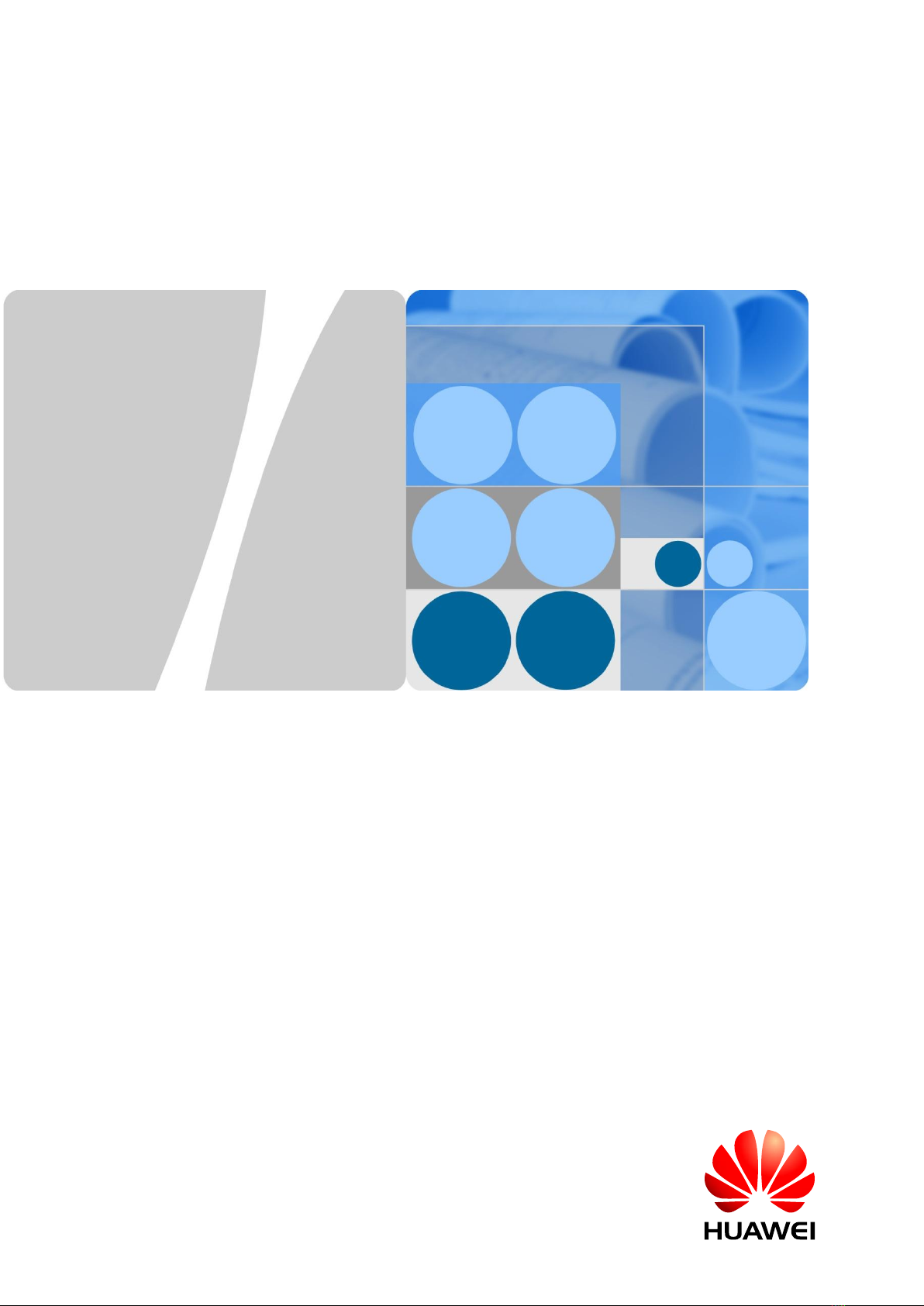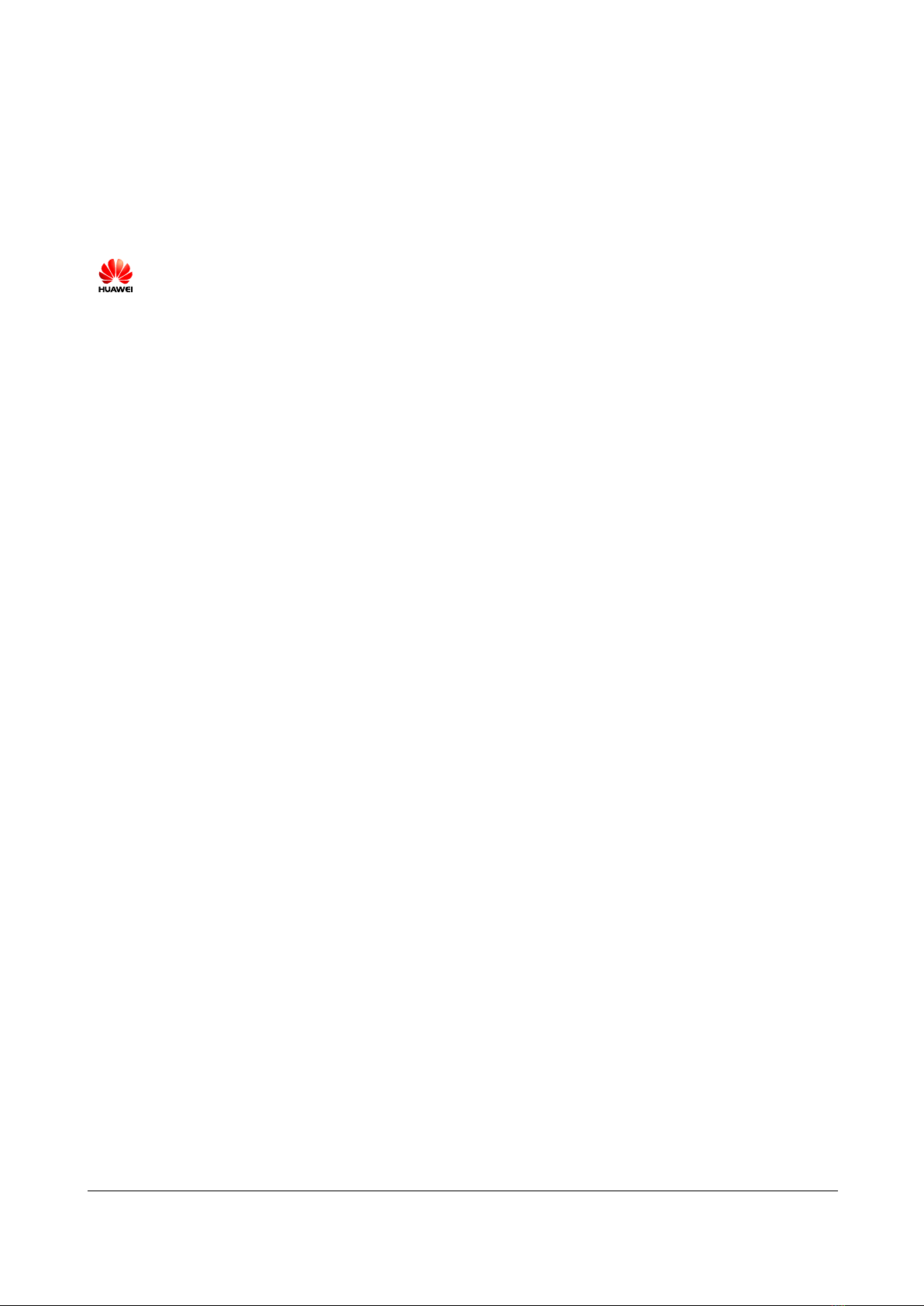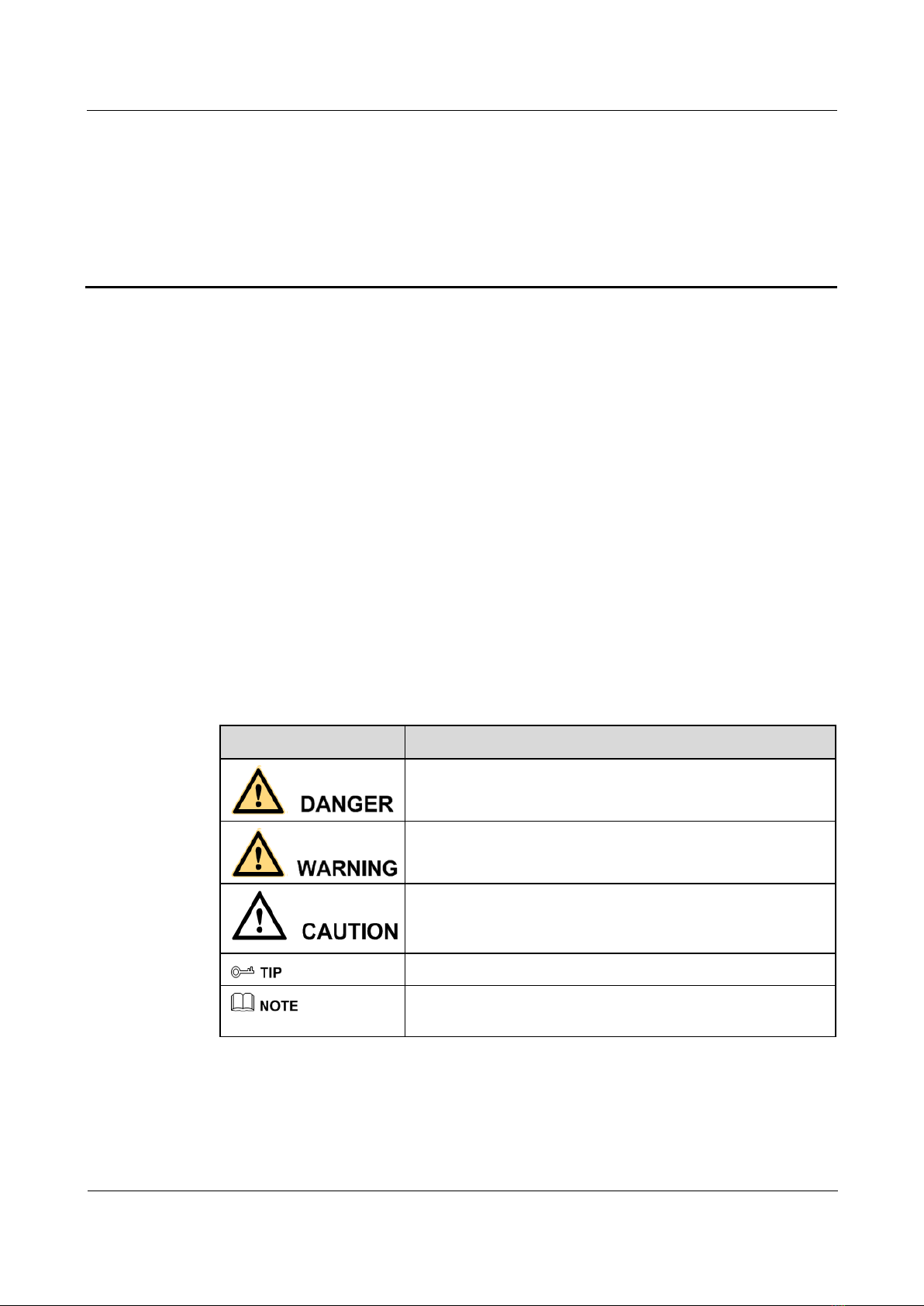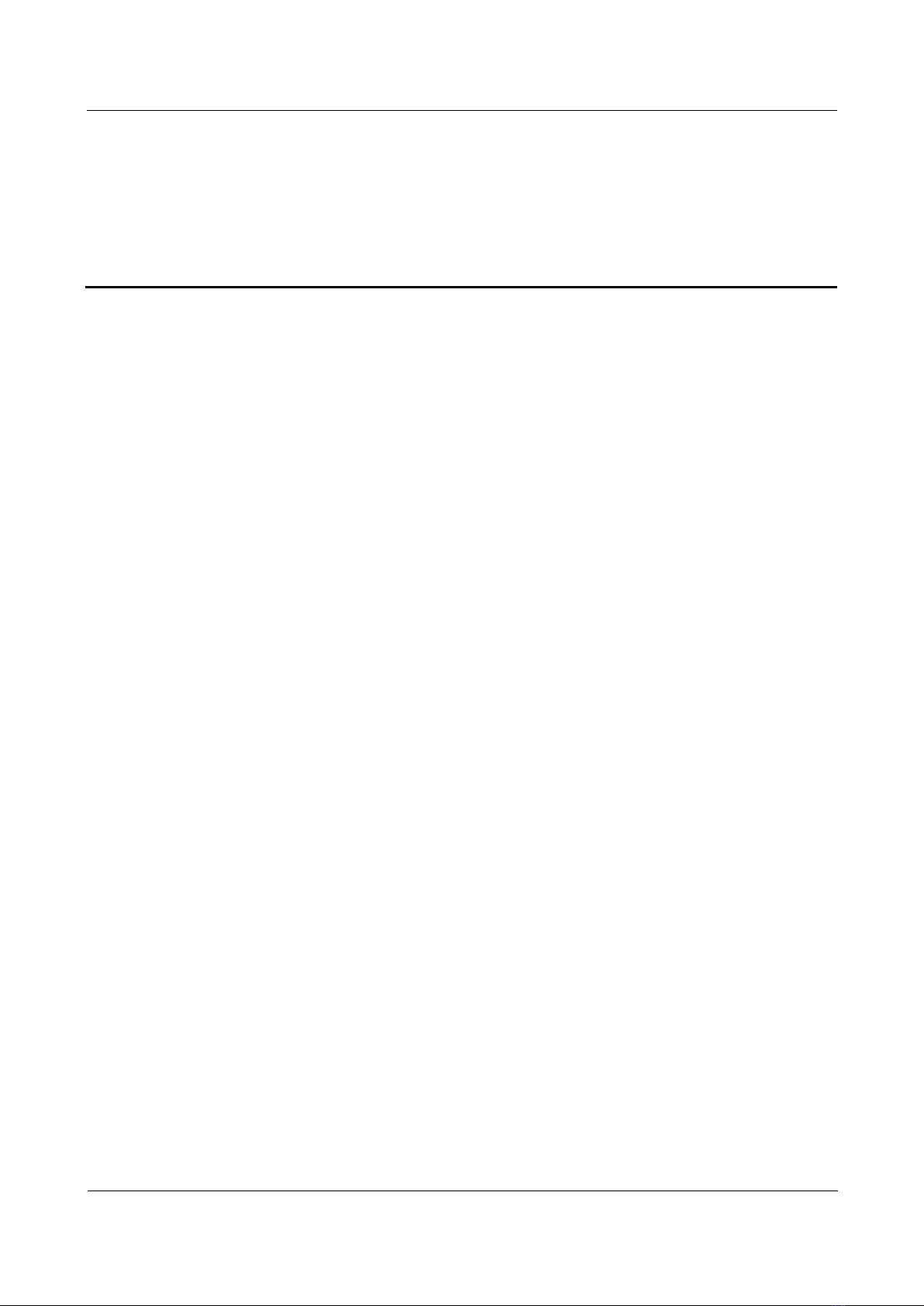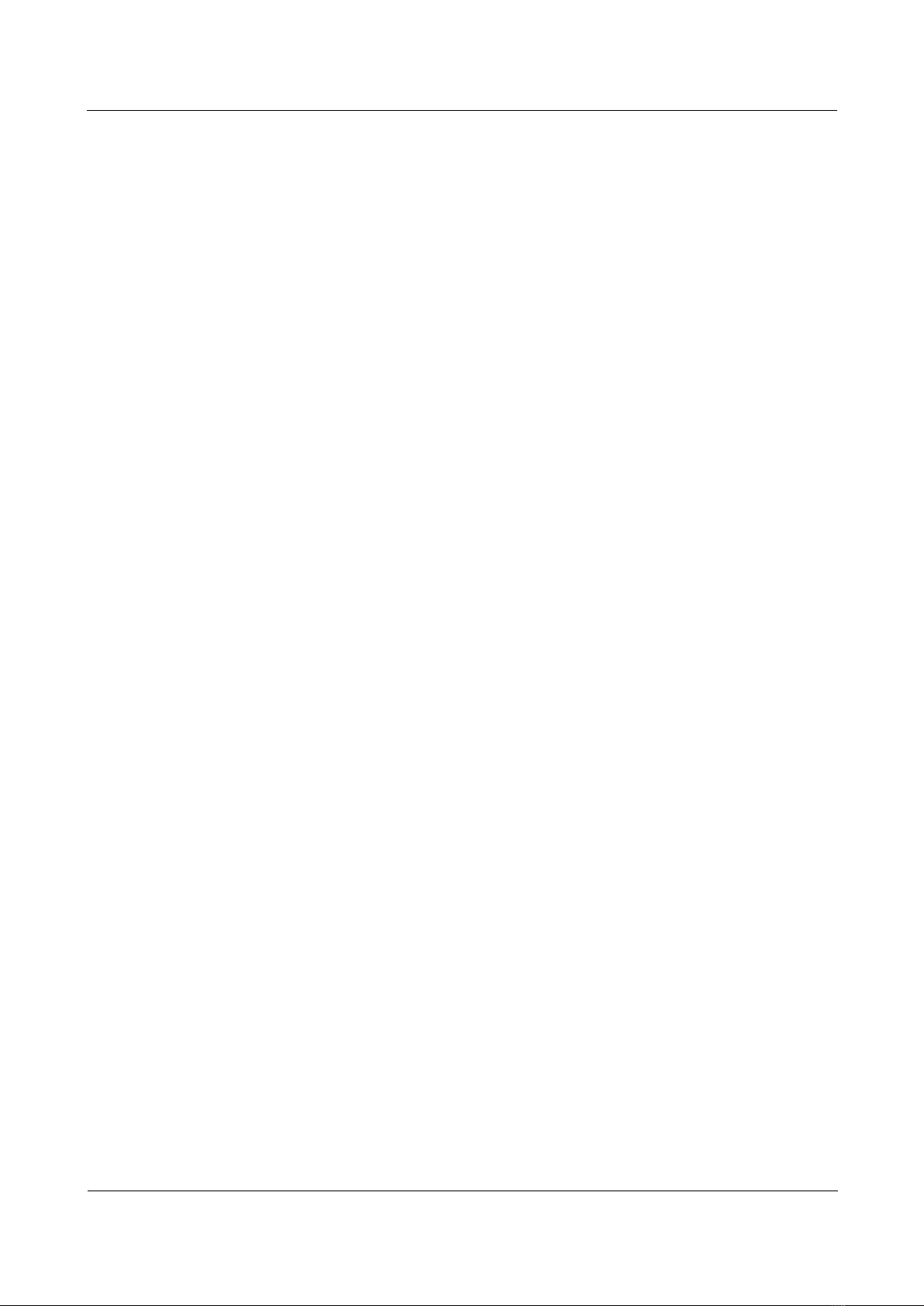HUAWEI RP100-55T Room Presence
User Guide
Huawei Proprietary and Confidential
Copyright © Huawei Technologies Co., Ltd
5.2.1 Setting the Answering Mode.................................................................................................................38
5.2.2 Ending a Conference.............................................................................................................................38
5.3 Setting Conference Parameters ......................................................................................................................39
5.4 Setting Up an H.239 Dual-Stream Conference ..............................................................................................40
5.4.1 Designating the Dual Streams...............................................................................................................40
5.4.2 Enabling the H.239 Mode .....................................................................................................................41
5.4.3 Sharing a Presentation...........................................................................................................................41
5.4.4 Viewing the Combined Picture of the Presentation and the Video........................................................41
5.5 Joining an Authentication Conference............................................................................................................41
5.6 Managing the Address Book ..........................................................................................................................43
5.6.1 Managing the Local Address Book.......................................................................................................43
5.6.2 Setting Network Address Book Parameters ..........................................................................................45
6 Conference Control.....................................................................................................................47
6.1 Customizing the Option Bar...........................................................................................................................47
6.2 Customizing the Conference Control Screen .................................................................................................47
6.3 Using Conference Control Functions.............................................................................................................48
6.3.1 Viewing Sites ........................................................................................................................................50
6.3.2 Broadcasting Sites.................................................................................................................................50
6.3.3 Giving the Floor to a Site......................................................................................................................50
6.3.4 Displaying Sites Requesting for the Floor ............................................................................................50
6.3.5 Placing a Call........................................................................................................................................51
6.3.6 Disconnecting a Site..............................................................................................................................51
6.3.7 Deleting a Site.......................................................................................................................................51
6.3.8 Muting and Unmuting the Microphone.................................................................................................51
6.3.9 Muting and Unmuting the Speaker .......................................................................................................51
6.3.10 Requesting for Chair Control Rights...................................................................................................52
6.3.11 Requesting for the Floor......................................................................................................................52
6.3.12 Setting the Continuous Presence.........................................................................................................52
6.3.13 Enabling and Disabling Voice Activation ...........................................................................................52
6.3.14 Releasing Chair Control Rights ..........................................................................................................53
6.3.15 Enabling Discussion............................................................................................................................53
6.3.16 Adding Sites........................................................................................................................................53
6.3.17 Extending a Conference......................................................................................................................53
6.3.18 Ending a Conference...........................................................................................................................54
7 Video and Audio .........................................................................................................................55
7.1 Adjusting the Volume.....................................................................................................................................55
7.2 Selecting a Video Source................................................................................................................................55
7.3 Hiding the Local Video ..................................................................................................................................56
8 Captions ........................................................................................................................................57
8.1 Configuring Captions.....................................................................................................................................57
8.2 Creating a Caption..........................................................................................................................................58