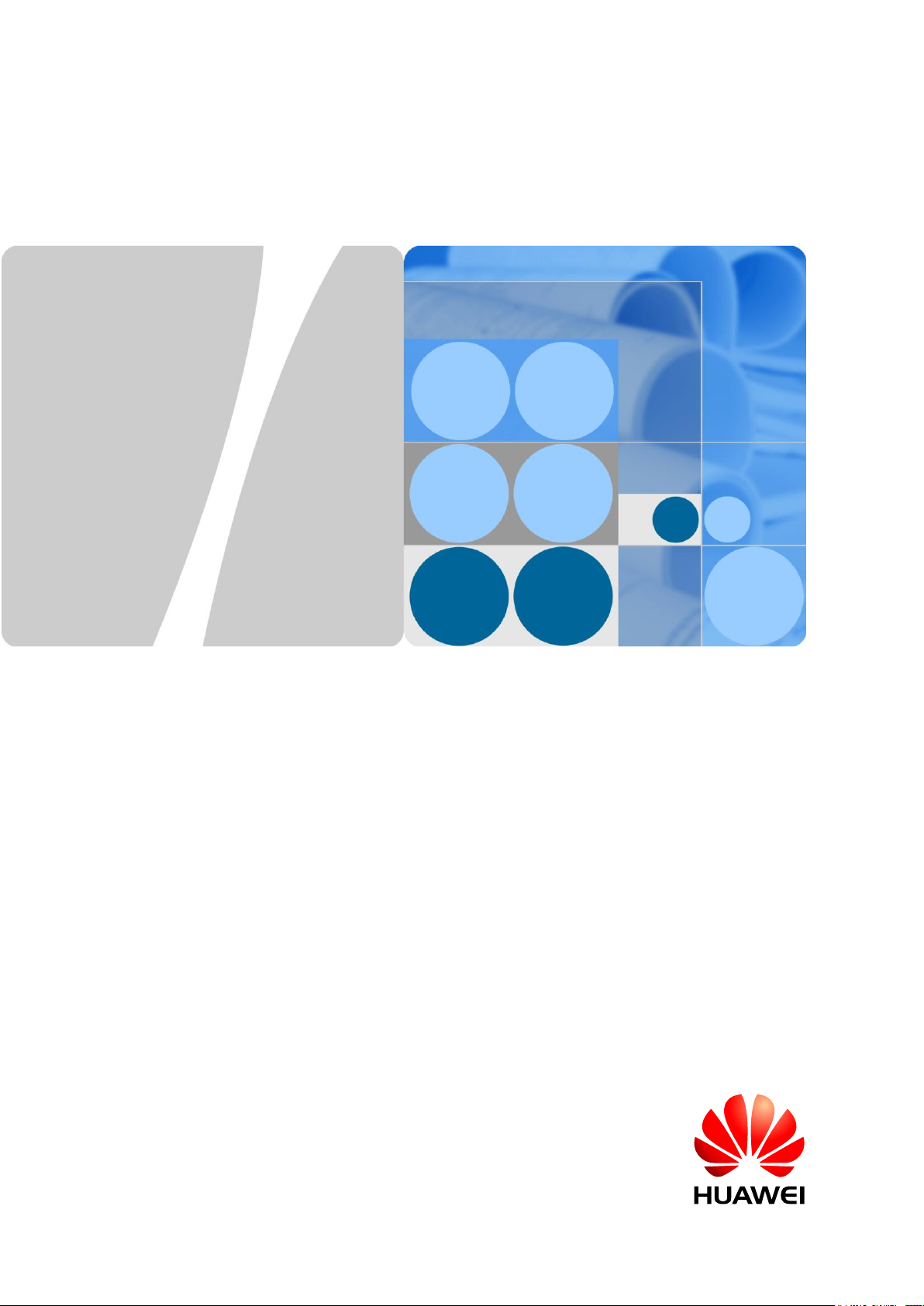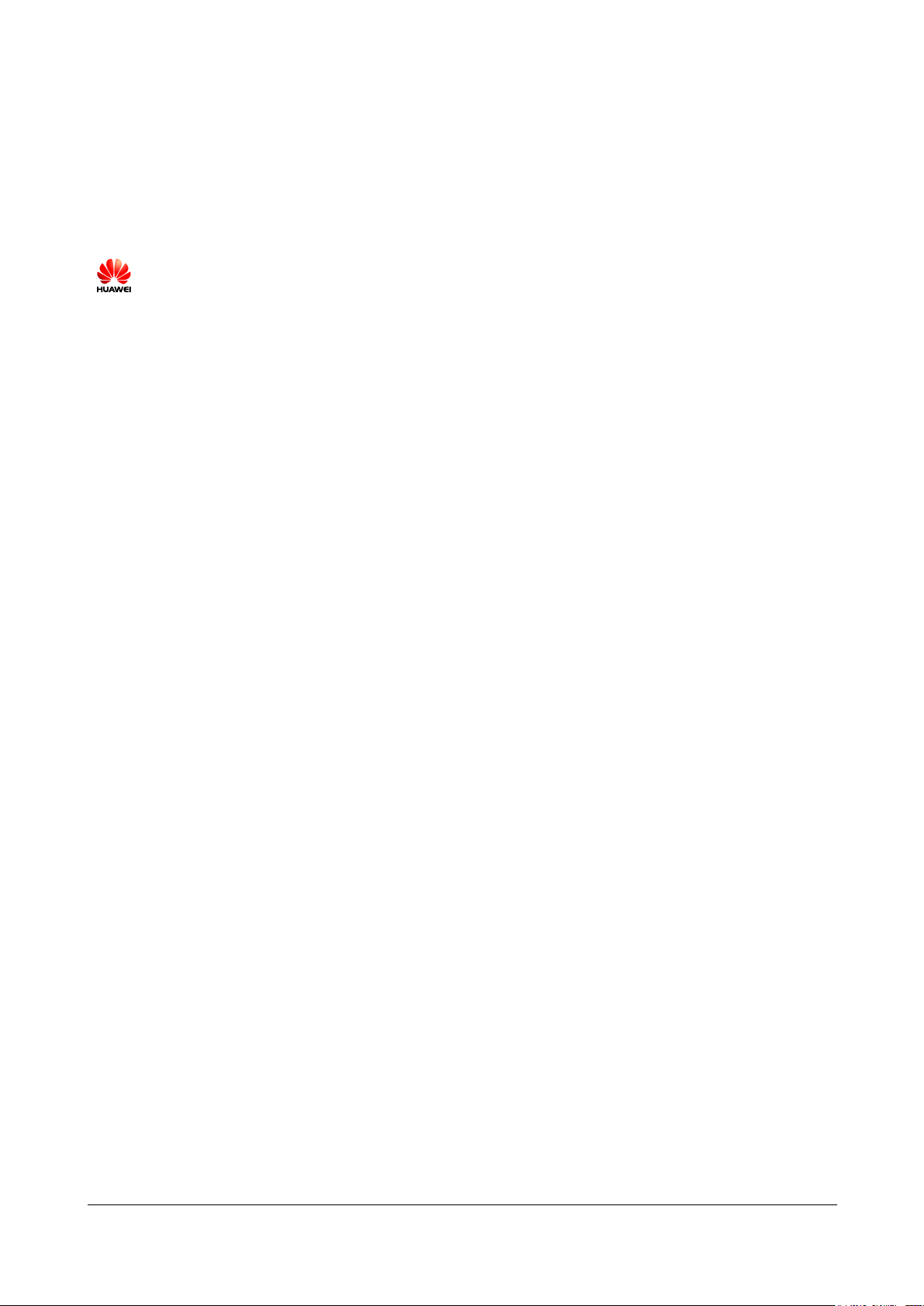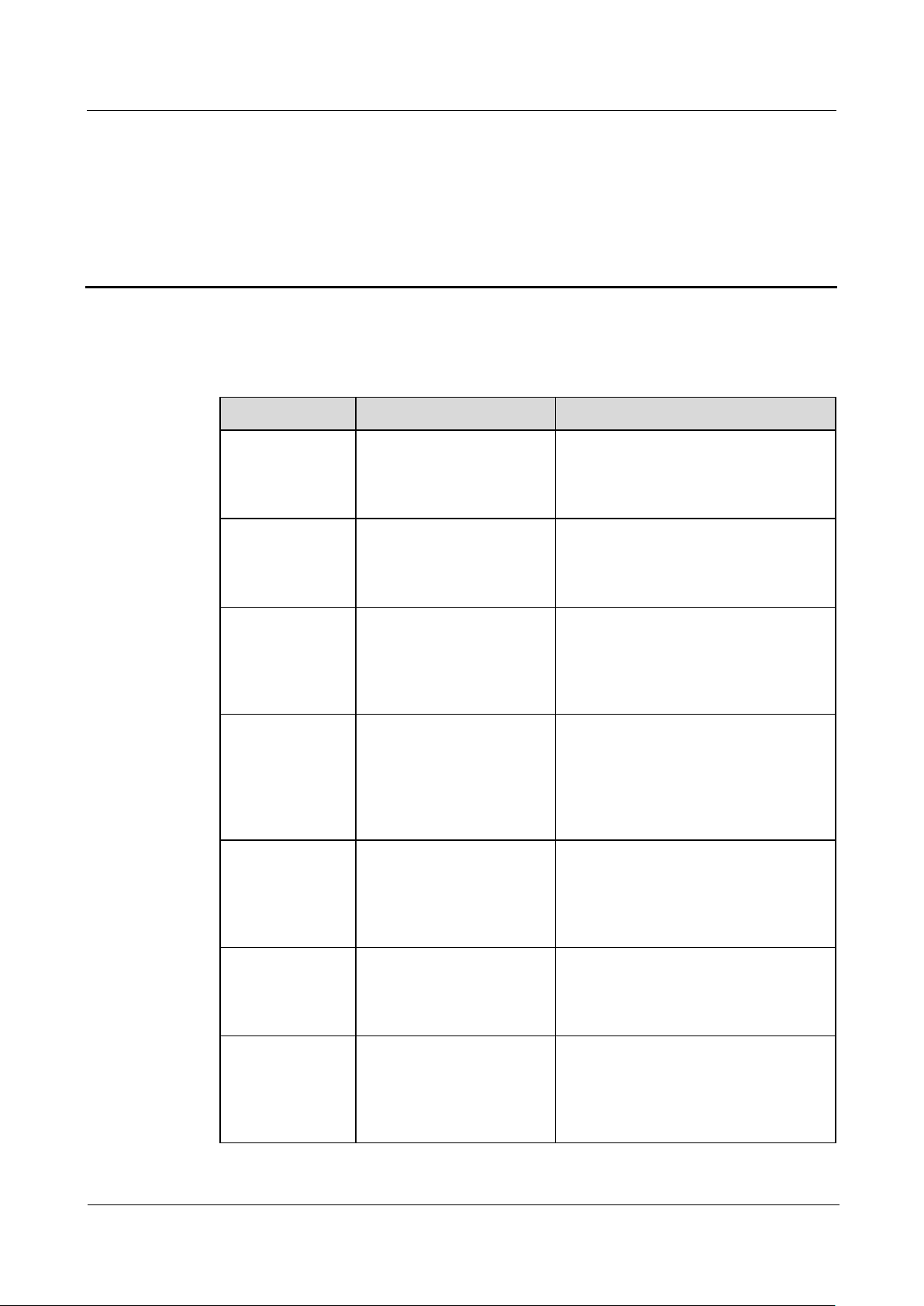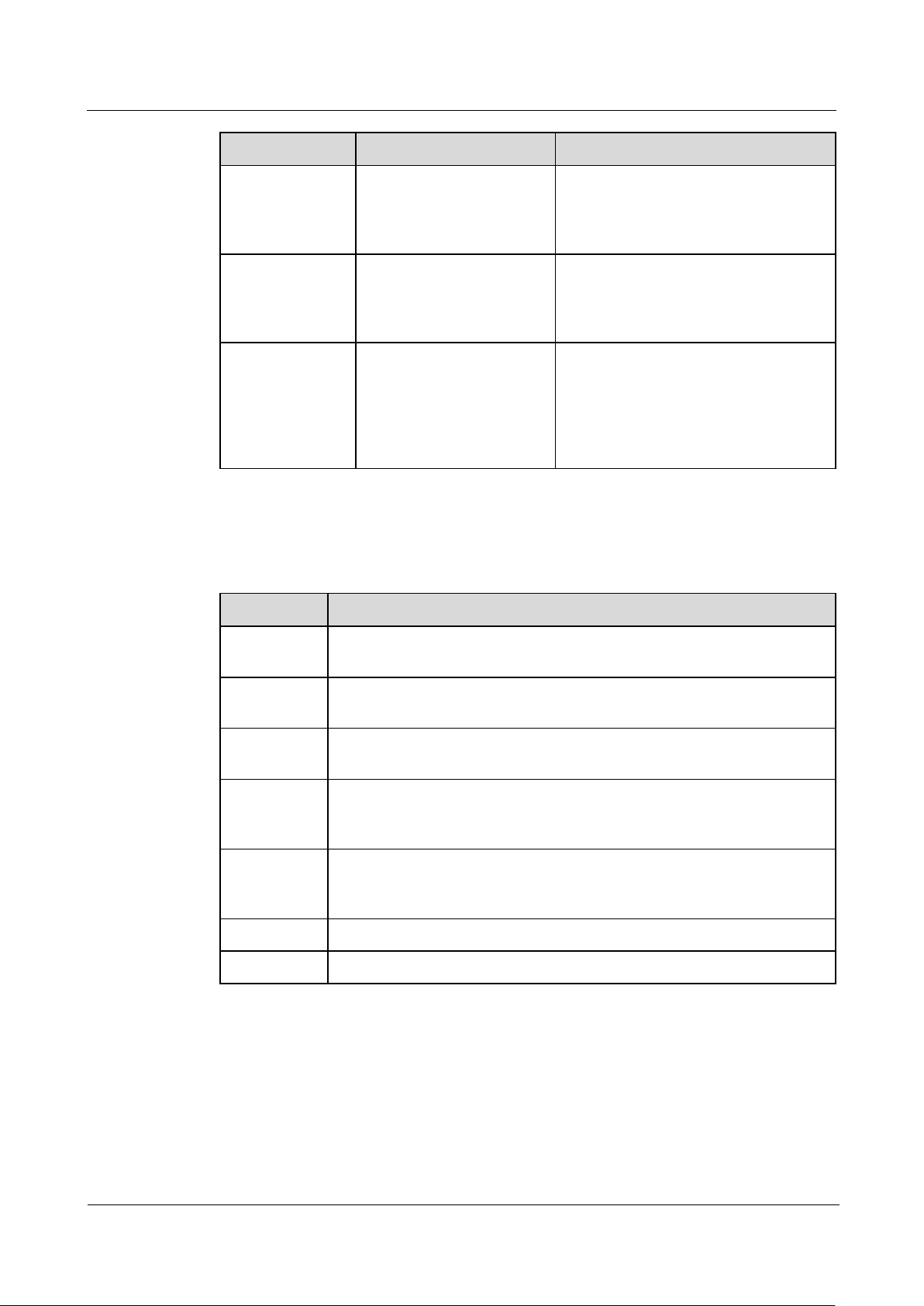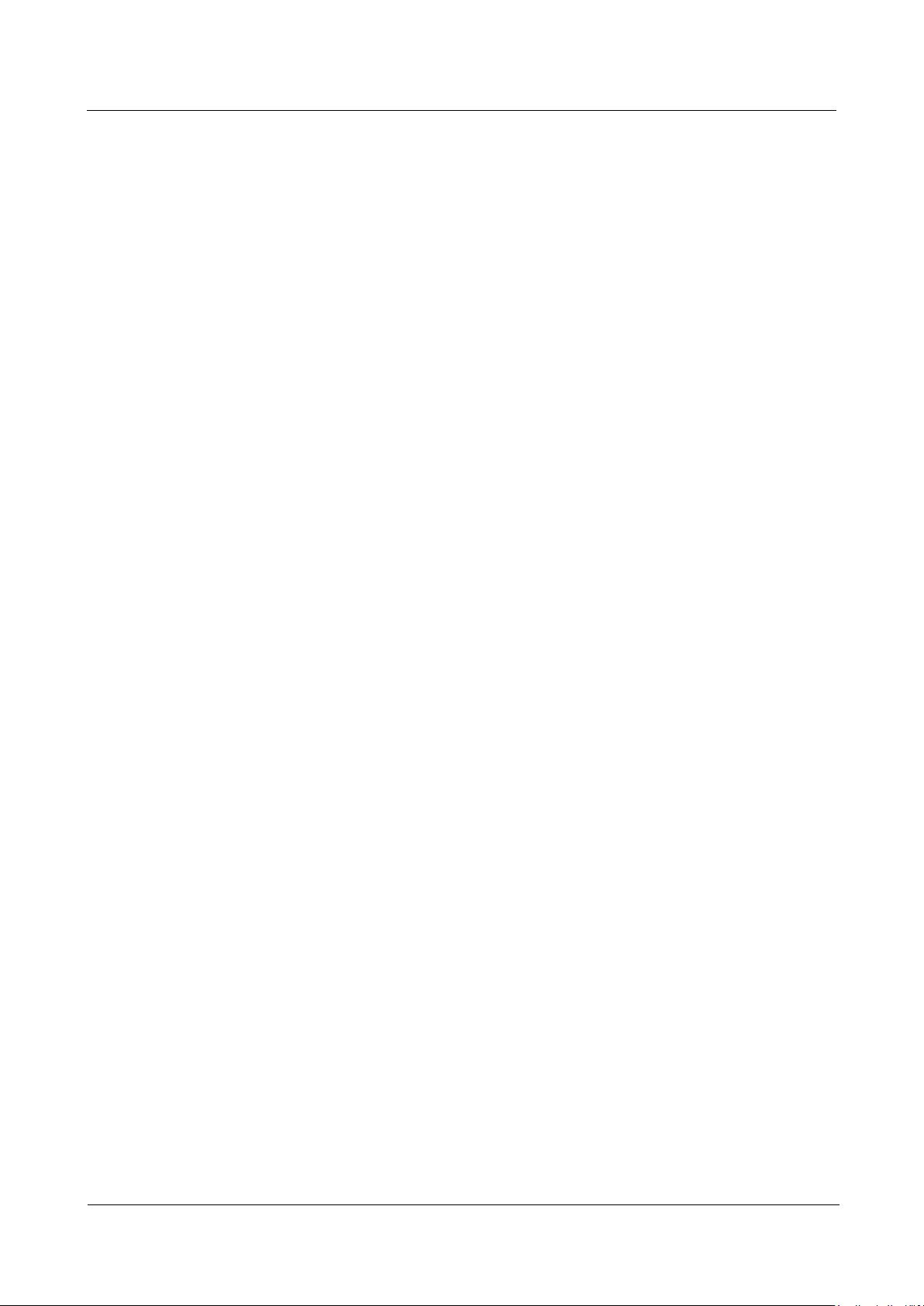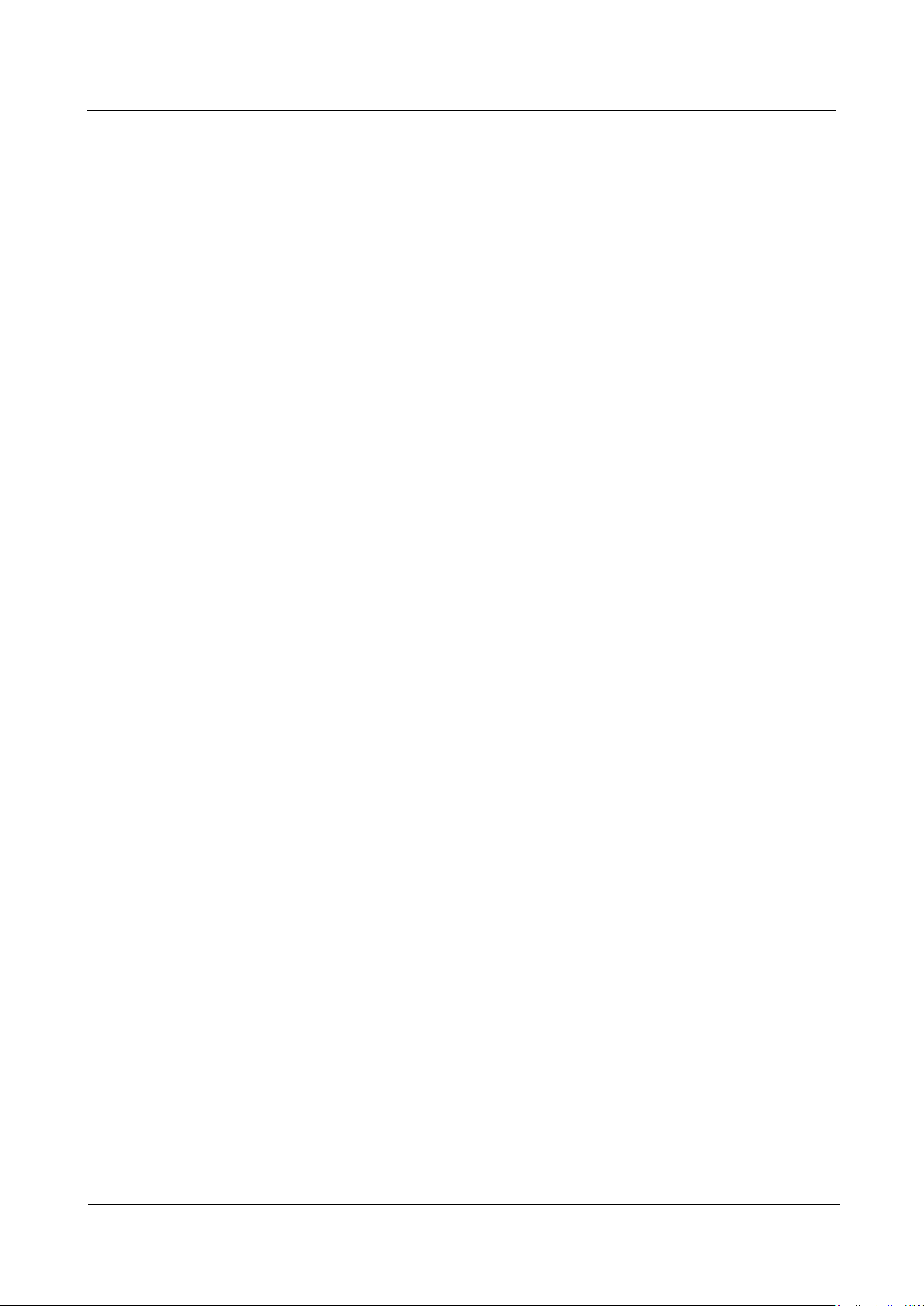HUAWEI TP1102 Telepresence
Administrator Guide
Huawei Proprietary and Confidential
Copyright © Huawei Technologies Co., Ltd.
3.3 Home Screen Buttons .................................................................................................................................................19
3.4 Setting the Language ..................................................................................................................................................20
3.5 Setting Security Parameters........................................................................................................................................21
3.6 Setting General Conference Parameters .....................................................................................................................21
3.7 Setting Conference Parameters...................................................................................................................................22
3.8 Customizing Conference Control Functions...............................................................................................................23
4 Initiating a Conference ..............................................................................................................25
4.1 Initiating a Conference from the Contacts Screen ......................................................................................................25
4.2 Initiating a Conference from the Keypad Screen........................................................................................................27
4.3 Initiating a Conference from the Conference History Screen.....................................................................................28
4.4 Joining a Conference from the Conference Schedules List ........................................................................................28
4.5 Joining an IMS Conference ........................................................................................................................................29
5 Answering a Call.........................................................................................................................30
6 Leaving or Ending a Conference..............................................................................................31
7 Controlling a Conference ..........................................................................................................32
7.1 Viewing a Site.............................................................................................................................................................32
7.2 Requesting the Floor...................................................................................................................................................33
7.3 Displaying or Hiding Captions ...................................................................................................................................33
7.4 Requesting/Releasing Chair Control Rights ...............................................................................................................33
7.5 Calling a Site ..............................................................................................................................................................34
7.6 Muting or Unmuting the Microphone.........................................................................................................................34
7.7 Viewing Video Displayed on a Specified Screen........................................................................................................35
7.8 Disconnecting a Site ...................................................................................................................................................35
7.9 Adding Sites................................................................................................................................................................35
7.10 Extending a Conference............................................................................................................................................36
7.11 Enabling or Disabling Voice Activation Switching by Speaker................................................................................36
7.12 Enabling or Disabling Voice Activation Switching by Site ......................................................................................37
7.13 Giving the Floor........................................................................................................................................................37
7.14 Broadcasting a Site ...................................................................................................................................................38
7.15 Editing Continuous Presence....................................................................................................................................38
7.16 (Optional) Network Recording .................................................................................................................................39
7.17 Deleting a Site...........................................................................................................................................................39
7.18 Starting or Stopping Viewing Sites in Turn ..............................................................................................................39
8 Sharing a Presentation ...............................................................................................................41
9 Using Two-Stage Dialing ..........................................................................................................42
10 Viewing Continuous Presence ...............................................................................................43
11 Selecting Screens to View .......................................................................................................44
12 Adjusting Display Effects of the Video................................................................................45