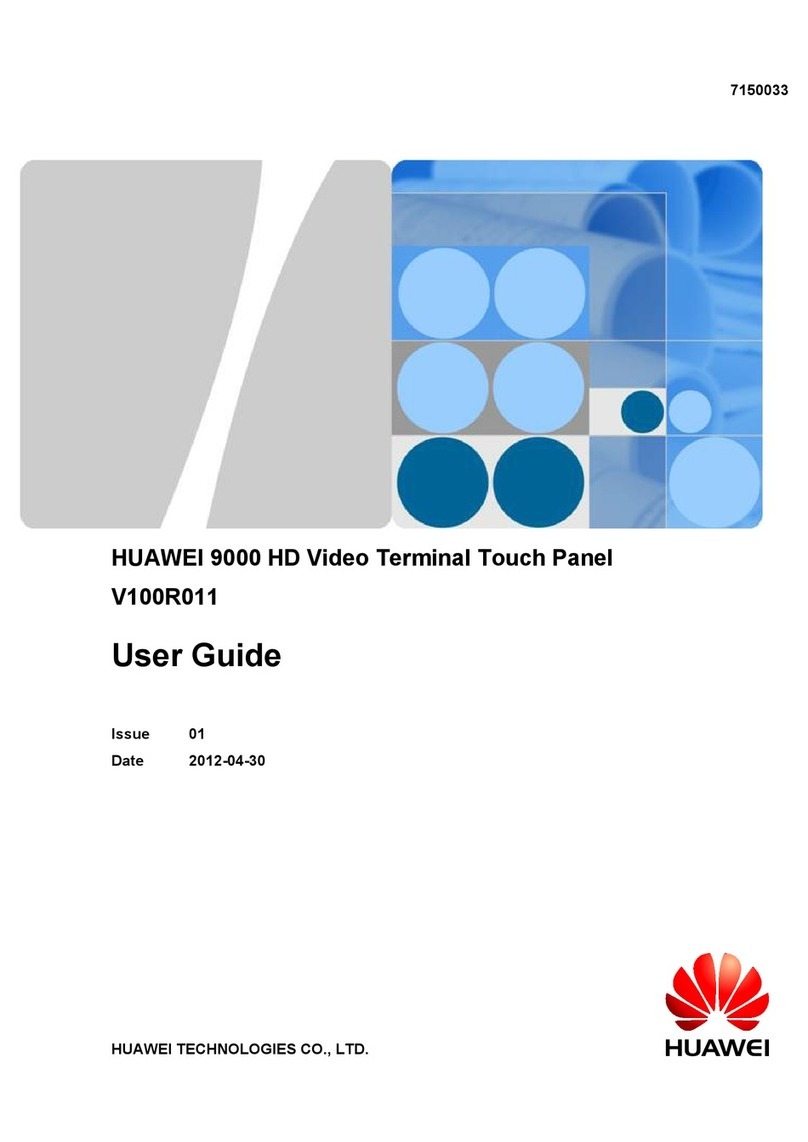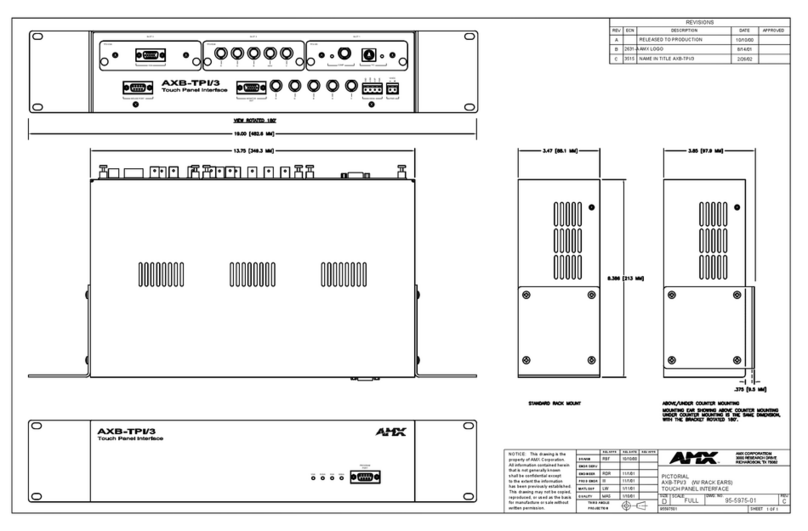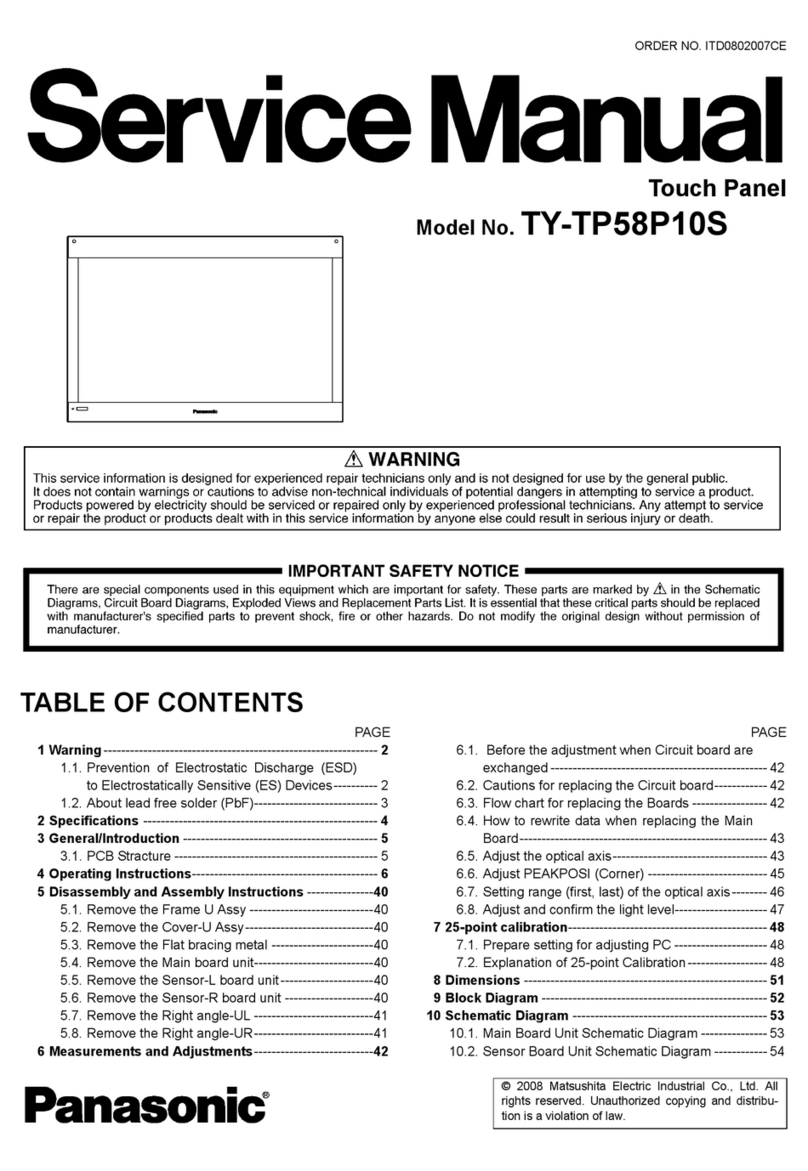Huawei V600R019 User manual

Operation Guide (Touch Panel)
V600R019

Touch Panel
Touch Panel UI
Share Content
Invite a New Participant
to a Conference
Join a Conference Using
the Conference Access
Number/VMR Domain
Name/Passcode
Join a Conference from the
Conference Schedules
Create a Conference Using the
Address Book
Create a Conference Using the
Site Number or IP Address
Create a Conference Using the
Call History
Create a Local Conference
1 Quick Start
2 Join a
Conference
3 Create a
Conference
Request/Release Chair Control Rights
Select a Screen Layout
Add a Site
Extend a Conference
Switch from One Conference to Another
View Sites in Turn
Enable Voice Activation
Broadcast a Site
Request the Floor
Give the Floor
Record a Conference
Display Caption
Set Continuous Presence
Mute or Unmute the Microphone of a
Site
Disconnect a Site
Call a Site
Delete a Site
4 Control a Conference
(Standalone MCU) Contents
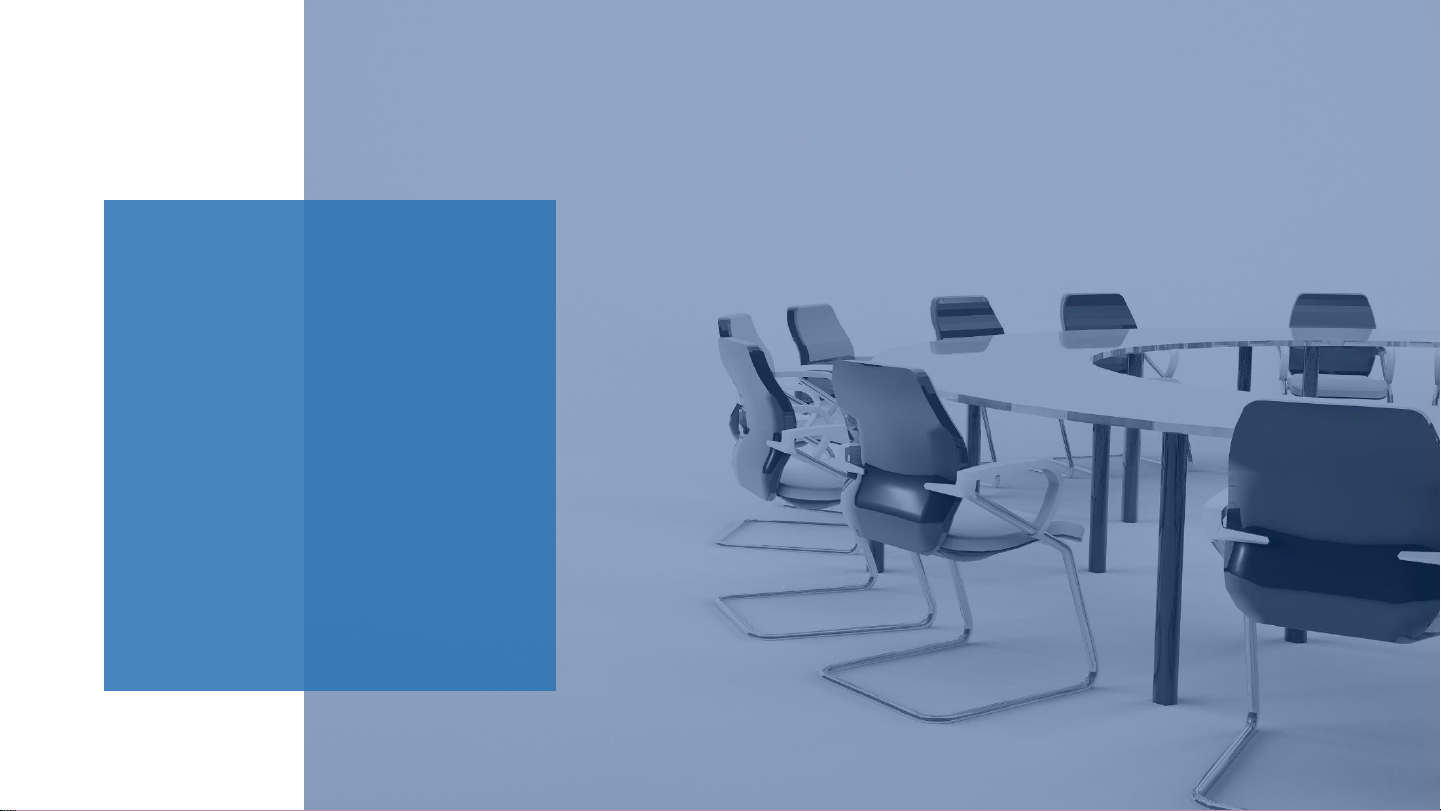
PART 01
Quick Start
Touch Panel
Touch Panel UI
Share Content
Invite a New Participant to a
Conference

Quick Start
Touch Panel About the Touch Panel
Using the touch panel, you
can easily:
Hold a conference
Perform voice dialing
Control a conference
Control the microphone
and speaker
Select and control a
camera
With the touch panel, you
can join and control
conferences by several taps.
Back to Contents
Power button
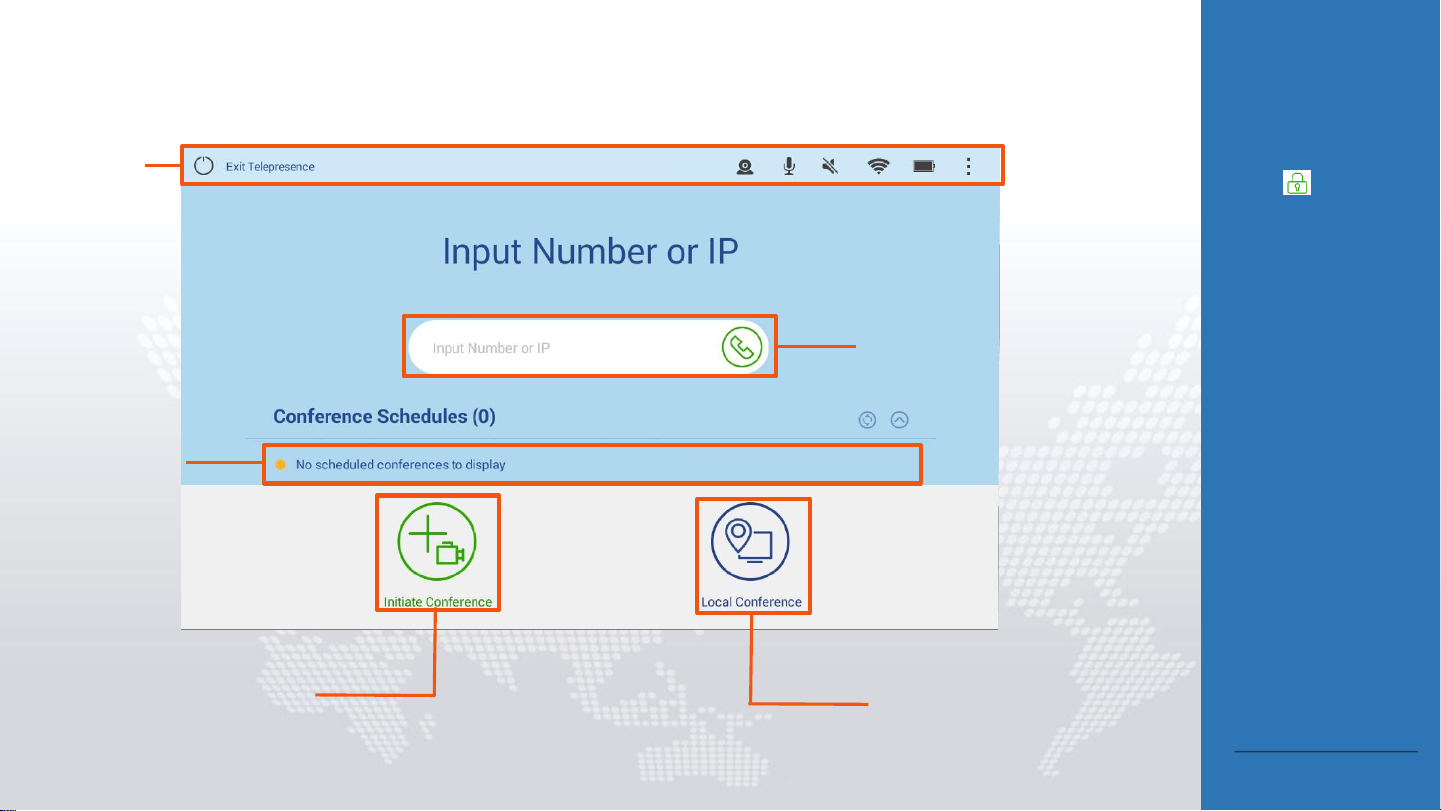
Quick Start
Touch Panel UI Operating Tips
Press the power button
for about 2s to power
on the tablet. Then
press to access the
home screen of the
telepresence system.
On the home screen,
you can use the
passcode to join a
conference.
Alternatively, enter the
access number of a
conference to join it or
call a site by its IP
address. Select the
method of joining a
conference based on
your actual needs.
Task bar
Joining a conference
using its passcode
Scheduled
conference list,
from which you
can search for and
join a scheduled
conference
Tapping it to display the
Address book, Keypad, and
Conference History menus Tapping it to view local
video and presentation Back to Contents

Quick Start
Share Content About Presentation Sharing
The Air Content Sharing client can
run on 32-bit and 64-bit Windows
7, Windows 8, and Windows 10
operating systems.
Before sharing a presentation from
a PC, ensure that the PC is
connected to the endpoint.
Connect the endpoint and PC.
Using a cable:
Connect the video output port
on the PC to the video input
port on the endpoint through a
video cable.
Using the Air Content Sharing
client:
1. Open a browser on the PC,
enter the endpoint's IP
address in the address box,
and press Enter.
2. On the login page of the
endpoint's web interface,
click Download Air Content
Sharing in the upper left
corner to download the
client. Then install it as
prompted.
3. On the PC desktop, double-
click the icon of the Air
Content Sharing client to
start it.
Then the shared content
appears on the display
connected to the endpoint.
To stop presentation
sharing, tap Cancel.
2
Tap Share.
1
Tap Share presentation.
Back to Contents

Quick Start
Share a Presentation Using the AirPresence Mobile Client About AirPresence
•AirPresence is a wireless
projection client designed for
the endpoint. It can be
installed on a PC or mobile
device.
•The projection code is
available on the endpoint's
user interface after
Connection policy is set to
Projection code under
System Settings > Security
> Air Content Sharing on the
endpoint's web interface.
The AirPresence mobile client
runs in:
•Android 5.0 or later
•iOS 7.0–11.0
Back to Contents
•Enter the projection code to connect to the endpoint.
•Start the AirPresence client on your mobile
device.
12
After the connection is set up, tap Share. Then choose
to share a document, image, or desktop.

1
About Sharing a
Presentation
To stop sharing, click Stop or
Disconnect.
Obtain the AirPresence PC client
installation package from the
endpoint's software package.
The AirPresence PC runs in:
•32-/64-bit Windows
7 SP1/8.1/10
•32-/64-bit OS X 10.7–10.11
Quick Start
Share a Presentation Using the AirPresence PC Client
Connect the AirPresence PC client to an endpoint
through one of the following methods:
•Enter the projection code found on the endpoint's
user interface and click .
•Enter the endpoint's IP address and click .
Then enter the connection password on the
AirPresence client or accept the connection request
from the endpoint's user interface.
•Find the endpoint in the Newly Found Devices list
and click .
Tap Share.
2

Quick Start
Invite a New Participant to a Conference
1
Tap Add Site.
Tap Call.3
2
Search for
and select
desired sites.
About the Add Site
and Call Site
Functions
Add Site: Invite a new
site (not in the site list
of the conference) to a
conference.
Call Site: Initiate a call
to a site that is in the
site list of the
conference.
About Adding a Site
Only the chair site can add
sites. The Add Site menu is
unavailable for non-chair
sites.
Back to Contents
If the site you want to add is not found in the
address book, you can add it through the
keypad or conference history.

PART 02
Join a Conference Using the
Conference Access Number/VMR
Domain Name/Passcode
Join a Conference from the
Conference Schedules
Select a method of joining a conference
depending on your requirements.
Join a Conference

Join a Conference
Join a Conference Using the Conference Access
Number/VMR Domain Name/Passcode
1
Enter a conference access
number, VMR domain
name, or passcode.
Tap Call.
2
About the Conference
Access Number/VMR
Domain Name/Passcode
You can join various types of
conferences using this
method, including IMS
conferences, authentication
conferences, and third-party
cloud video conferences (on
vendor-provided cloud
platforms such as Videxio).
If the conference requires a
password, enter the
password, followed by the
pound button (#).
Back to Contents
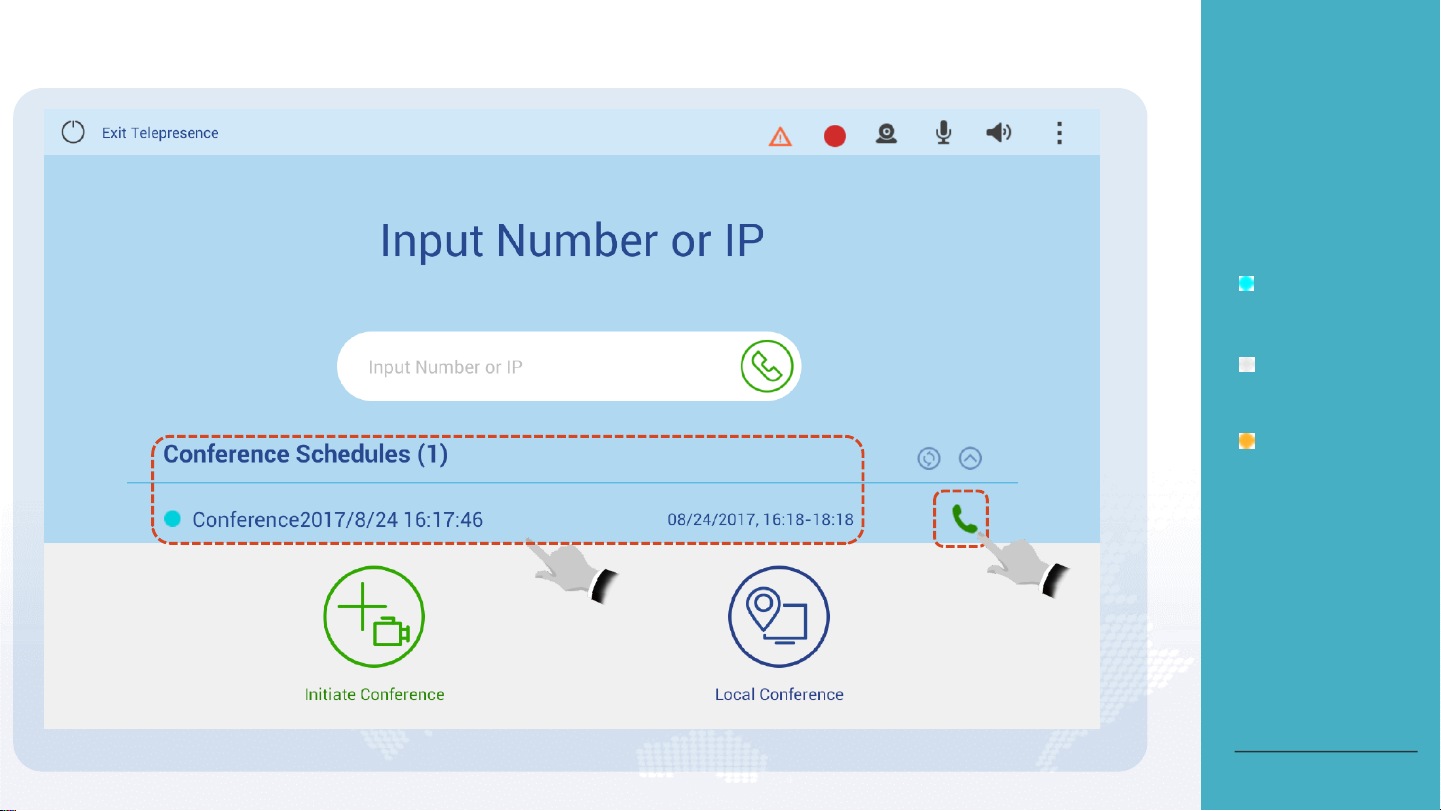
About the Conference
Schedules
Conferences that have been
scheduled in the service
management system will be
displayed in the Conference
Schedules.
Status icons:
: The conference is in
progress.
: The conference has
not started.
: No scheduled
conference.
Join a Conference
Join a Conference from the Conference Schedules
Tap the green
call icon.
1
Search for a
scheduled conference.
2
Back to Contents

P2P calls can be set up between TEX0s or
between the TEX0 and the TE10, TE20, DP300,
TE Mobile, TE Desktop, RP100, or RP200.
PART 03
Create a
Conference
Create a Conference Using the Address
Book
Create a Conference Using the Site
Number or IP Address
Create a Conference Using the Call
History
Create a Local Conference
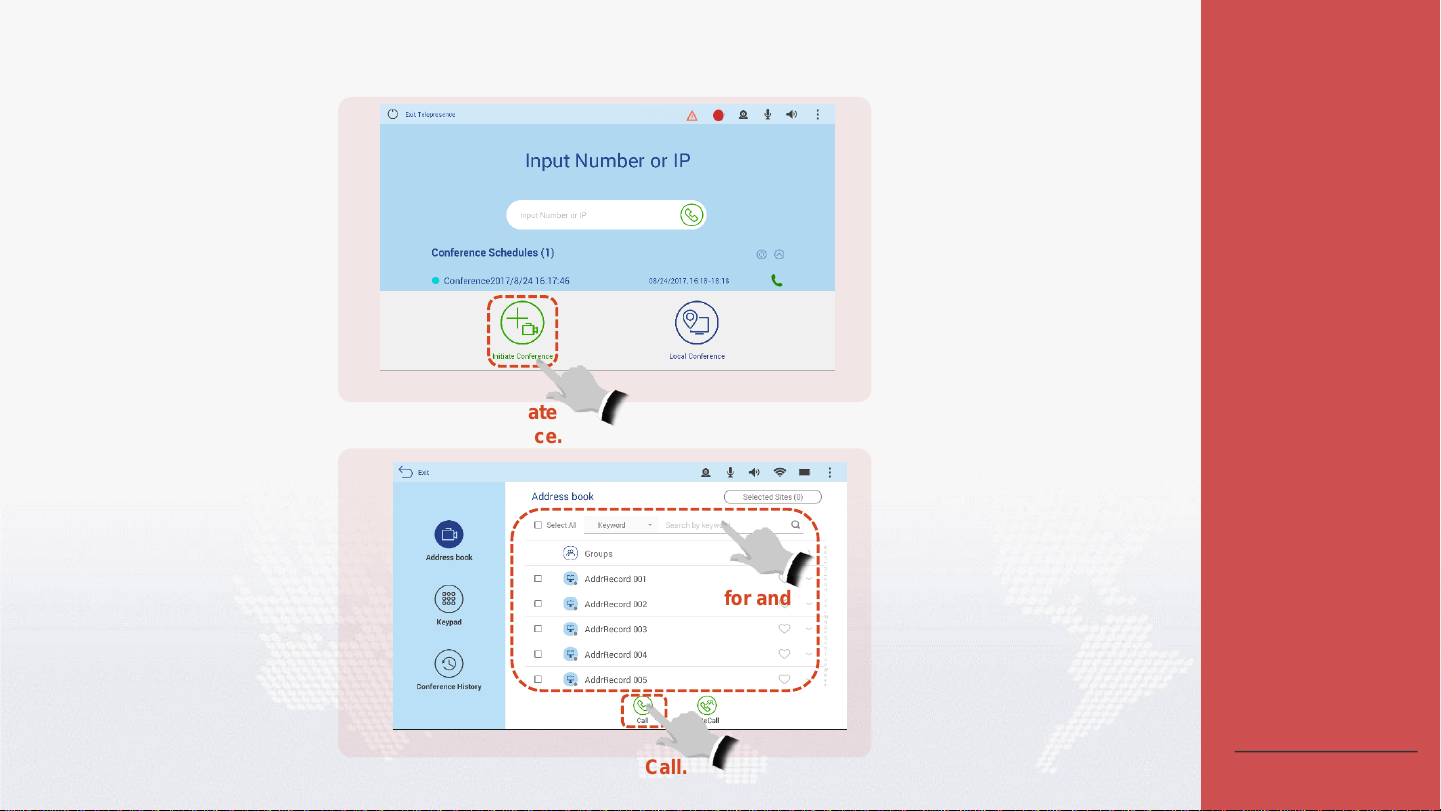
Create a Conference
Create a Conference Using the Address Book
Tap Initiate
Conference.
1
Search for and
select your
desired site.
2
Tap Call.3
About the Address Book
The address book is divided
into:
Groups
Contacts
For the method of adding a
contact to the address book,
see the "Address Book
Management" part in the Web
Online Help.
Back to Contents

Create a Conference
Create a Conference Using the Site Number or IP Address
Tap Initiate
Conference.
1
Tap Keypad.
2
3
Enter the number or
IP address of a site.
4
Tap Call.
About the Site
Number/IP Address
If the site you want to call is
not in your address book, you
can call it by entering its
number or IP address.
Back to Contents

Create a Conference
Create a Conference Using the Call History
Tap Initiate
Conference.
1
Tap Conference History.
2
3
Find your desired
record and tap the call
icon of this record.
About the Call History
The Conference History
includes:
Dialed calls
Answered calls
Missed calls
You can select any record
from the Conference History
to initiate a call.
Back to Contents

Create a Conference
Create a Local Conference
Tap Local
Conference.
1
Select a layout.
12
Specify the site to be
displayed in each pane.
About Local Conference
If only one site exists in a
conference, initiate a local
conference and view video
and presentation of the local
site on the HD display.
Conference control is
unavailable in a local
conference.
Back to Contents
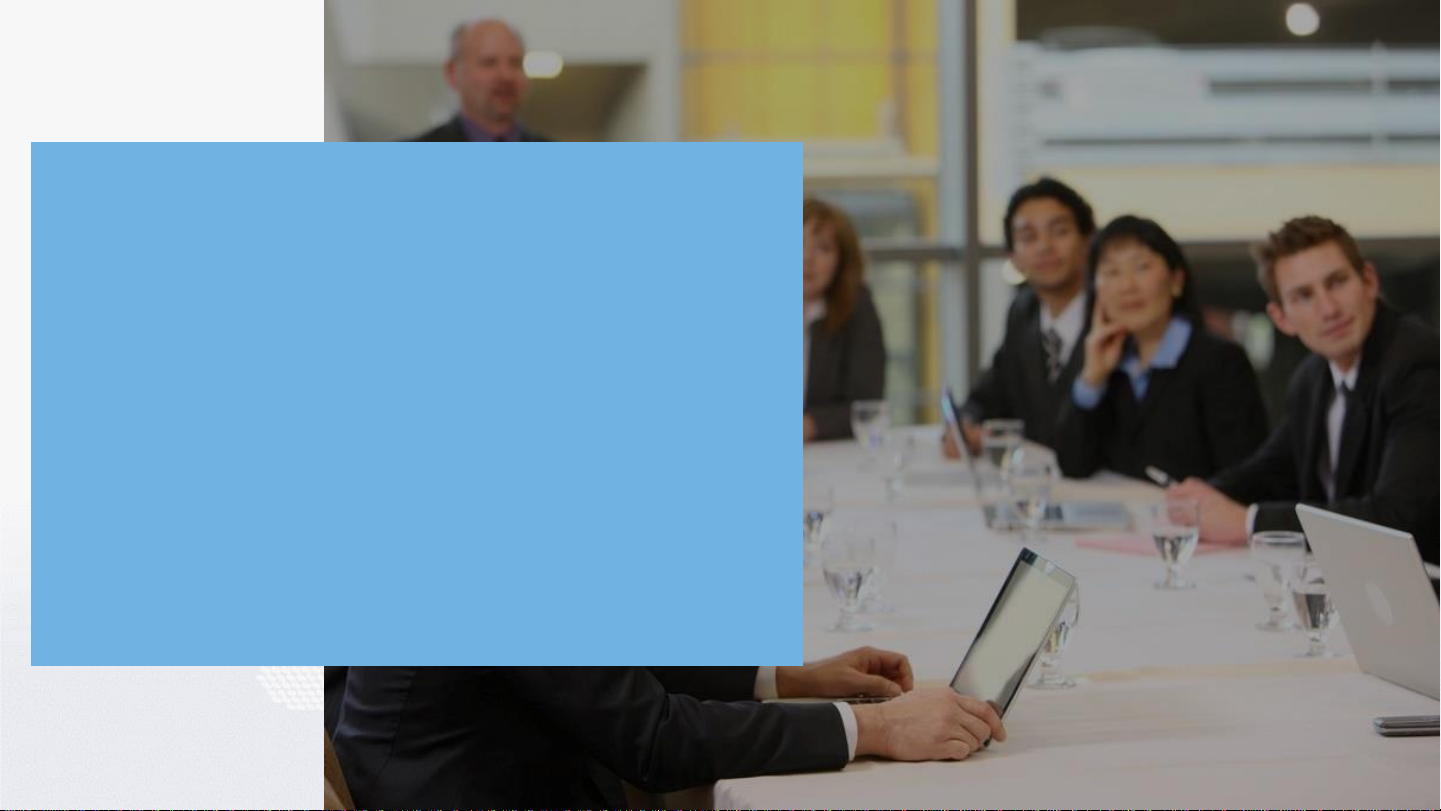
PART 04
Control a Conference
(Standalone MCU)
Request/Release Chair Control
Rights
Select a Screen Layout
Add a Site
Extend a Conference
Switch from One Conference to
Another
View Sites in Turn
Enable Voice Activation
Broadcast a Site
Request the Floor
Give the Floor
Record a Conference
Display Caption
Set Continuous Presence
Mute/Unmute the Microphone
of a Site
Disconnect a Site
Call a Site
Delete a Site
This manual suits for next models
4
Table of contents
Other Huawei Touch Panel manuals
Popular Touch Panel manuals by other brands
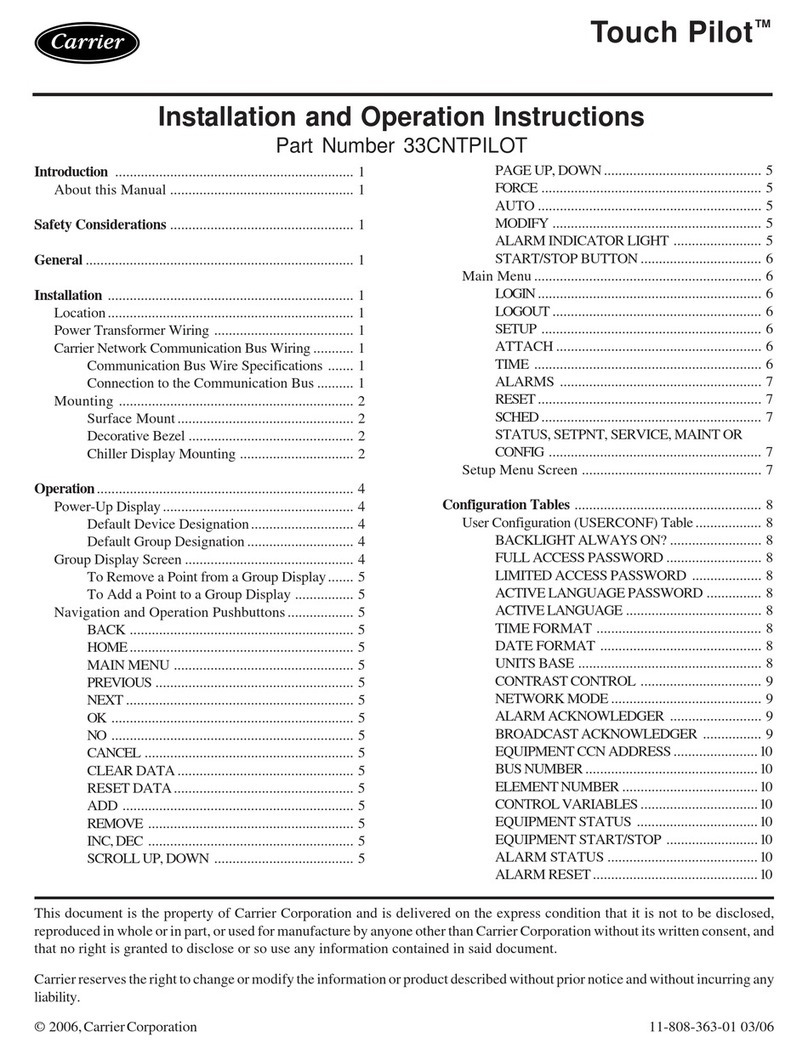
Carrier
Carrier Touch Pilot 33CNTPILOT Installation and operation instructions
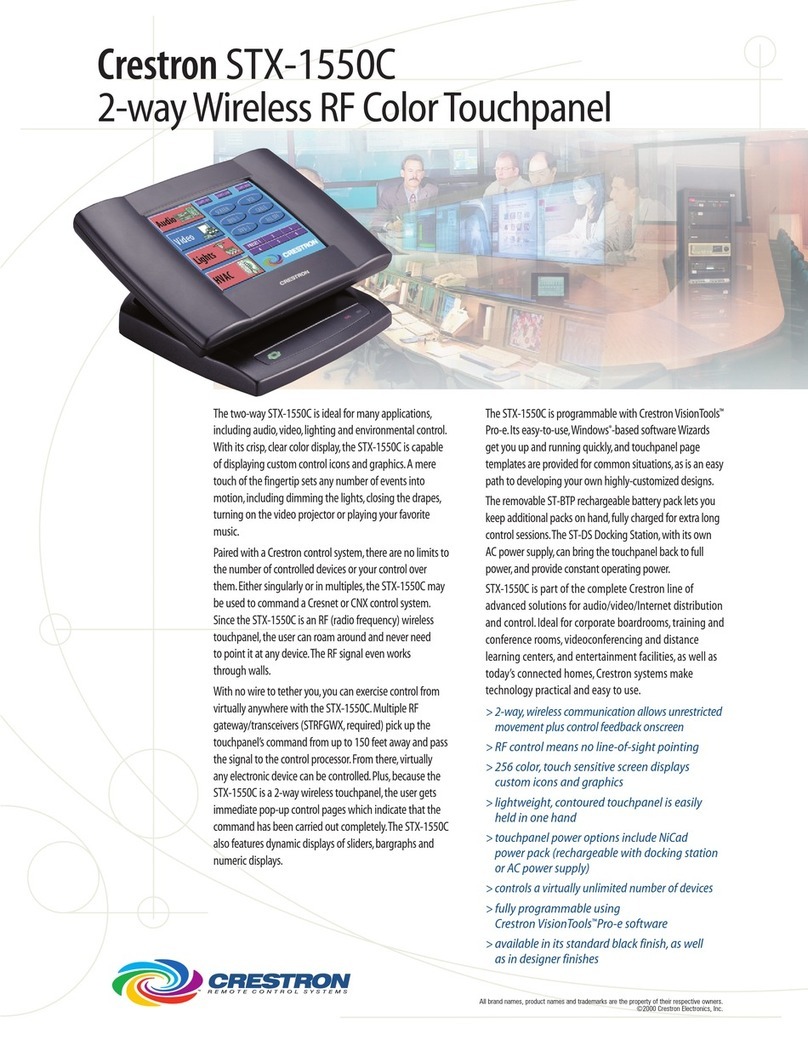
Crestron
Crestron STX-1550C Specifications

AMX
AMX Modero NXD-CV5 Operation/reference guide

Furuno
Furuno CI-88 installation manual

Cermate Technologies
Cermate Technologies PV035-TST installation manual
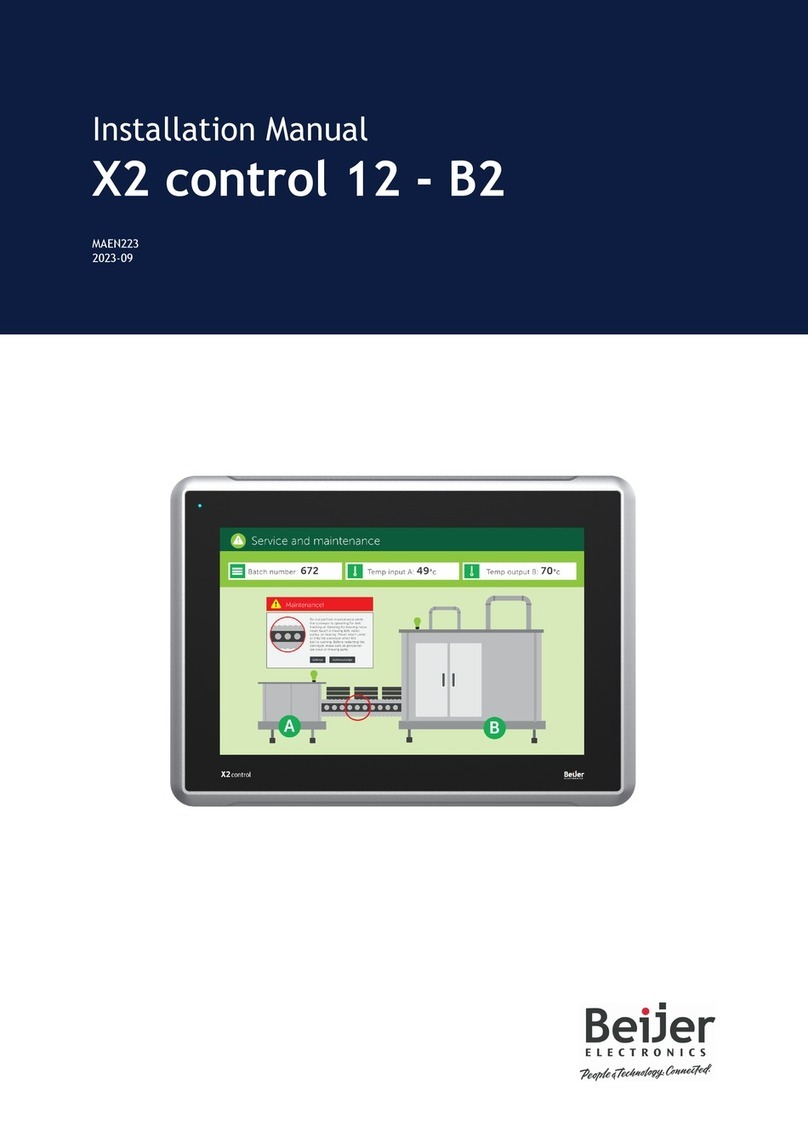
Beijer Electronics
Beijer Electronics X2 control 12-B2 installation manual
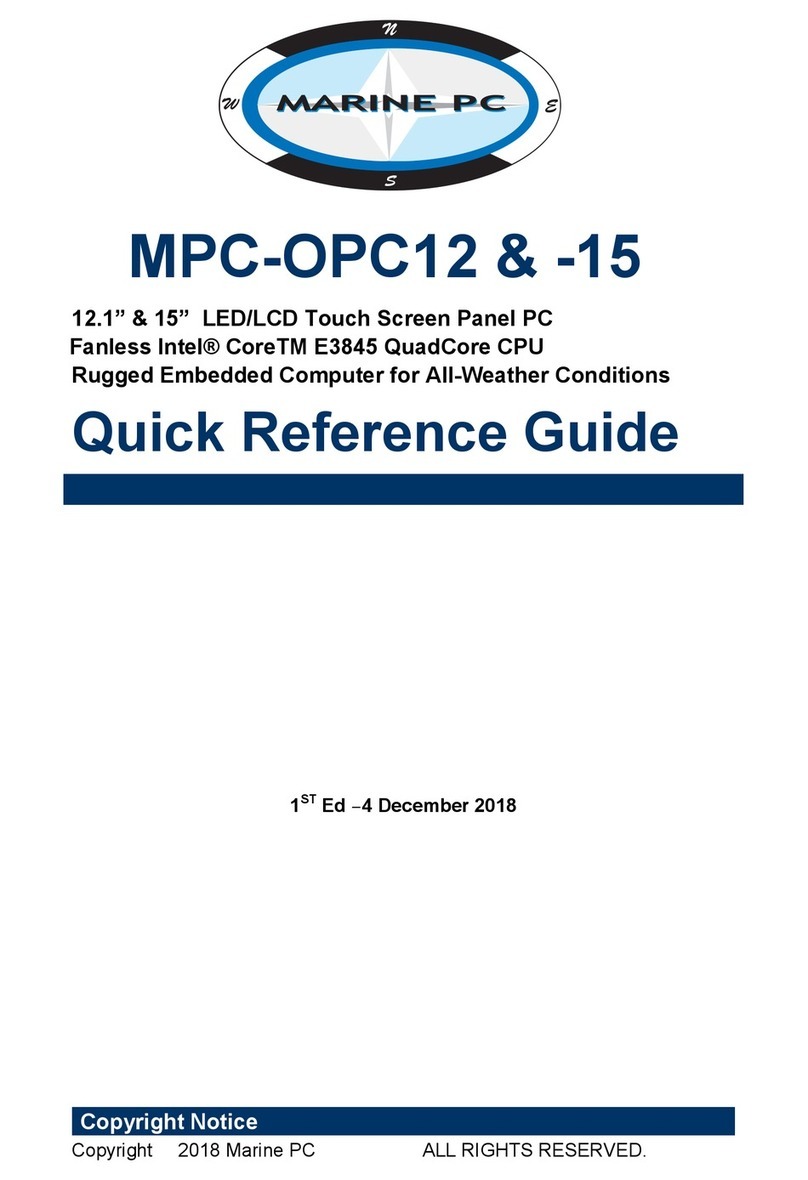
Avalue Technology
Avalue Technology MPC-OPC12 Quick reference guide
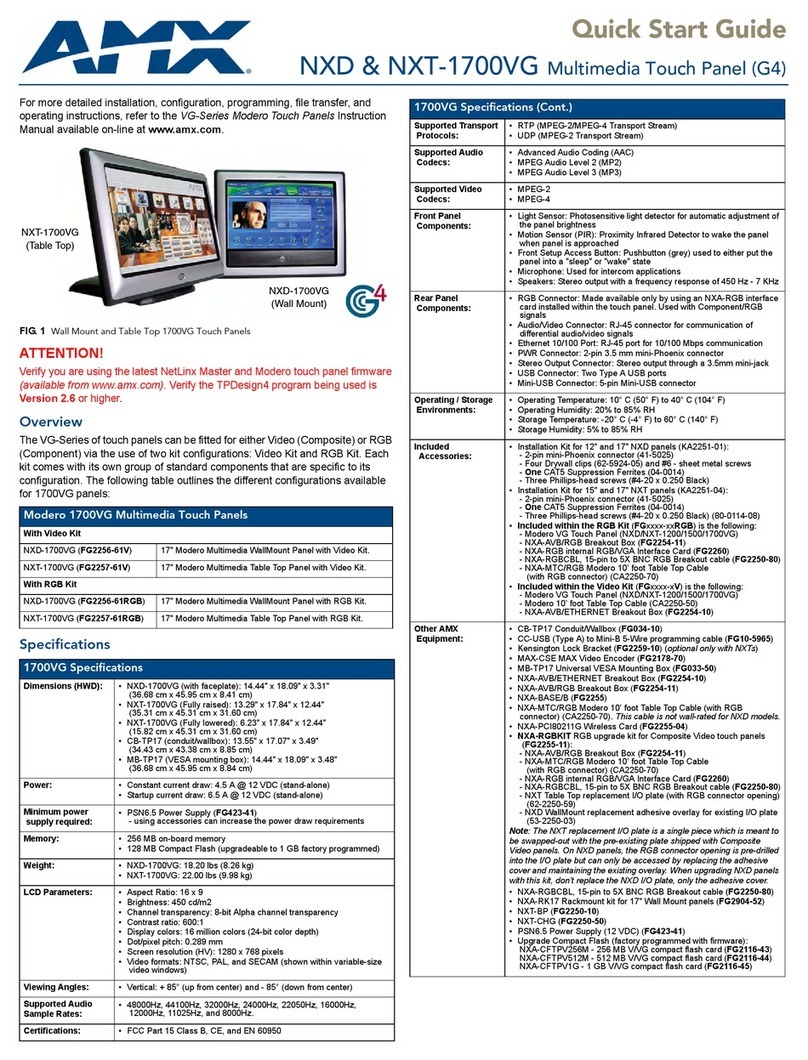
AMX
AMX Modero NXD-1700VG quick start guide

WinSystems
WinSystems PPC12-427 product manual

Boser
Boser BPF-3307 user manual
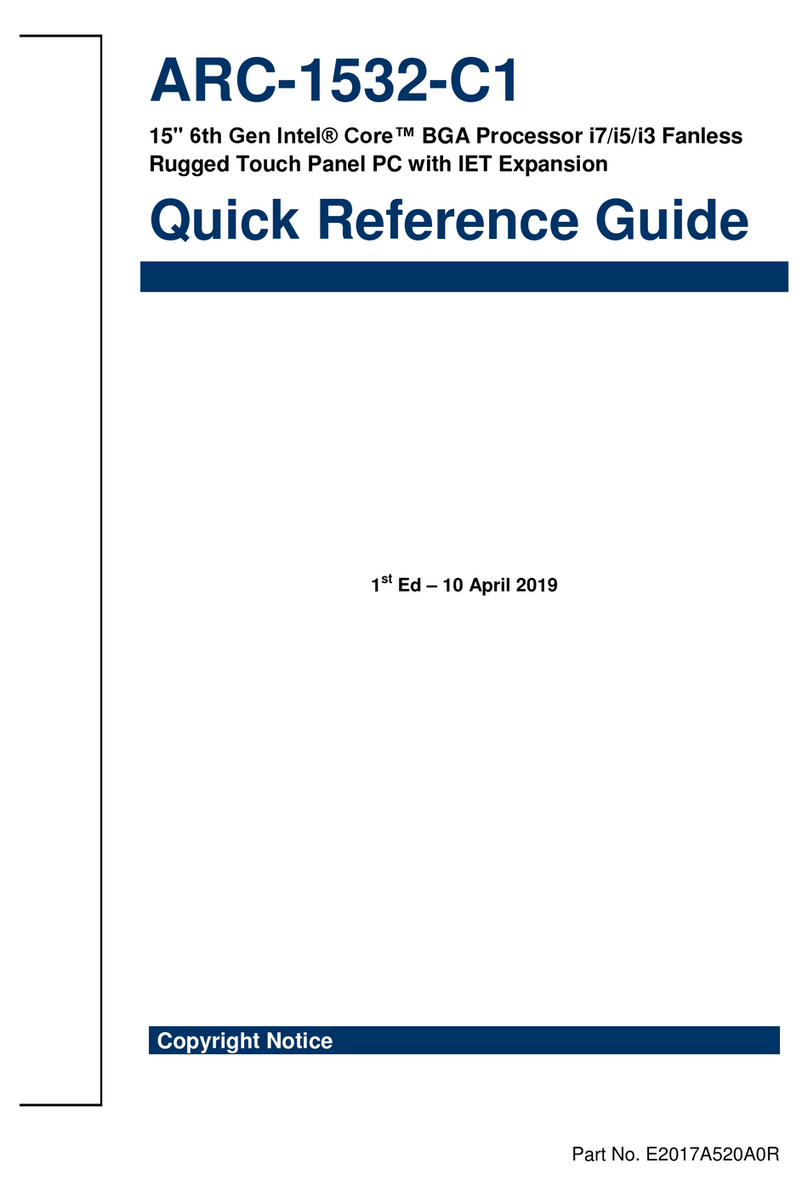
Avalue Technology
Avalue Technology ARC-1532-C1 Quick reference guide
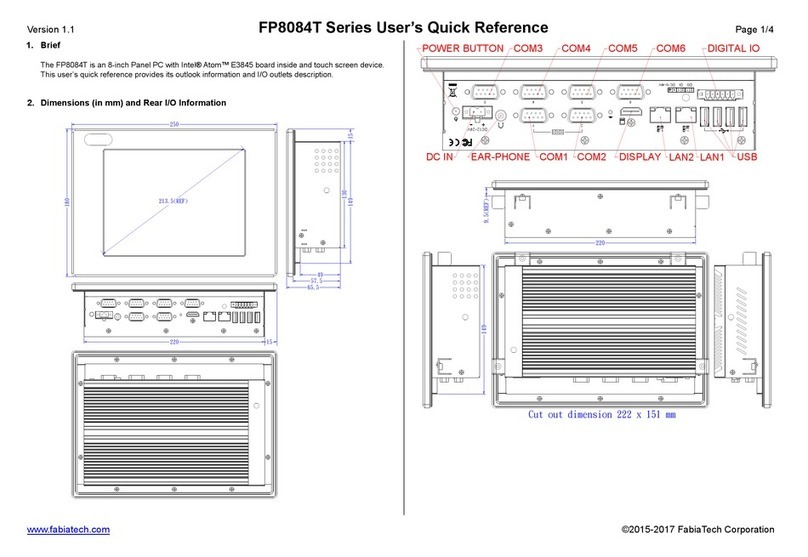
FabiaTech
FabiaTech FP8084T Series Users Quick Reference