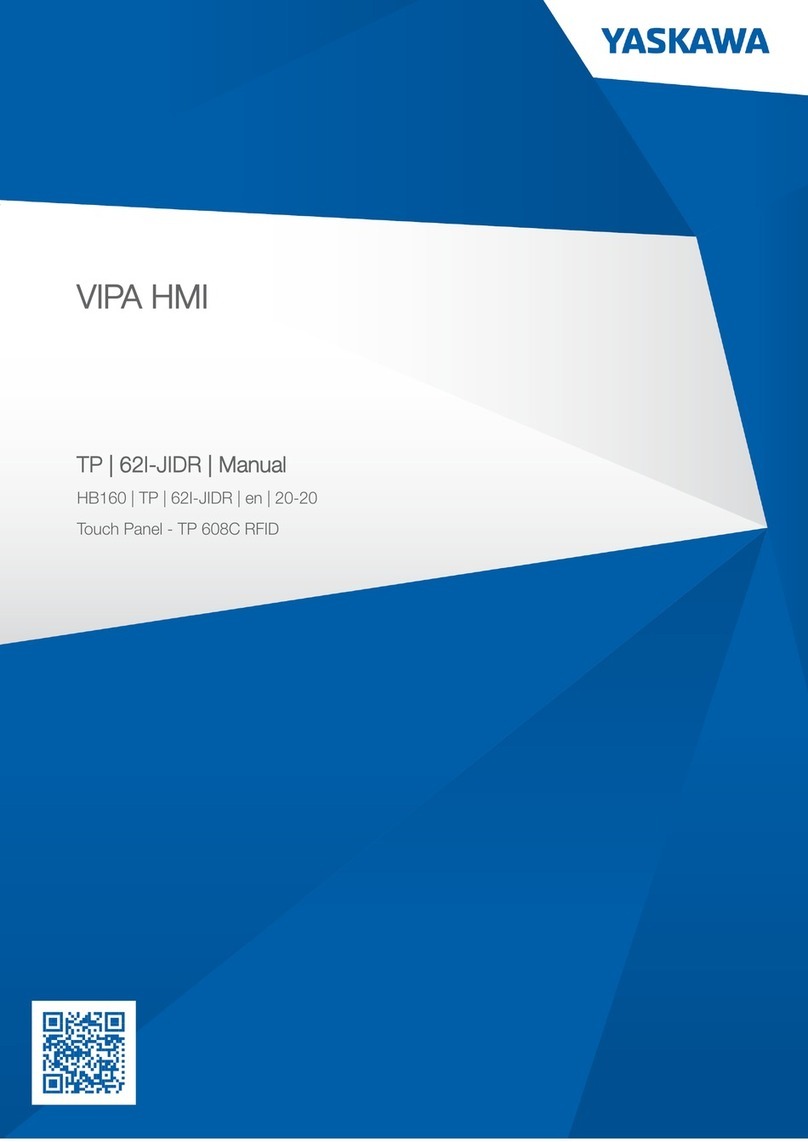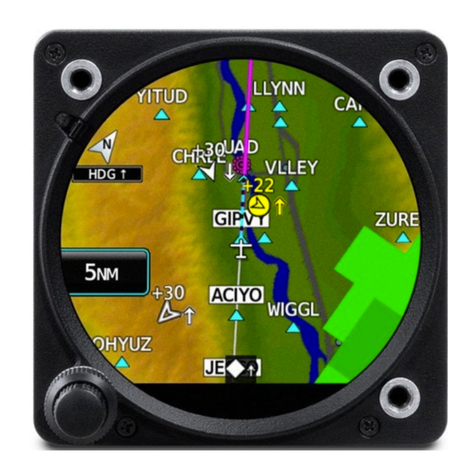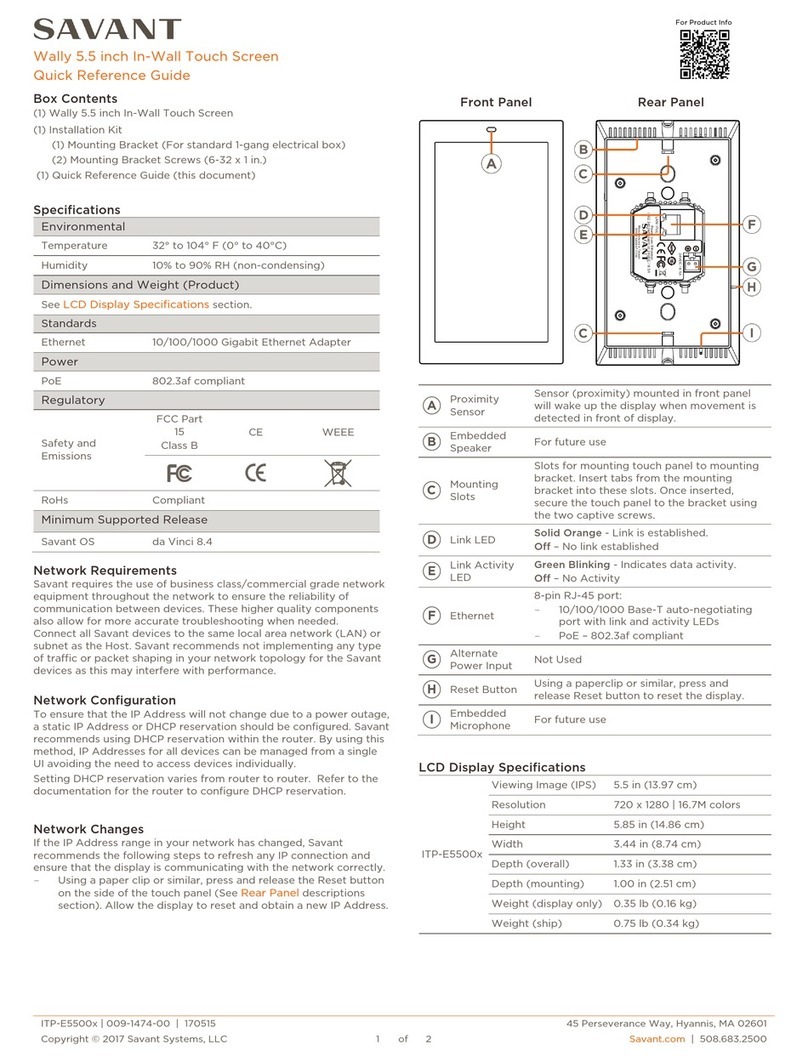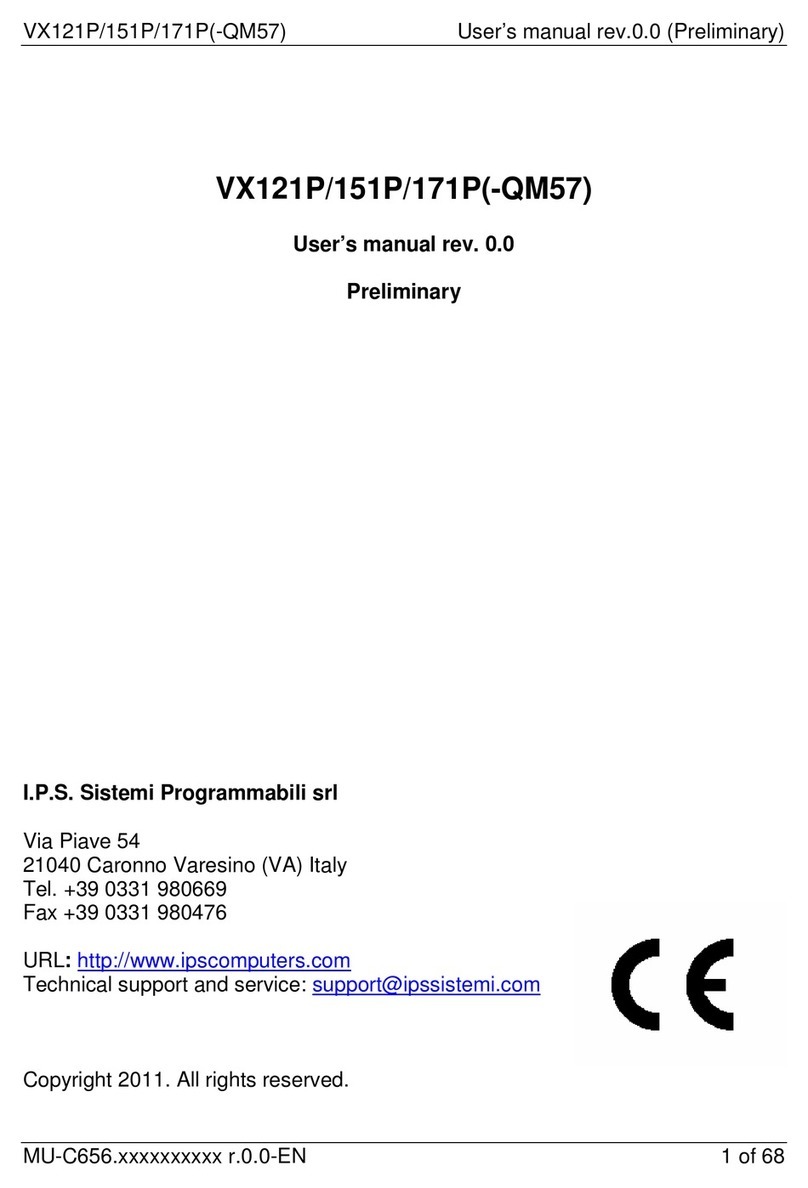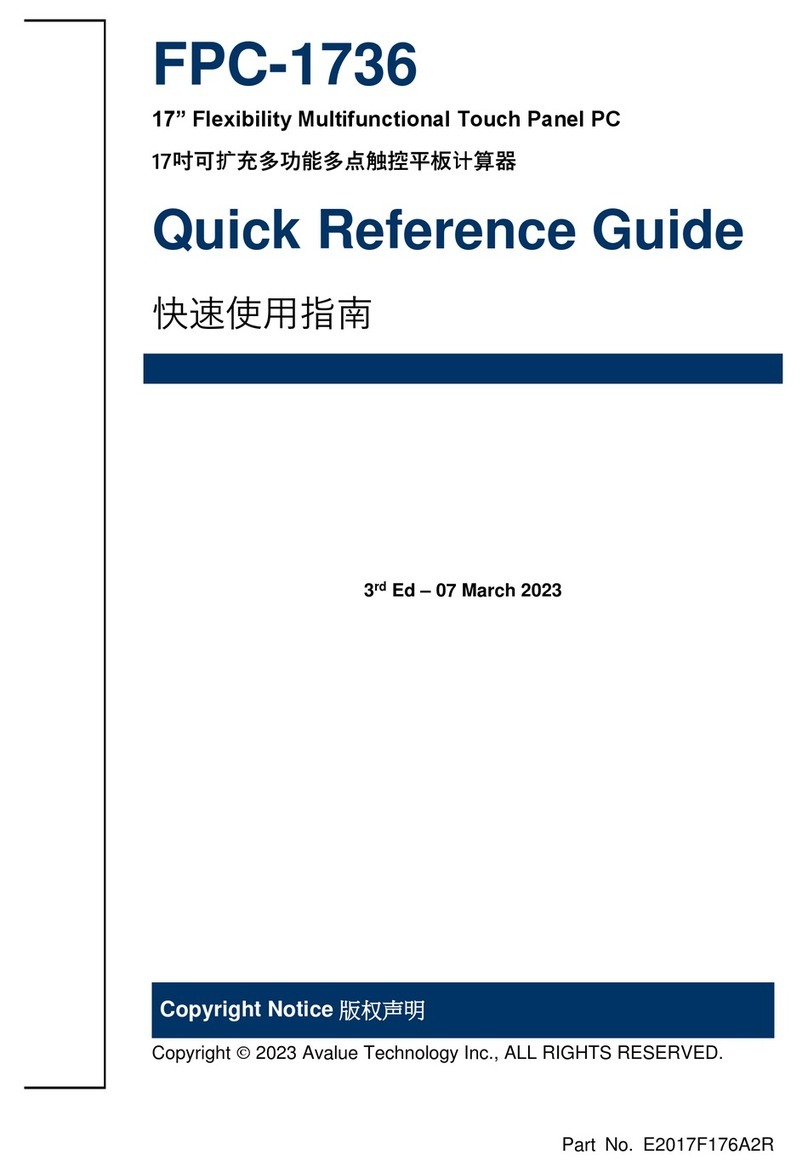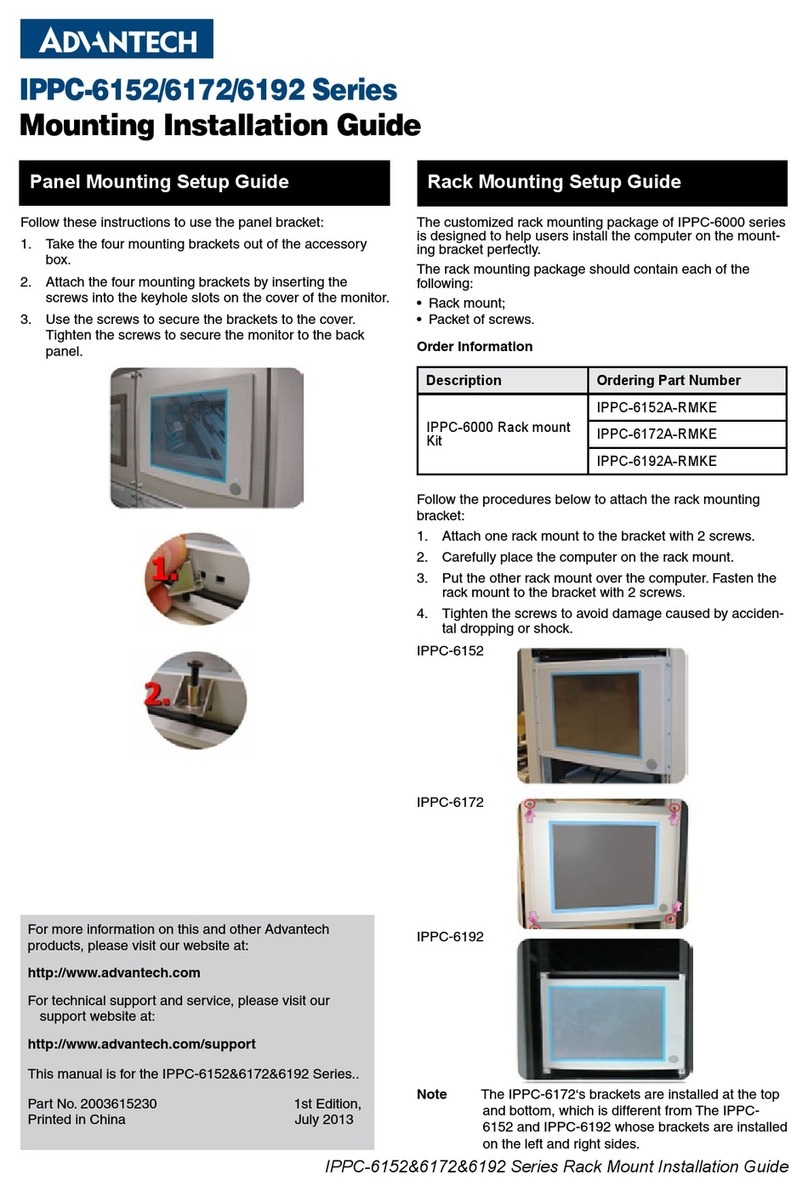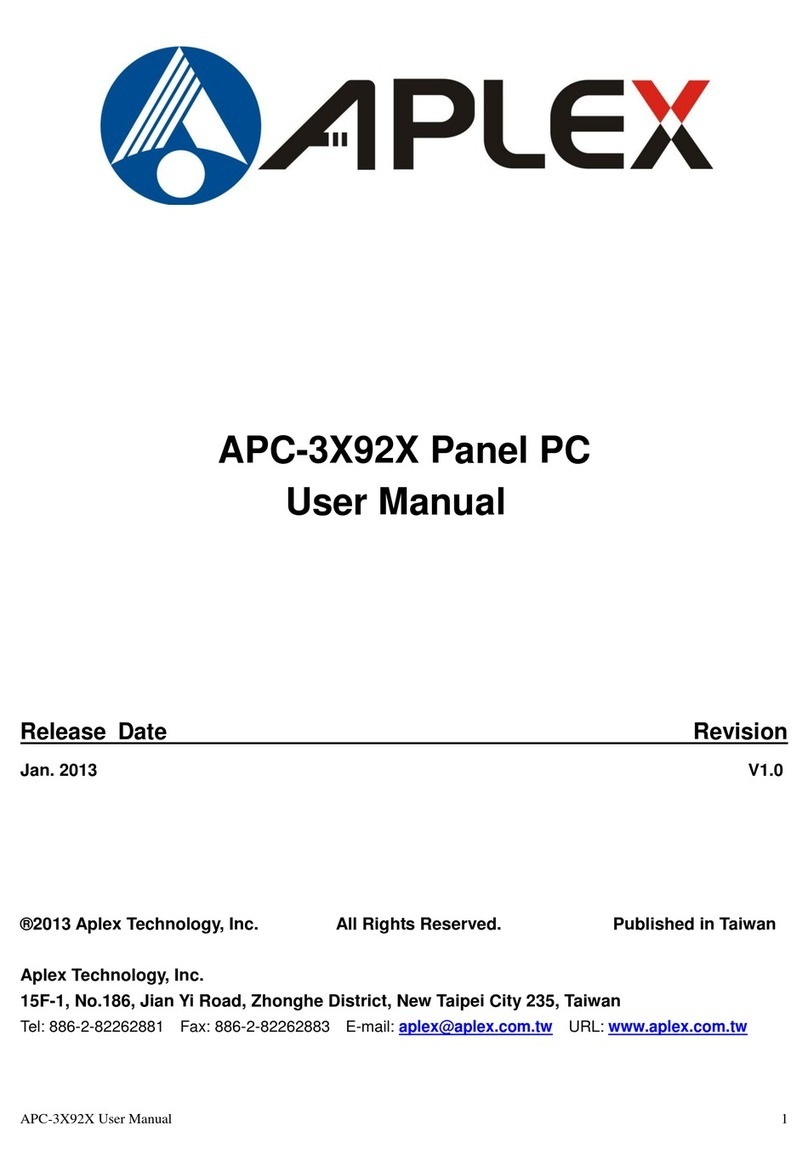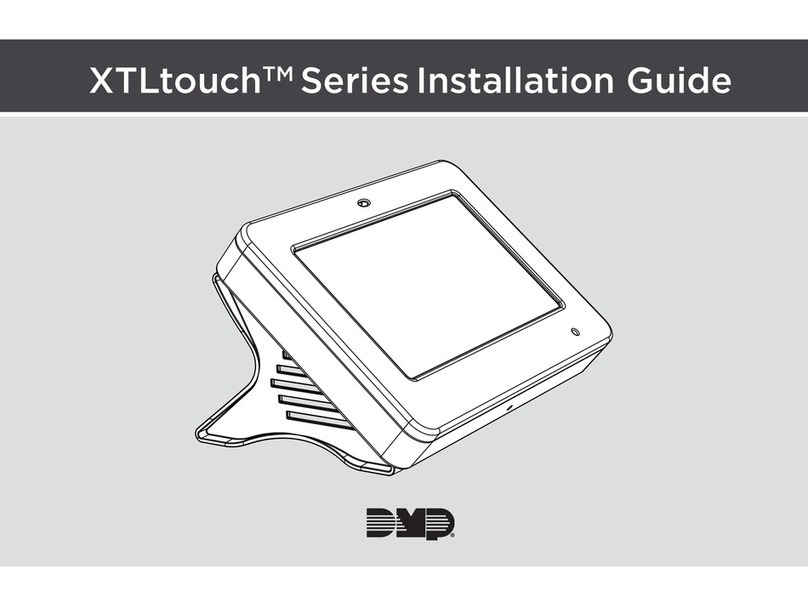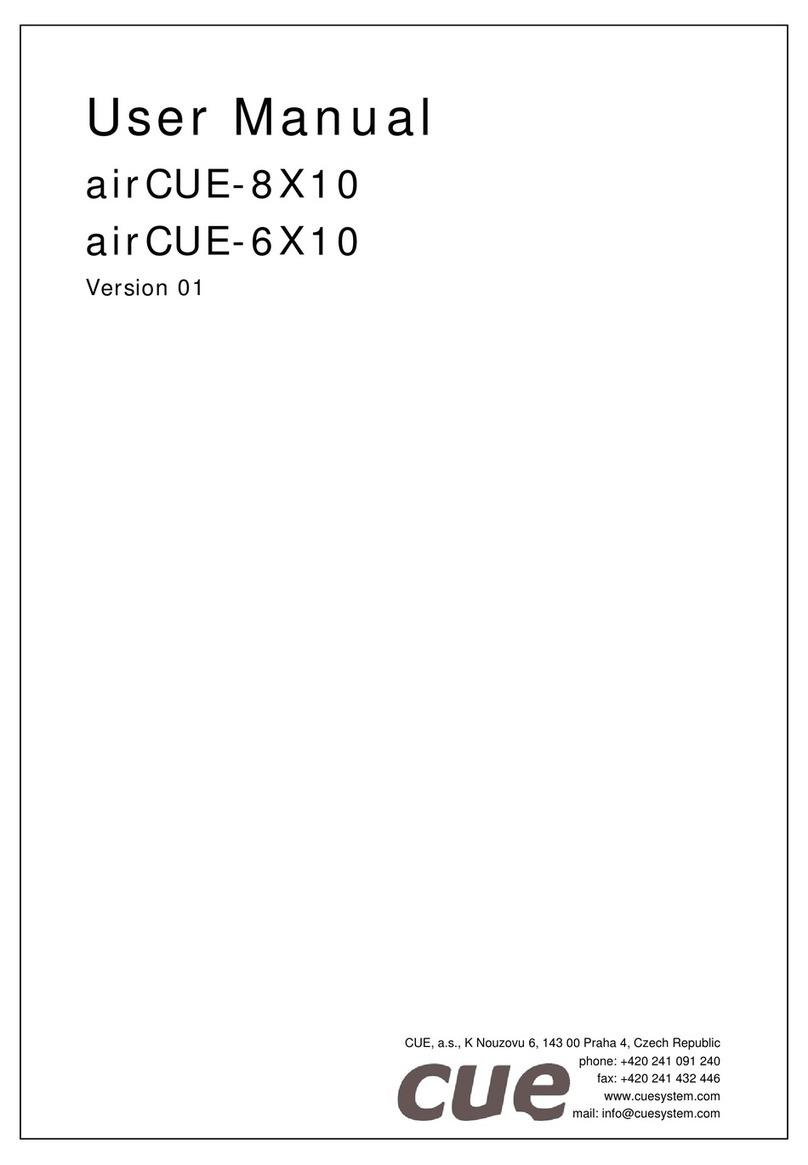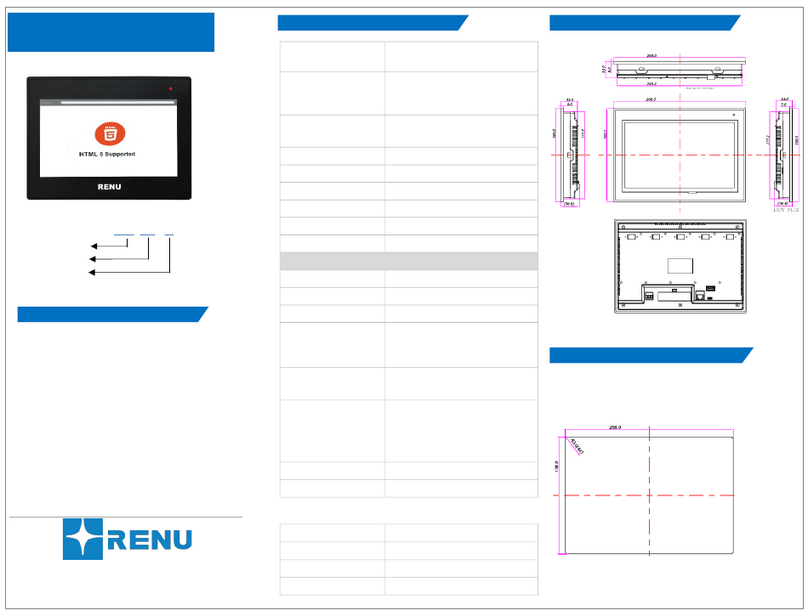Huawei ViewPoint 9000 Series User manual

7150033
HUAWEI 9000 HD Video Terminal Touch Panel
V100R011
User Guide
Issue 01
Date 2012-04-30
HUAWEI TECHNOLOGIES CO., LTD.
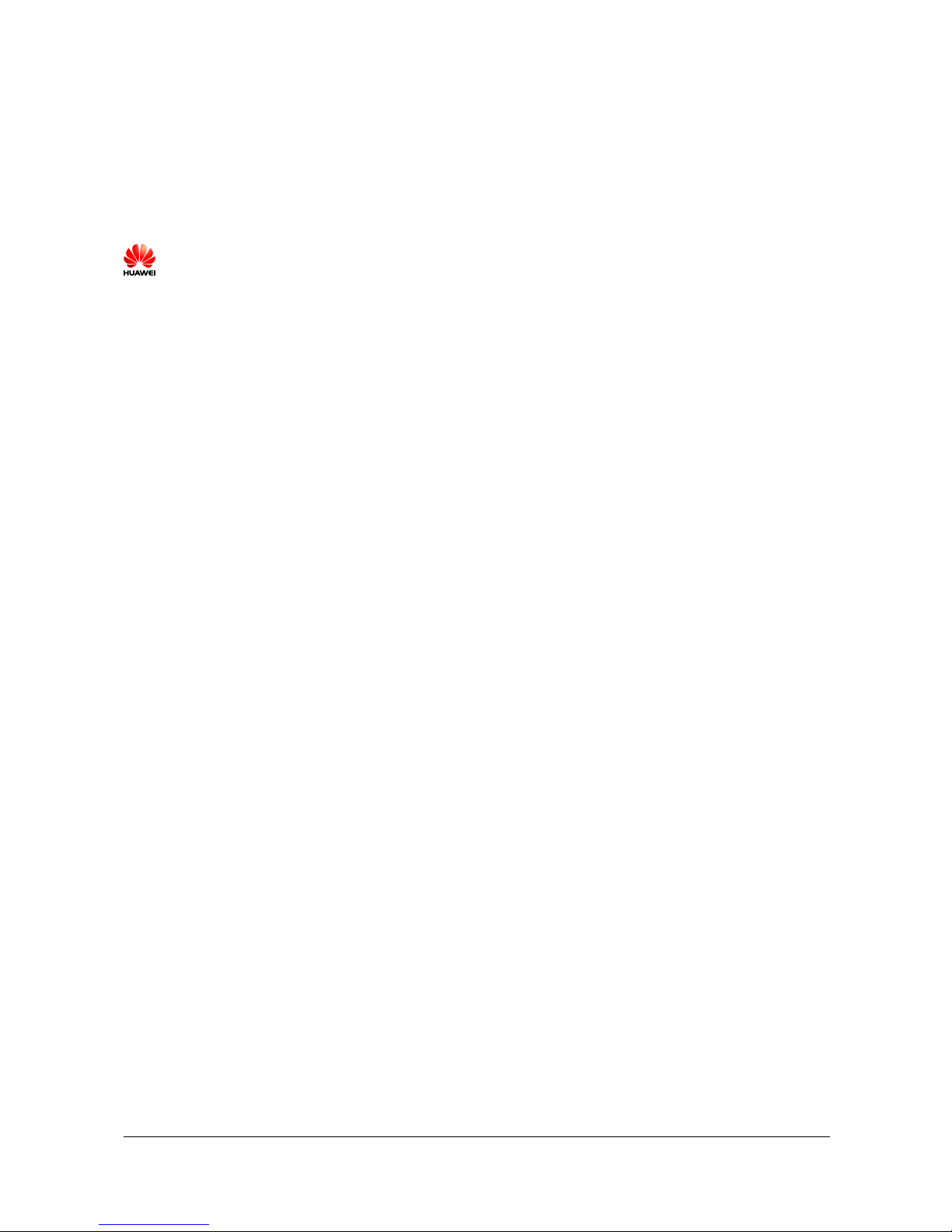
Issue 01 (2012-04-30)
Huawei Proprietary and Confidential
Copyright © Huawei Technologies Co., Ltd.
i
Copyright © Huawei Technologies Co., Ltd. 2012. All rights reserved.
No part of this document may be reproduced or transmitted in any form or by any means without prior
written consent of Huawei Technologies Co., Ltd.
Trademarks and Permissions
and other Huawei trademarks are trademarks of Huawei Technologies Co., Ltd.
All other trademarks and trade names mentioned in this document are the property of their respective
holders.
Notice
The purchased products, services and features are stipulated by the contract made between Huawei and
the customer. All or part of the products, services and features described in this document may not be
within the purchase scope or the usage scope. Unless otherwise specified in the contract, all statements,
information, and recommendations in this document are provided "AS IS" without warranties, guarantees or
representations of any kind, either express or implied.
The information in this document is subject to change without notice. Every effort has been made in the
preparation of this document to ensure accuracy of the contents, but all statements, information, and
recommendations in this document do not constitute the warranty of any kind, express or implied.
Huawei Technologies Co., Ltd.
Address:
Huawei Industrial Base
Bantian, Longgang
Shenzhen 518129
People's Republic of China
Website:
http://enterprise.huawei.com
Email:
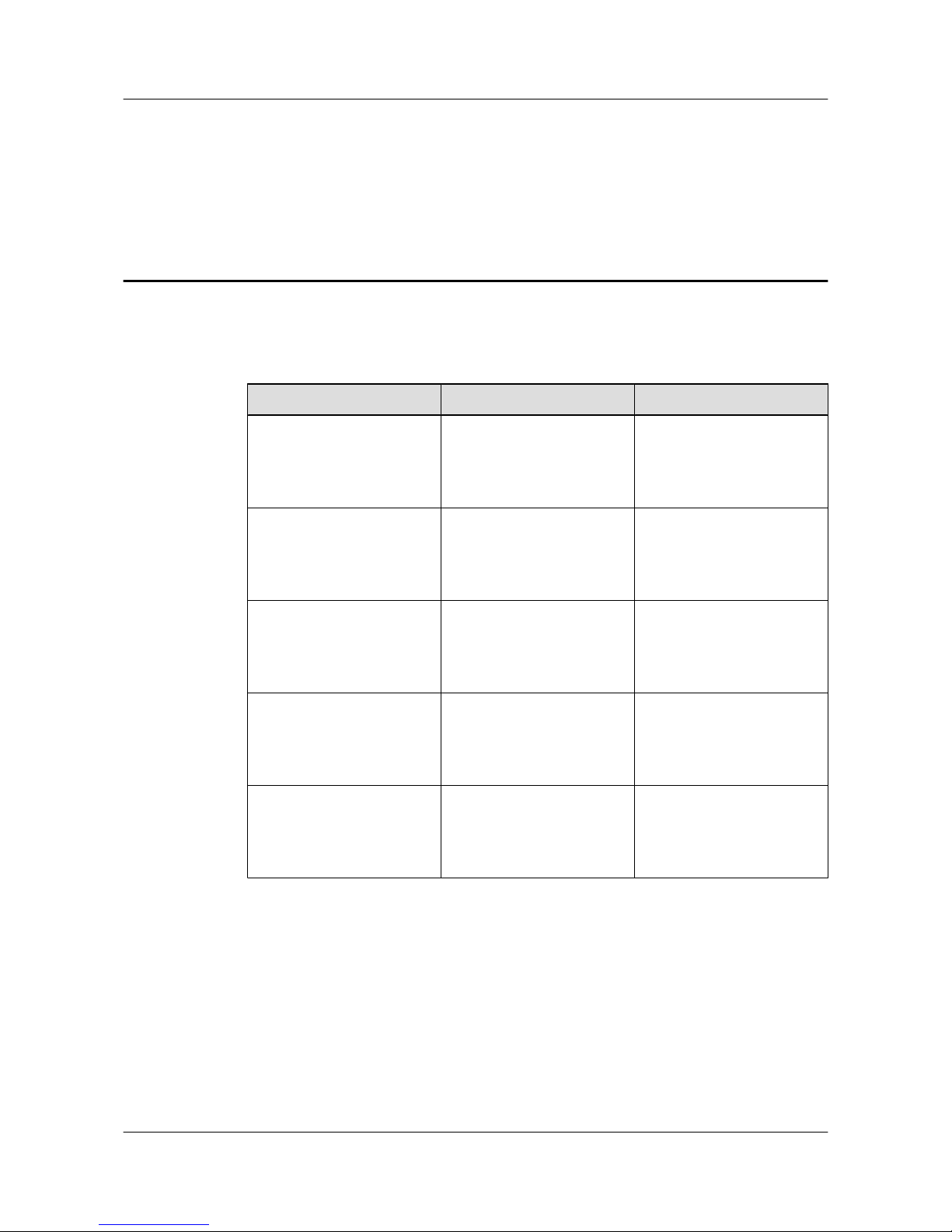
About This Document
Related Documentation
Document Describes... Document Location
HUAWEI 9000 HD Video
Terminal User Guide
Operating the Huawei 9000
high-definition (HD) video
terminal.
lProvided along with the
HD video terminal.
lhttp://
support.huawei.com
HUAWEI 9000 HD Video
Terminal Administrator
Guide
How to configure, customize,
manage, and troubleshoot the
Huawei 9000 HD video
terminal.
lProvided along with the
HD video terminal.
lhttp://
support.huawei.com
HUAWEI 9000 HD Video
Terminal Touch Panel User
Guide (this document)
How to operate the touch
panel and use it to control the
HUAWEI 9000 HD video
terminal.
lProvided along with the
HD video terminal.
lhttp://
support.huawei.com
HUAWEI 9000 HD Video
Terminal Quick Start
The basic usage of the
HUAWEI 9000 HD video
terminal.
lProvided along with the
HD video terminal.
lhttp://
support.huawei.com
HUAWEI 9000 HD Video
Terminal Touch Panel Quick
Start
The basic usage of the
HUAWEI 9000 HD video
terminal touch panel.
lProvided along with the
HD video terminal.
lhttp://
support.huawei.com
HUAWEI 9000 HD Video Terminal Touch Panel
User Guide About This Document
Issue 01 (2012-04-30) Huawei Proprietary and Confidential
Copyright © Huawei Technologies Co., Ltd.
ii

Related Terms
Term Description
Point-to-point call Conference between two sites. These types of conferences do
not have many conference control functions. During a
conference, you cannot add or delete sites from the
conference.
Multipoint conference Conference with more than two sites. These types of
conferences have many conference control functions. During
the conference, you can view continuous presence and add or
delete sites from the conference.
Local site The site where you are currently located.
Remote site One of the participating sites in a conference. It cannot be the
local site.
User Interface
Users can control the HUAWEI 9000 video terminal from one of three user interfaces.
lUser interface controlled by the remote control
lWeb interface
lTouch panel user interface
Unless otherwise stated, the user interface described in the document is the touch panel user
interface.
HUAWEI 9000 HD Video Terminal Touch Panel
User Guide About This Document
Issue 01 (2012-04-30) Huawei Proprietary and Confidential
Copyright © Huawei Technologies Co., Ltd.
iii

Contents
About This Document.....................................................................................................................ii
1 Overview.........................................................................................................................................1
2 Using the Touch Panel..................................................................................................................2
2.1 Appearance of the Touch Panel..........................................................................................................................2
2.2 Powering On the Touch panel............................................................................................................................2
2.3 Using the Touch Panel........................................................................................................................................2
2.4 Setting Connection Parameters...........................................................................................................................3
2.5 Home Screen Buttons.........................................................................................................................................5
2.6 Setting the Language..........................................................................................................................................6
2.7 Setting Security Parameters................................................................................................................................6
2.8 Waking Up the Touch Panel...............................................................................................................................7
2.9 Using the Online Help........................................................................................................................................7
3 Experiencing a Conference..........................................................................................................9
3.1 Answering a Call................................................................................................................................................9
3.2 Setting Call and Conference Parameters............................................................................................................9
3.3 Initiating a Conference.....................................................................................................................................11
3.3.1 Initiating a Conference from the Contacts Screen...................................................................................11
3.3.2 Initiating a Conference from the Keypad Screen....................................................................................12
3.3.3 Initiating a Conference from the Conference History Screen.................................................................12
3.3.4 Joining a Conference Quickly.................................................................................................................13
3.4 Conference Control...........................................................................................................................................13
3.4.1 Controlling a Conference.........................................................................................................................13
3.4.2 Controlling a Site.....................................................................................................................................15
3.4.3 Customizing Conference Controls...........................................................................................................16
3.5 Controlling Captions.........................................................................................................................................17
3.6 Recording a Conference...................................................................................................................................17
3.7 Using Two-Stage Dialing.................................................................................................................................18
3.8 Sharing a Presentation......................................................................................................................................19
3.9 Leaving or Ending a Conference......................................................................................................................19
4 Controlling What You See.........................................................................................................21
4.1 Selecting Video Sources...................................................................................................................................21
4.2 Selecting and Controlling a Camera.................................................................................................................21
HUAWEI 9000 HD Video Terminal Touch Panel
User Guide Contents
Issue 01 (2012-04-30) Huawei Proprietary and Confidential
Copyright © Huawei Technologies Co., Ltd.
iv
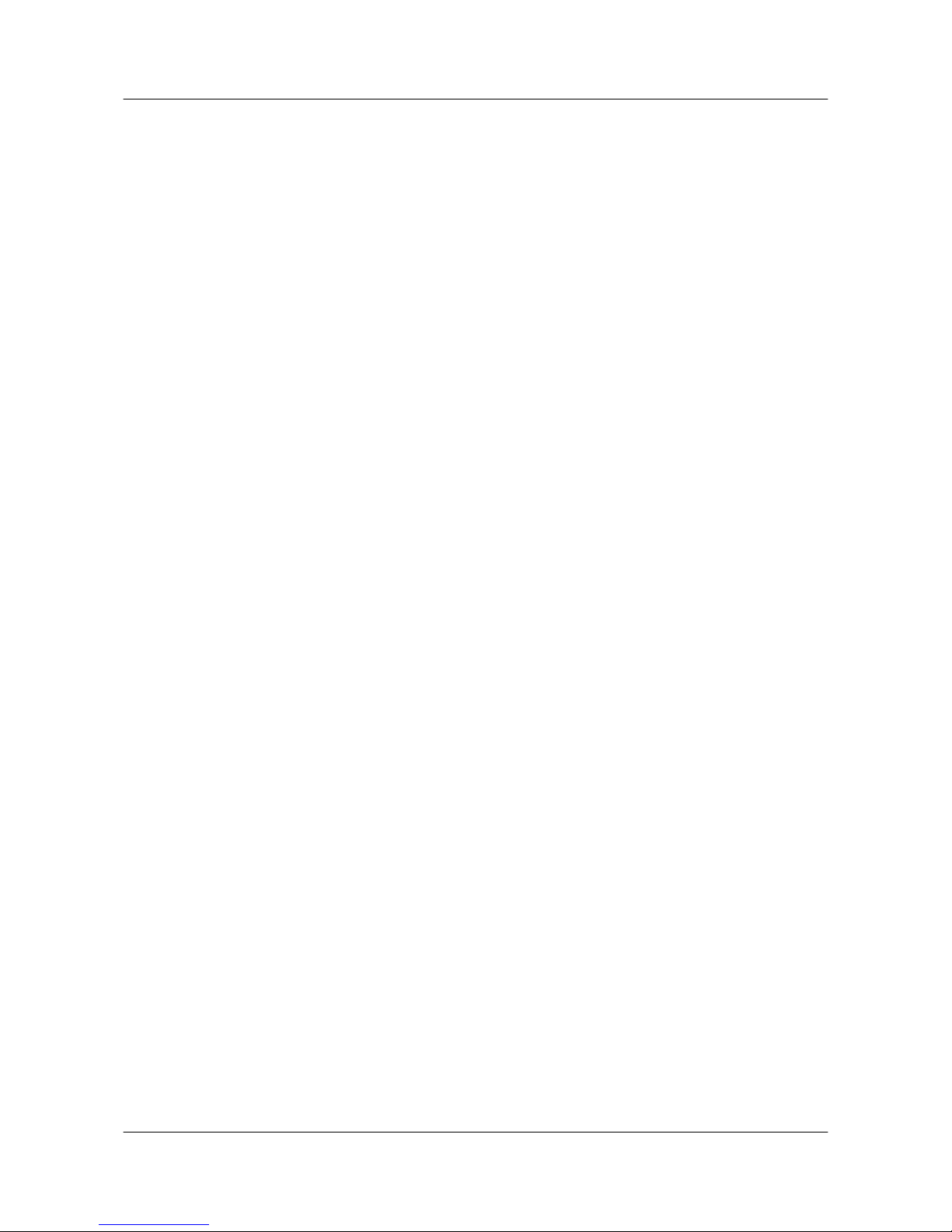
4.3 Saving a Camera Preset....................................................................................................................................22
4.4 Switching Between Screen Layouts.................................................................................................................23
4.5 Viewing Continuous Presence..........................................................................................................................24
5 Controlling What You Hear.......................................................................................................26
5.1 Adjusting the Volume.......................................................................................................................................26
5.2 Muting the Microphone....................................................................................................................................26
6 Upgrading Software....................................................................................................................27
HUAWEI 9000 HD Video Terminal Touch Panel
User Guide Contents
Issue 01 (2012-04-30) Huawei Proprietary and Confidential
Copyright © Huawei Technologies Co., Ltd.
v
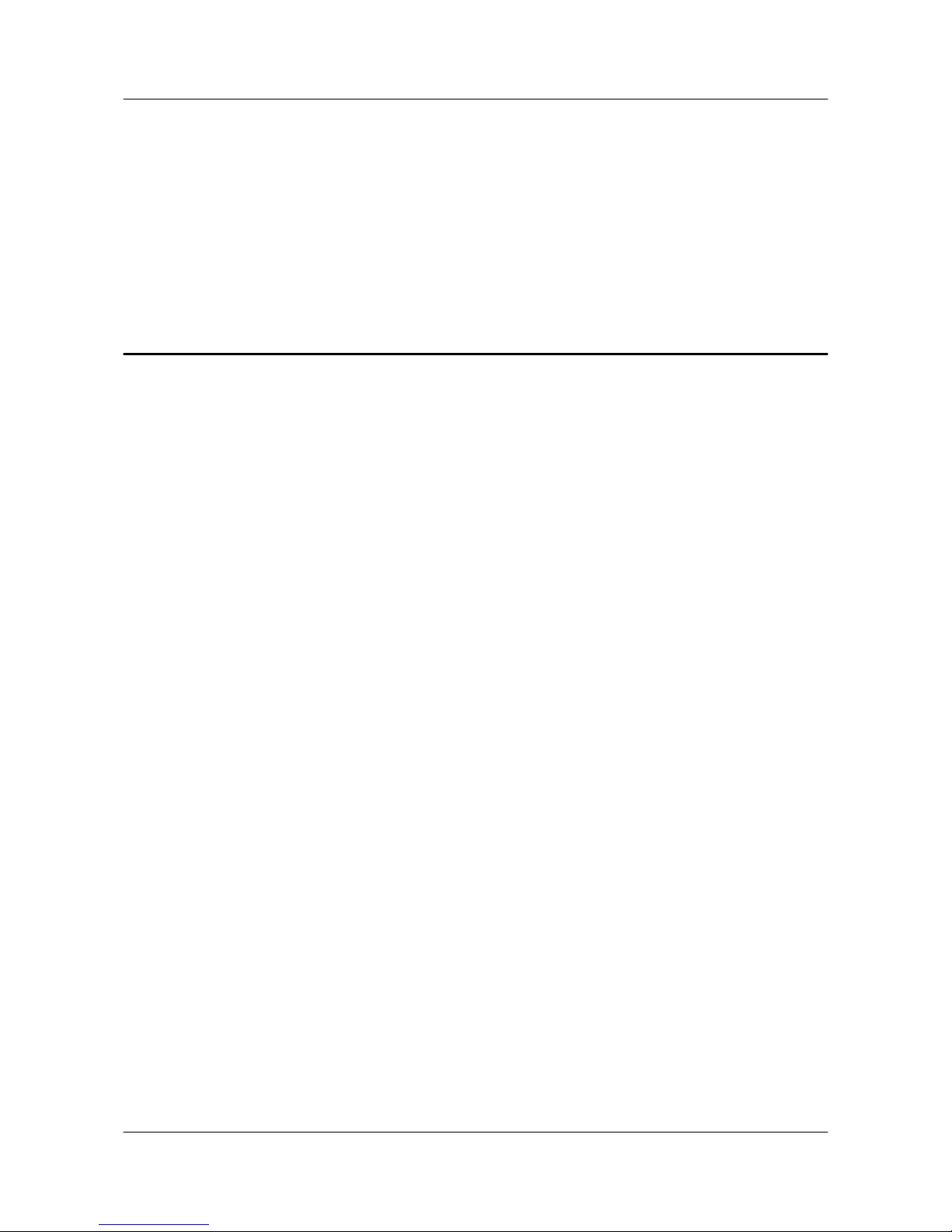
1 Overview
The HUAWEI 9000 HD Video Terminal Touch Panel (touch panel for short) is provided with
the HUAWEI 9000 HD Video Terminal (terminal for short). Huawei's dedicated conference
control software (Huawei Telepresence) comes pre-installed on the touch panel. After you
wirelessly connect the touch panel to the terminal, Huawei Telepresence enables you to initiate
and control conferences.
With support for various types of audio and video ports as well as user-defined settings, the
terminal delivers a professional and personalized real-time conferencing experience.
When reading this document, note that:
lDepending on the license purchased, some functions described in this document may not
be available on your touch panel. To use the functions not available on the though panel,
contact the administrator.
lBefore using the touch panel, ensure that the administrator has configured necessary
settings on it.
HUAWEI 9000 HD Video Terminal Touch Panel
User Guide 1 Overview
Issue 01 (2012-04-30) Huawei Proprietary and Confidential
Copyright © Huawei Technologies Co., Ltd.
1

2 Using the Touch Panel
2.1 Appearance of the Touch Panel
Figure 2-1 shows the touch panel.
Figure 2-1 Touch Panel
1. Power key 2. Volume Up/Down key (not used for
conference audio)
3. Display 4. Power interface
2.2 Powering On the Touch panel
Press and hold the Power key for at least 2 seconds to power on the touch panel. If the touch
panel cannot be powered on, charge the touch panel.
NOTE
The battery life is limited. Therefore, connect the touch panel to a power supply using the power adapter
for long-duration conferences.
2.3 Using the Touch Panel
The touch panel recognizes multiple gestures.
HUAWEI 9000 HD Video Terminal Touch Panel
User Guide 2 Using the Touch Panel
Issue 01 (2012-04-30) Huawei Proprietary and Confidential
Copyright © Huawei Technologies Co., Ltd.
2
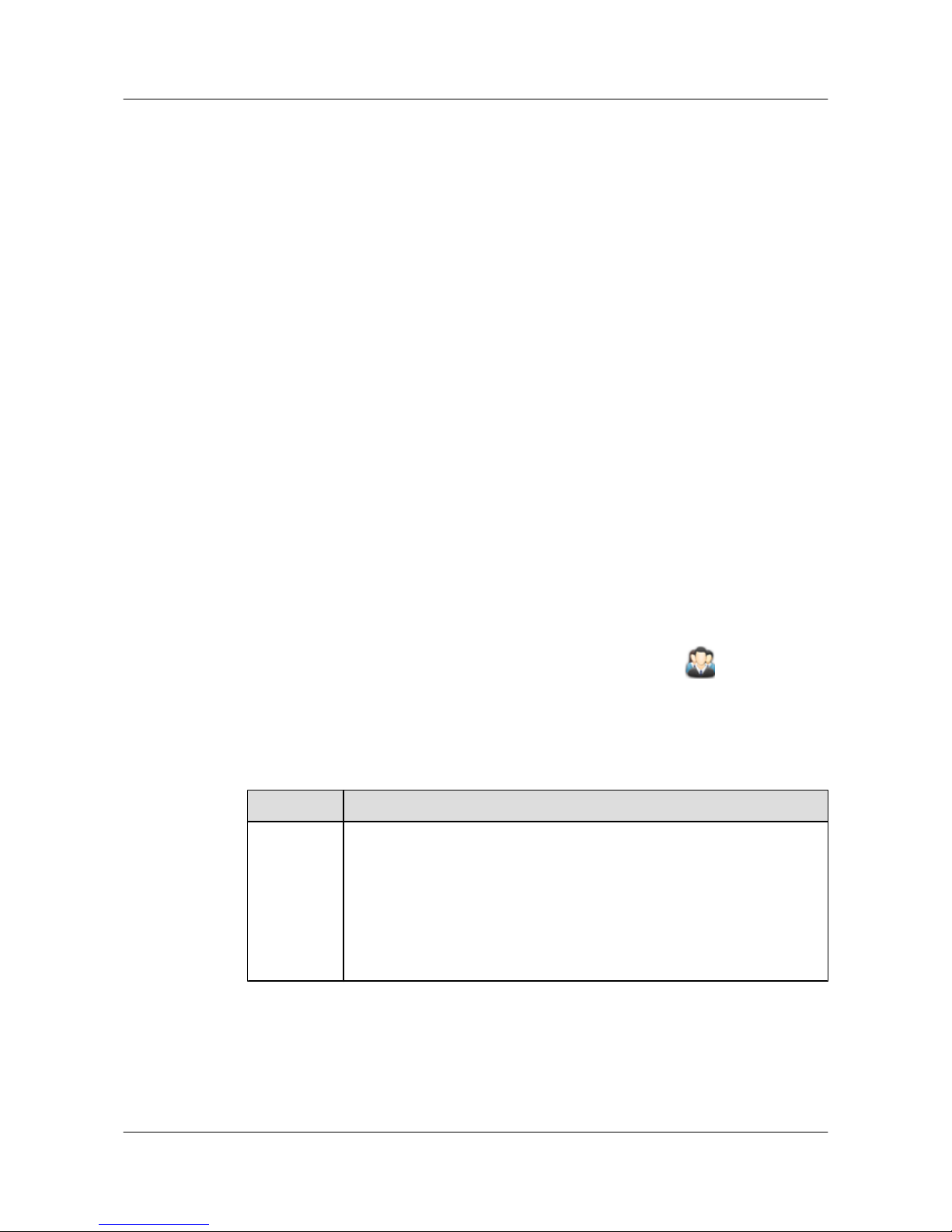
lTap: Use your finger to touch an item on the touch panel, and remove your finger quickly
from the screen.
lTap and hold: Use your finger to touch an item on the touch panel, and continue to touch
the item for at least 2 seconds.
lSlide: Touch and hold somewhere on the screen, and move your finger leftward and
rightward to toggle between the zones displayed in the center, or upwards and downwards
to view the full content of a menu.
lDrag: Tap and hold an item on the touch panel, and drag the item to a desired position.
2.4 Setting Connection Parameters
Before logging in to the touch panel for the first time, set the connection parameters.
Prerequisites
The wireless network is enabled. To enable the wireless network:
1. Tap Apps on the touch panel to display the application screen. Choose Settings > Wireless
& networksand tap WLAN to allow the touch panel to automatically search for wireless
networks.
2. Tap WLAN Settings to display the WLAN networs screen. Under WLAN networks, tap
the available wireless network dedicated to Huawei videoconferencing.
Procedure
Step 1 Tap Apps on the touch panel and then from the application screen, tap .
Step 2 From the displayed dialog box, tap Settings to display the connection screen.
Step 3 Set the parameters described in Table 2-1 to connect to the terminal.
Table 2-1 Connection parameters
Parameter Description
IP address Specifies the IP address of the terminal.
NOTE
To obtain the terminal's IP address, perform either of the following:
lFrom the web interface, choose System Settings > Network > IP and check the
value of Local IP address.
lFrom the user interface controlled by the remote control, check the lower left corner
of the home screen. Alternatively, choose Settings > Network > IP and check the
value of Local IP address.
HUAWEI 9000 HD Video Terminal Touch Panel
User Guide 2 Using the Touch Panel
Issue 01 (2012-04-30) Huawei Proprietary and Confidential
Copyright © Huawei Technologies Co., Ltd.
3
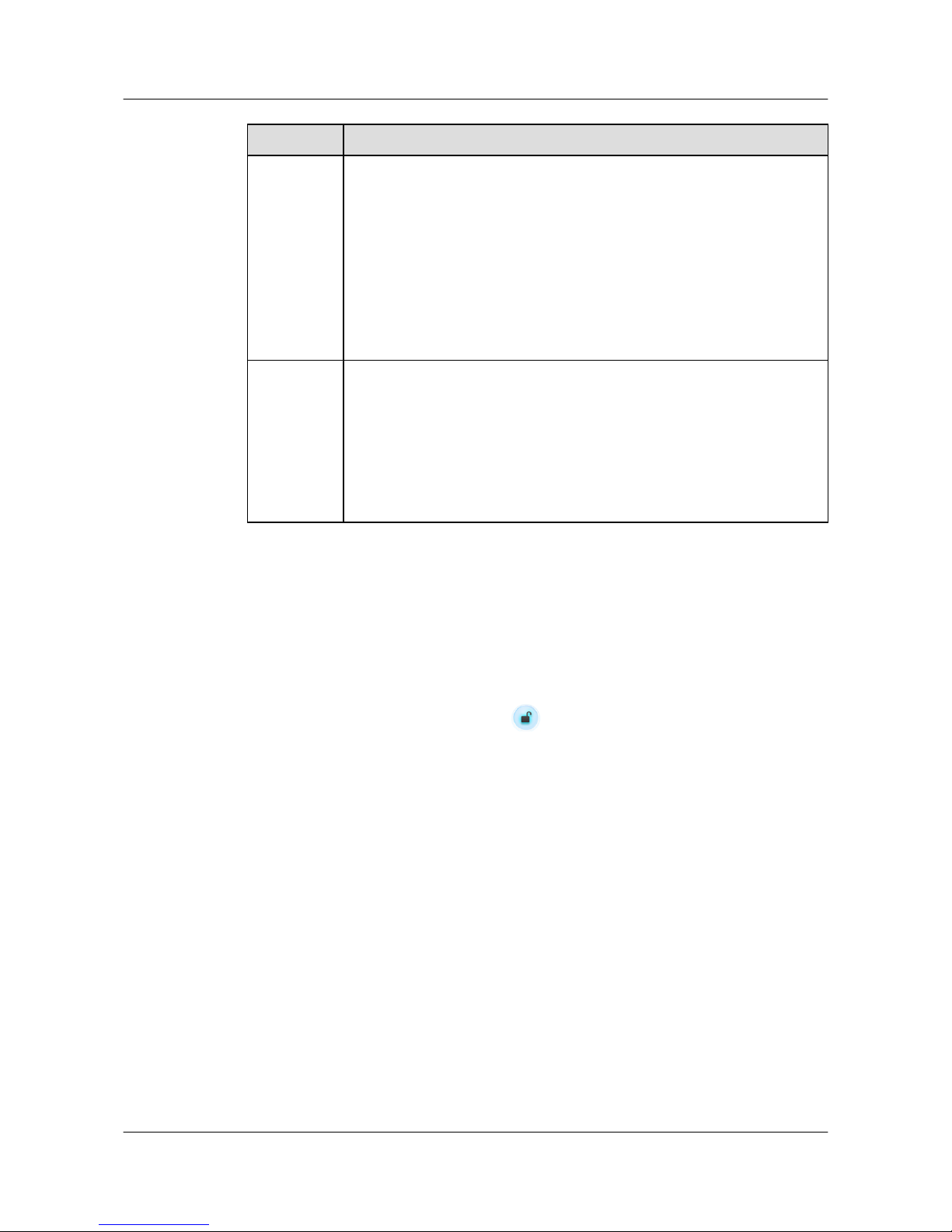
Parameter Description
Protocol Specifies the protocol used to connect the touch panel to the terminal. The
default value is HTTPS.
Hypertext Transfer Protocol Secure (HTTPS) helps to keep data transmissions
secure. Before selecting this protocol, enable SSL encryption on the terminal.
NOTE
To enable SSL encryption on the terminal, perform either of the following:
lFrom the web interface, choose System Settings > Security and Service >
Others and set SSL encryption to Enable.
lFrom the user interface controlled by the remote control, choose Settings >
Security > Web Login and select SSL encryption.
User name
Password
In these fields, enter the values of User name and User name password
predefined on the terminal's web interface. The default values are api.
NOTE
After connecting the touch panel to the terminal, change the touch panel's user name
and password as soon as possible to increase security. To change the touch panel's user
name and password, log in to the terminal's web interface and choose System
Settings > Personal > Settings of API User.
This method also applies when you forget the touch panel's user name or password.
Step 4 Tap Save to save the parameter settings.
----End
Follow-up Procedure
Once connected successfully to the terminal, the touch panel displays the Huawei telepresence
home screen, as shown in Figure 2-2. For future connections, you do not need to set connection
parameters. Drag Start to the wake button ,and the Huawei telepresence home screen will
be displayed.
HUAWEI 9000 HD Video Terminal Touch Panel
User Guide 2 Using the Touch Panel
Issue 01 (2012-04-30) Huawei Proprietary and Confidential
Copyright © Huawei Technologies Co., Ltd.
4
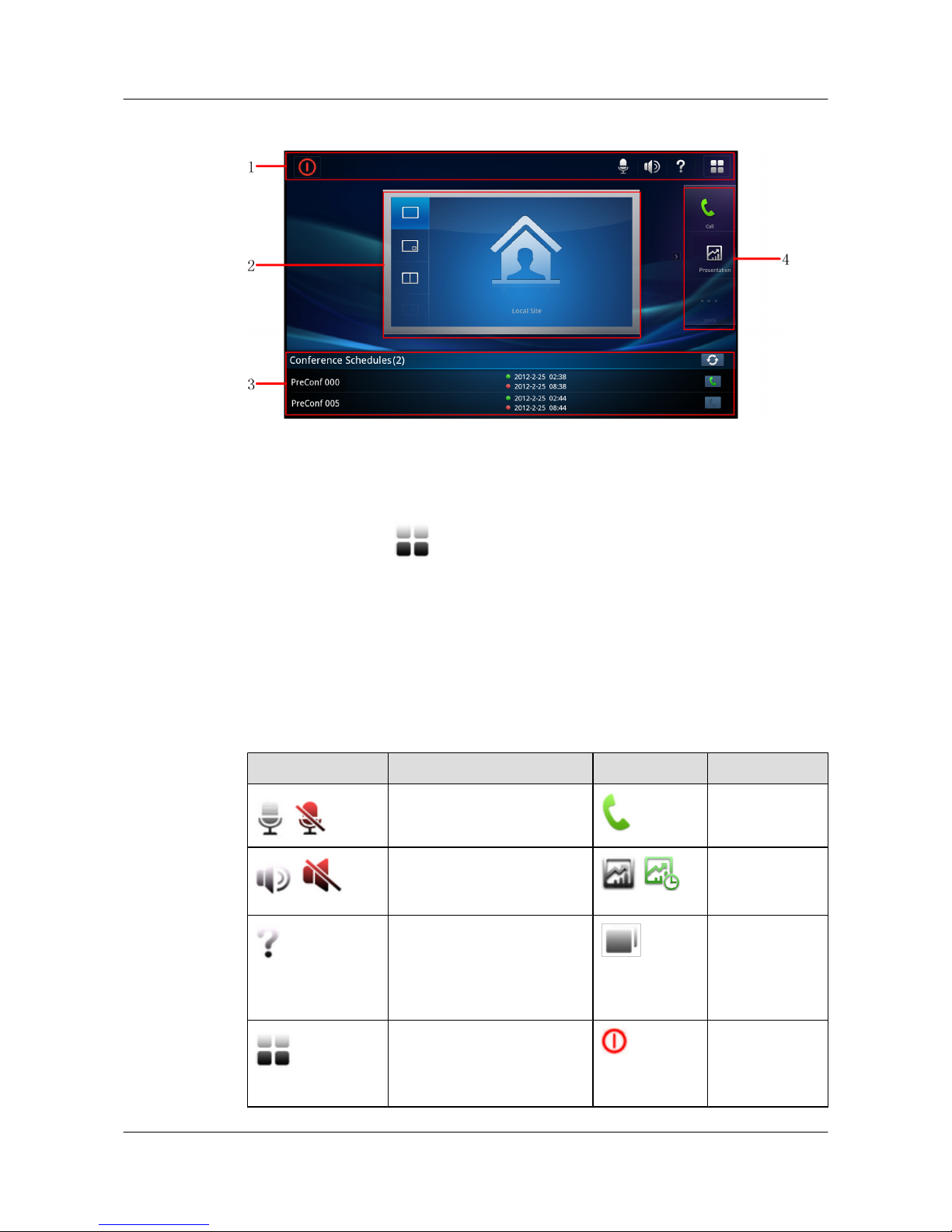
Figure 2-2 Huawei telepresence home screen
1. Task bar 2. Screen layout
control area
3. Conference Schedules
list 4. Shortcut bar
Change the connection settings, and you can connect the touch panel to another terminal. To
change the settings, tap in the task bar and choose Settings > Advanced Settings >
Connection Settings.
2.5 Home Screen Buttons
The touch panel provides an intuitive user interface.
Table 2-2 describes the buttons on the touch panel home screen.
Table 2-2 Home screen buttons
Button Description Button Description
/
Mutes or unmutes the local
microphone.
Displays the call
screen.
/
Adjusts the local speaker
volume. /
Starts or stops
sharing a
presentation.
Displays the help screen, from
which you can call the
administrator or access help
documents.
Displays or hides
the list of active
tasks, such as
ongoing voice
calls.
Displays the main menu. Powers the
terminal off or
puts the system
to sleep.
HUAWEI 9000 HD Video Terminal Touch Panel
User Guide 2 Using the Touch Panel
Issue 01 (2012-04-30) Huawei Proprietary and Confidential
Copyright © Huawei Technologies Co., Ltd.
5

Button Description Button Description
/ Displays or hides the shortcut
bar.
Exits or ends a
conference.
2.6 Setting the Language
Use the touch panel to change the telepresence system's user interface language. The change
takes effect without a system restart.
Procedure
Step 1 The language can be changed regardless of whether the touch panel has been connected to the
terminal or not.
lIf the touch panel has not been connected to the terminal, tap Cancel on the connection
screen to display the settings screen.
lIf the touch panel is connected to the terminal, tap in the task bar to display the main
menu, and tap Settings to display the settings screen.
Step 2 Tap Language and select the desired language.
----End
2.7 Setting Security Parameters
You can set the password for accessing Advanced Settings on the touch panel. This password
helps protect conference control information on the touch panel.
Procedure
Step 1 The password can be changed regardless of whether the touch panel has been connected to the
terminal or not.
lIf the touch panel has not been connected to the terminal, tap Cancel on the connection
screen to display the settings screen.
lIf the touch panel is connected to the terminal, tap in the task bar to display the main
menu and tap Settings to display the settings screen.
Step 2 Choose Advanced Settings > Security Settings.
Step 3 Set the parameters described in Table 2-3.
HUAWEI 9000 HD Video Terminal Touch Panel
User Guide 2 Using the Touch Panel
Issue 01 (2012-04-30) Huawei Proprietary and Confidential
Copyright © Huawei Technologies Co., Ltd.
6
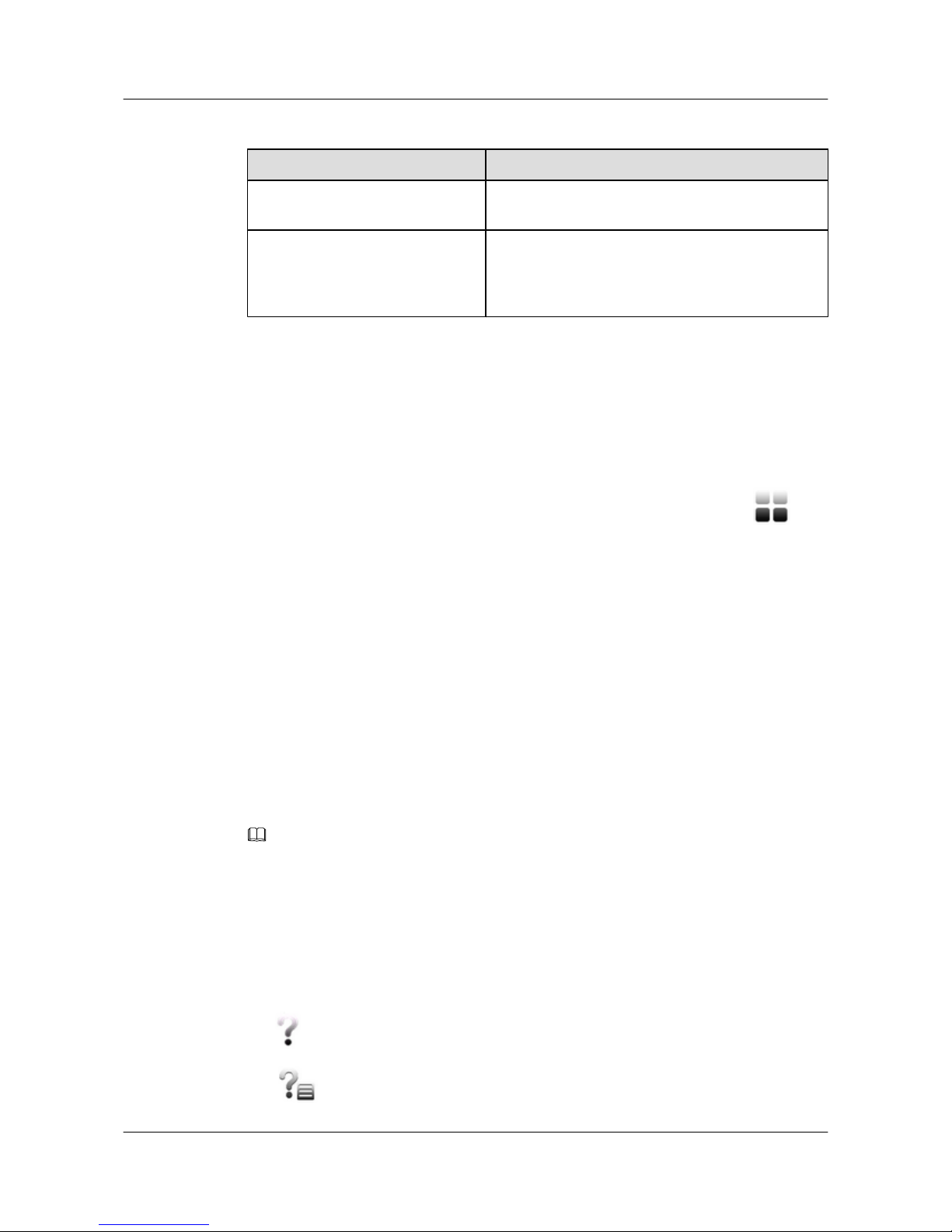
Table 2-3 Security parameters
Parameter Description
Current password In this field, enter the current password. By default, no
password is set.
New password
Confirm password
Enter a new password. This new password is required
to access Advanced Settings. If the new password is
left blank, no password is required for accessing
Advanced Settings.
Step 4 Tap Save.
----End
Follow-up Procedure
If you forget the security password, restore the telepresence system's security password, IP
address and protocol to their default settings. To do so, perform the following: Tap in the
task bar, choose Settings > Restore Defaults, and tap OK when prompted. The system is then
restored to its default settings, with Protocol (a connection parameter) set to HTTPS and no
security password or IP address set.
2.8 Waking Up the Touch Panel
Wake the touch panel from sleep to perform conference operations.
The touch panel goes to sleep if either of the following occurs:
lThe terminal hibernates.
lYou do not operate the touch panel for a specified period of time when the local site is not
in a conference and the terminal has no presentation source plugged in.
To wake up the touch panel from sleep, tap the screen and follow the onscreen instructions.
NOTE
When the touch panel enters power saving mode, the screen turns off. To turn on the screen, press the touch
panel's Power key for 1 second.
2.9 Using the Online Help
While using the touch panel, access the online help or call the administrator to immediately
obtain the instructions you need to complete tasks.
Tap in the task bar and tap either of the following:
l to display the Help screen and view help information.
HUAWEI 9000 HD Video Terminal Touch Panel
User Guide 2 Using the Touch Panel
Issue 01 (2012-04-30) Huawei Proprietary and Confidential
Copyright © Huawei Technologies Co., Ltd.
7
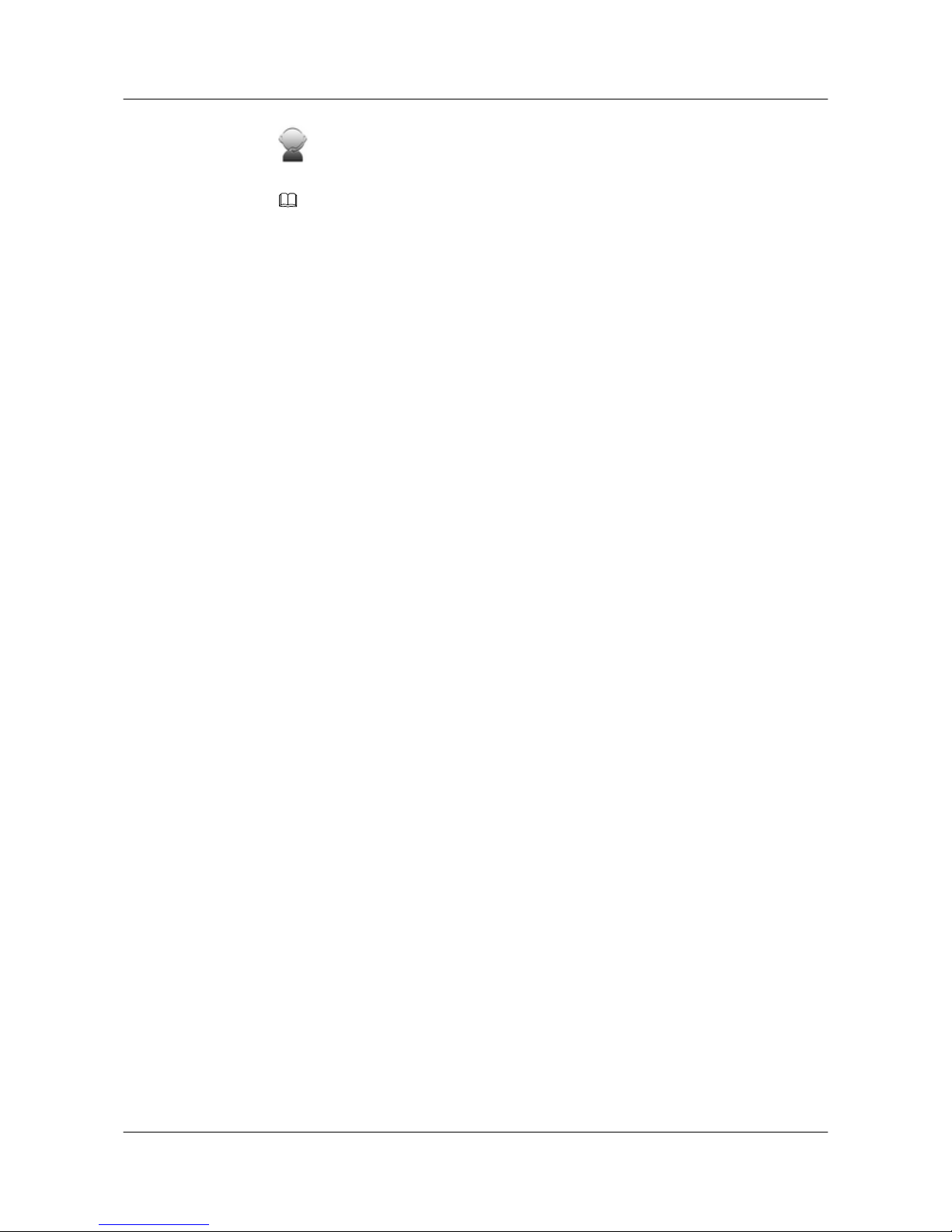
l to call the administrator. This function is available only when the terminal has a PSTN-
E1 interface card inserted and the HELPDESK number parameter configured.
NOTE
To set HELPDESK number, choose System Settings > General > HELPDESK number from
the terminal's web interface.
HUAWEI 9000 HD Video Terminal Touch Panel
User Guide 2 Using the Touch Panel
Issue 01 (2012-04-30) Huawei Proprietary and Confidential
Copyright © Huawei Technologies Co., Ltd.
8

3 Experiencing a Conference
3.1 Answering a Call
There are two modes for the terminal and the touch panel to answer incoming calls.
You can configure the terminal or touch panel to answer incoming calls in one of the following
ways:
lThe touch panel prompts you to answer the calls manually.
lThe terminal answers incoming calls automatically.
NOTE
To set the answer mode from the touch panel, click in the task bar to display the main menu, choose
Settings > Advanced Settings > Conference Settings, and set Answer mode.
3.2 Setting Call and Conference Parameters
Before conferences start, use the touch panel to set call and conference parameters.
Procedure
Step 1 Tap in the task bar to display the main menu and tap Settings to display the settings screen.
Step 2 Set call and conference parameters.
lSet call parameters.
On the Settings screen, tap the Call Settings and set the parameters described in Table
3-1.
Table 3-1 Call parameters
Parameter Description
Network
Recording
Enables or disables the recording of conferences initiated by the local
site.
HUAWEI 9000 HD Video Terminal Touch Panel
User Guide 3 Experiencing a Conference
Issue 01 (2012-04-30) Huawei Proprietary and Confidential
Copyright © Huawei Technologies Co., Ltd.
9

Parameter Description
Rate Specifies the conference bandwidth. To call a Cisco TelePresence site,
the value of this parameter must be greater than 1.5 Mbit/s.
Call type Specifies the line type used to call a site.
Encryption
mode
Specifies whether H.235 media stream encryption is enabled for a
conference.
lDisable: not encrypted
lEnable: encrypted
Conference
password
Specifies the conference password. A site that requests chair control
rights must use this password.
Continuous
presence
groups
Specifies the number of sets of continuous presence for the conference.
Value range is 0–24, and the default value is 0. When the value is 0,
continuous presence is not supported. When the value is 1, the
continuous presence mode is configurable. When the value is equal to
or larger than 2, the number of continuous presence panes is
configurable.
lContinuous presence mode: Available modes are 2 panes, 3 panes,
4 panes, 6 panes, 8 panes, 9 panes, 13 panes, and 16 panes.
lContinuous presence panes: Smallest value is twice the number
of sets of continuous presence, and the largest value is 96.
lSet conference parameters.
On the Settings screen, choose Advanced Settings > Conference Settings and set the
parameters described in Table 3-2.
Table 3-2 Conference parameters
Parameter Description
P2P call with
priority
If this option is selected, the system prefers placing point-to-point calls.
Presentation
plug-and-share
If this option is selected, the local site automatically shares the
presentation with remote sites once a presentation source is plugged
in.
Default call
type
Specifies the default protocol used to call a site.
lH.323: H.323 is used for audio-visual conferences.
lH.323 PHONE: H.323 is used for audio-only conferences.
lSIP: The Session Initiation Protocol (SIP) is used for audio-visual
conferences.
lAuto: The system selects a protocol based on the site types.
HUAWEI 9000 HD Video Terminal Touch Panel
User Guide 3 Experiencing a Conference
Issue 01 (2012-04-30) Huawei Proprietary and Confidential
Copyright © Huawei Technologies Co., Ltd.
10

Parameter Description
Answer mode Specifies how the terminal answers incoming calls.
lManual: The touch panel prompts you to answer the calls
manually.
lAuto: The terminal answers incoming calls automatically.
Voice
activation
sensitivity
Specifies the sensitivity of voice activation in multipoint conferences.
lHigh: Voice activation volume threshold is low.
lMedium: Voice activation volume threshold is moderate.
lLow: Voice activation volume threshold is high.
Interval for
viewing sites in
turn
Specifies the interval for switching between sites when the function to
view sites in turn is enabled. The value ranges from 5s to 3600s.
Default
conference
volume
Specifies the volume level to which the local speaker defaults when
the local site joins or exits conferences. Value range: 015.
Step 3 Tap Save to save the settings.
----End
3.3 Initiating a Conference
You can initiate conferences from the Call screen on the touch panel.
To access the Call screen, tap in the task bar.
NOTE
Alternatively, tap in the task bar to display the main menu and tap to access the Call screen.
3.3.1 Initiating a Conference from the Contacts Screen
The contacts list stores information about sites and groups. It saves the time required for entering
site information when initiating conferences and prevents entry of incorrect IP addresses. Using
the contacts list, you can initiate conferences quickly.
Prerequisites
The touch panel is connected to the terminal.
The sites or groups to join the conference have been saved to the contacts list.
Procedure
Step 1 From the Call screen, tap the Contacts tab.
HUAWEI 9000 HD Video Terminal Touch Panel
User Guide 3 Experiencing a Conference
Issue 01 (2012-04-30) Huawei Proprietary and Confidential
Copyright © Huawei Technologies Co., Ltd.
11
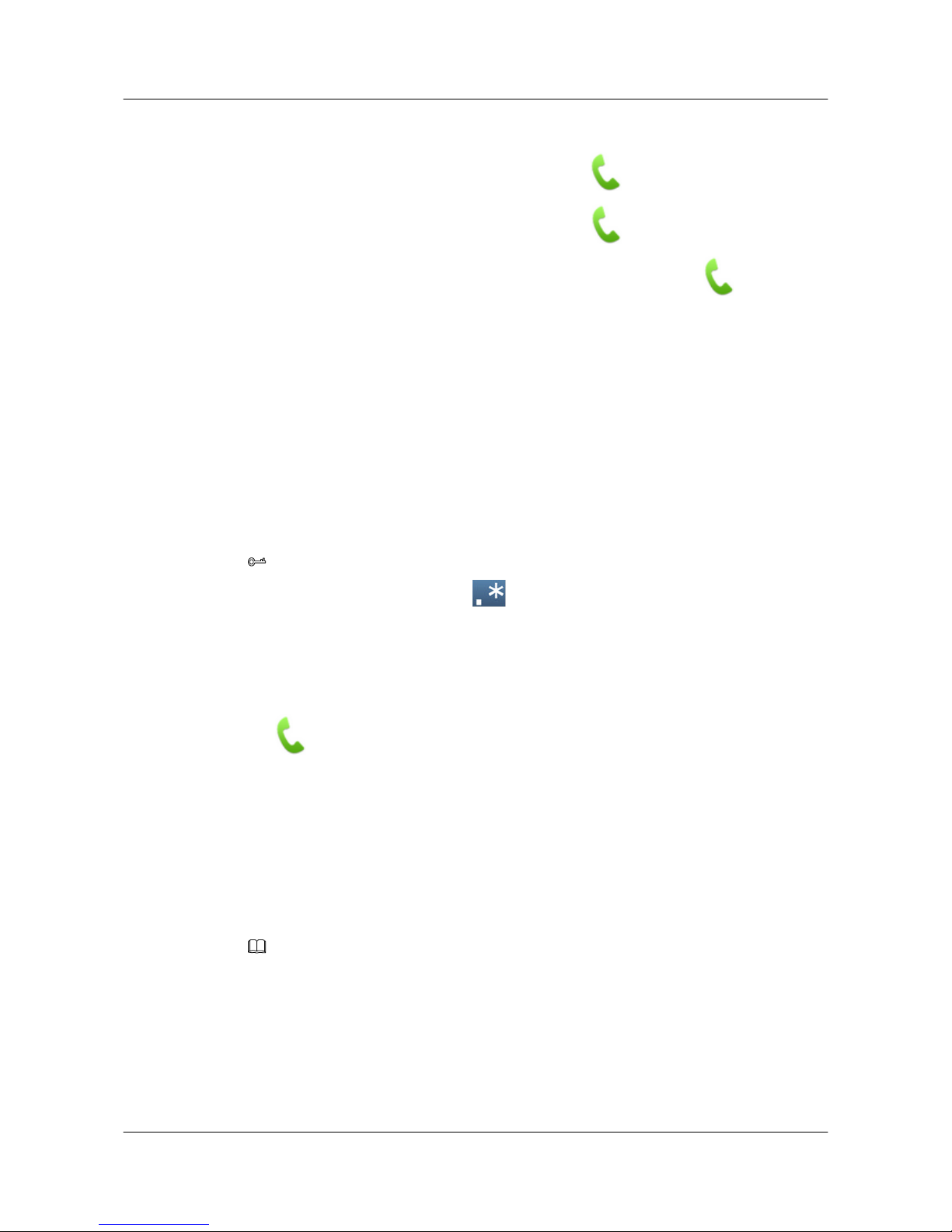
Step 2 Use any of the following methods to initiate a conference:
lTap the Sites tab, select one or more sites, and tap .
lTap the Local Groups tab, select a group, and tap .
lTap the Virtual Room tab, select a virtual conference room, and tap .
----End
3.3.2 Initiating a Conference from the Keypad Screen
You can enter the IP address or number of a site from the keypad screen to initiate a point-to-
point conference.
Procedure
Step 1 From the Call screen, tap the Keypad tab.
Step 2 Enter the IP address or number of a site.
TIP
To enter an asterisk (*), tap and hold for about 2 seconds.
lTo place a video call, tap the Video Call tab and enter the IP address or, if both the calling
and called party are registered with the gatekeeper (GK), number of the site to be called.
lTo place a voice call, tap the Voice Call tab and enter the phone number of the site to be
called. Voice calls are available only when a PSTN-E1 has been inserted to the terminal.
Step 3 Tap to start the conference.
----End
Follow-up Procedure
While the local site is in a video conference, you can answer or place a public switched telephone
network (PSTN) call. After the call is set up, tap Audio Mixing On or Audio Mixing Off to
start or stop mixing the voice transmitted through the PSTN line into the conference audio. If
you tap Audio Mixing On, other sites in the conference can hear the PSTN site.
NOTE
If the local site is in an audio-only conference, you can still place or answer a PSTN call, though the audio mixing
function is unavailable.
3.3.3 Initiating a Conference from the Conference History Screen
The terminal automatically saves the records of all conferences it initiated or attended. From the
touch panel, you can view all conference records and select one of the conferences to hold the
conference again.
HUAWEI 9000 HD Video Terminal Touch Panel
User Guide 3 Experiencing a Conference
Issue 01 (2012-04-30) Huawei Proprietary and Confidential
Copyright © Huawei Technologies Co., Ltd.
12
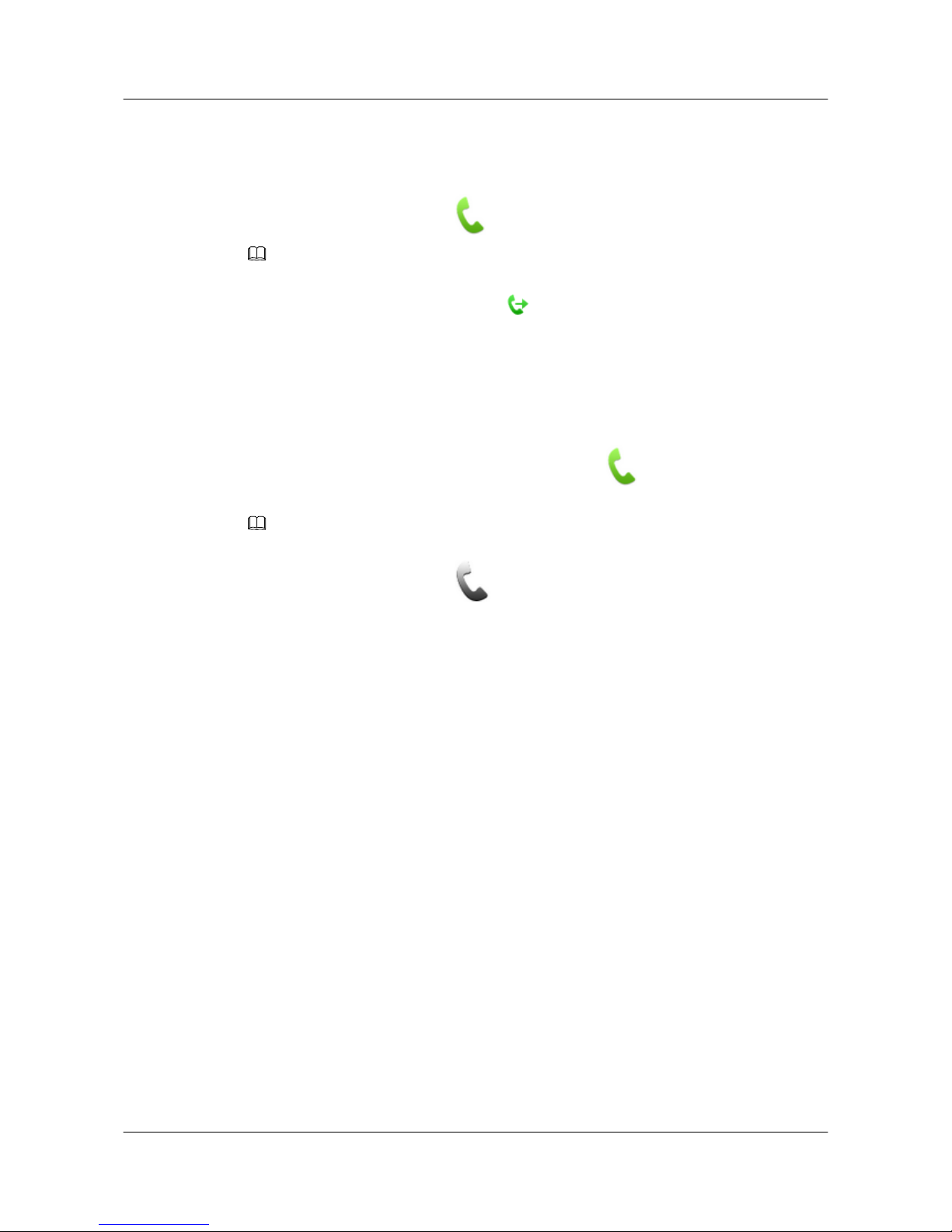
Procedure
Step 1 From the Call screen, tap the Conference History tab.
Step 2 Select a conference entry and tap to start the conference.
NOTE
If the selected entry is a multipoint conference, the conference starts only when it was initiated using the
local terminal. Conference entries with the icon are conferences initiated using the local terminal.
----End
3.3.4 Joining a Conference Quickly
Using the touch panel, tap an ongoing conference from the conference schedules list to join it.
From the Conference Schedules list on the home screen, tap next to the ongoing conference
you want to join, and join the conference as prompted.
NOTE
You can also tap the Conference Schedules tab from the Call screen to access the conference schedules tab
page. Conference entries with the icon have not started yet. You cannot join those conferences.
If the terminal is registered with the gatekeeper (GK), the conference schedules list also includes
scheduled and active conferences on the network where the terminal is located.
You can join the following conferences on the conference schedules list quickly by tapping one
button:
lMultipoint conferences hosted on a stand-alone Multipoint Control Unit (MCU), which the
local site has left and are still in progress.
lOngoing conferences on the network where the terminal is located, which allows
anonymous sites to join.
3.4 Conference Control
During multipoint conferences, you can control the conferences as well as sites participating in
those conferences. During point-to-point conferences, no conference controls except View
Site is available.
3.4.1 Controlling a Conference
Using the touch panel, perform conference control operations to control conferences.
Context
During multipoint conferences, the conference chair site has more conference controls available
than other sites.
HUAWEI 9000 HD Video Terminal Touch Panel
User Guide 3 Experiencing a Conference
Issue 01 (2012-04-30) Huawei Proprietary and Confidential
Copyright © Huawei Technologies Co., Ltd.
13

lConference controls available to non-chair sites: Request chair and Request floor
lConference controls available to chair sites: Release Chair, In Turn, Add Site, and
Extend conference
Table 3-3 describes the conference controls.
Table 3-3 Conference controls
Button Label Description
Request floor Non-chair sites use this function to request the floor from
the chair site. This function is available when the
conference has a chair site.
Request chair Non-chair sites use this function to request chair control
rights to have more conference controls.
Release Chair The chair site uses this function to release chair control
rights. Other sites can become the chair site only after the
chair control rights are released.
View Sites in
Turn
The chair site uses this function to view all sites in turn at
a predefined interval.
Add Site The chair site uses this function to add sites to an ongoing
conference. The sites join the current conference after
being added.
Extend
conference
The chair site uses this function to extend the conference.
Procedure
Step 1 Tap More to display the conference controls list on the right of the screen, as shown in Figure
3-1. For non-chair sites, only Request chair and Request floor are available.
Figure 3-1 Conference controls list
HUAWEI 9000 HD Video Terminal Touch Panel
User Guide 3 Experiencing a Conference
Issue 01 (2012-04-30) Huawei Proprietary and Confidential
Copyright © Huawei Technologies Co., Ltd.
14
Other manuals for ViewPoint 9000 Series
2
Table of contents
Other Huawei Touch Panel manuals