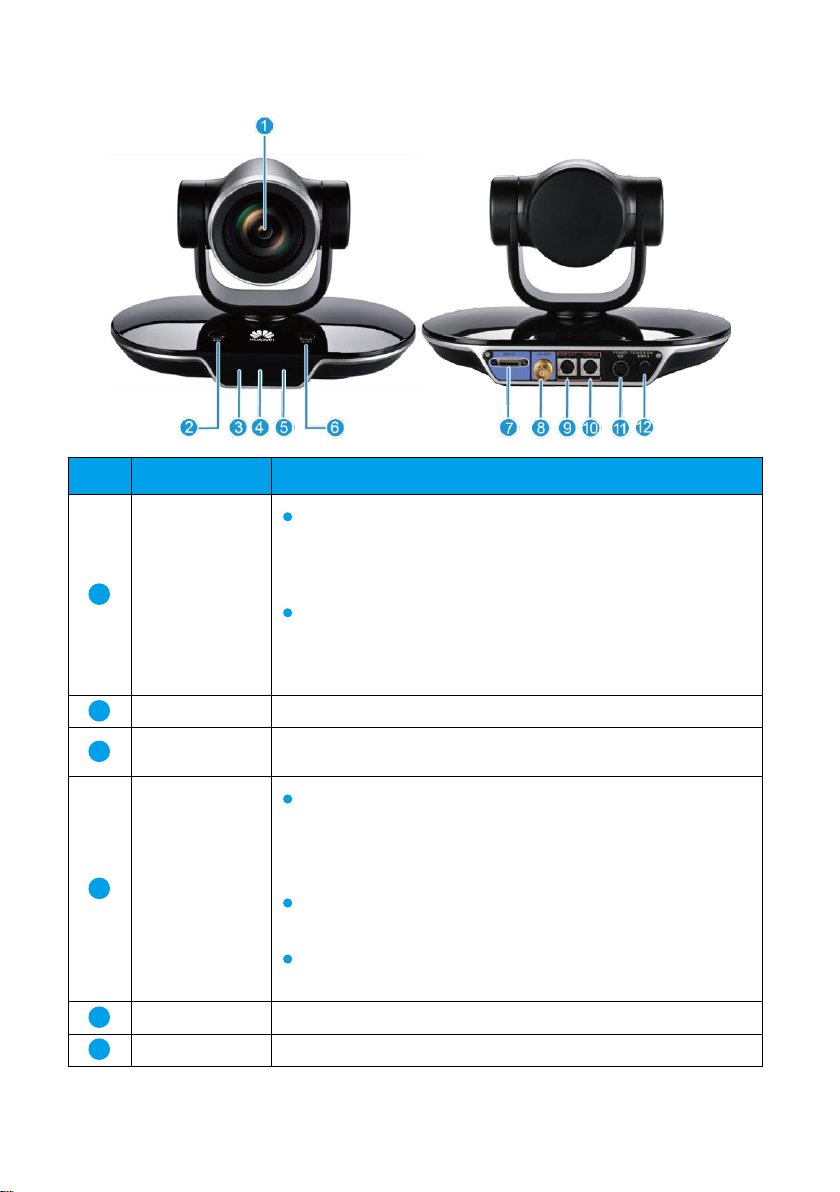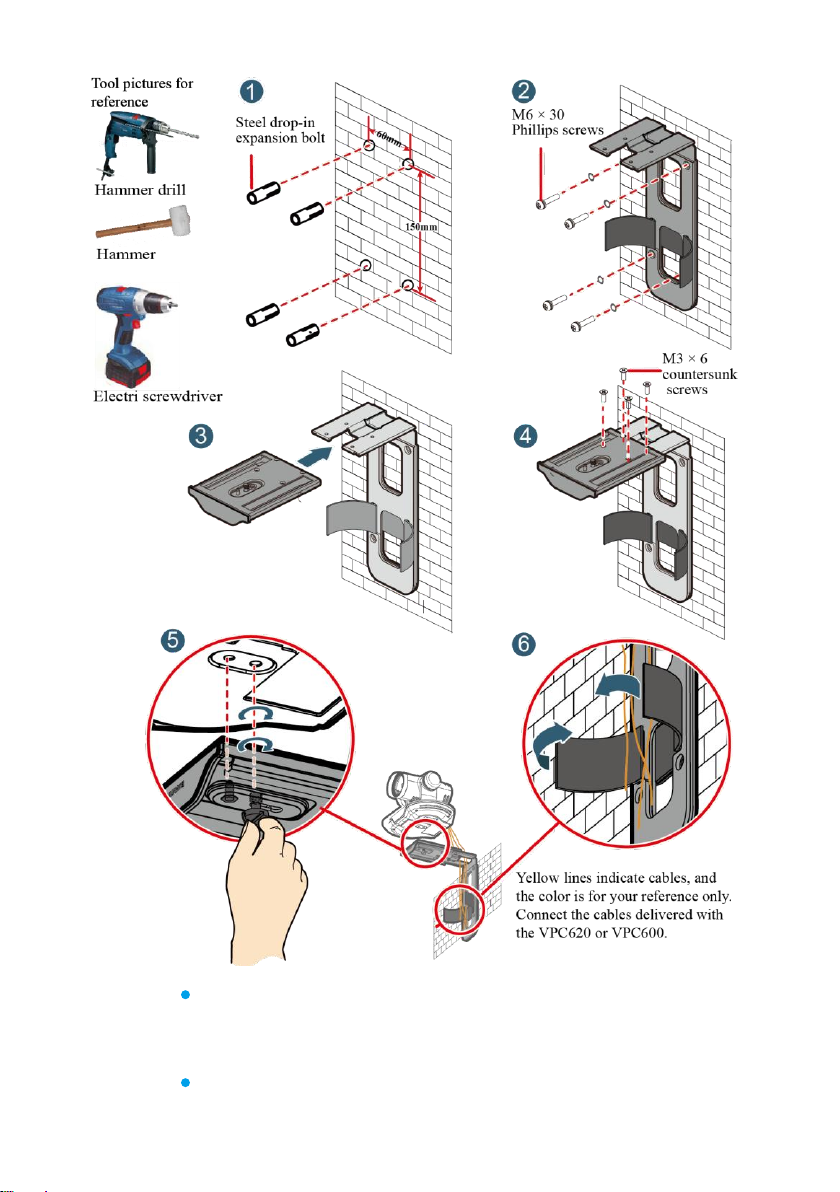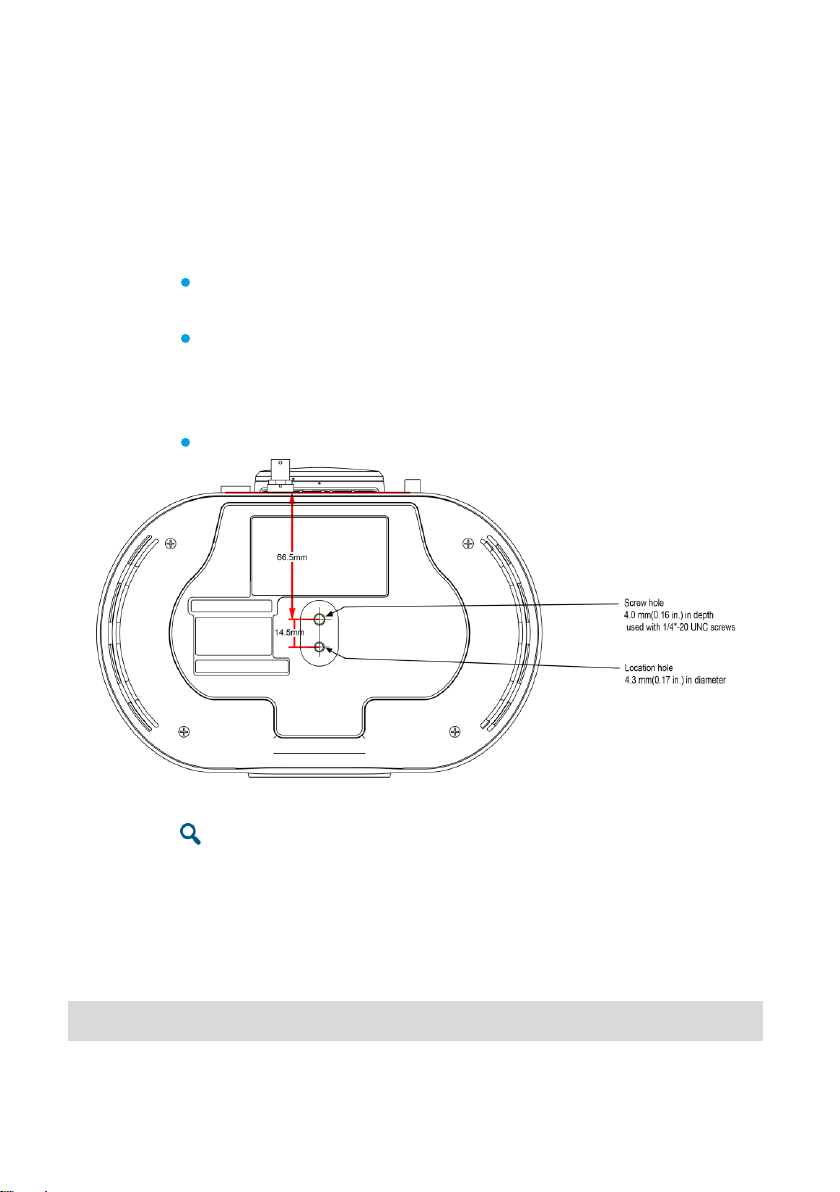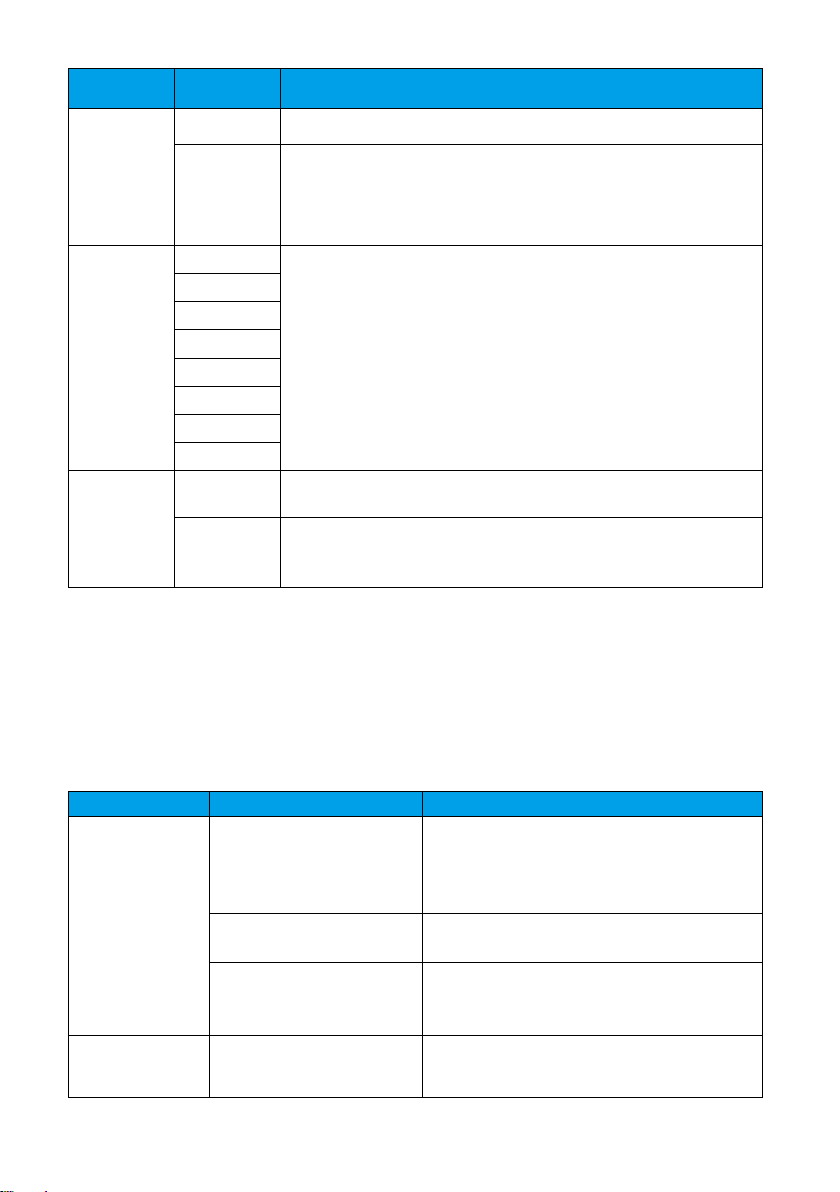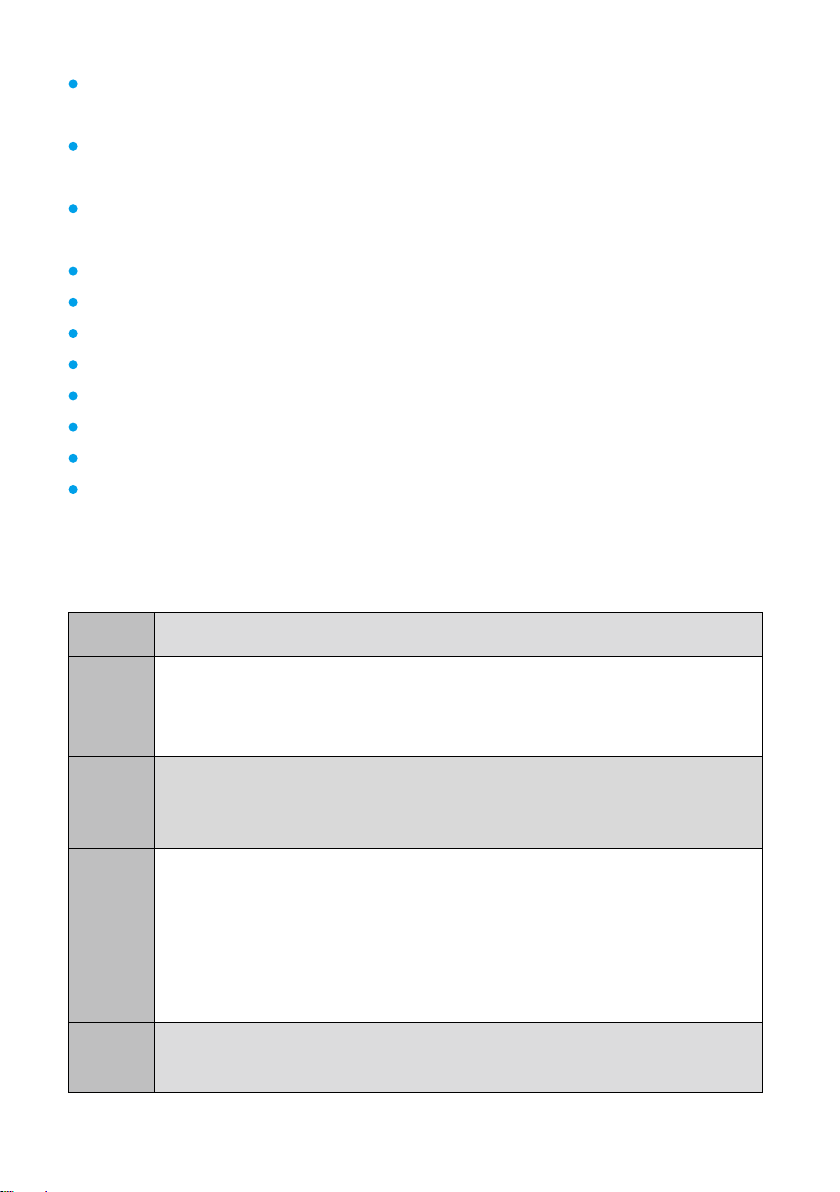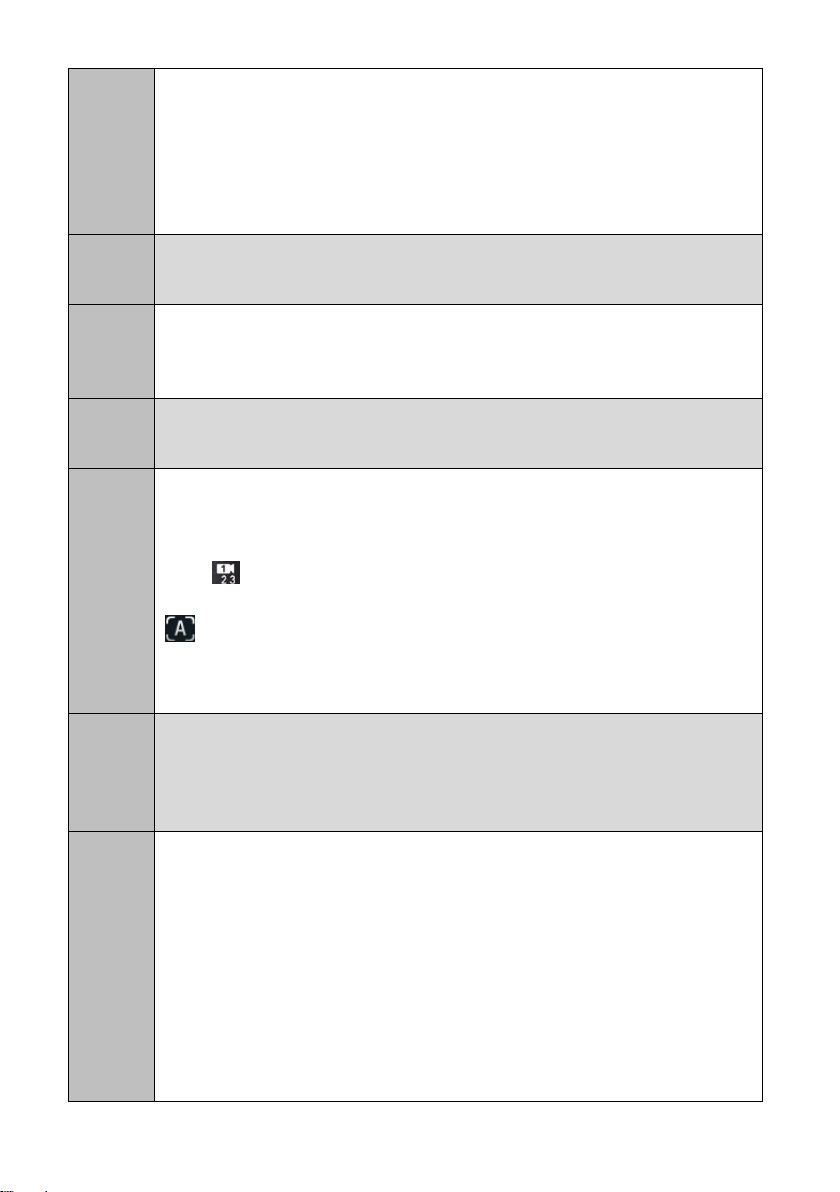9
Keep the device dry and prevent it from colliding with other objects during storage, transportation, and
operations.
During installation and commissioning, ensure that the camera is properly grounded, and do not insert or
remove the camera video cables when the camera is powered on.
Do not use any power adapter other than the one provided with the device. In addition, do not refit the
adapter.
Do not attempt to dismantle the device. In case of any faults, contact an authorized maintenance center.
Position the device on stable surfaces only.
Keep the device or its accessories away from children. Swallowing the accessories may be fatal.
Keep the power plug clean and dry to prevent electric shocks or other hazards.
Before cleaning the device, shut it down and disconnect the power supply.
Do not press, scratch, or hit the lens and display with force.
Do not touch the lens or display with any rubber or plastic items as doing so may impair brightness.
Dispose packaging, batteries, and the devices according to the local regulations. Please recycle if possible.
To know more precautions, contact your device provider.
This is a class A product. In a domestic environment, this product may cause radio interference in which case
the user may be required to take preventative measures.
Troubleshooting
Why can't I use PTZ to control the camera from an HD video terminal?
1. Th serial connection between the camera and the HD video terminal is
incorrect.
2. The serial port of the HD video terminal or the camera type is set incorrectly.
Why does the camera fail its startup diagnosis along with one of the following
symptoms: 1) The camera fails to start. 2) The PTZ generates abnormal noise. 3)
Nothing is displayed on the camera screen?
A nonstandard power adapter may be used. The standard one provides a 12 V
DC output.
The connector at the low-voltage side of the camera's power adapter has been
reconstructed, or the cable of this power connector has been extended. If the
cable of the camera adapter is not long enough, extend the cable of the power
socket.
Why is the camera video not displayed on the display connected to the HD video
terminal?