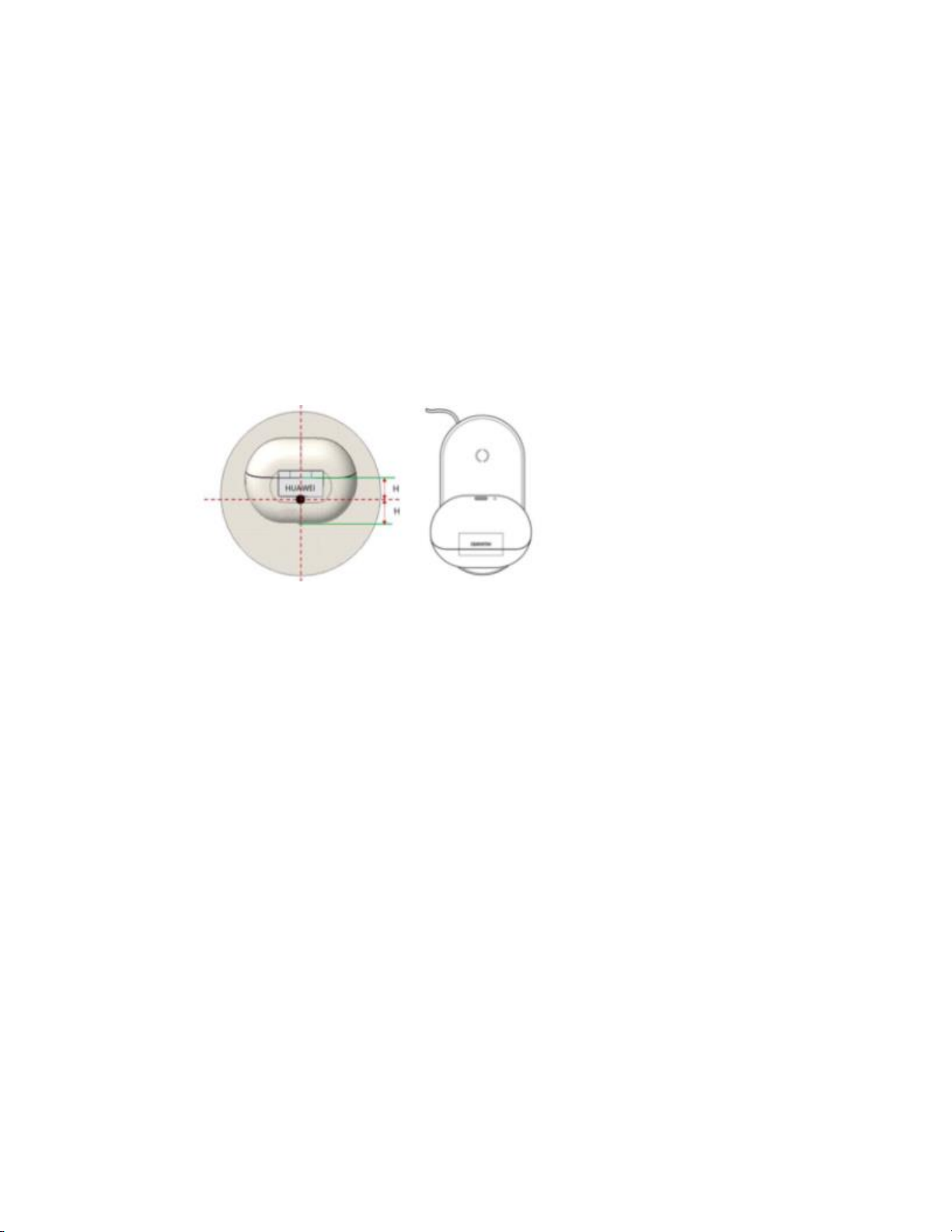If the temperature is dramatically lower or higher than that range (below 0°C or over 47°C), you may find it difficult to
charge the earphones.
If the issue is resolved, place the earphones into the charging case, reconnect the earphones to your phone,
and update the earphones to the latest version. Then close the charging case, fully charge the earphones, and
use the earphones as normal.
If the issue persists, take your device and proof of purchase to an authorised Huawei Customer Service
Centre or contact Huawei Customer Service at 0800 088 6700 for assistance.
2. Can't get them to stay in.30 seconds and the left one falls out
Currently we don’t find similar cases, we don’t have FAQ/troubleshooting steps for it. We would recommend customer
to book a postal repair or replacement if it’s within the permitted time.
3. Struggle to take the pods out from the case. Very stiff
Thanks for the feedback, we will share it to our product and R&D team.
4. Huawei cashback for the item as advertised on the Amazon website doesn't
work.
The cashback promotion has T&C and an end date. Customers are suggested to visit our website for more
information. https://consumer.huawei.com/uk/promo/
If they have any problems when claiming cashback, please contact our hotline at 0800 088 6700 for
assistance.
5. Noise cancelling introduces a hiss noise.
If you feel that noise reduction in the left and right earphones is inconsistent after you enable Noise canceling mode
or Awareness mode, perform the following steps to troubleshoot.
Replace the ear tips and adjust the wearing position
If the earphones use ear tips, choose a suitable size of ear tips and adjust their position when wearing them to ensure
that they are in close contact with the ear canal.
•When adjusting the position of the FreeBuds Pro, ensure that the ear caps closely fit your head and the side
of your face and cover your ears tightly.
•You can adjust the noise reduction level of the FreeBuds Pro to the optimal level using the AI Life app.
Check the sound openings of the earphones
Check the sound holes, air vents, and microphone holes on your earphones and remove any foreign objects.
Restore the earphones to their factory settings
Press and hold the Function button for more than 10 seconds until the indicator flashes to restore the earphones to
their factory settings. Then pair with the earphones again.
If the issue persists, take your device and proof of purchase to an authorized Huawei Customer Service Center or
contact our hotline at 0800 088 6700 for assistance.
6. Experienced twice that the sound became muffled when making phone calls
Calling scenarios explanation:
Environmental factors: strong wind, objects between the earphones and the phone, and electromagnetic interference.
Some phone models may use the phone's microphone instead of the microphone on the earphones when sending
voice messages in a third-party app. This may result in some noise being audible.
Solution:
Keep the earphones away from sources of interference, such as microwave ovens, metro stations, and railway
stations, or try unpairing the earphones from other connected devices.