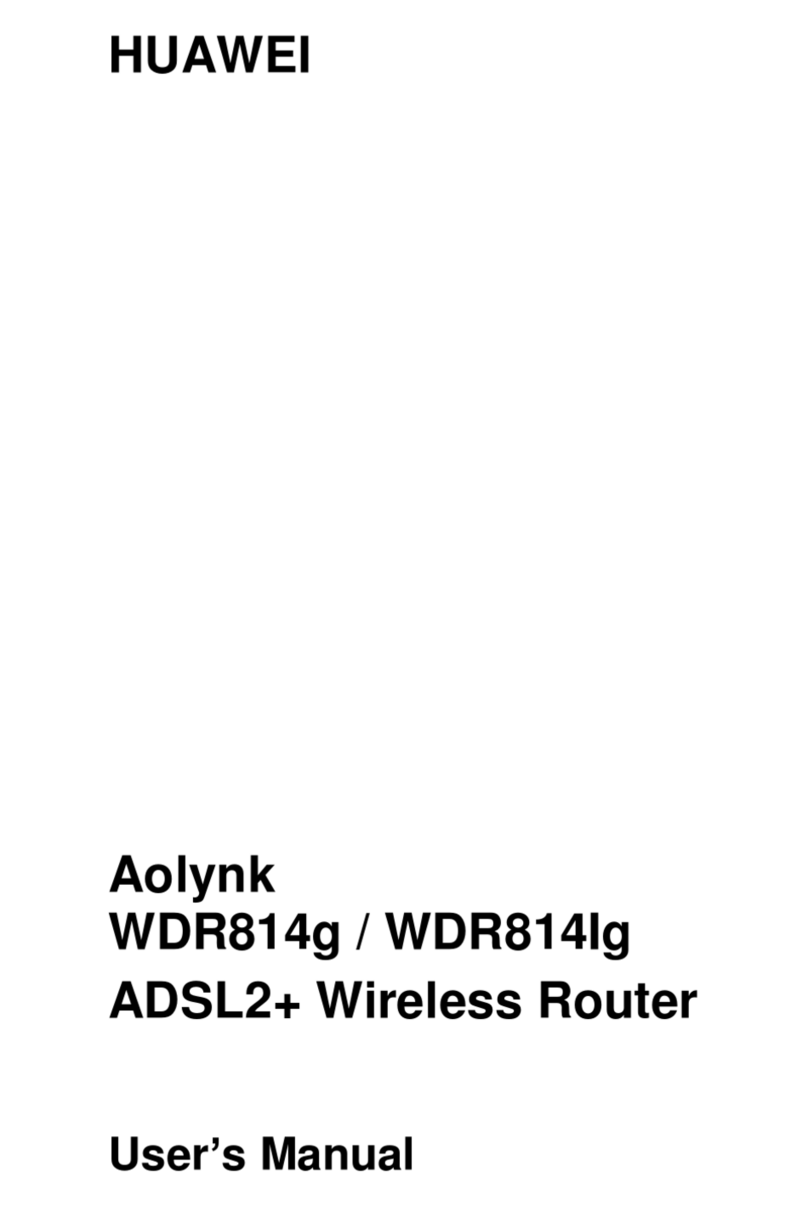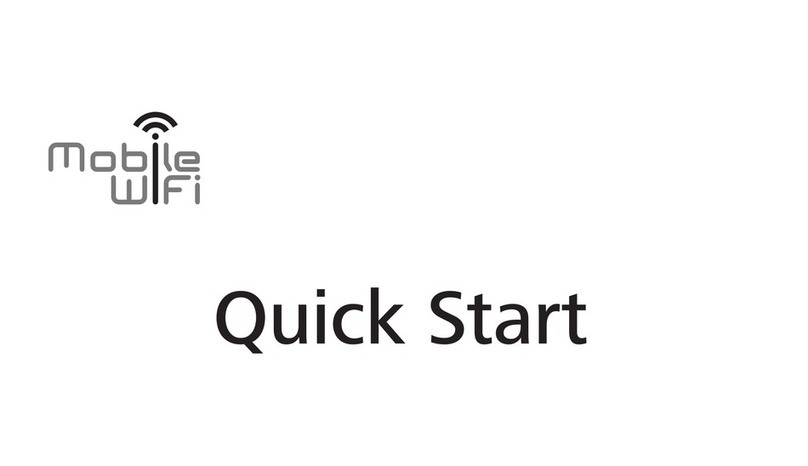Huawei B618 Setup guide
Other Huawei Wireless Router manuals

Huawei
Huawei 5G CPE Pro 2 User manual
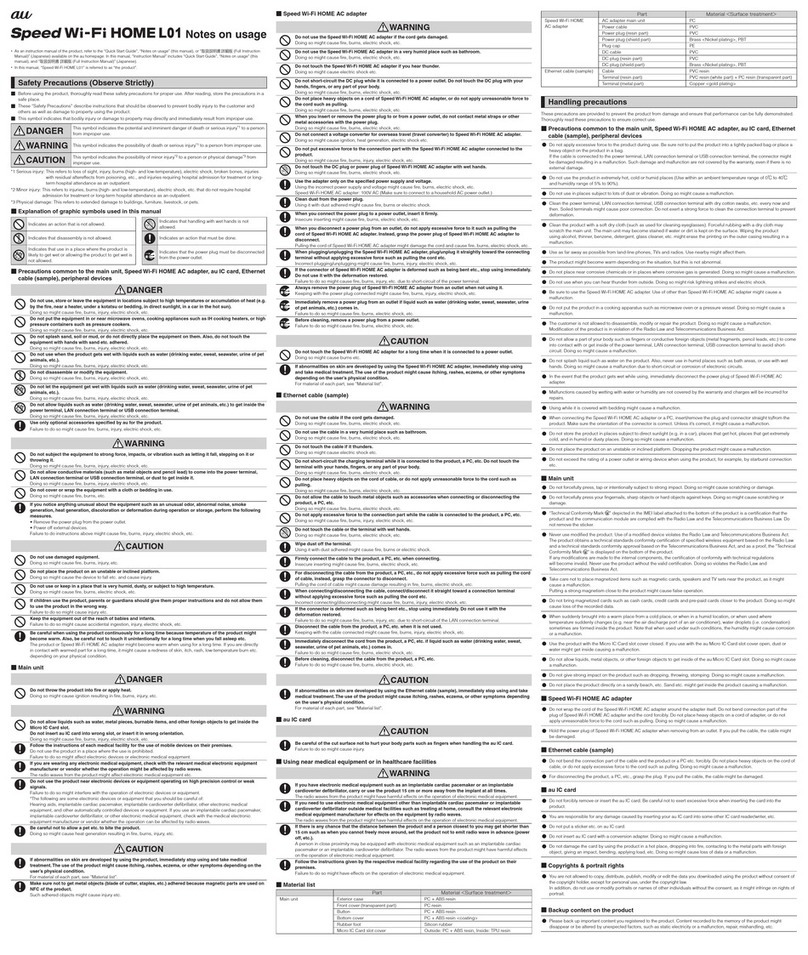
Huawei
Huawei Speed Wi-Fi HOME L01 Quick start guide

Huawei
Huawei E5776 User manual

Huawei
Huawei E5776s User manual

Huawei
Huawei E586ES User manual

Huawei
Huawei B310s-927 Installation guide

Huawei
Huawei B315 LTE CPE User manual

Huawei
Huawei B311-521 User manual

Huawei
Huawei E586 User manual

Huawei
Huawei WS5200 V3 User manual

Huawei
Huawei E8231 User manual
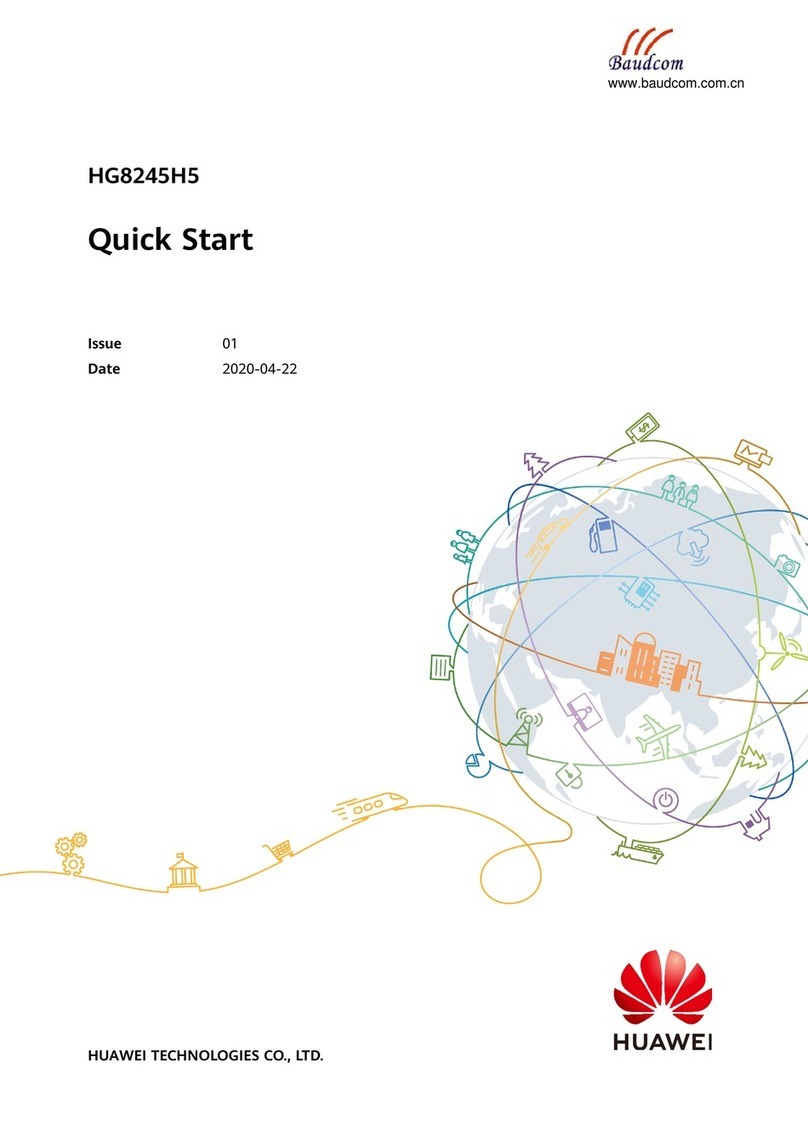
Huawei
Huawei baudcom HG8245H5 User manual

Huawei
Huawei B618 User manual

Huawei
Huawei E5331 User manual

Huawei
Huawei E5172 User manual

Huawei
Huawei WS5200-23 User manual

Huawei
Huawei E5836 User manual
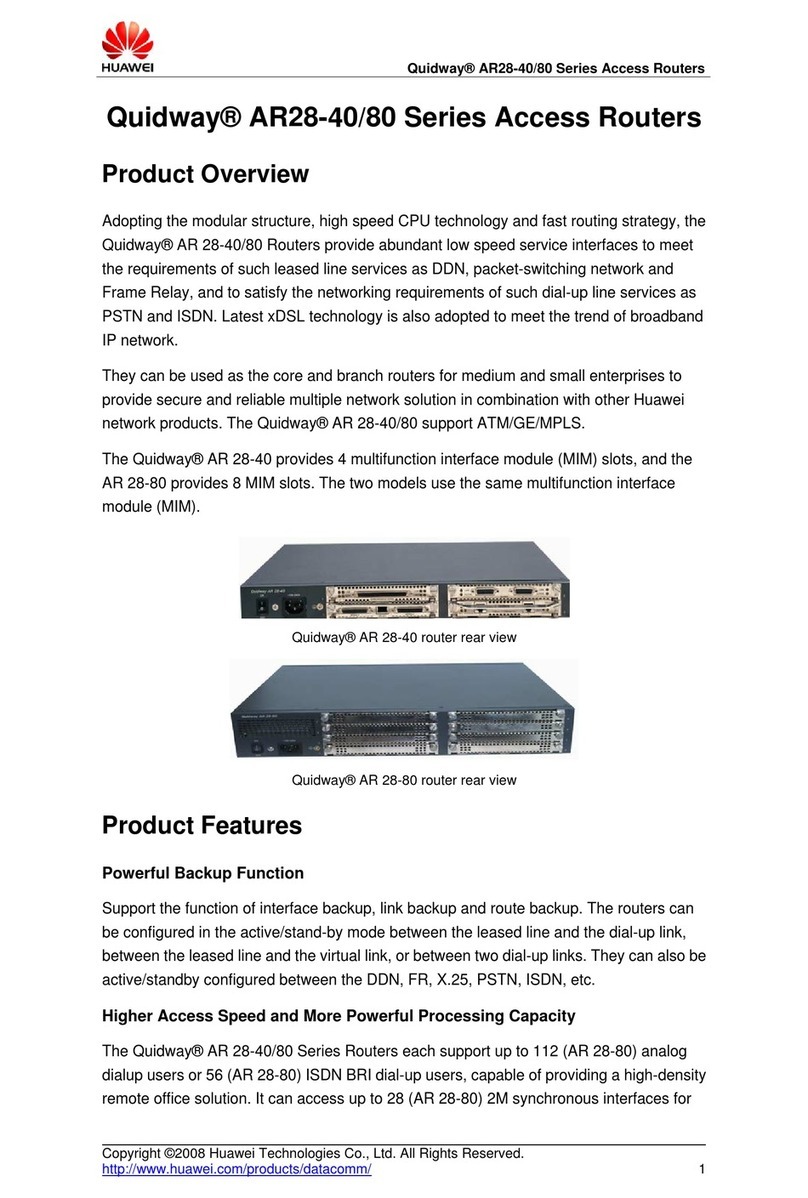
Huawei
Huawei Quidway AR-28-40 User manual

Huawei
Huawei E5186 User manual

Huawei
Huawei E5573Cs User manual