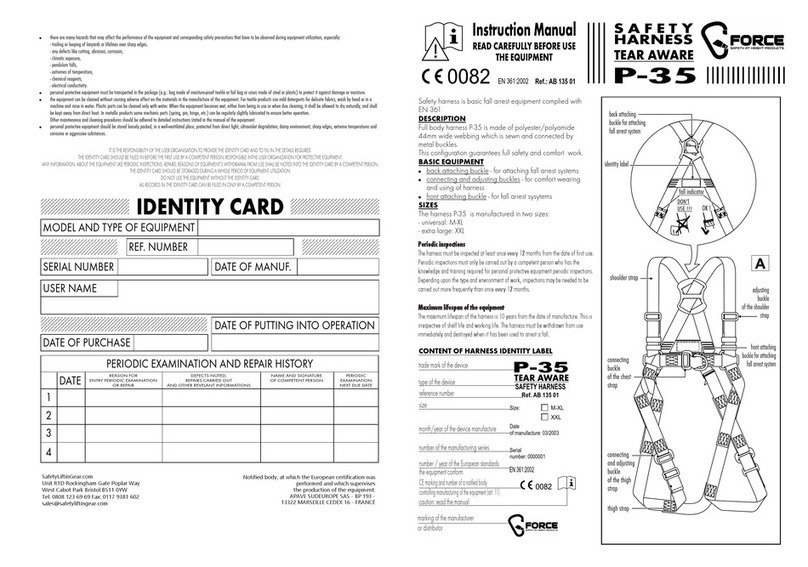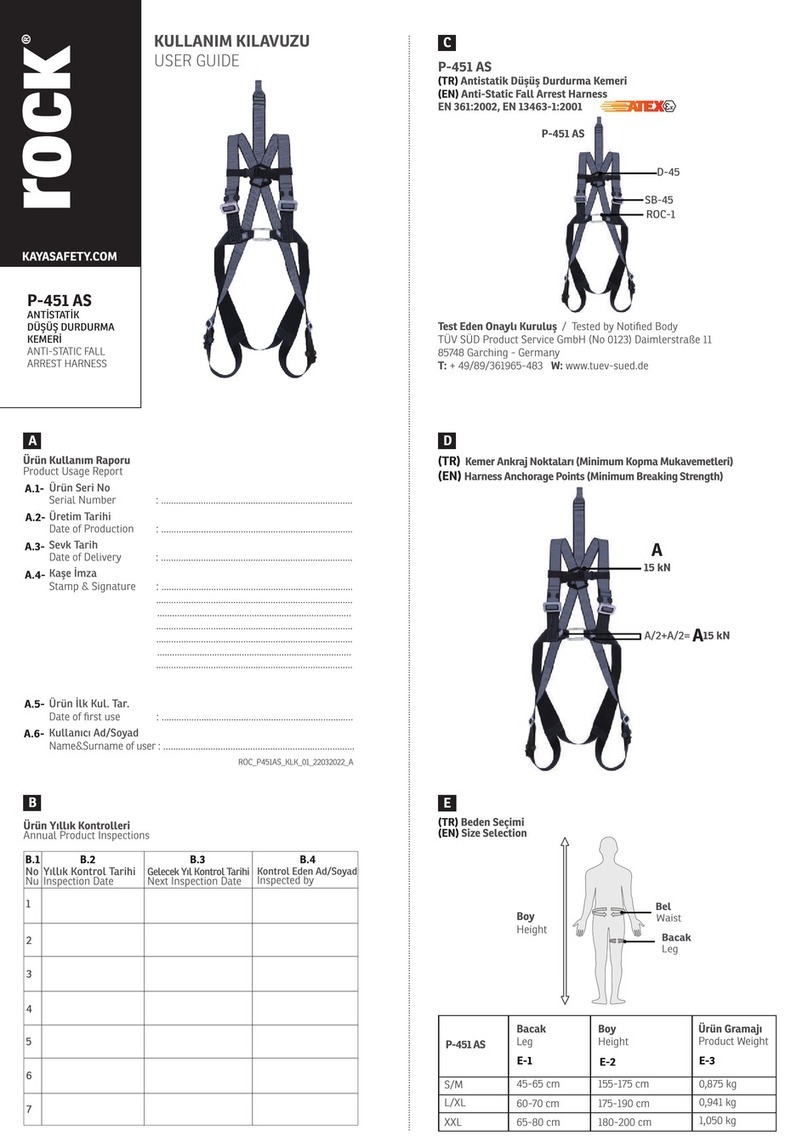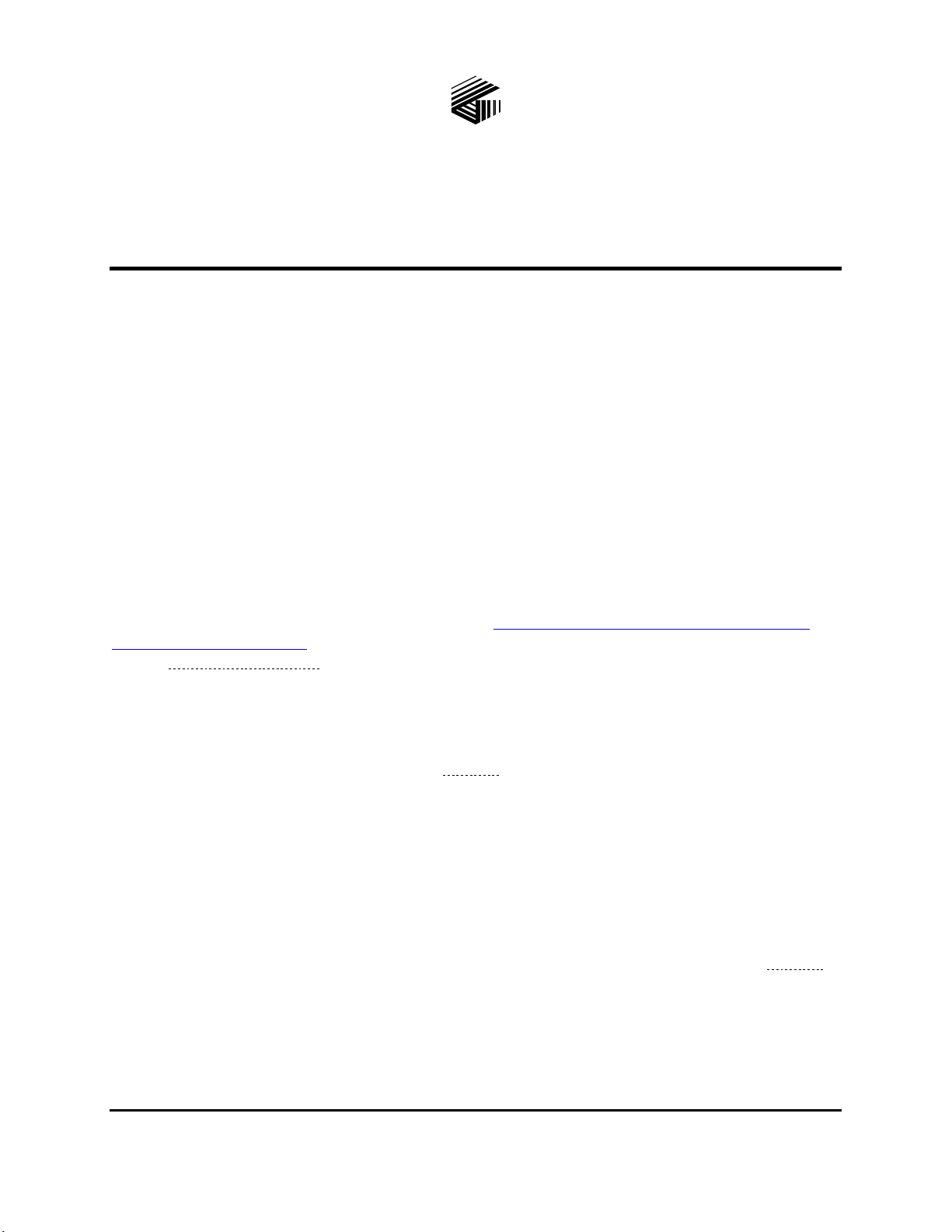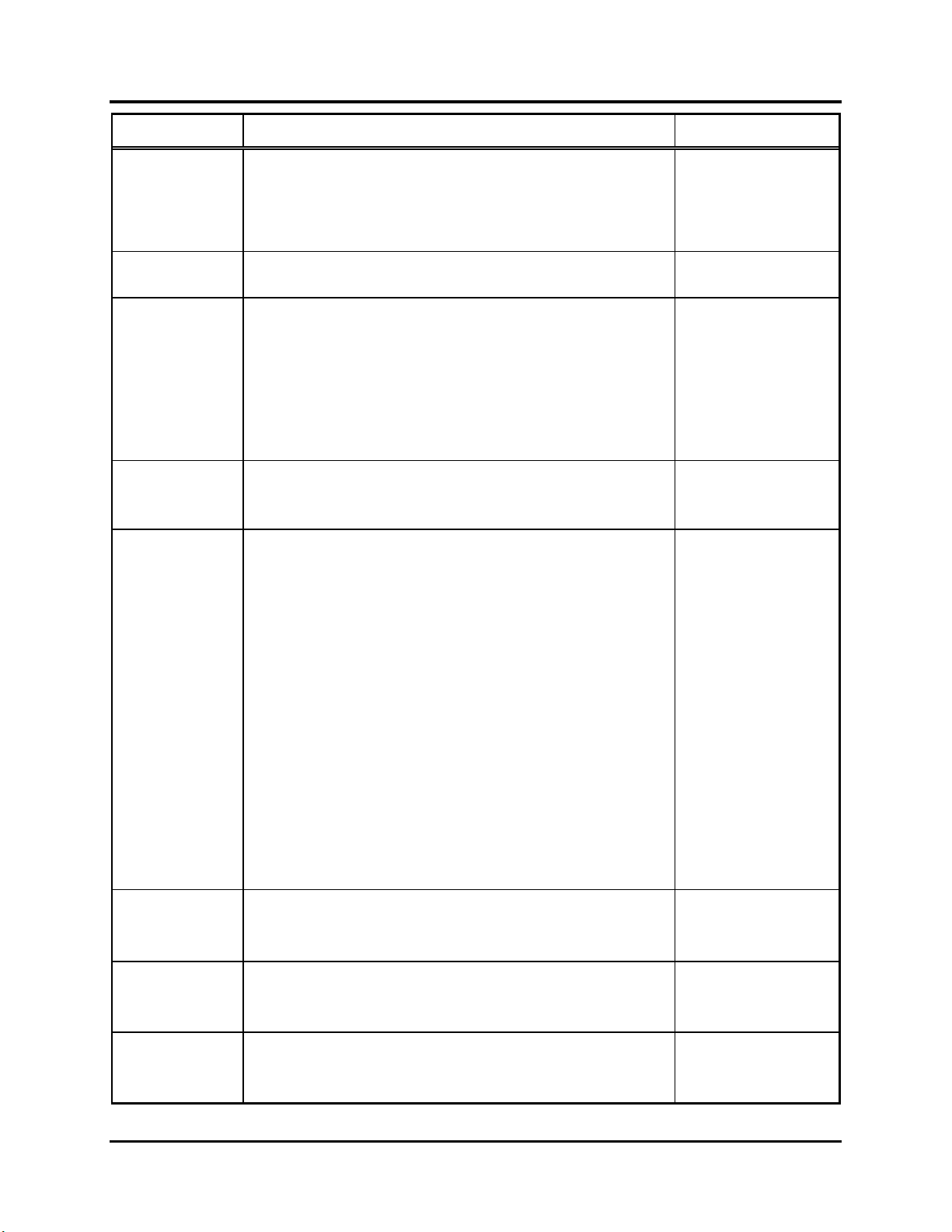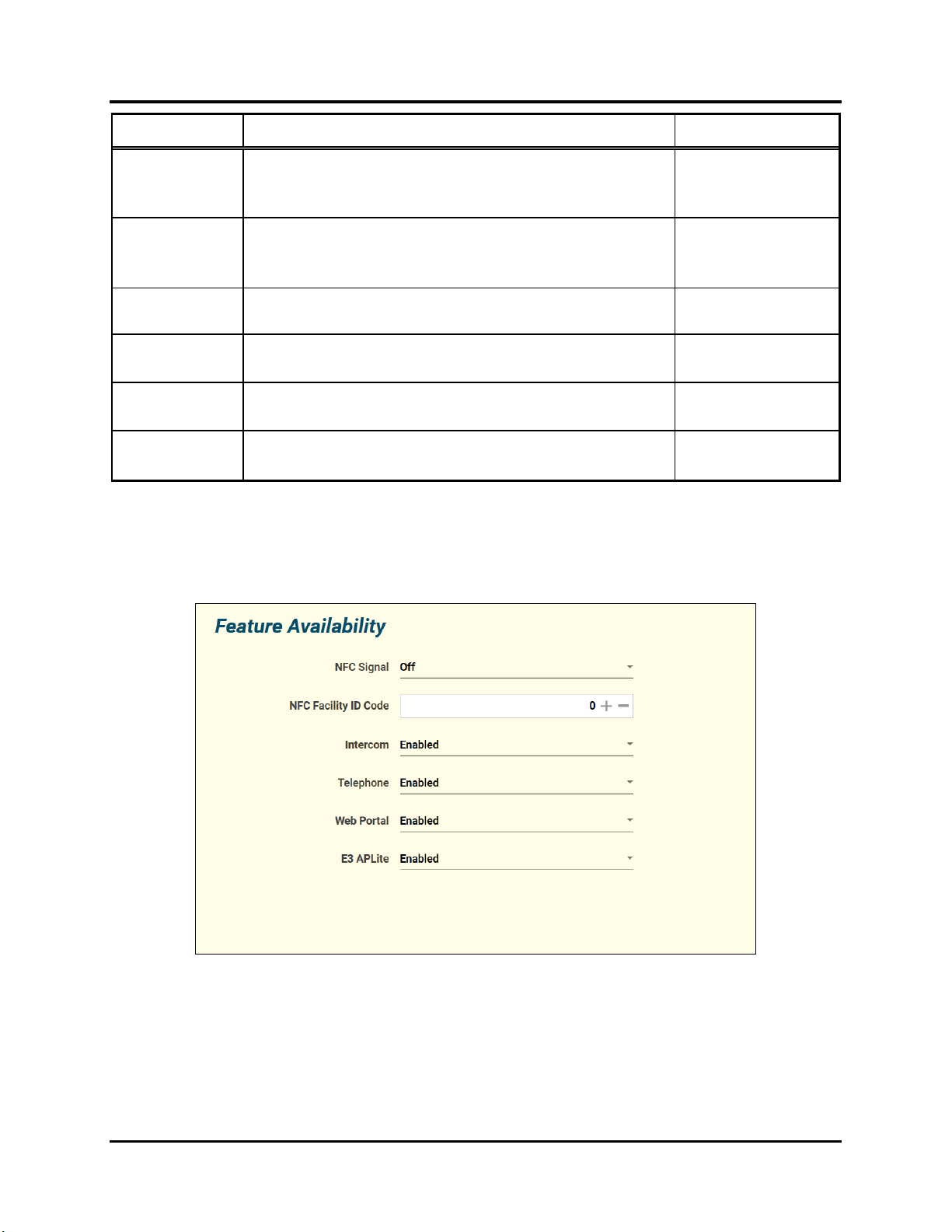Pub. 42004-551B
G A I - T R O N I C S ®
A H U B B E L L C O M P A N Y
HUBBCOM™
Device Configuration Guide
TA B L E O F CO N T E N T S
GAI-TRONICS 3030 KUTZTOWN RD. READING, PA 19605 USA
610-777-1374 ◼800-492-1212 ◼Fax: 610-796-5954
VISIT WWW.GAI-TRONICS.COM FOR PRODUCT LITERATURE AND MANUALS
Confidentiality Notice.....................................................................................................................3
General Information.......................................................................................................................3
Configuration Tree Structure.........................................................................................................3
Unit Screen......................................................................................................................................5
Feature Availability................................................................................................................................8
Network....................................................................................................................................................9
Network—Default LAN ..................................................................................................................... 10
Network—WiFi..................................................................................................................................11
Network—Access Point...................................................................................................................... 12
VLAN .................................................................................................................................................13
VLAN A-H......................................................................................................................................... 14
Intercom.................................................................................................................................................16
Streams................................................................................................................................................17
Mutual Provisioning ...........................................................................................................................22
Discovery Channel.............................................................................................................................. 22
Outputs................................................................................................................................................ 23
Phone......................................................................................................................................................23
SIP Registrar 1–3................................................................................................................................24
SIP Contacts........................................................................................................................................26
SIP Advanced Features.......................................................................................................................28
Point to Point.........................................................................................................................................29
HUBBCOM GSC Devices..................................................................................................................29
HUBBCOM GRC Devices.................................................................................................................31
Contacts .................................................................................................................................................33
Access Control.......................................................................................................................................34
Auxiliary Door Control ........................................................................................................................36
E3 APLite...............................................................................................................................................37
Web Portal.............................................................................................................................................38
Video ......................................................................................................................................................39
Monitoring.............................................................................................................................................40