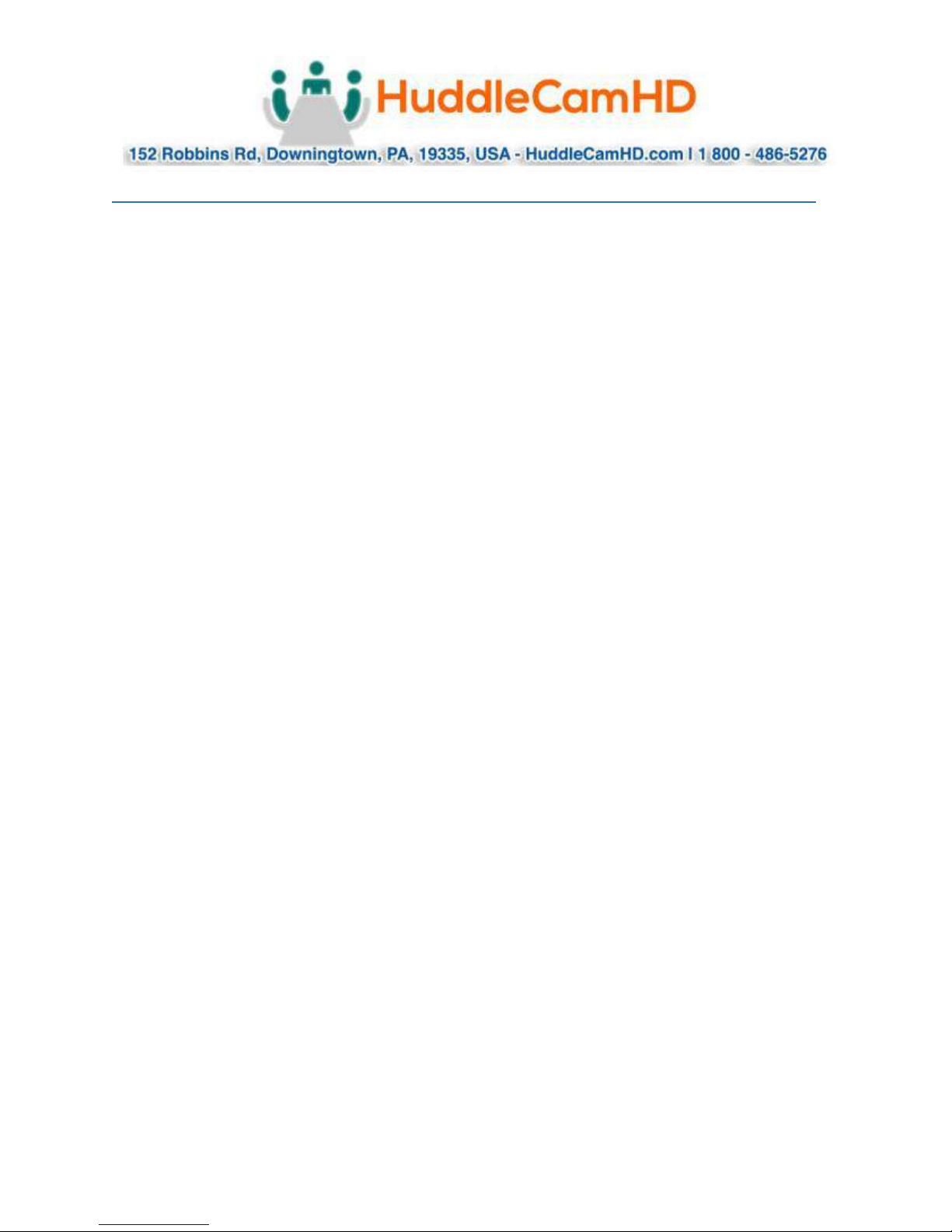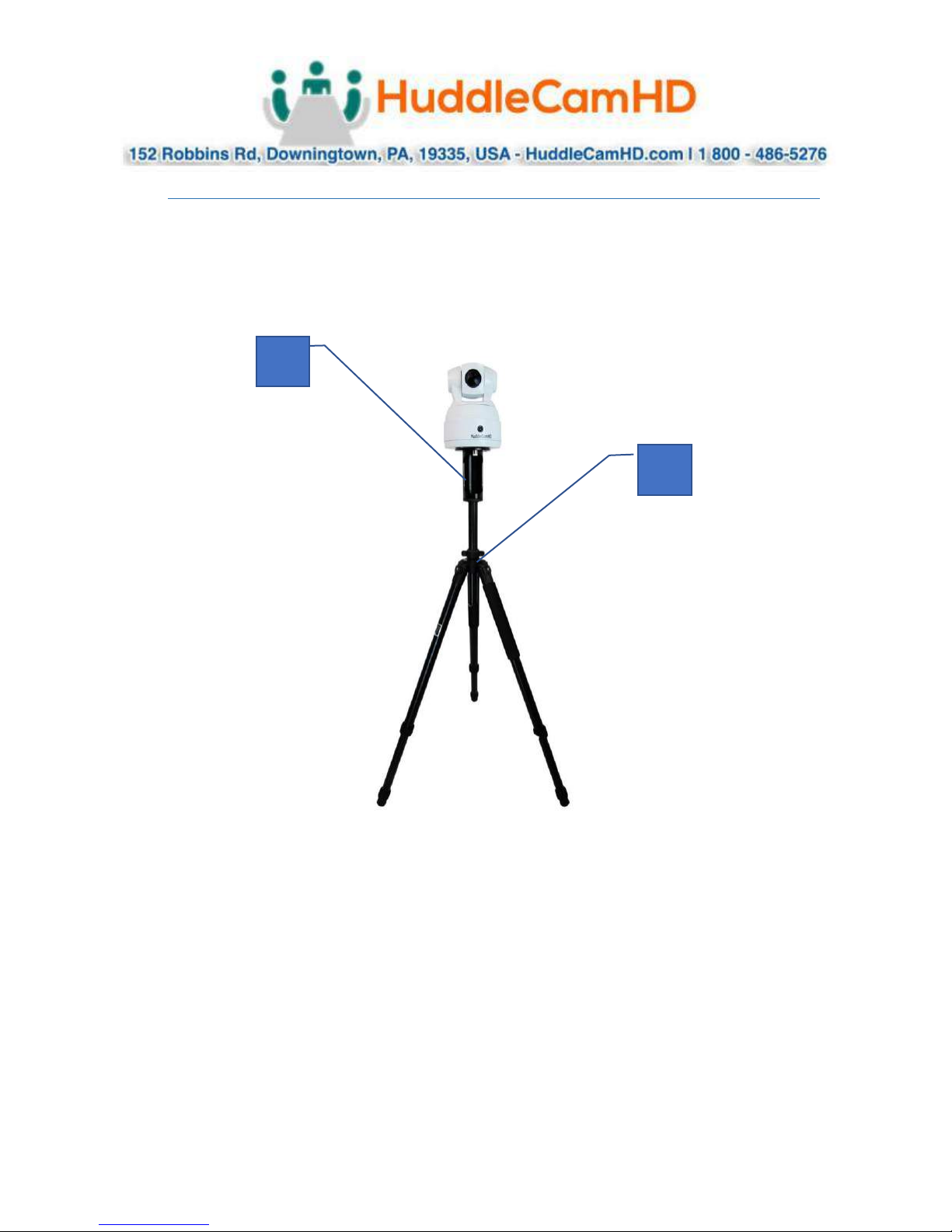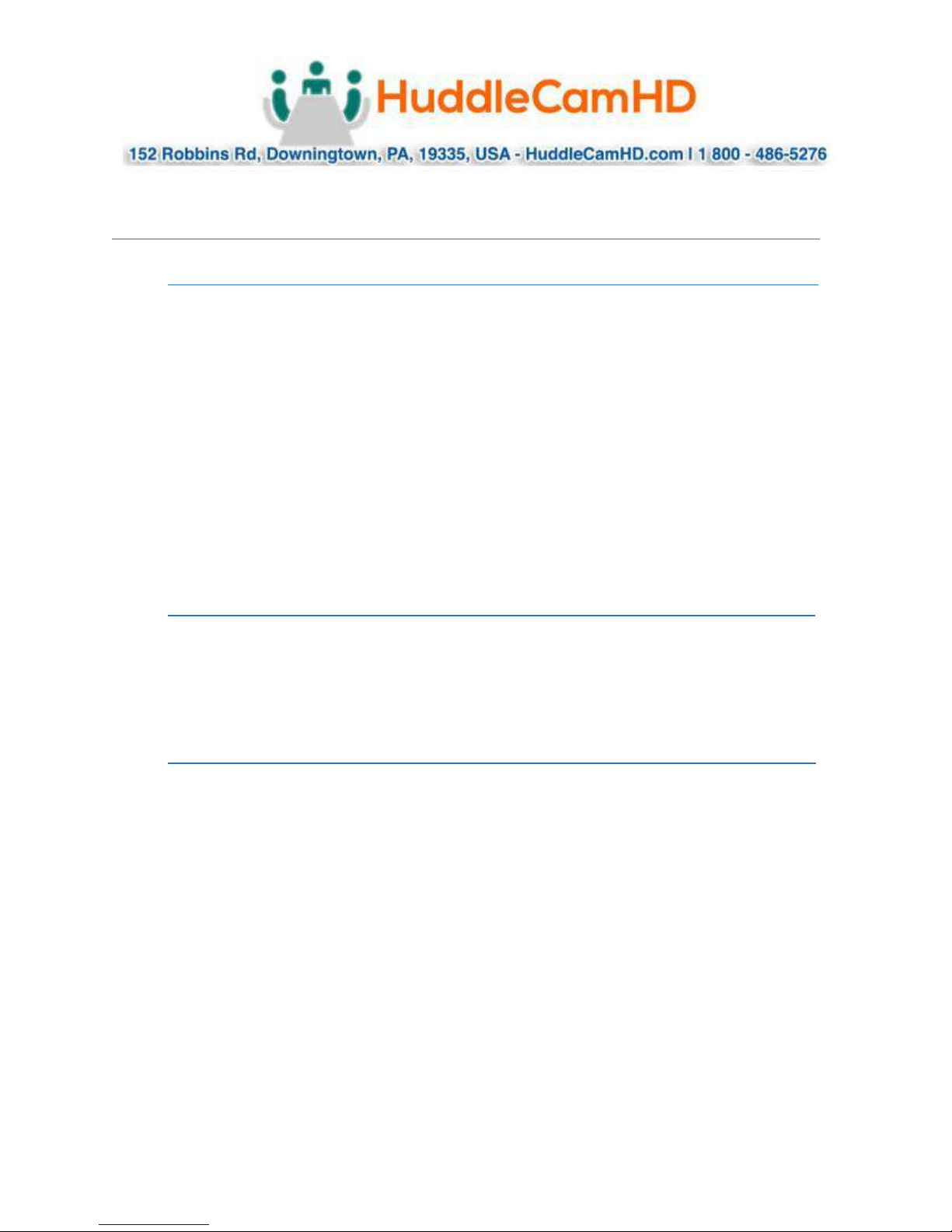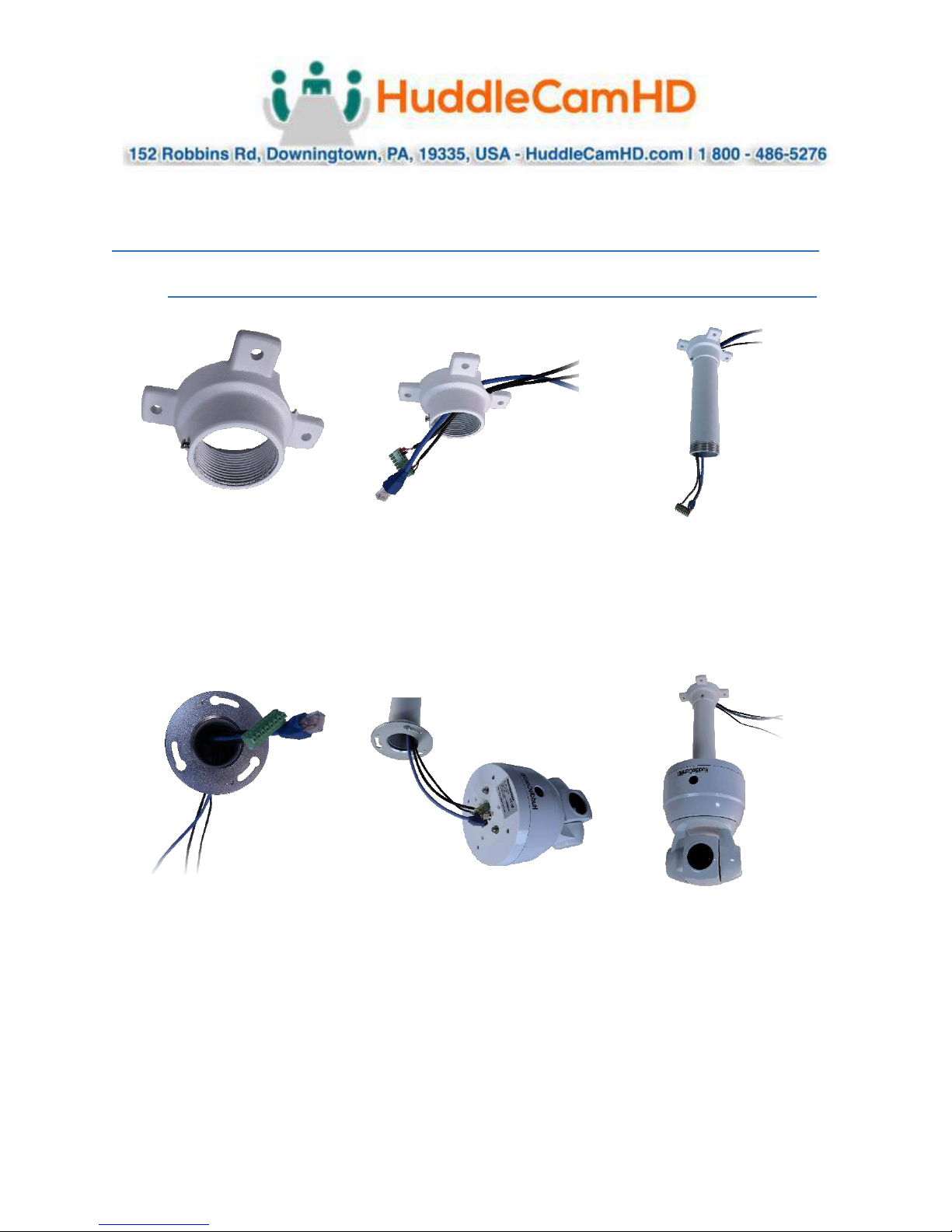Precautions .
Safety Tips .
•Please read this manual carefully before using the camera.
•Avoid damage from stress, violent vibration or liquid intrusion during
transportation, storage, or installation.
•Take care of the camera during installation to prevent damage to the camera
case, ports, lens, or PTZ mechanism.
•Do not apply excessive voltage, use only the specified voltage. Otherwise, you
may experience an electrical shock.
•Keep the camera away from strong electromagnetic sources.
•Do not aim the camera at bright light sources (e.g. bright lights, the sun, etc.) for
extended periods of time.
•Do not clean the camera with any active chemicals or corrosive detergents.
•Do not disassemble the camera or any of the camera's components. If problems
arise, please contact your authorized dealer.
•After long term operation, moving components can wear down. Contact your
authorized dealer for repair.
What’s in the Box .
Supplied Hardware .
•Tripod (-TP) Option
oHuddleCamHD SimplTrack Camera
▪64 GB of internal storage
oPower Supply
o25’ 3G-SDI Cable
o3G-SDI to USB3.0 Frame Grabber
oTripod / Wall Mount Adapter Column
oTripod
•Ceiling Mount (-CM) Option
oHuddleCamHD SimplTrack Camera
▪64 GB of internal storage
oPower Supply
o25’ 3G-SDI Cable
o3G-SDI to USB3.0 Frame Grabber
oCeiling Adapter Column
oCeiling Mount Plate