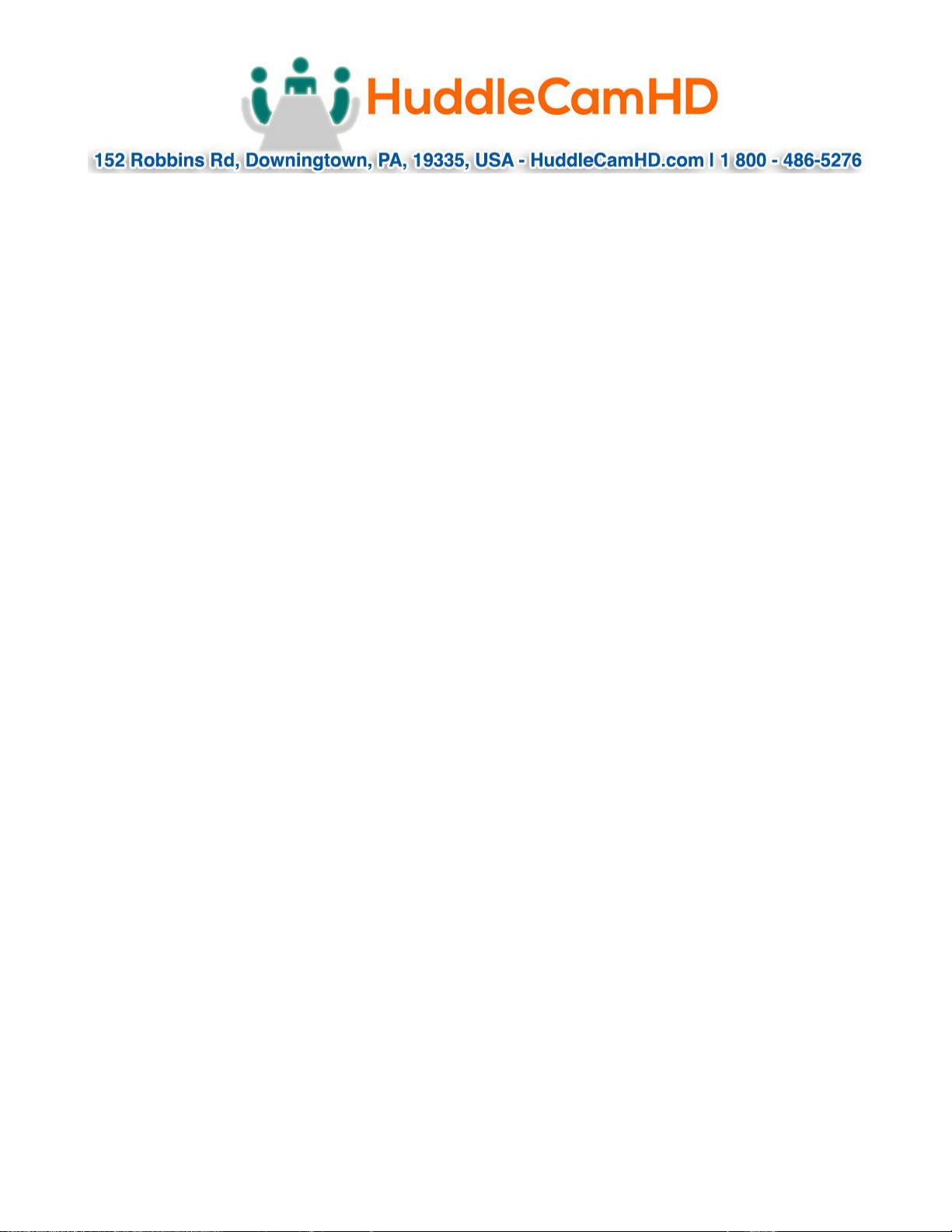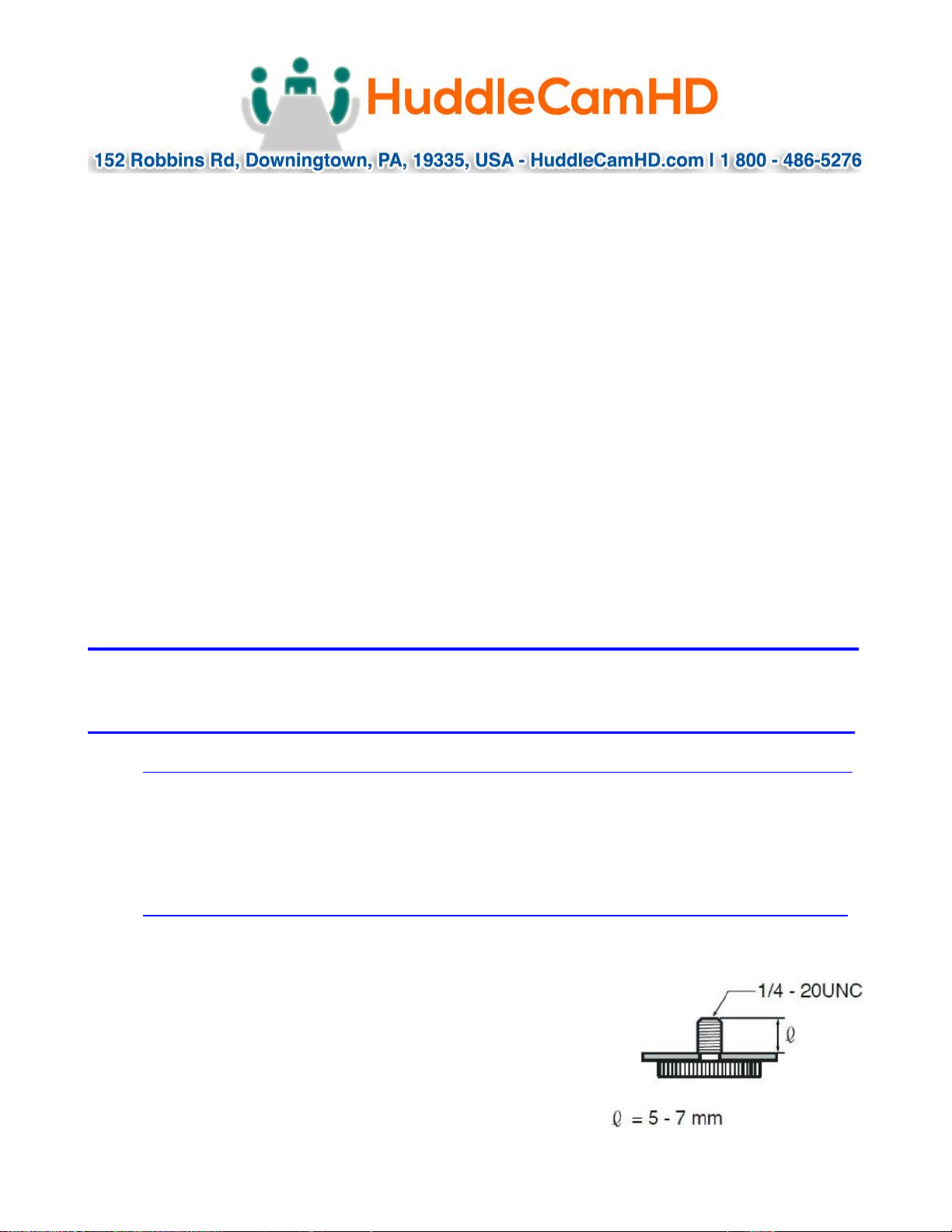Page 9 of 32
Ver 1.0 2/20
IR Remote Controller…………………………………………………………………………….
Note: IR Remote will not work on other HuddleCamHD cameras
1. Standby Button:
Press this button to enter standby mode. Press it again to
enter normal mode.
NOTE: Power consumption in standby mode is
approximately half of the normal mode.
2. Position Buttons:
To set preset or call preset
3. * (asterisk) Button:
For multiple functions.
4. Preset Button:
Allows for setting a preset
NOTE: [PRESET] + Numeric button (0–9) to set
5. Home Buttons:
Press the Home button to send the camera back to front
6. Return Button:
Press the button to back previous menu
7. Zoom Buttons:
Zoom+: Zoom In (Slow and fast speed)
Zoom-: Zoom Out (Slow and fast speed)
8. L/R Set Button:
Set the left & right direction of the remote control.
(not available on this model)
9. Focus Buttons:
Used for focus adjustment
Press AUTO to adjust the focus on the center of the
object automatically. To adjust the focus manually, press
the MANUAL button, and adjust it with FAR and NEAR.
10. Camera Address Select Buttons:
Camera the button corresponding to the camera which
you want to operate with the remote controller
11. # Button:
For multiple functions
12. Multiple function Buttons:
Function 1. Set camera IR address
Press 3 keys contiguously can set camera IR address as
follow:
[*] + [#] + [F1]: IR Address 1
[*] + [#] + [F2]: IR Address 2
[*] + [#] + [F3]: IR Address 3
[*] + [#] + [F4]: IR Address 4
Function 2. Image freezing function
Press [F4] to start the freeze function. The word “Freeze” displays on the upper left corner. After five seconds, the
display disappears automatically (though the freeze feature continues). To cancel the freeze, press the [F4] key
the word “Unfreeze” displays on the upper left corner. After five seconds, the display disappears automatically.
13. Reset Button:
Clear preset: Erase a preset position [RESET] + numeric button (0-9), or: [*] + [#] + [RESET]: Erase all presets
14. Pan/Tilt Control Buttons:
Allows for electronic Pan/Tilt control
15. Menu Buttons:
Menu Button: Press this button to enter or exit the OSD menu.
16. Backlight Button:
Backlight button: Press this button to enable the backlight compensation. Press it again to disable the backlight
compensation.