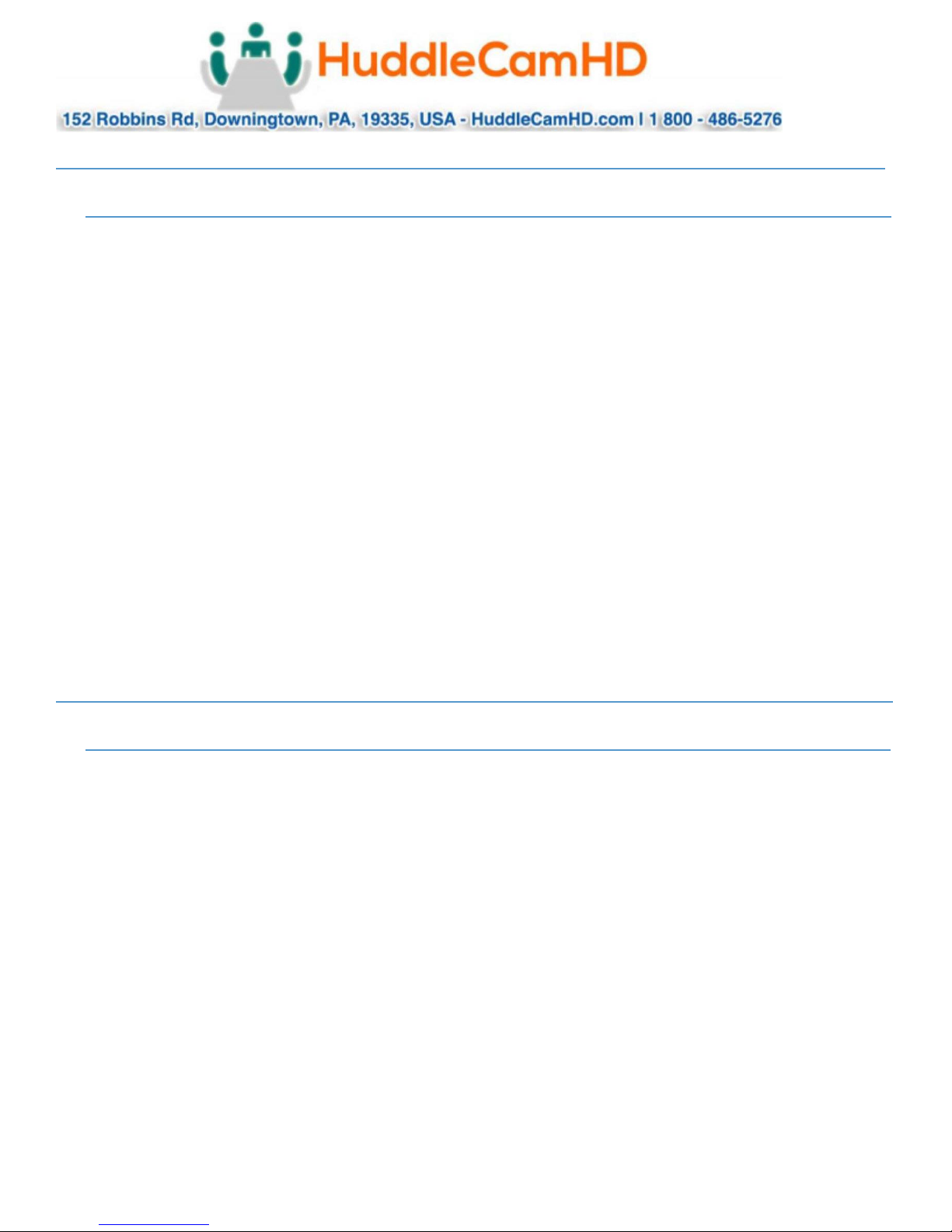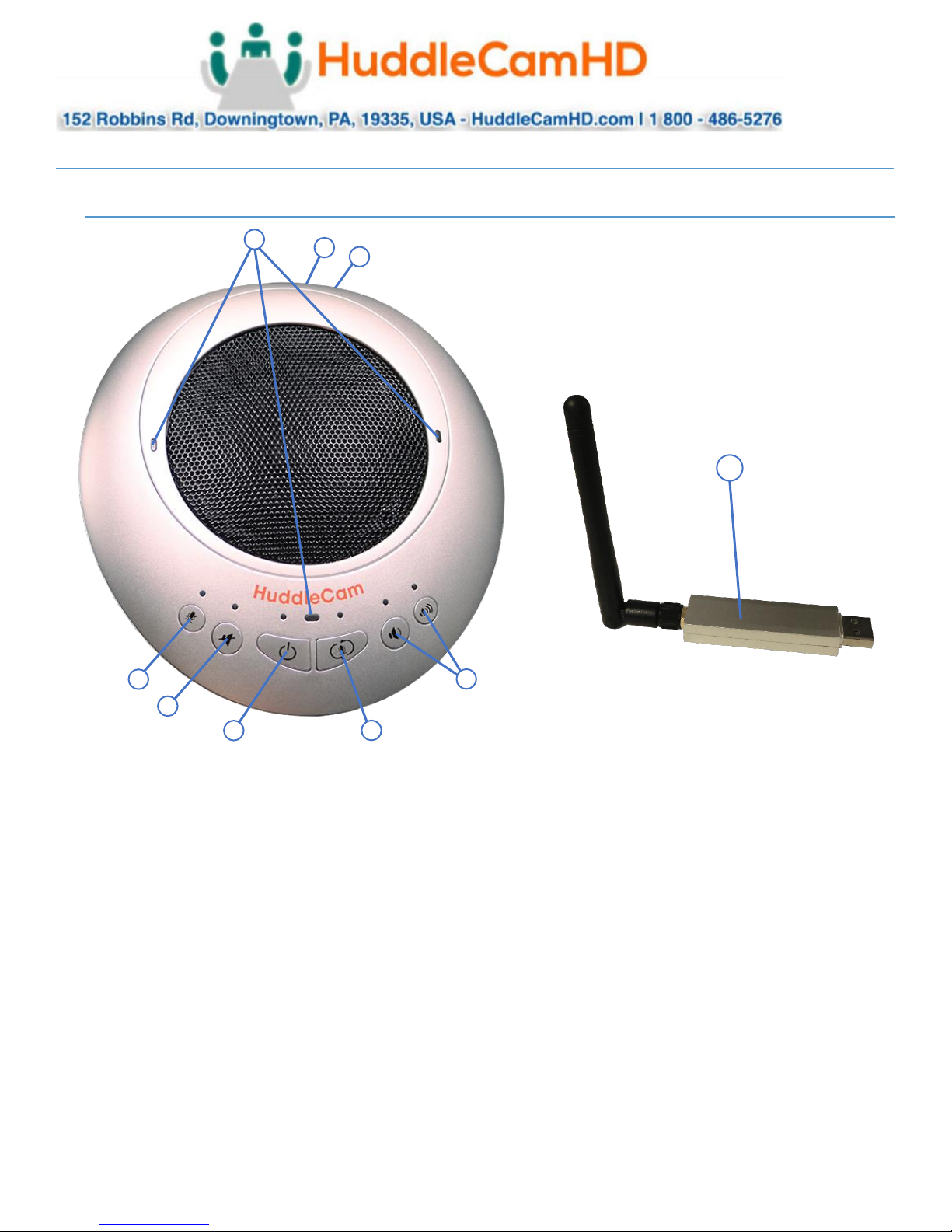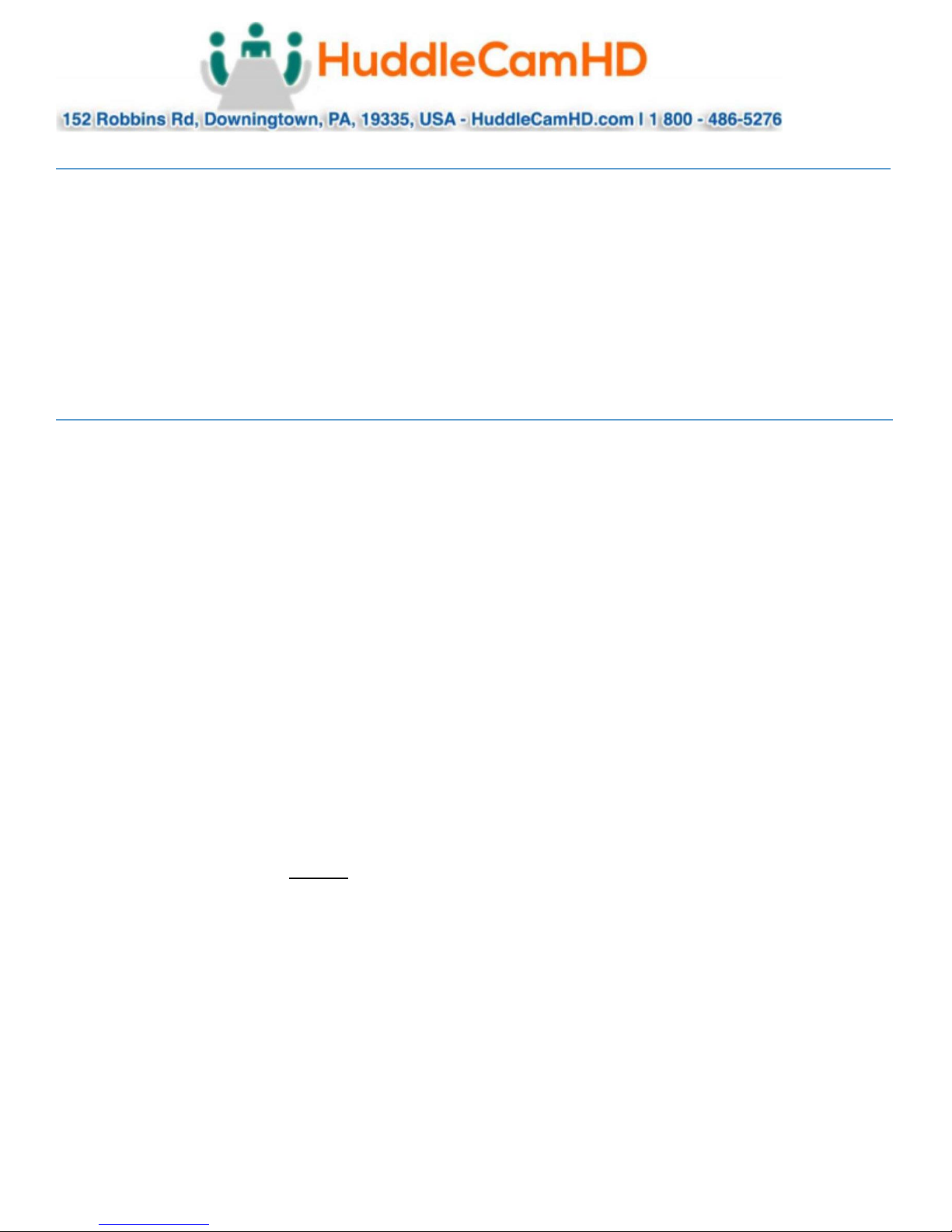Ver. 1.0 –9.13.2017
Achieving Best Performance________________________________________
•Install the product(s) in a dry place with good ventilation, avoiding direct sunlight, vibration, moisture,
and cold. Keep away from heat sources and dust
•Keep the product(s) far from motors, transformers, and other electronic equipment to avoid
electronical or magnetic interference
•Never install the product(s) near electrical appliances such as induction cookers or microwave ovens to
prevent operation failure caused by electromagnetic waves or magnetic fields
•Keep hands dry when connecting or disconnecting any cables to prevent electrical shock
•Never use brute force when connecting cables, which may cause a fire, electric shock, product damage,
a short or open circuit
•Unplug all cables and turn product(s) to the off state before cleaning
•Never use any chemical solvent to clean the product
•Never loosen the screws on the product, which may cause poor sealing, reduce the functional qualities
and violate the warranty
•Please do not put device into a fire, which may cause an explosion
•If there is any leakage from the unit, please do not touch the battery or the leaking substance, as the
battery may be damaged
•Never try to repair the product by yourself. If you find any problems, please contact your authorized
HuddleCamHD dealer
Troubleshooting_______________________________________________________
Audio is not coming out of the HuddlePod Air Duo Speaker
•Is the HuddlePod turned on?
oIf there are no LEDs lit on the pod, press and hold the power button for 3 seconds. If no LEDs
light, the battery is discharged. Charge the battery or use the pod with the AC power adapter
connected.
•Is the HuddlePod Air connected to the PC?
oDo the 3 blue LEDs blink? If so, the wireless adapter is not connected to the PC. This LED will
stop blinking once the adapter is successfully connected. Make sure that the PC with adapter is
within the wireless signal range of the pod.
•Check the audio parameters on the PC’s operating system, that has the receiver attached.
oFor example, in Windows, check the “sound” control panel and make sure that the HuddlePod
Air2 is selected as the active “playback device”.
Microphone is not working on the HuddlePod Air Duo
Note: See power & connectivity troubleshooting options above to verify device is properly powering on
•Check the audio parameters on the PC’s operating system, that has the receiver attached.
oFor example, in Windows, check the “sound” control panel and make sure that the HuddlePod
Air2 is selected as the active “recording device”.