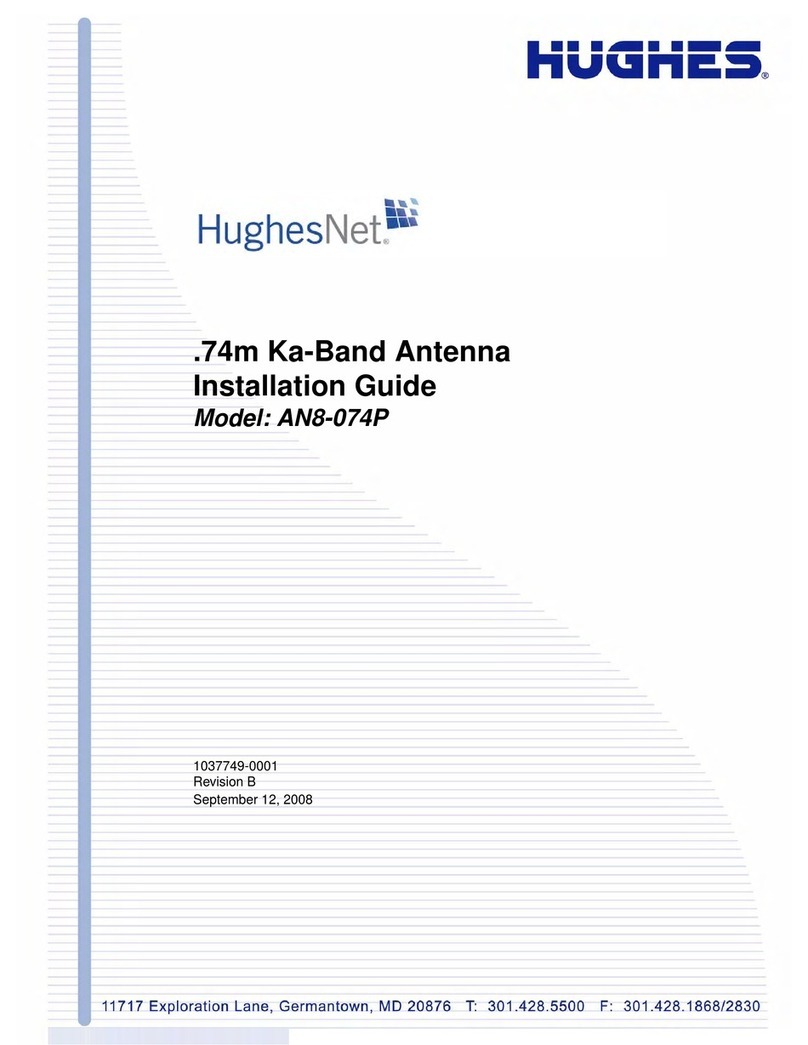© 2016, MobileInternetSatellite.com Table of Contents i
Table of Contents
Spaceway Quick Start Setup Guide
Introduction 2
Step 1 – Getting the Cables to the Modem (first time only) 4
Step 2 – Unpacking the Boxes & Checking the Contents (first time only) 5
Step 3 – Setting Up the Modem & Router (first time only) 6
Step 4 – Connecting to the Modem & Getting the Pointing Parameters 7
The System Control Center (SCC) Home Page 7
System Status Page 8
System Information page 9
Advanced Page 10
Advanced Page After Clicking Installation Parameters 11
After Clicking Submit Installation Parameters 12
Advanced Page After the Reboot 13
Getting the Pointing Parameters 14
Getting the Pointing Parameters (Continued) 15
Step 5 – Setting Up the Tripod, Offset Adapter, & Hardware Set 16
Installing the Stanley Keeper (SK) - (Please Ignore If SK Is Pre-installed) 16
Assembling the Hardware Set 17
Assembling the Hardware Set (continued) 18
Orienting the Tripod and Checking for a Plumb Mast 19
Step 6 – Putting the Reflector Mount on the Offset Adapter Mast 20
Step 7 – Attaching the Reflector to the Reflector Mount 21
Understanding Azimuth, Elevation & Tilt (Skew) 22
Right-hand or Left-hand Polarity 22
Step 8 – Checking the Azimuth Base – Setting the Elevation & Tilt 23
Checking the Azimuth Base 23
Setting the Elevation 24
Setting the Tilt (Skew) 25
Step 9 – Changing the Polarity 26
Step 10 – Connecting the Arm and Radio to the Reflector 29
Re-plumb, Add Ballast, and Check Plumb Again! 29
Step 11 – Connecting the Cables and DAPT2 Meter 30
Step 12 – Pointing the Antenna 31
Pointing the Antenna with the DAPT2 Meter 32