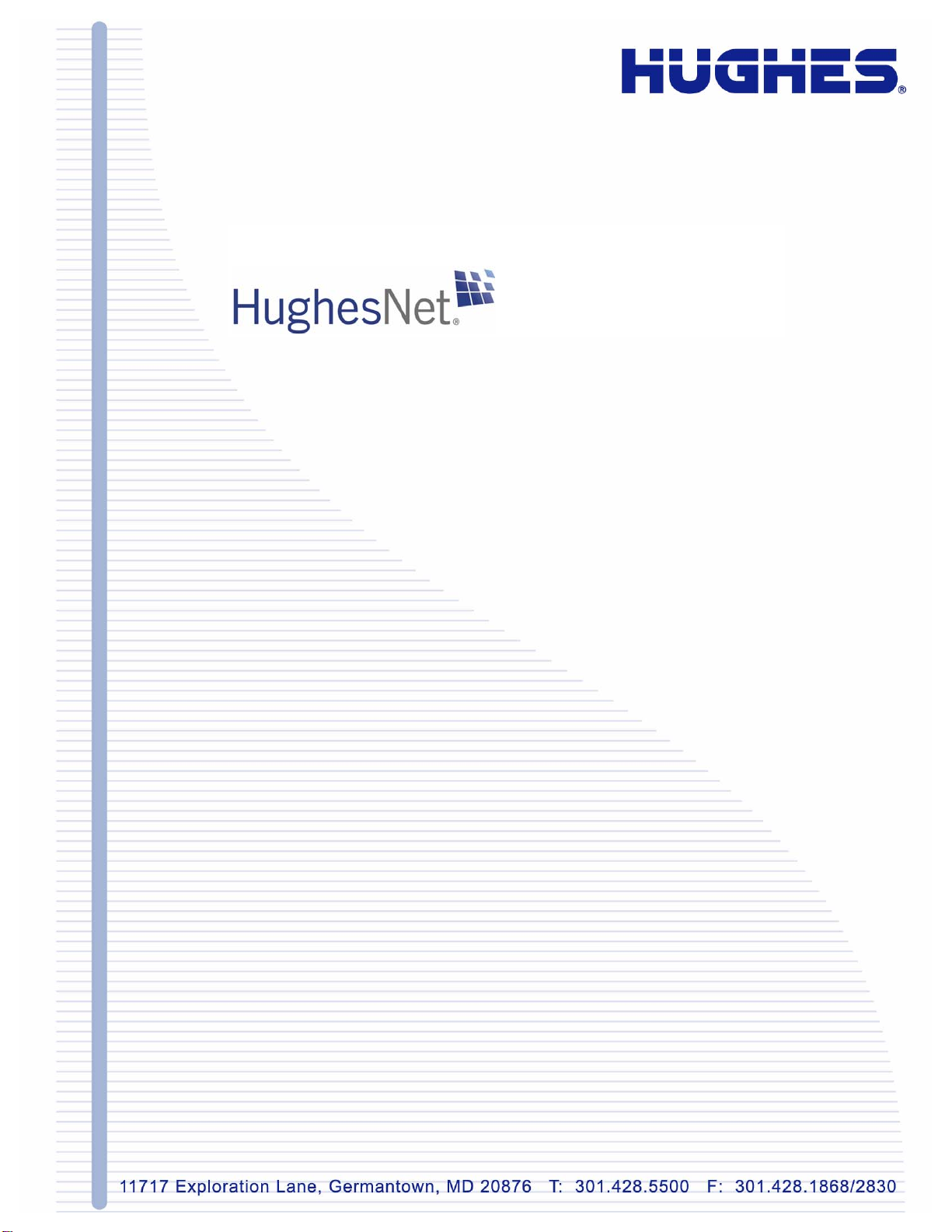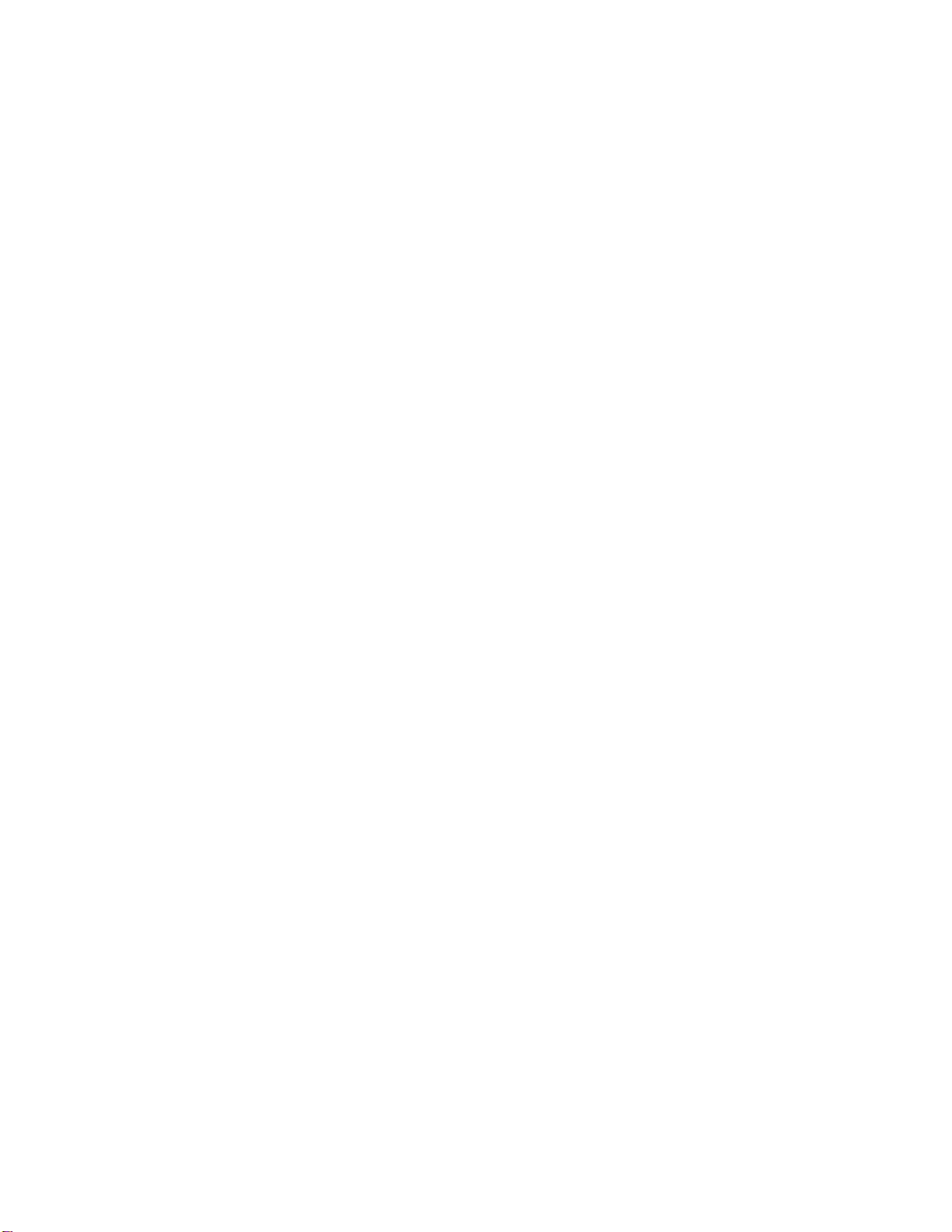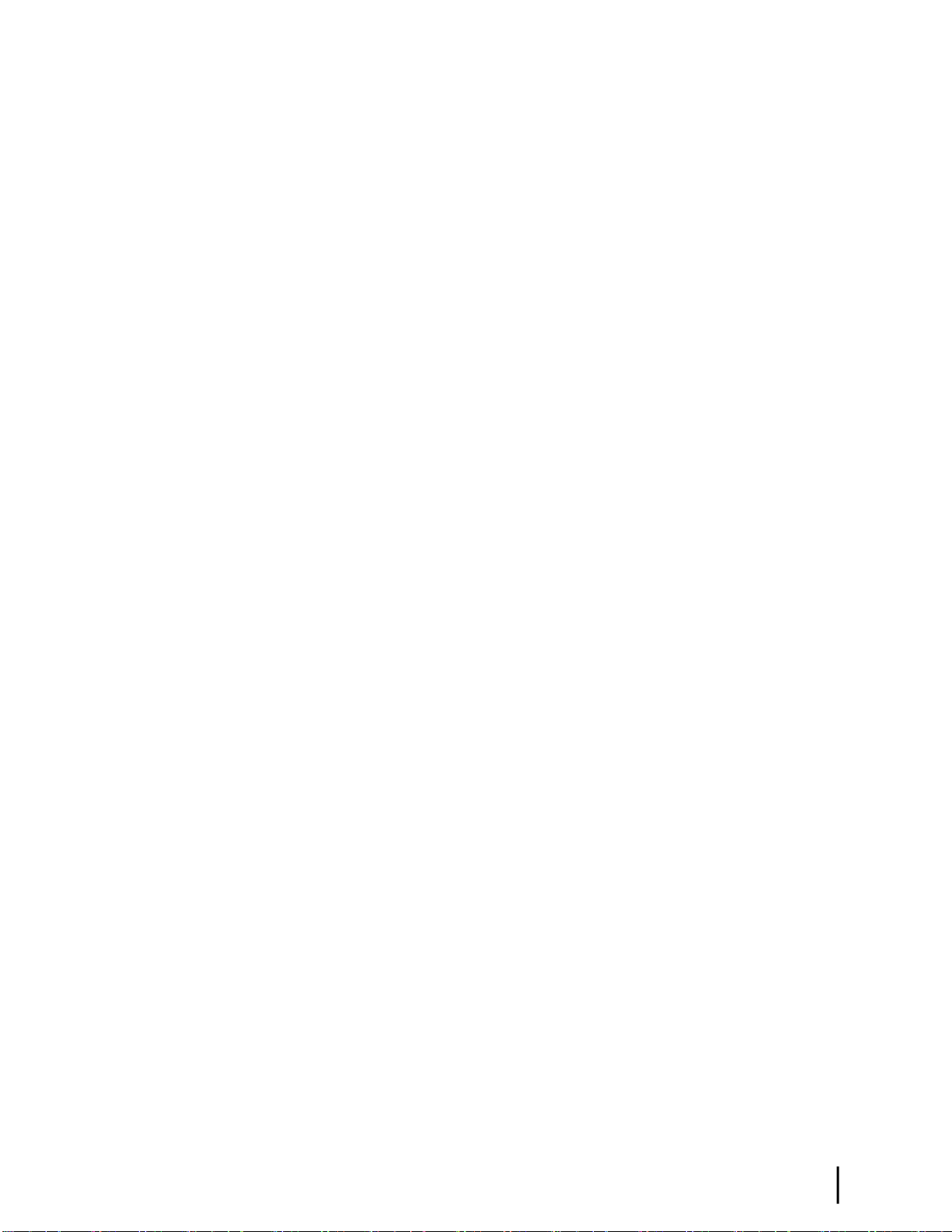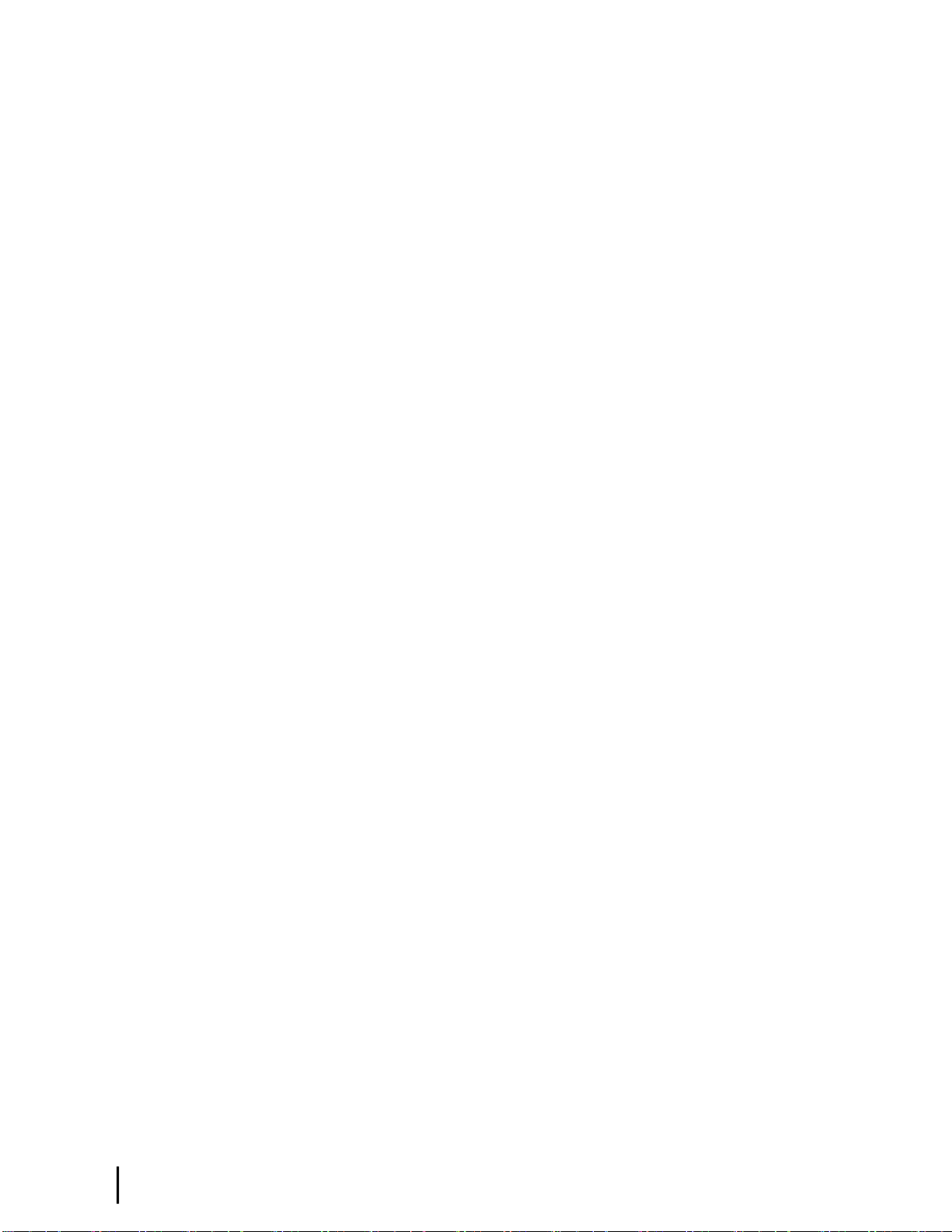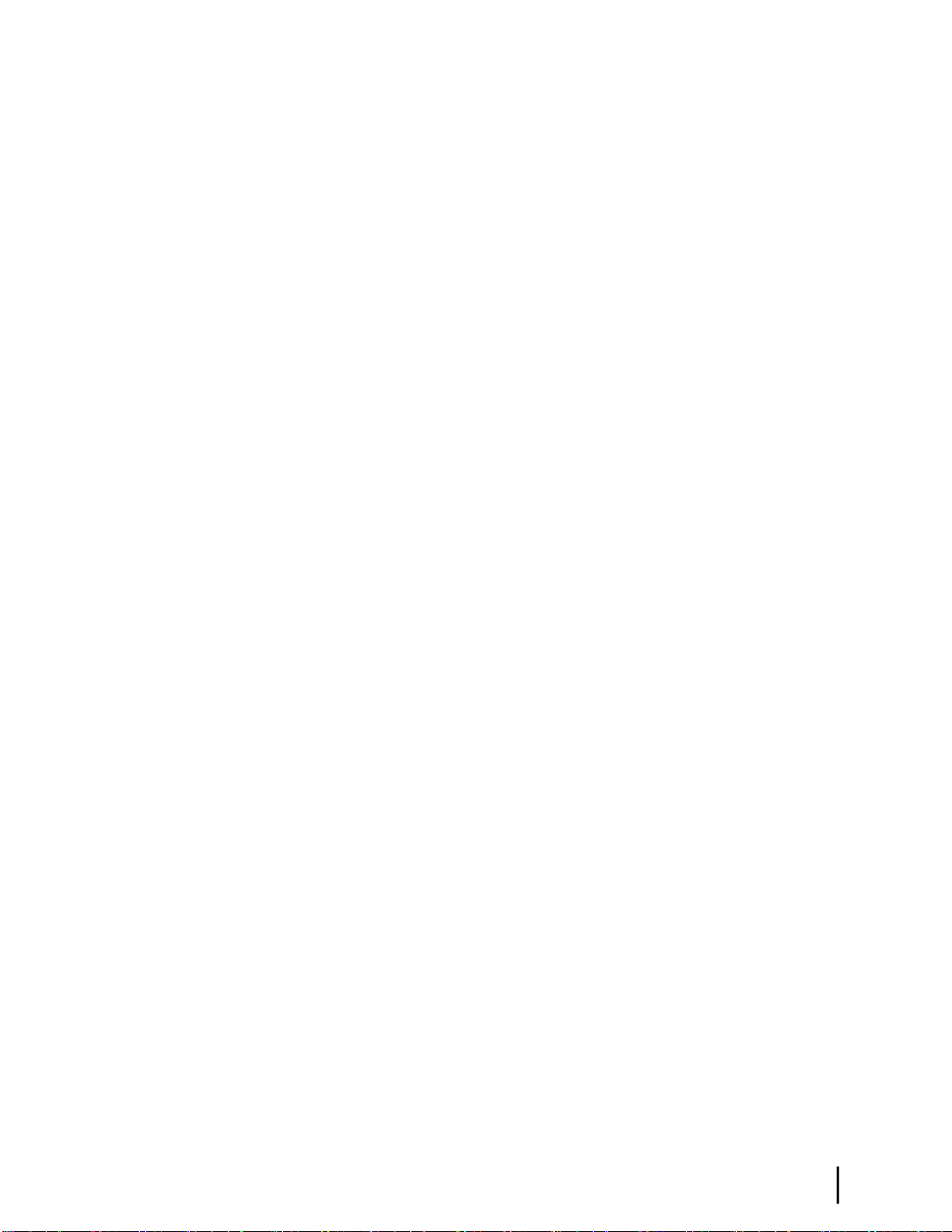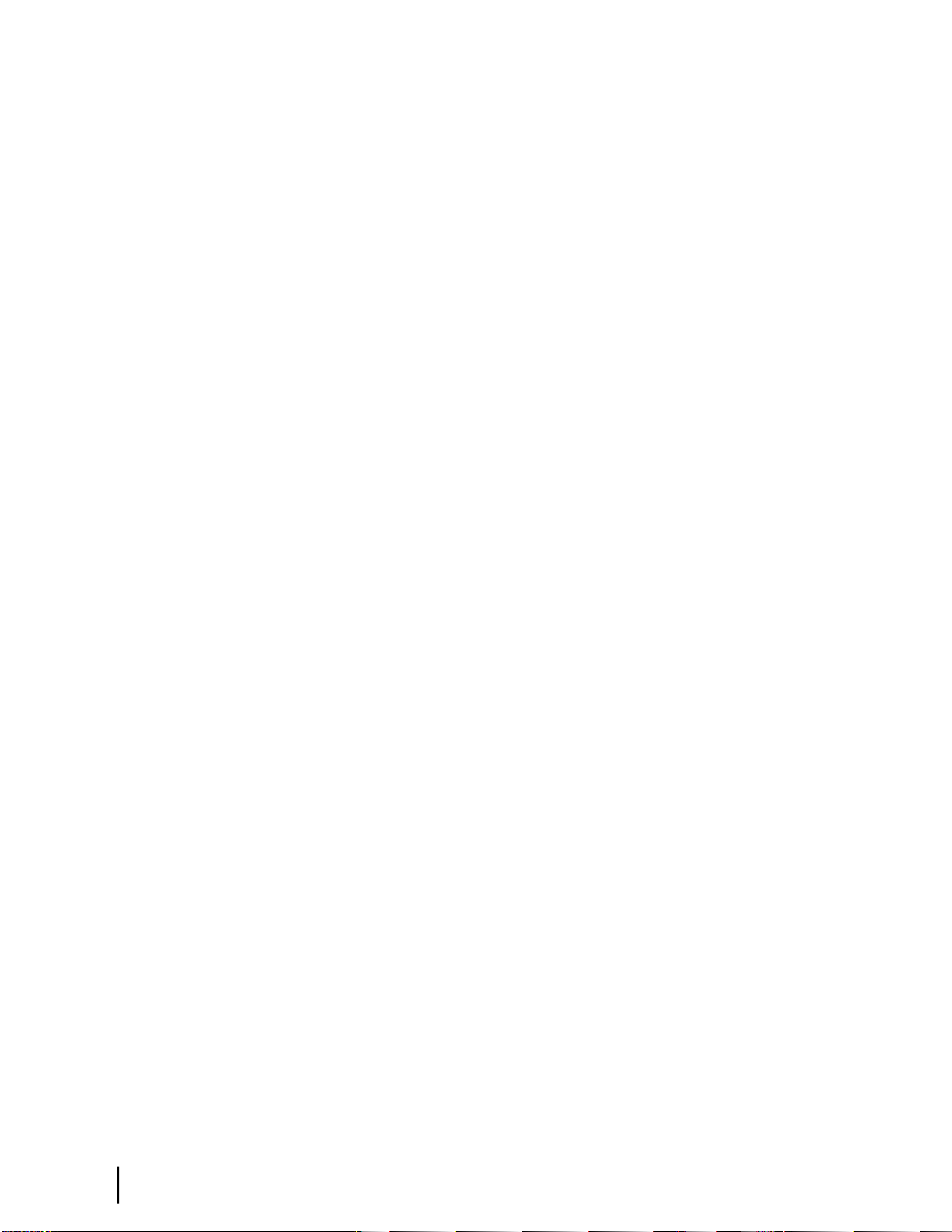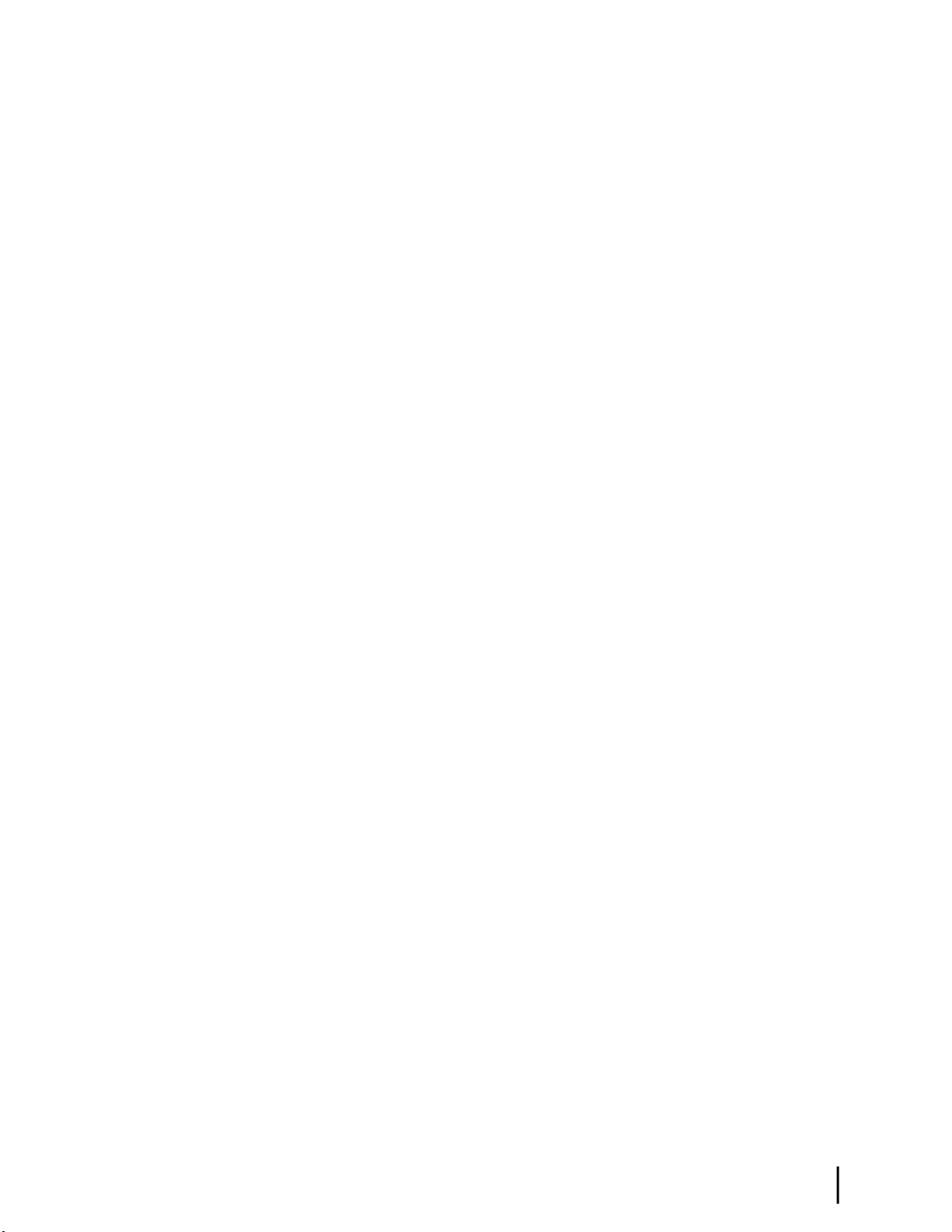Figure 42: Registration screen with router identication information...........................................................................51
Figure 43: Registration complete – restarting the router................................................................................................52
Figure 44: Satellite Setup menu.....................................................................................................................................53
Figure 45: Manual Commissioning page.......................................................................................................................54
Figure 46: Antenna pointing screen...............................................................................................................................55
Figure 47: System Status page.......................................................................................................................................58
Figure 48: Connecting the HN9400 to the customer’s computer...................................................................................59
Figure 49: Icon used to create shortcut..........................................................................................................................61
Figure 50: System Control Center home page...............................................................................................................65
Figure 51: Common features on System Control Center screens..................................................................................66
Figure 52: System Control Center button links..............................................................................................................67
Figure 53: IPSec icon.....................................................................................................................................................68
Figure 54: Icon for accessing the Advanced Pages........................................................................................................69
Figure 55: Format of status and information screens.....................................................................................................70
Figure 56: Red ag problem indicator...........................................................................................................................71
Figure 57: System Status page.......................................................................................................................................72
Figure 58: Reception Information page..........................................................................................................................73
Figure 59: Finding additional Receive Status information............................................................................................74
Figure 60: List of all RxCodes.......................................................................................................................................74
Figure 61: Transmission Information page....................................................................................................................75
Figure 62: Finding additional Transmit Status information...........................................................................................76
Figure 63: List of TxCodes (not all codes are shown)...................................................................................................76
Figure 64: System Information page..............................................................................................................................77
Figure 65: Help page......................................................................................................................................................79
Figure 66: Front panel LEDs on the HN9400 router......................................................................................................82
Figure 67: LAN port LEDs............................................................................................................................................83
Figure 68: Troubleshooting reference diagram..............................................................................................................87
Figure 69: Problem Troubleshooting page.....................................................................................................................88
Figure 70: System Info page..........................................................................................................................................89
Figure 71: Reception Info page......................................................................................................................................90
Figure 72: Transmission Info page.................................................................................................................................90
Figure 73: Conrming that TCP Acceleration is operational........................................................................................91
Figure 74: Connectivity Test – initial page....................................................................................................................93
Figure 75: Connectivity Test – results page...................................................................................................................94
Figure 76: Detailed Problem Statistics.........................................................................................................................103
Figure 77: Selecting a category of statistics.................................................................................................................104
Figure 78: Icon for accessing Advanced Pages (arrow)...............................................................................................106
Figure 79: Advanced Pages example showing the Advanced menu............................................................................106
Figure 80: Selection aid for Ka-band LNBs.................................................................................................................109
Figure 81: Selection aid for Ku-band LNBs................................................................................................................110
Figure 82: IPoS symbol................................................................................................................................................115
HN9400 Satellite Router Installation Guide
viii 1038554-0001 Revision B
Table of Figures