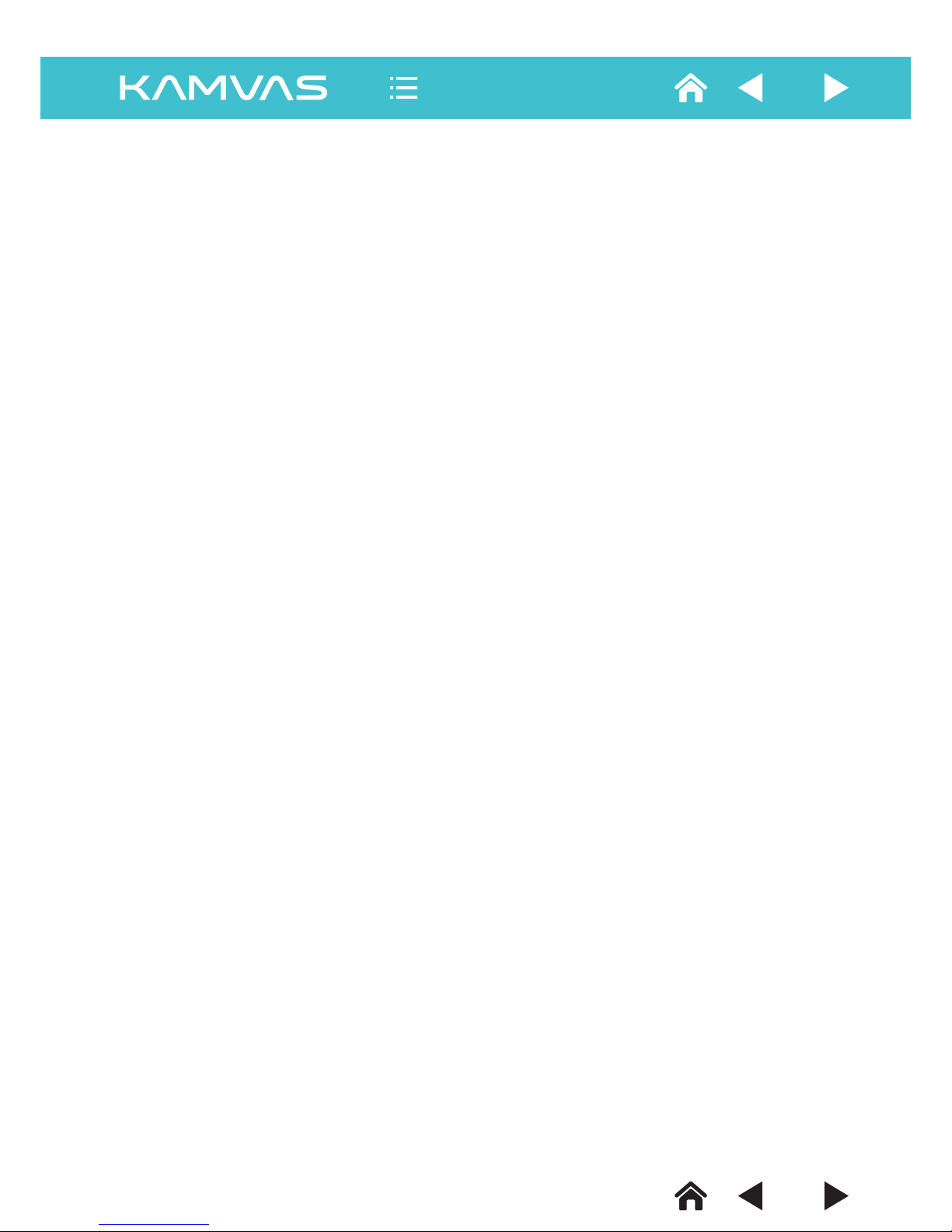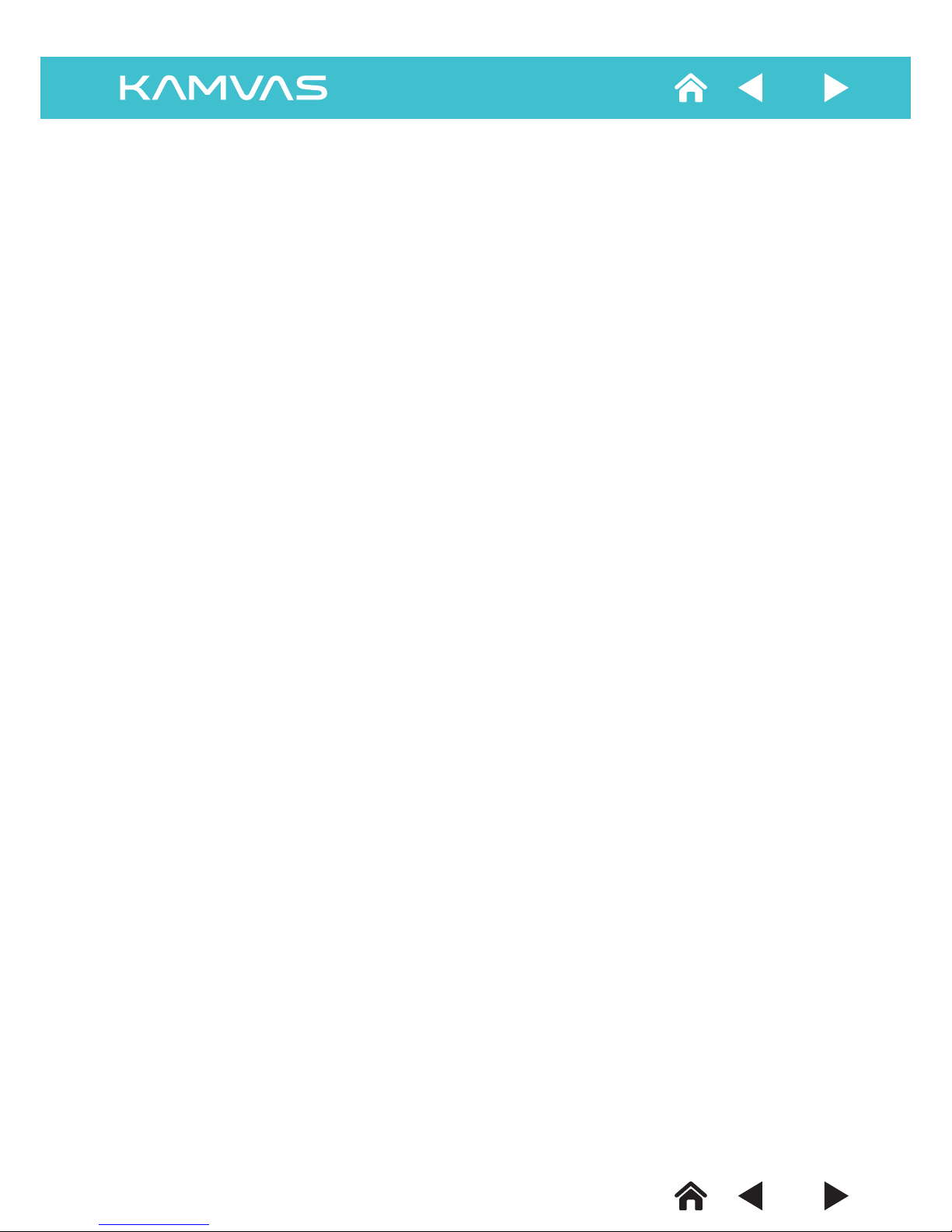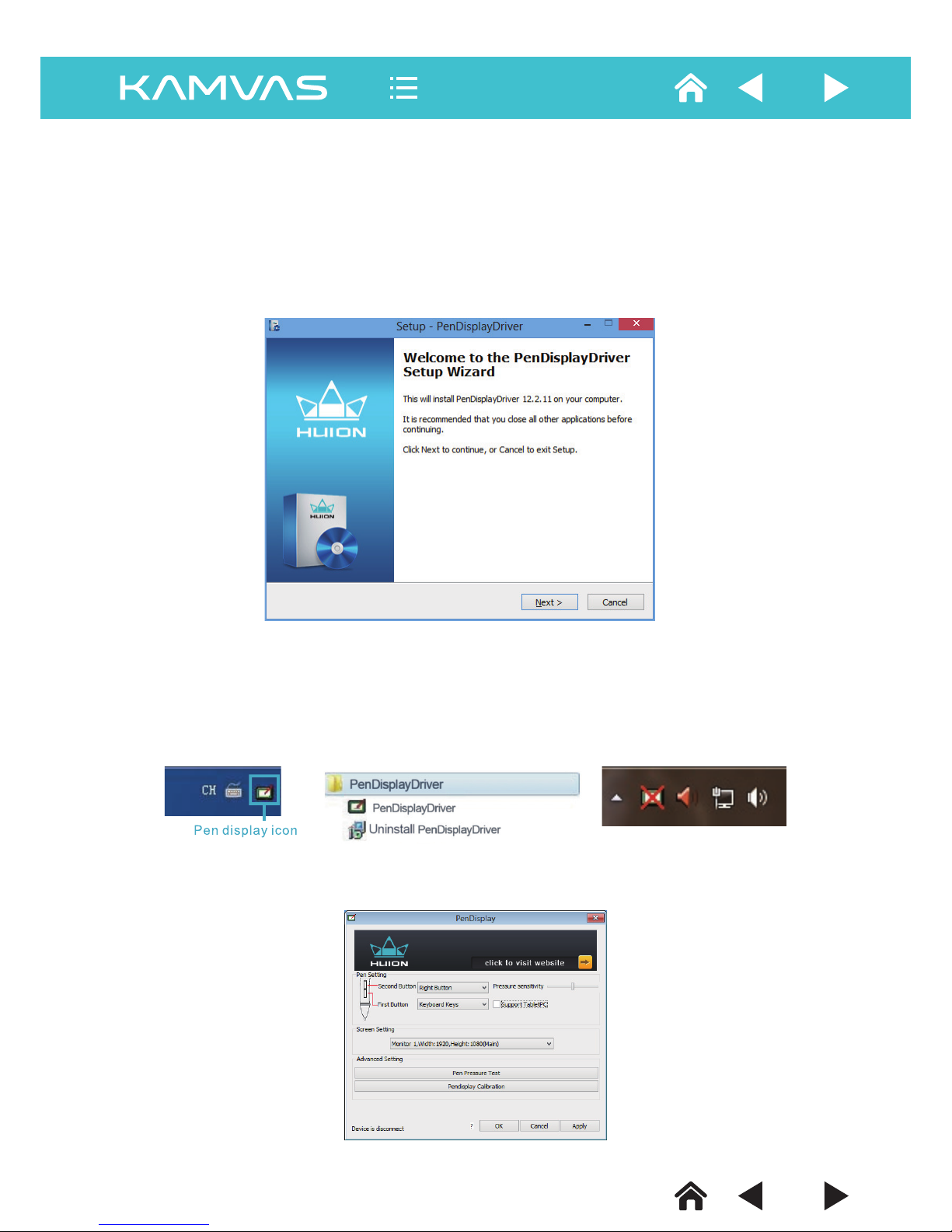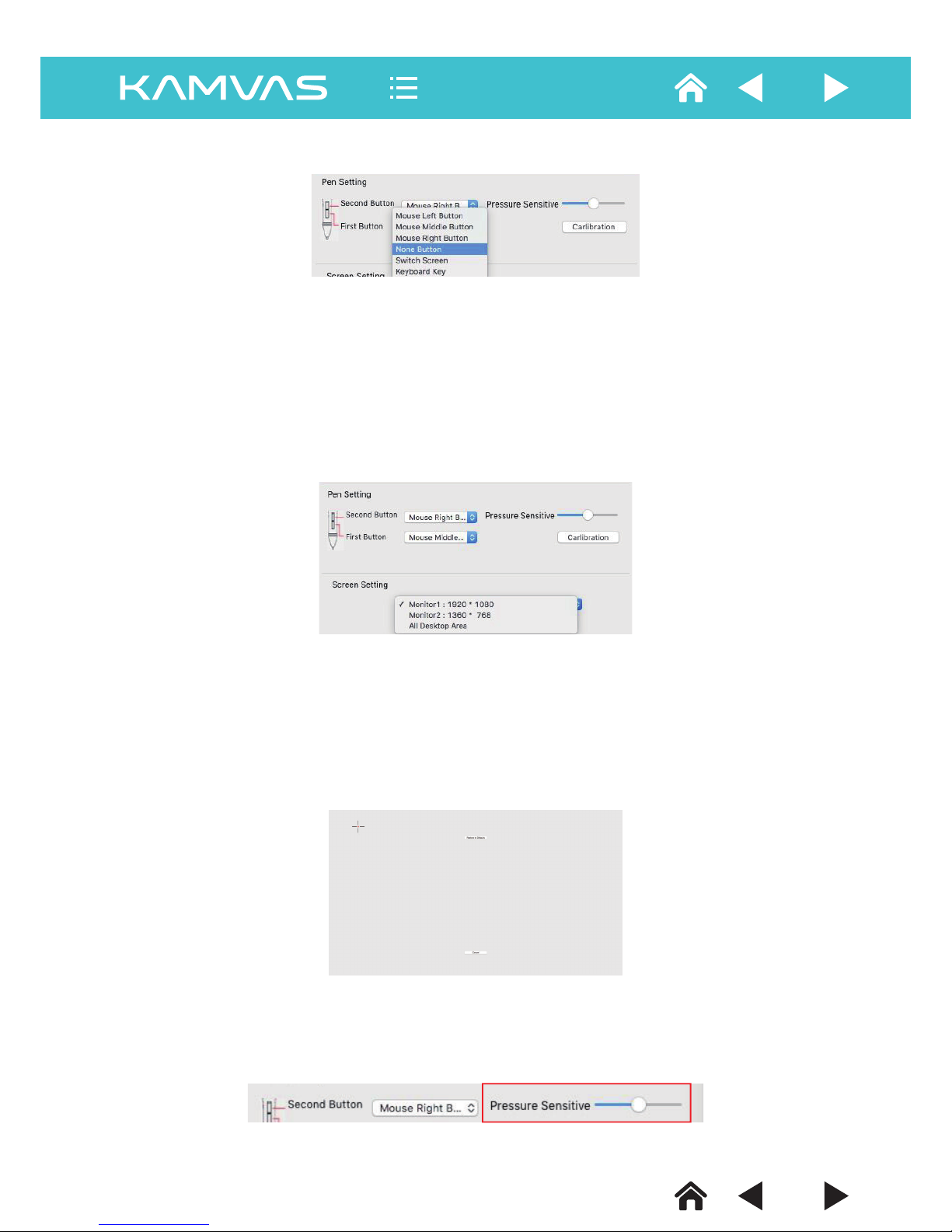Key Safety Measures
1) Please read all the specifications written in this manual and keep it for the future reference.
2) Please read all the notices and specifications on the monitor.
3) When cleaning, unplug the monitor. Do not use any cleanser, clean only with soft saturated cloth.
4) Please do not use accessories that are not recommended by the manufacturer.
5) Do not place the monitor near water sources such as bathtub, washbasin, sinks, washing machine,
damp basement, swimming pooletc.
6) Prevent the monitor from fall or hit. Only placement tables that are recommended by the manufacturer
or sold together with the monitor should be used. When installing wallboards and structures, please refer
to the manufacturer's specification and use installation tools that are approved by the manufacturer.
7) The grooves and holes on the main case or its rear and bottom are designed for ventilation.
8) Prevent the monitor from overheating. Do not place the monitor on beds, sofas, carpets or in embedded
devices to avoid blocking vents. Only power supplies shown on the nameplate can be used for the monitor.
If you have questions about the power supply type that you are using, please consult the distributor of
your monitor or the local power supply bureau.
9) This monitor is equipped with specific power plug according to your requirements when you bought it.
If we do not have the power plug you have required, please buy suitable power plug in your country.
10) Power supply is the main electricity source for your monitor. Do not place anything on the AC adapter
or the power wire. To protect your monitor, please switch off the power when it is not in use. During
blackouts or when not in use for longer time, unplug the monitor from the socket in order to prevent
surges impacting the monitor through the power wire.
11) Do not overload the socket or lengthen the power wire, it may lead to electric shocks.
12) Make sure no foreign bodies get inside the monitor trough grooves as to prevent short-circuit or fire.
Prevent liquid from splashing on the monitor.
13) If the monitor has a breakdown, do not open the main case and try to repair it by yourself. Please ask a
service for proper repair and maintenance.
14) When the following situations occur, please unplug the monitor and ask the service for full repair and
maintenance:
A. The power wire or plug is damaged or worn.
B. There is liquid splashed on the main case.
C. The monitor has been drenched.
D. When the monitor cannot be used normally even though the specifications are closely referred to,
please adjust the buttons designated in the manual because other improper adjustments may cause
danger and it requires a great deal of repair and maintenance from a repairman to set the monitor right.
E. The monitor has fallen or the main case is damaged.
F. When obvious abnormalities occur to the monitor, a repair is needed.
15) While getting the components replaced, you are supposed to guarantee that the repairman is using the
substitute components specified by the manufacturer. These substitute components must be same as
original components in terms of functionality and performance. Unauthorized component replacement
might cause fire, electric shocks or other dangers.
16) When a repair for the monitor is finished, the repairman should conduct routine safety inspection in order
to guarantee that the monitor is in safe operational condition .
17) Plug is supposed to be placed near the monitor or in positions where it is easy to use.
2
-2-