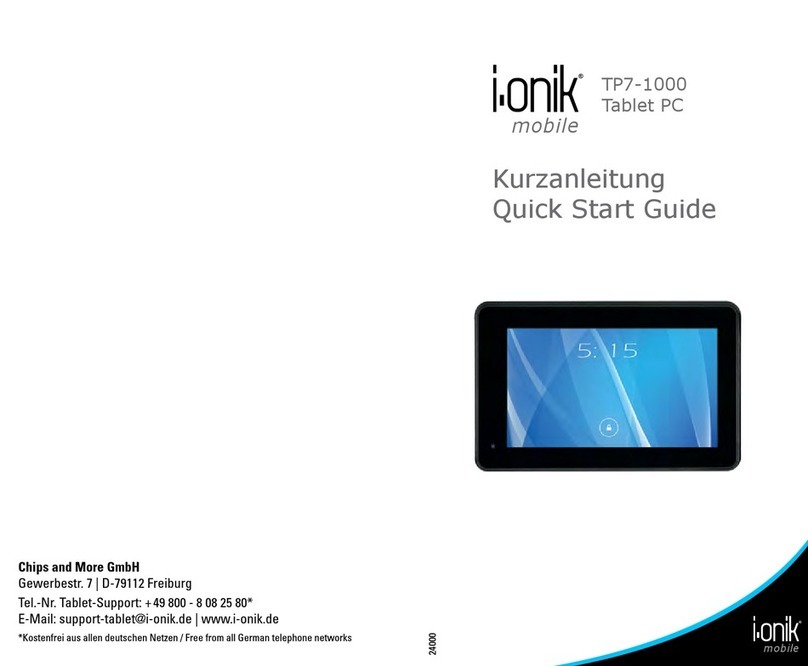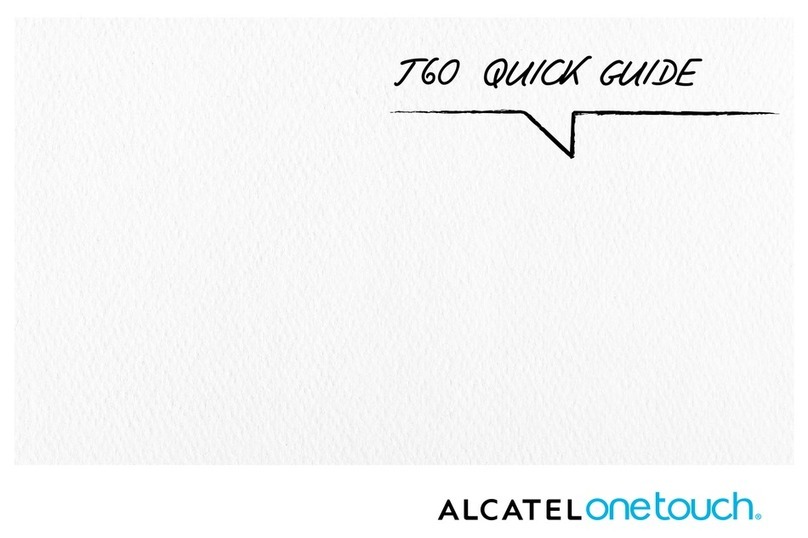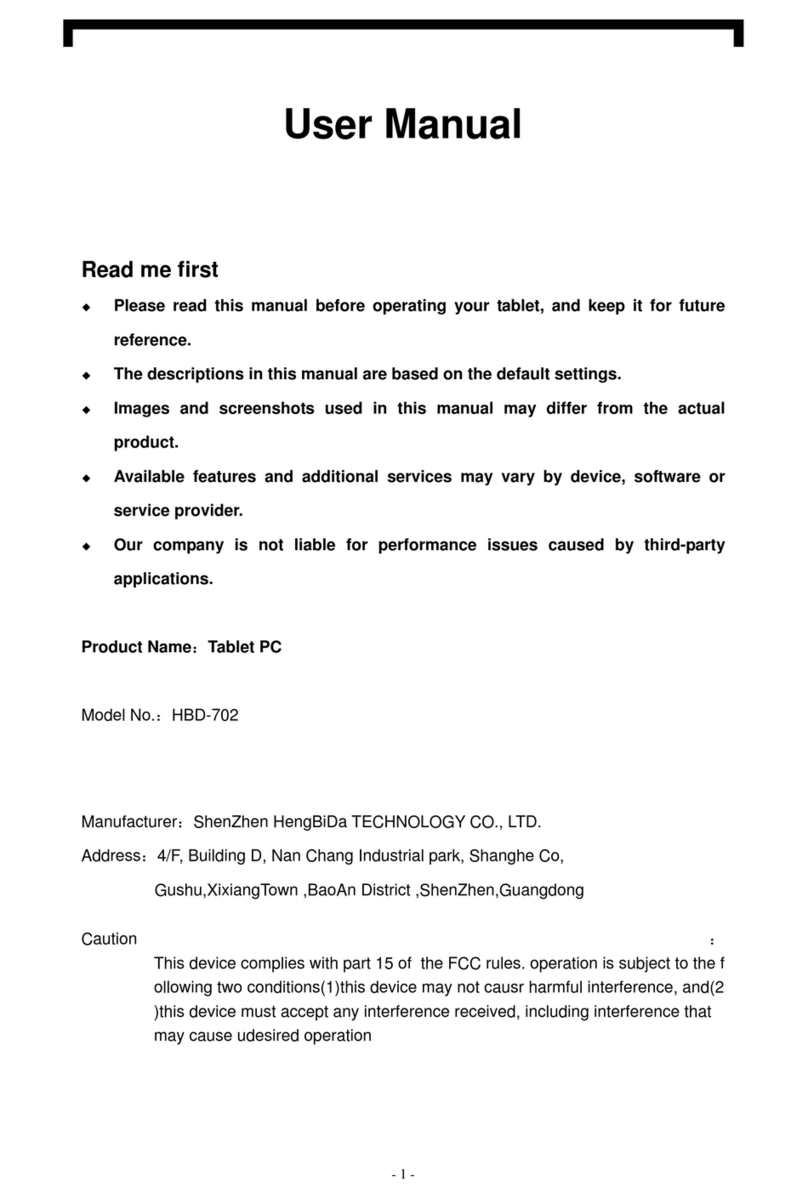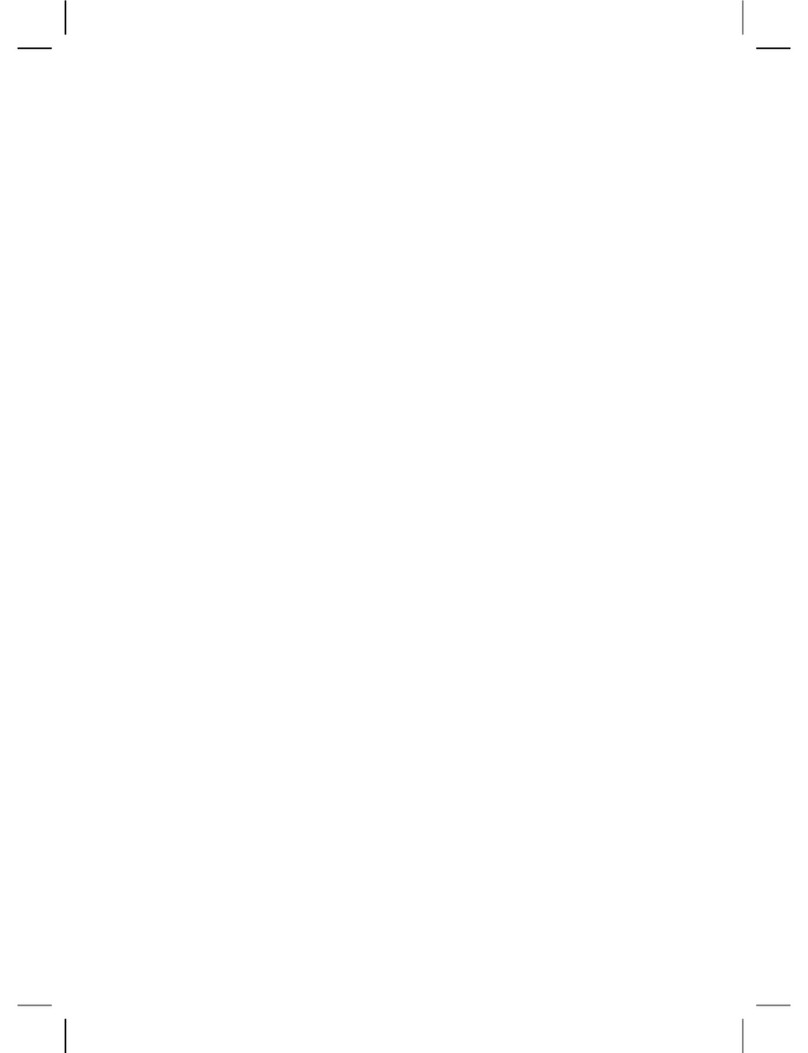E Star Gemini IPS Quad Core User manual

1
www.estar.eu
GB
8.0“ Tablet Windows 8.1
Model No: eSTAR GEMINI IPS QUAD CORE
GB
User Manual

2
GB Welcome
Thank you for purchasing this tablet.
It brings you much convenience for your business (supports Word, Excel, send & receive
e-mails...) and entertainment (supports 3D game, chatting, movie playback, eBooks.....).
Running on Windows 8.1, with a 1.0 GHz Quad Core processor and highly responsive
capacitive touch screen, it brings you wonderful user experience.
Before beginning, please refer to this user manual carefully.
Important Notices
• The new battery will be in its best condition after 2-3 times full charge and discharge.
• While using the earphone, if the volume is excessively high it may cause hearing
damage. So please adjust the volume of the player to a moderate level and balance the
time of using.
• Do not disconnect the tablet suddenly when formatting or uploading and downloading,
which can lead to program errors.
• Do not dismantle the tablet by yourself, and do not use alcohol, thinner or benzene to
clean its surface.
• Do not use the tablet while driving or walking.
• The tablet is not moisture and water resistant. Please do not use it in a damp environment.
• Do not drop or hit it to hard surface, or the screen may get damaged.
• Do not upgrade the rmware by yourself. This would cause damage to your tablet.
Important information
• Battery will operate properly and will be in the best condition after full charge and
discharge 2-3 times.
• Using headphones excessive sound can damage your hearing. Therefore, please adjust
the audio player accordingly and choose a proper use of time.
• While forming, or uploading or downloading documents or programs do not disconnect
the Tablet PC rapidly, that may lead to damage of the programs.
• Do not disassemble Tablet PC yourself; do not use alcohol, thinner or benzene for
cleaning the Tablet PC surface.
• Do not use Tablet PC while driving or walking.
• Tablet PCs are not resistant to moisture and water.
• Do not drop the device or push the screen too hard, because it can be damaged.
• Do not update rmware by yourself. It can damage your Tablet PC.
Safety features
In order to avoid damage to the device, yourself or others, before using your device read
all the information provided
Warning: beware to cause electric shock, re and explosion.
Do not use damaged power wires or cables and loose power sockets.
Do not touch the power cable with wet hands and do not connect the charger by holding
cable.

3
www.estar.eu
GB
Do not bend or damage to the power cord.
Do not use the device while charging and do not touch the device with your wet hands.
Do not short circuit the charger.
Do not drop and break the charger or device.
Do not use battery chargers which where not approved by manufacturer.
Do not use the device during lightning storms.
It may cause decrease in performance of device and improve the risk of electrical shock.
Use batteries and charges approved by eSTAR, and specially design for your device.
Usage of incompatible charger can lead to serious damage to the device. Never burn
the device. For device recycle follow local regulations and requirements. Under no
circumstances place the device on heating devices, such as microwaves or stoves and
heaters. Overheated batteries can explode. Under no circumstances do not Do not squeeze
or puncture the device. Make sure that the device is not under external pressure, as this
may result in short-circuit inside the device or the device may overheat.
This symbol on placed on the product or the user’s guide shows that shows
your electrical or electronic equipment at the end of it’s life must be collected
separately from other household waste. It is has a separate collection and
recycling system. Dear user - Protect yourself and the surrounding environment,
take the opportunity to contribute to nature conservation for future generations
Inactive, unusable batteries and accumulators are on site accepted.
Bin unsuitable batteries and accumulators in a special container that is labelled with
battery and / or / accumulator / collection sign.
Do not dispose batteries and accumulators into the general municipal waste stream.
You can get the information about collection and recycling on site, on website of Ministry
of Environment and other informational publications.
Device and it’s chargers should be managed and utilised carefully
CE Marking on the product (or it’s package) displays that it is manufactured
in Europe or other place in accordance with the safety, helps and
environmental requirements of European Union.
RoHS marking ensures parts are made from recycled materials.

4
GB Safety requirements
Protect device and chargers from damage
• Make sure the device is protected from cold or heat.
• Extreme temperatures could deform your device and reduce the charge and the life of
device and the battery.
• Do not charge the device with the damaged charger, under no circumstances.
Warning: when using the device in restricted areas, observe all safety warnings and
instructions.
Always turn off your device where it’s usage is forbidden
Follow all the rules limiting the use of mobile devices in certain locations.
Do not use your device neat other electronic appliances.
Most electronic devices use radio frequency signals. Your device can disturb other electronic
appliances.
Do not put your device near the heart pacemaker.
• If possible, try not to hold your device closer than 15 cm from heart pacemaker; your
device can disturb the pacemaker.
• If you need to use the device, keep at least 15 cm distances from heart pacemaker.
• In order to reduce the likelihood of interference with heart pacemaker, hold the device
on the opposite side of the body than a stimulant.
Do not use your device in hospital or close to medical appliances, the radio frequencies
of which could be disturbed
In case you are used any medical device, contact it’s manufacturer and make sure that it will
nor be disturbed by radio frequencies of your Tabloid PC.
Turn of the device when near to potentially explosive places
• Always follow the instructions for the potentially instructions, markings and signs.
• Do not use the device when pouring fuel (in gas station) or in places near fuels or
chemicals.
• In place where the device, part or accessories of it kept, do not keep ammable liquids,
gas or explosive materials.
Your main responsibility is to drive safely. Never use the device while driving, if the law
forbids that. For safety of your own and others always act wisely, and remember these tips:
Keep the device safely
• Moisture and the liquids of all kinds can damage parts or electronic chains of device.
• Do not turn on the device when it is wet. If the device is already turned on, turn it off
immediately and take out the battery (if the device cannot be turned off or you cannot
take out the battery - do nothing). Wipe the device a towel and bring it to a service
centre.
• If the failure of device will be caused by the moisture, you will lose the manufacturer’s
guarantee.
Do not use the device in dusty, dirty places
The trapped dust inside the device can interfere its functioning.
Do not place the product on a sloping surface
If the device will skim, it can be damaged.
Do not keep the device in cold or hot places. Use the device only in temperatures of

5
www.estar.eu
GB
-20–45 °C
• The device left in closed vehicle may explode, because the temperature inside can reach
80 ° C.
• Do not keep the device in direct sunlight for long time (for example on the deck of the
car).
• Keep the accumulator in temperatures of -20–45 °C.
Do not keep the device near magnetic elds
• Due to effect of magnetic elds the device might start to function improperly or the
battery can be discharged.
Cards with a magnetic stripe, including credit, phone, bank cards and electronic vouchers,
within the coverage of magnetic eld can get damaged.
Do not keep the device near heaters or on then for example microwaves, frying
appliances or high pressure containers
• Battery leakage might appear.
• Your device might overheat and cause the re.
Do not drop and hit your device.
• You can break the screen of device.
• The device or parts of it can be damaged or start to malfunction when bended and
deformed.
Protect your eyes from the adverse effects of light ashes
The room where you use your device lit be at least minimally, also do not hold the screen
very close to eyes.
• Watching movies or playing video games for a long time, due to exposure to bright light,
may be temporarily reduced your vision. If you feel unpleasant symptoms, turn off the
device immediately.
Act in a way to ensure the maximum life cycles battery and charger
Do not charge the battery for longer than a week since. Overcharging can shorten its
lifespan.
• Over time, unused batteries will discharge itself and it must be re-charged before usage.
• Disconnect chargers from the mains, when not using it.
• Use batteries, charges, accessories and additional parts only if they are approved by
manufacturer.
• Usage of non-original batteries and charges might lead to shortening the lifespan of the
device and malfunction.
• eSTAR cannot take responsibility for user’s safety if they are using accessories nor
authorized by eSTAR.
Protect your hearing while using headphones
• Too loud sound can damage your hearing.
• Loud sound while driving can distract and cause an accident.
• Before connecting to the sound source always quiet down the sound and set the parameter
of minimal volume, necessary to listen to conversation or music.
• If you are in dry place, headphones can produce static electricity.Avoid using headphones
in dry places, or before connecting the headphones to the device, touch them to a piece
of metal to cause static electricity discharge.

6
GB While walking or moving, take the safety measures
Always follow the environment to avoid injuries to yourself or others.
Do dissemble, modify or repair your device
You will loose manufacturer’s warranty if you’ll make any changes or modications.
In order to repair the device, bring it to eSTAR customer service centre.
Do not paint or put stickers on the device
Paint or stickers can interfere with moving parts and handicap the performance of your
device.
Device cleaning instructions:
• Clean your device and charge with a towel or sponge.
• Do not use chemicals or disinfectants
Do not use the device, if the screen is broken or damaged
Broken glass can cause injuries to your face and arms. In order to repair the device, bring
it to eSTAR customer service centre.
Use the device only for its intended purpose
When using the device in a public place try not to impede others
Device can be repaired only by qualied professional
Do let the unqualied specialists to repair the device, because they can damage your
device, you will also lose the manufacturer’s warranty.
Be careful while dealing with memory cards
• Do not pull out the memory card at a time when the devise is downloading or uploading
information, it can lead to data loss and (or) damage the card or device.
• Protect cards from shocks, static electricity, and electrical noise caused by other devices.
Do not touch with your ngers or metal objects the gold-colored contacts or clips of the
memory card. If it is dirty, clean the card with a soft tissue.
Protect your personal and other important data
• Do not forget to backup your data, while using your device. eSTAR is not responsible
for data loss.
• If you decided to dispose your device, make the backup of all the date stored in it. Then
restore the factory setting, so the other parties will not be able to use your data.
Do not share the materials which are protected by copyrights
Do not distribute the materials which you recorded, and which are protected by
copyrights without owner’s permission, in doing so you may violate copyright laws.
The manufacturer is not responsible for any legal issue, determined by the fact that the
material in which copyright is protected was illegally used by the consumer.

7
www.estar.eu
GB
Key Functions
• 8.0”, 800x1280 IPS Screen, 5-point capacitive touch screen.
• Support WI-FI, 3G wireless Network
• Intel 3735E Quad Core, 1.0 GHz*4core;
• Adopt Windows 8.0 system;
• Support auto rotation the screen horizontally or vertically;
• Support Web browsing, chat online, online video, online games, download etc;
• Integrated Intel HD Graphics Gen7LP, Quad Core , GPU, 3 D effect more uent;
• Supporting multiple audio formats such as MP3, WMA, AAC, APE, FLAC etc;
• Front camera 2.0M pixels, rear – 5.0M pixels, support network video call function;
• Support JPG BMP PNG formats such as picture browsing, rotating, automatic playback;
• USB2.0 high rate transmission;
• Built-in microphone and long time recording; Support e-book reading;
• Ultra-long standby;
• Supporting Micro SD Card; Support OTG function, can expand storage space;
Basic Operation
Power on
In the shutdown state, long press “ “ button.
Power off
In the power on state, press the “ “ key for 3 seconds then pop-up device options, select
“Power off “ for shut down.
Sleep
The machine under normal operating conditions, short press the power button, into
hibernation, now screen will close. Short press the power button again, and you are able to
resume normal mode. You can use this function to reduce power consumption.
Power reset
If the computer shutting down during the operation, you can turn off and restart it by
pressing “reset” key.
Screen time out
If you do not use computer for a while, without touching any buttons on the time, the
screen turns off automatically.
In any state, short press “ “ button for activation;
If it is necessary to deactivate the screen time out function, you can set the [Screen time
out] option under [display] function into “Never “.
Using the Micro SD card
After this unit is connected with the computer, you will nd two moving disks. The rst
one is the built-in memory disk for this unit and the other is the disk for the Micro SD
card. If no card is inserted, the second disk can not be opened. This unit supports the
extension of the Micro SD card from 128MB to 32GB.
Inserting Micro:
Put the Micro SD card face up (side with words), and slightly force the card into the
socket of the card, i.e. connecting the unit. Under this state, you can play the content
placed in the Micro SD card.

8
GB Pulling out the SD card:
Slightly push the Micro SD, it will bounce by a section, and then you can take it out.
Battery:
This unit has High capacity Polymer battery.
Available duration of the battery power depends on volume, types of playing les and
operations. The player can be set up by the user as “user dene power off time” or
“display setup” to save batteries.
Charging:
This unit can be recharged by USB port; you can also use DC Charger:
Take out the DC charger, plug it into the wall outlet with AC 220V (output current
1000mAh output voltage 5V~5.2V)), then plug in the DC jack into the device DC-in jack.
Shapes and Keys
1. Front camera
2. USB socket
3. Micro HDMI socket
4. Earphone socket
5. SD(HC) card socket
6. MIC
7. Power switch
8. Volume +/- key
9. Loudspeaker
10. Rear camera
1
2
3
5
4
6
7
10
9
9
8

9
www.estar.eu
GB
Get Started.
Touch navigation
• Swipe in from the right edge to reveal charms.
You can also return to the Start screen from
here.
• Swipe in from the left edge to switch to the
last used app.
• Swipe in from the top or bottom edge to reveal
app commands specic to the current app.
• Drag from the top edge of the screen down to
the bottom to close the current app.
• Pinch or stretch your ngers to zoom in and
out.
• Slide your nger across the screen to see more.
Charms: search, share, change settings and more
No matter where you are in Windows 8, the charms help you do the things you do most often, like
search, share links and photos, connect devices, and change settings. What you can do with the
charms can change depending on if you’re on the Start screen or using an app, so start exploring.
Mouse and keyboard navigation
• Move the mouse pointer into the upper- or
lower-right corner, then toward the center of
the right edge to reveal charms. (Keyboard
shortcut: Windows logo key +C)
• Move the mouse pointer into the upper-left
corner and click to switch to the last used app.
(Windows logo key +Tab)
• Right-click to reveal app commands specic to
the current app. (Windows logo key +Z)
• Click and drag from the top edge of the screen
down to the bottom to close the current app.
(Alt+F4)
• Click the minus icon in the bottom-right to zoom out. Click on the screen to zoom back in.
(Ctrl+Minus and Ctrl+Plus)
• Roll the mouse pointer to the edge of the screen to see more. (Left or right arrow keys)

10
GB
The new Start screen
Just like you had a Start menu in Windows
7, you have a Start screen in Windows 8.
It has all of the info you care about in one
place. You can just glance at the tiles to
get the latest headlines, real-time updates,
and info, or you can open apps, websites,
contacts, and folders. So arrange Start any
way you want it, and put your favorite
apps, people, and websites front and
center.
Search. Search for anything. You can search just the app you’re in (like nding a
specic message in Mail), search another app (look up something on the Internet),
or you can search your entire PC (for an app, setting, or le).
Share. Share les and info with people you know or send info to another app,
without leaving the app you’re in. You can email photos to your mom, update your
Facebook status, or send a link to your note–taking app.
Start. Get to your Start screen. Or if you’re already on Start, you can use this charm
to go back to the last app you were in.
Devices. Use devices that are connected to your PC, both wired and wireless. You
can print from an app, sync with your phone, or stream your latest home movie to
your TV (with compatible devices).
Settings. Change settings for apps and your PC. You’ll nd settings, help, and info
for the app you’re in, plus common PC settings—network connection, volume,
brightness, notications, power, and keyboard.
These PC settings are the same no matter where you are in Windows, but the app settings are
different in every app. You can also change settings for your PC when you select Change PC
settings. It’s where you change your lock screen picture, manage notications, and more.
Using the familiar desktop
The desktop you’re used to—along with
the familiar le structure and ways of
getting around—is not only still here, it’s
better than before. Things like Control
Panel and Task Manager are faster and
easier to nd and use.To get to the desktop,
click or tap on the Desktop tile on the Start
screen and then use your desktop apps the
same way you always have.

11
www.estar.eu
GB
Setting up your new computer
A Microsoft account—an email address and password—is a new way to sign in to any PC
running Windows 8. When you sign in with a Microsoft account, your PC is connected to the
cloud, and many of the settings, preferences, and apps associated with your account can “follow”
you between different PCs. You might already have a Microsoft account. If you use other
Microsoft services like Messenger, Hotmail or Xbox LIVE, the email address and password you
use to sign in are a Microsoft account. If you have an existing Windows Live ID, that’s the same
thing: “Microsoft account” is the new name for what used to be called a “Windows Live ID.”
Here’s how to set up your Microsoft account:
1. From the Settings charm, tap or click Change PC settings.
2. In the left pane, tap or click Users.
3. Tap or click Switch to a Microsoft account and follow the instructions.
Make it yours
In Windows 8, there are a few new places
to show your favorite pictures and colors.
On the Start screen, you can change the
background and color. You can also make
sure there’s a favorite photo waiting to
greet you on your lock screen, and choose
a few apps to show you info and updates
you might have missed while your PC was
locked.
Here’s how to try out these new picture and color options:
1. Open the Settings charm, and then tap or click Change PC settings.
2. Tap or click Personalize, and then change the options you want.t
Find more tips and how-to videos: www.windows.com/getstarted

12
GB
WARRANTY
IE
CONDITIONS OF WARRANTY
Warranty period: 12 months.
During warranty period for the product the manufacturer assumes obligations stated in the
warranty. Warranty period starts from the moment of retail sale of the product. The product
is characterized by appropriate qualitative properties and will function without obstructions
if you will follow the attached manual in operation. In case of obstructions in functioning the
relevant authorized service-centre according to the request order of warranty owner during
warranty period and on own account provide elimination of obstructions and malfunctions
of the product.
Maximum term of repairing by the service-centre is 45 days. Warranty period is extended for
the time of repairing. If repair will not be fullled by the time xed the seller/manufacturer
will replace the product with new one.
Exceptions are the cases of malfunctions due to improper or careless use of the product.
Warranty is valid if the date of sale is conrmed by the seller’s stamp and signature and if
there is a receipt conrmed this purchase on sheet of the warranty.
Warranty is valid in the presence of all original parts/components.
The device is intended not for professional, but exceptionally for in-home use!
Warranty is terminated in the following cases:
-when it is dened that unauthorized person broke the product integrity or installlation of
unoriginal parts/components took place;
-if malfunction occured due to electric shock or inammation;
-if product contacted with water or any other liquid;
-if malfunction occured by any other reason beyond the control of the manufacturer;
-if malfunction occured due to mechanical damage;
-if product was used or stored at the temperature below +5° С and above +40° С at humidity
over 60 %;
WARRANTY SERVICE COUPON
Serial number
Warranty period: 12 months
Date of sale
Stamp and signature of the seller
Full name of the buyer
Street
City
Telephone
AUTHORIZED SERVICE-CENTRE:
Midia Ltd, Unit B, Montone Business Park,
Oak Road, Dublin 12, Ireland
Telephone +3531 4199700
Email [email protected]

13
www.estar.eu
LT
8.0“ Planšetinis kompiuteris Windows 8.1
Modelio Nr: eSTAR GEMINI IPS QUAD
CORE
LT
Vartotojo instrukcija

14
LT Gerbiami vartotojai,
Dėkojame, kad įsigijote mūsų gaminį.
Šią instrukciją rengėme labai rūpestingai ir kruopščiai, todėl prašome prieš naudojimą
ją atidžiai perskaityti. Stengiamės Jums pateikti išsamią informaciją apie mūsų gaminį.
Tačiau neišvengiamai gali pasitaikyti ir klaidų ar trūkti kažkokios informacijos, todėl
tikimės Jūsų supratimo ir būsime dėkingi už Jūsų pastabas ir patikslinimus.
Neatsakome už trūkstamą informaciją ir gedimus, kilusius neteisingai naudojantis
technine ir programine įranga, ar kitus nelaimingus atsitikimus.
Svarbi informacija
• Baterija bus pilnai įkrauta ją iškrovus ir įkrovus 2-3 kartus.
• Naudojantis ausinėmis pernelyg didelis garsas gali padaryti žalos jūsų klausai. Todėl
prašome tinkamai sureguliuoti garsą, kad nepažeistumėte klausos.
• Neatjunkite planšetinio kompiuterio staigiai, formuojant ar įkeliant ar atsisiunčiant
dokumentus ar programas, dėl to gali atsirasti gedimų programose.
• Patys jokiu būdu neardykite planšetinio kompiuterio, valydami planšetinio kompiuterio
ekraną nenaudokite alkoholio, skiediklio ar benzolo, tai gali nepataisomai sugadinti
Jūsų planšetinio kompiuterio ekraną.
• Nenaudokite planšetinio kompiuterio vairuodami, tai gali sukelti eismo įvykį.
• Planšetinis kompiuteris nėra atsparus drėgmei ir vandeniui.
• Nespauskite planšetinio kompiuterio ekrano per stipriai, nes taip jį galima sugadinti.
• Patys negalite atnaujinti mikroprogramos. Dėl to gali sugesti jūsų planšetinis kompiuteris.
Saugos užtikrinimo priemonės
Kad nesusižalotumėte ir nesužalotumėte kitų ar nesugadintumėte prietaiso, prieš
naudodami prietaisą perskaitykite visą šią informaciją.
Perspėjimas: saugokitės, kad nesukeltumėte elektros iškrovos, gaisro ir sprogimo.
Nelieskite maitinimo laido ar planšetinio kompiuterio maitinimo lizdo drėgnomis
rankomis, netraukite įkroviklio už laido.
Nelankstykite ir kitaip nepažeiskite maitinimo laido.
Nenaudokite prietaiso jį kraudami arba nelieskite prietaiso šlapiomis rankomis.
Nepadarykite įkroviklio trumpojo jungimo.
Nenumeskite ir nesudaužykite įkroviklio arba prietaiso.
Nenaudokite prietaiso perkūnijos metu.
Gali sutrikti Jūsų prietaiso veikimas ir padidėja elektros šoko rizika.
Naudokite „eSTAR“ patvirtintus akumuliatorius ir įkroviklius, specialiai sukurtus Jūsų
prietaisui. Naudodami nesuderinamus įkroviklius, galite stipriai pažeisti arba apgadinti
savo prietaisą. Jokiu būdu nedeginkite prietaisų. Šalindami prietaisus, vadovaukitės
vietos taisyklėmis ir reikalavimais. Jokiu būdu nedėkite prietaisų į šildymo įrenginius,
pavyzdžiui, mikrobangų krosneles arba ant viryklių ir radiatorių. Perkaitę akumuliatoriai
gali sprogti. Jokiu būdu nesuspauskite ir nepradurkite prietaiso. Pasirūpinkite, kad
prietaisas nebūtų slegiamas iš išorės, nes dėl to gali įvykti prietaiso vidinis trumpasis
jungimas arba įrenginys gali perkaisti.

15
www.estar.eu
LT
Šis simbolis ant produkto ar vartojimo vadove rodo, kad jūsų elektros ar
elektroninė įranga pasibaigus vartojimo laikotarpiui turi būti išmetama atskirai
nuo kitų buitinių atliekų. Jai skirta atskira surinkimo ir perdirbimo sistema.
VARTOTOJAU- saugok save ir mus supančią aplinką, pasinaudok galimybe
prisidėti prie gamtos išsaugojimo ateinančioms kartoms.
Neaktyvios netinkamos naudoti baterijos ir akumuliatoriai priimamos nemokamai jų
pardavimo vietose.
Netinkamas baterijas ir akumuliatorius meskite į tam skirtas specialias talpas, kurios yra
paženklintos baterijų ir/ar/akumuliatorių /surinkimo ženklu.
Nemeskite baterijų ir akumuliatorių atliekų į bendrą komunalinių atliekų srautą.
Informaciją apie atliekų surinkimo galimybes bei perdirbimą galite sužinoti pardavimo
vietose, Aplinkos ministerijos tinklalapyje bei kitose informacijos pateikimo leidiniuose.
Tel. +370 800 10102 (nemokamas tel.) visoje Lietuvoje
+370 52 165893 didžiuosiuose miestuose/perdirbėjas/;
+370 52729985 didžiuosiuose miestuose/EPA/
+370 800 00653 (nemokamas tel.) visoje Lietuvoje
Rūpestingai tvarkykite ir utilizuokite prietaisą ir įkroviklius
CE ženklinimas (ang. “CE Marking”) ant produkto (arba jo pakuotės) rodo,
kad šis Europoje ar kur kitur pagamintas produktas atitinka Europos Sąjungos
saugumo, sveikatos ir aplinkos apsaugos reikalavimus.
RoHS ženklas užtikrina, kad detalės yra pagamintos iš perdirbtų žaliavų.

16
LT Saugos reikalavimai
Saugokite prietaisą ir įkroviklius nuo apgadinimo
• Pasirūpinkite, kad prietaisas neatsidurtų šaltyje arba karštyje.
• Ekstremalios temperatūros gali deformuoti jūsų prietaisą ir sumažinti įkrovą bei jūsų
prietaiso ir akumuliatoriaus tinkamumo naudoti laiką.
• Jokiu būdu nekraukite prietaiso pažeistu ar apgadintu įkrovikliu.
Įspėjimas: naudodami prietaisą apribotose vietose, laikykitės visų saugumo perspėjimų ir
nurodymų
Visada išjunkite savo prietaisą ten, kur draudžiama jį naudoti
Laikykitės visų taisyklių, ribojančių mobiliųjų prietaisų naudojimą tam tikrose vietose.
Nenaudokite savo prietaiso šalia kitų elektroninių prietaisų
Dauguma elektroninių prietaisų naudoja radijo dažnių signalus. Jūsų prietaisas gali trukdyti
kitiems elektroniniams prietaisams.
Nepriartinkite savo prietaiso prie širdies stimuliatoriaus
• Jei įmanoma, stenkitės nenaudoti savo prietaiso arčiau nei 15 cm nuo širdies
stimuliatoriaus, nes jūsų prietaisas gali sutrikdyti širdies stimuliatoriaus veikimą.
• Jei reikia naudoti prietaisą, laikykite jį bent 15 cm atstumu nuo širdies stimuliatoriaus.
• Norėdami sumažinti širdies stimuliatoriaus trikdžių tikimybę, prietaisą laikykite
priešingoje kūno pusėje nei yra stimuliatorius.
Nenaudokite savo prietaiso ligoninėje ar netoli medicininės įrangos, kuriai radijo
dažniai gali trukdyti
Jei naudojate kokią nors medicininę įrangą, susisiekite su įrangos gamintoju ir įsitikinkite,
kad jūsų įrangos veikimo radijo dažniai netrikdo.
Išjunkite prietaisą priartėję prie potencialiai sprogių vietų
• Visada laikykitės potencialiai sprogioms aplinkoms skirtų nurodymų, instrukcijų ir
ženklų.
• Nesinaudokite įrenginiu, kai pilatės degalus (degalinėje) arba šalia degių medžiagų ar
chemikalų.
• Skyrelyje, kuriame laikomas prietaisas, jo dalys ar priedai, nelaikykite jokių degių
skysčių, dujų ar sprogstamųjų medžiagų.
• Saugiai vairuoti yra pagrindinė jūsų atsakomybė. Niekada nenaudokite mobiliojo
prietaiso vairuodami, jei tai draudžia įstatymas. Dėl savo ir kitų saugumo elkitės
protingai ir prisiminkite šiuos patarimus:
Laikykite prietaisą sausai
• Drėgmė ir visų rūšių skysčiai gali sugadinti prietaiso dalis ar elektronines grandines.
• Nejunkite savo prietaiso, jeigu jis yra sudrėkęs. Jeigu prietaisas jau įjungtas, nedelsdami
jį išjunkite ir išimkite jo bateriją (jeigu prietaisas neišsijungia arba jūs negalite išimti
baterijos, nieko nedarykite). Nušluostykite prietaisą rankšluosčiu ir nugabenkite jį į
serviso centrą.
• Jei gedimas atsiras dėl drėgmės, neteksite gamintojo garantijos.
Nenaudokite ir nelaikykite prietaiso dulkėtose, purvinose vietose
Į prietaisą patekusios dulkės gali sutrikdyti jo veikimą.
Nelaikykite prietaiso ant nuožulnių paviršių
Jei prietaisas nuslydęs nukris, jis gali būti sugadintas.

17
www.estar.eu
LT
Nelaikykite prietaiso karštose arba šaltose vietose. Prietaisą naudokite esant -20–45 °C
temperatūrai
• Uždarytoje transporto priemonėje paliktas prietaisas gali sprogti, nes temperatūra viduje
gali pasiekti 80 °C.
• Ilgai nelaikykite prietaiso tiesioginiuose saulės spinduliuose (pavyzdžiui, ant
automobilio panelės).
• Akumuliatorių laikykite -20–45 °C temperatūroje.
Nelaikykite prietaiso arti magnetinių laukų
• Dėl magnetinių laukų poveikio prietaisas gali imti blogai veikti arba gali išsikrauti
akumuliatorius.
• Kortelės su magnetine juostele, įskaitant kreditines, telefono, banko korteles ir
elektroninius talonus, magnetinio lauko aprėptyje gali susigadinti.
Nelaikykite savo prietaiso arti šildytuvų arba ant jų, pavyzdžiui, mikrobangų
krosnelėse, ant kepimo įrangos ar aukšto slėgio konteinerių
• Gali atsirasti akumuliatoriaus nuotėkis.
• Jūsų prietaisas gali perkaisti ir sukelti gaisrą.
Nenumeskite ir nesutrenkite savo prietaiso
• Galite sudaužyti prietaiso ekraną.
• Lankstomas ir deformuojamas prietaisas gali būti sugadintas arba jo dalys gali imti
blogai veikti.
Apsaugokite akis nuo neigiamo šviesos blyksnių poveikio
• Patalpa, kur naudojate savo prietaisą, turi būti bent minimaliai apšviesta, taip pat
nelaikykite ekrano prie pat akių.
• Ilgai žiūrint lmus arba žaidžiant vaizdo žaidimus, dėl ryškios šviesos poveikio gali
laikinai susilpnėti regėjimas. Pajutę nemalonius simptomus, prietaisą iš karto išjunkite.
Elkitės taip, kad užtikrintumėte maksimalią akumuliatoriaus ir kroviklio naudojimo
trukmę
• Nepalikite krauti akumuliatoriaus ilgiau nei savaitę, nes perkrovus gali sutrumpėti jo
naudojimo trukmė.
• Laikui bėgant nenaudojami akumuliatoriai savaime išsikrauna ir prieš naudojami turi
būti vėl įkrauti.
• Nenaudojamus kroviklius išjunkite iš maitinimo tinklo.
Naudokite gamintojo aprobuotus akumuliatorius, įkroviklius, priedus ir pridėtas dalis
• Naudodami nespecialius akumuliatorius ir įkroviklius galite sutrumpinti savo prietaiso
naudojimo laiką ir sukelti veikimo sutrikimų.
• „eSTAR“ negali būti atsakinga už naudotojo saugumą naudojant „eSTAR“ neaprobuotus
priedus.
Saugokite savo klausą naudodamiesi ausinėmis
• Didelis garsas gali sukelti klausos sutrikimų.
• Didelis garsas vairuojant gali atitraukti dėmesį ir sukelti nelaimingą atsitikimą.
• Visada pritildykite garsą prieš įjungdami ausines į garso šaltinį ir nustatykite minimalaus
garsumo parametrą, reikalingą klausytis pokalbio ar muzikos.
• Jeigu esate sausoje patalpoje, ausinėse gali susidaryti statinė elektra. Stenkitės nenaudoti
ausinių sausose patalpose arba, prieš prijungdami ausines prie prietaiso, palieskite jomis

18
LT • metalinį daiktą, kad įvyktų statinės elektros iškrova.
Kai naudojate prietaisą eidami ar judėdami, imkitės atsargumo priemonių
Kad nesusižalotumėte ir nesužalotumėte kitų, visada stebėkite aplinką.
Neardykite, nemodikuokite ir neremontuokite savo prietaiso
Atlikę bet kokius pakeitimus ar modikacijas neteksite gamintojo garantijos.
Norimą sutaisyti prietaisą nuneškite į „eSTAR“ klientų aptarnavimo centrą.
Nedažykite prietaiso ir neklijuokite ant jo lipdukų
Dažai ir lipdukai gali kliudyti judančioms dalims ir sutrikdyti prietaiso veikimą.
Prietaiso valymo nurodymai:
• Nuvalykite savo prietaisą ir įkroviklį rankšluosčiu arba kempinėle.
• Nevalykite chemikalais ar dezinfekavimo priemonėmis.
Nesinaudokite prietaisu, jei ekranas sudaužytas arba sugadintas
Sudužęs stiklas gali sužeisti jūsų rankas arba veidą. Nuneškite prietaisą pataisyti į „eSTAR“
klientų aptarnavimo centrą.
Prietaisą naudokite tik pagal paskirtį
Naudodami prietaisą viešoje vietoje stenkitės netrukdyti kitiems
Prietaisą duokite taisyti tik kvalikuotiems specialistams
Neleiskite nekvalikuotiems specialistams taisyti prietaiso, nes jie gali sugadinti jūsų
prietaisą, o jūs neteksite gamintojo garantijos.
Atsargiai elkitės su atminties kortelėmis
• Kortelės netraukite tuo metu, kai prietaisas siunčia ar priima informaciją, nes galite
prarasti duomenis ir (arba) sugadinti kortelę arba prietaisą.
• Saugokite korteles nuo smūgių, statinio elektros krūvio ir kitų prietaisų keliamo
elektrinio triukšmo.
• Nelieskite aukso spalvos atminties kortelės kontaktų ar gnybtų pirštais ar metaliniais
daiktais. Jei išsipurvino, nuvalykite kortelę minkštu audiniu.
Apsaugokite asmeninius ir kitus svarbius duomenis
• Naudodami savo prietaisą, nepamirškite padaryti atsargines svarbių duomenų kopijas.
„eSTAR“ neatsako už prarastus duomenis.
• Nusprendę atsikratyti savo prietaiso, padarykite visų jame esančių duomenų atsargines
kopijas. Tada prietaisą atstatykite į pradinę būseną, kad jūsų duomenimis nepasinaudotų
kiti asmenys.
Neplatinkite medžiagos, į kurią autorinės teisės yra saugomos
Be turinio savininko leidimo neplatinkite kitiems savo įrašytos medžiagos, į kurią
autorinės teisės yra saugomos. Tai darydami jūs galite pažeisti autorinių teisių įstatymus.
Gamintojas nėra atsakingas už jokius teisinius ginčo objektus, kuriuos sąlygoja tai, jog
naudotojas neteisėtai naudoja medžiagą, autorinės teisės į kurią yra saugomos.

19
www.estar.eu
LT
Pagrindinės funkcijos
• 8.0 colių lietimui jautrus, 800x1280 rezoliucijos IPS technologijos ekranas.
• Palaiko WI-FI, 3 G internetą
• Intel 3735E Quad Core, 1.0 GHz*4 branduolių procesorius;
• Pritaikyta Windows 8.0 sistema;
• Palaiko automatinį vaizdo sukimą horizontalia arba vertikalia kryptimi;
• Palaiko naršymą po interneto svetaines, interneto pokalbius, vaizdo peržiūrą internetu,
interneto žaidimus ir atsisiuntimą;
• Integruotas keturių branduolių grakos procesorius „Intel HD Graphics Gen7LP, Quad Core “;
• Palaiko įvairius garso formatus: MP3, WMA, AAC, APE, FLAC ir t.t.
• Priekinė 2.0M, galinė 5.0M pikselių kamera, palaiko tinklo vaizdo skambučių funkciją;
• Palaiko JPG BMP PNG formatus, vaizdų peržiūrą, naršymą po vaizdus, rotaciją,
automatinį atkūrimą;
• USB2.0 spartus perdavimas;
• Integruotas mikrofonas ir ilgalaikio įrašymo funkcija; Palaiko el. knygų skaitymą;
• Energijos taupymas; Fono ryškumo nustatymai;
• „Micro SD“ kortelės palaikymas; OTG funkcijos palaikymas, galimybė padidinti
saugojimo atmintį;
Naudojimas. Pagrindinės funkcijos.
Įjungimas
Kai planšetinis kompiuteris išjungtas, paspauskite ir palaikykite mygtuką nuspaudę kurį
laiką. Kompiuteris įsijungia.
Išjungimas
Kai planšetinis kompiuteris įjungtas, paspauskite ir palaikykite mygtuką nuspaudę
3 sekundes. Pasirodžius langui su galimais variantais, pasirinkite „Power off“ punktą.
Kompiuteris išsijungia.
Miego funkcija
Kompiuteriui veikiant normaliomis sąlygomis, trumpai spustelėkite įjungimo/išjungimo
mygtuką. Pereinama prie miego režimo. Dar kartą spustelėjus įjungimo/išjungimo
mygtuką, aktyvuojamas įprastas režimas. Šią funkciją galima įjungti, norint sumažinti
energijos suvartojimą.
Paleidimas iš naujo
Jeigu naudojimo metu planšetinis kompiuteris netikėtai išsijungia, jį paleisite iš naujo,
paspausdami „Reset“ mygtuką.
Ekrano išsijungimas
Nesinaudojant kompiuteriu, nespaudžiant jokių mygtukų nustatytą laiko tarpą, ekranas
automatiškai išsijungia.
Norėdami aktyvuoti ekraną, trumpai spustelėkite mygtuką;
Jeigu norite išjungti automatinio ekrano išsijungimo funkciją, tą galite padaryti, įėję į
[Screen time out] punktą [display] ir pasirinkę variantą „Never“.
„Micro SD“ kortelės naudojimas
Prijungę šį gaminį prie kompiuterio, rasite du diskus. Pirmasis – tai integruotas šio

20
LT planšetinio kompiuterio diskas, o antrasis yra skirtas „Micro SD“ kortelei. Jeigu kortelė nėra
įdėta, antrasis diskas neatsidarys. Įrenginys palaiko 128MB - 32GB „Micro SD“ korteles.
„Micro SD“ kortelės įdėjimas:
Įkiškite kortelę gerąja puse (puse su žodžiais) į viršų į tam skirtą angą įrenginyje. Tą padarę,
galite atkurti kortelės turinį.
„Micro SD“ kortelės išėmimas:
Švelniai stumtelėkite „Micro SD“ kortelę. Jai atsimušus, galėsite išimti kortelę.
Baterija:
Šiam įrenginiui naudojama didelės talpos polimerų baterija.
Baterijos tarnavimo trukmė priklauso nuo atkuriamų bylų apimties, tipo ir baterijos veikimo.
Norėdamas taupyti baterijos energiją, vartotojas gali pasirinkti punktus „user dene power
off time“ arba „display setup“.
Įkrovimas:
Įrenginį galima įkrauti per USB lizdą arba naudojant DC įkroviklį:
Pasiimkite DC įkroviklį, įkiškite jį į AC 220V sienos lizdą (išvesties srovė 1000 mAh,
išvesties įtampa 5V~5.2V), tada kitą galą įkiškite į įrenginio DC lizdą.
Mygtukai
1. Priekinė kamera
2. USB jungtis
3. Micro HDMI jungtis
4. Ausinių lizdas
5. SD(HC) kortelės lizdas
6. Mikrofonas
7. Įjungimo/išjungimo (power)
mygtukas
8. Garsumo +/- (volume)
mygtukas
9. Garso kolonėlė
10. Galinė kamera
1
2
3
5
4
6
7
10
9
9
8
Other manuals for Gemini IPS Quad Core
1
This manual suits for next models
3
Table of contents
Languages:
Other E Star Tablet manuals

E Star
E Star MID9728 User manual

E Star
E Star URBAN User manual
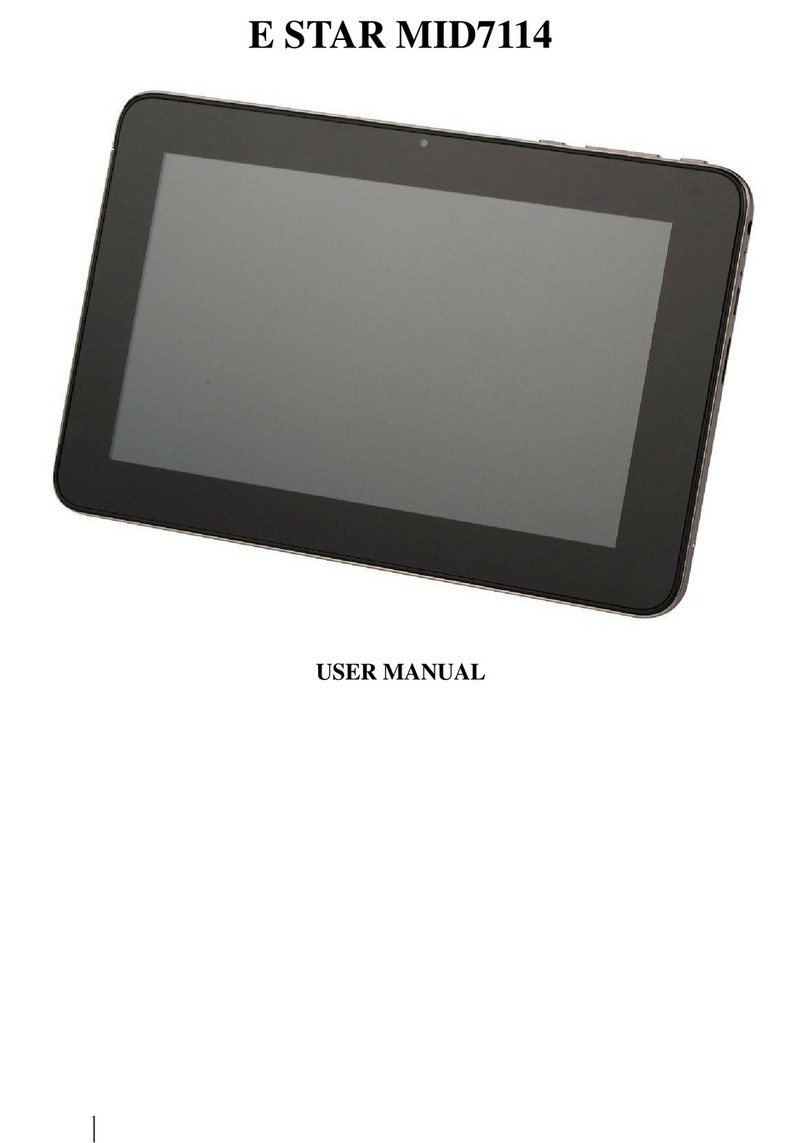
E Star
E Star MID7114 User manual

E Star
E Star MERCURY HD QUAD CORE User manual

E Star
E Star MID8018 User manual

E Star
E Star eSTAR Gemini User manual
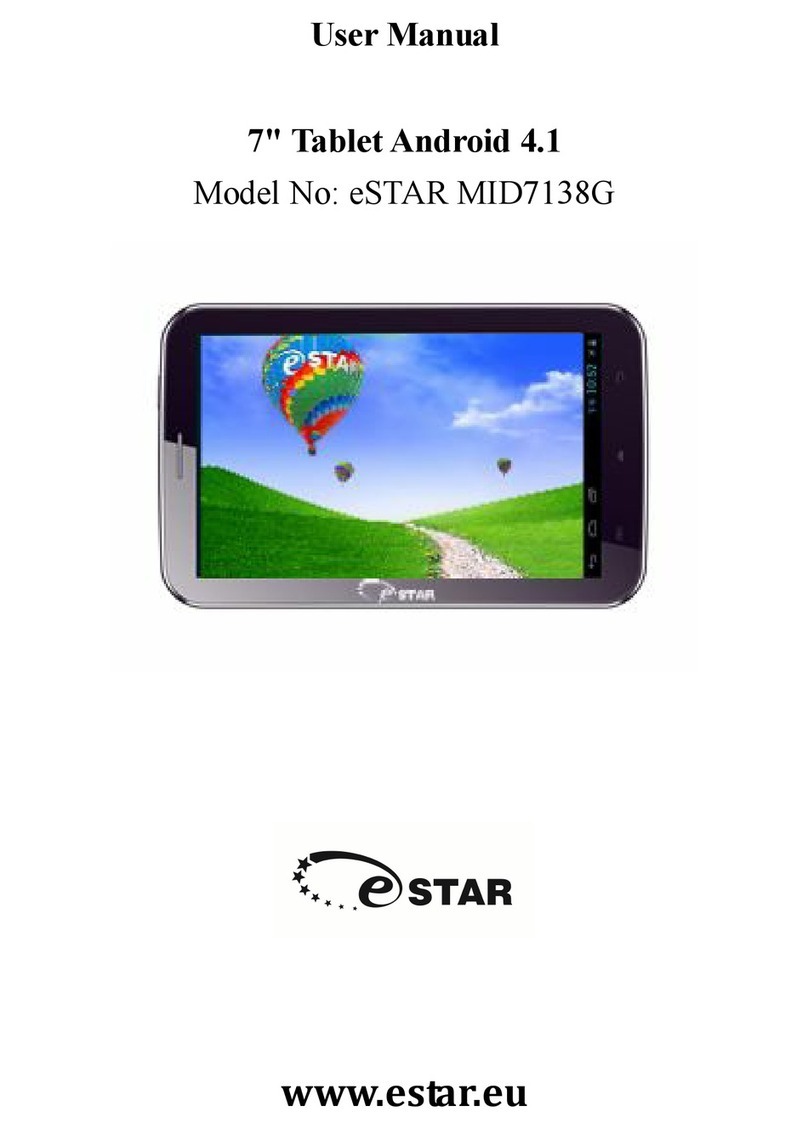
E Star
E Star MID7138G User manual

E Star
E Star MID9738G User manual

E Star
E Star eSTAR GRAND HD DUAL CORE User manual

E Star
E Star Gemini IPS Quad Core User manual