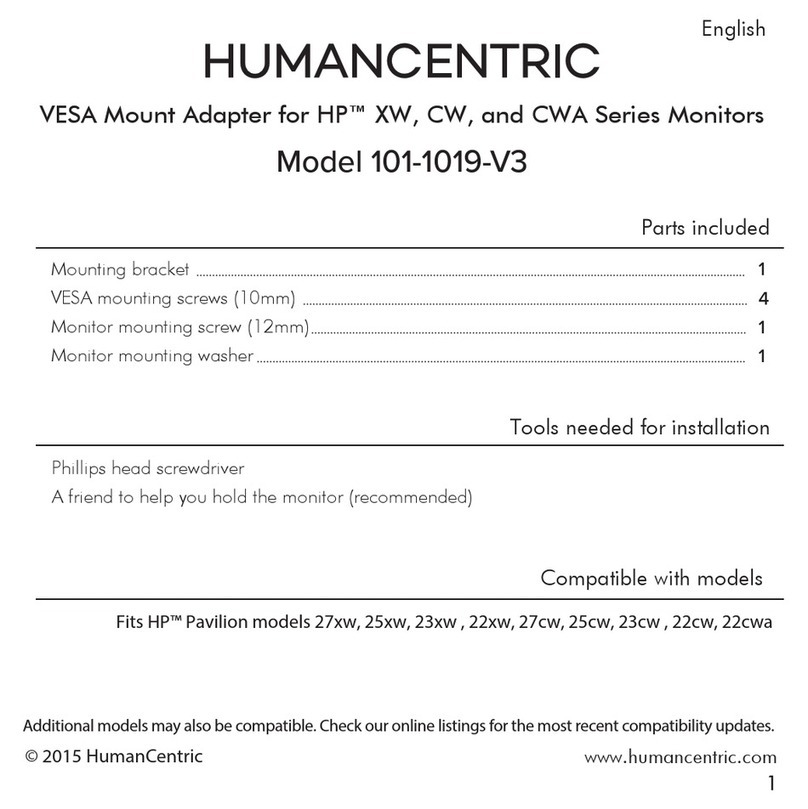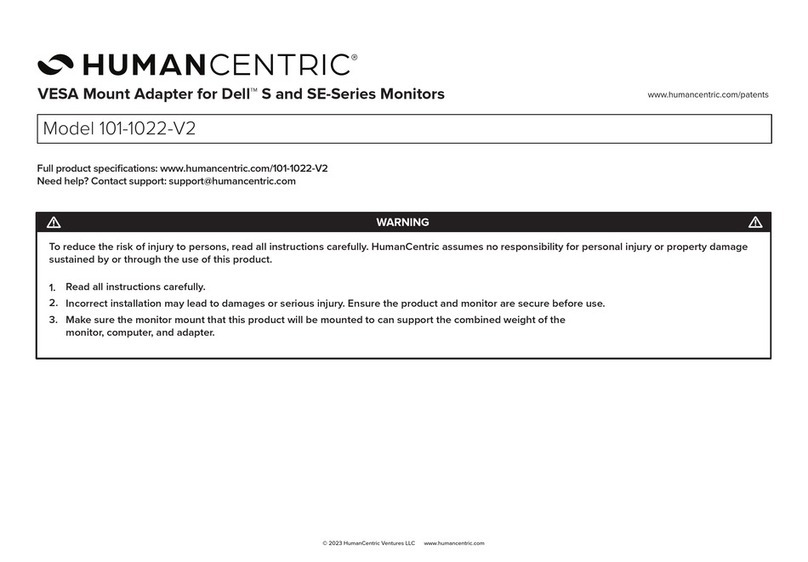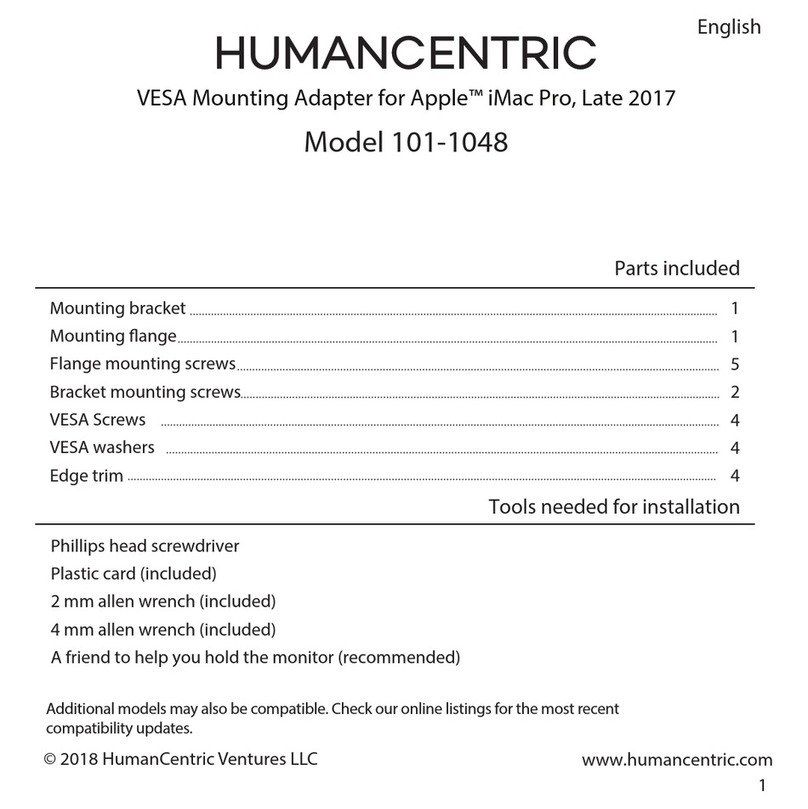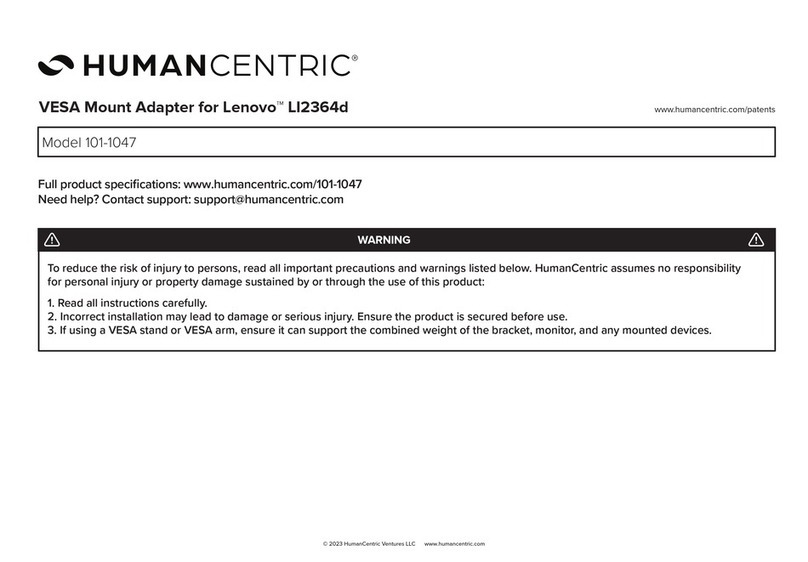WARNINGS
The wall must be capable of supporting five times the weight of the device (such as a monitor) and mount combined
Mounts must be attached as specified in the instruction manual. Improper installation may result in damage or serious personal injury.
Safety gear and proper tools must be used. This product should only be installed by those with the necessary skills to install the
hardware. If you do not have the necessary skills, installation should be handled by a professional.
Use the mounting screws provided and do not over-tighten the mounting screws
This product contains small items that can be a choking hazard if swallowed. Keep these items away from children.
Do not use this product for any purpose not explicitly specified by manufacturer
This product is intended for indoor use only. Using this product outdoors could lead to product failure or personal injury.
Manufacturer is not responsible for damage or injury caused by incorrect assembly or use.
Check that the mount is secure and safe to use at regular intervals (at least every three months).
HumanCentric intends to make this manual accurate and complete. However, HumanCentric makes no claim that the information
contained herein covers all details, conditions, or variations. Nor does it provide for every possible contingency in connection with the
installation or use of this product. The information contained in this document is subject to change without notice or obligation of any kind.
HumanCentric makes no representation of warranty, expressed or implied, regarding the information contained herein. HumanCentric
assumes no responsibility for accuracy, completeness or suciency of the information contained in this document.
© 2023 HumanCentric Ventures LLC www.humancentric.com