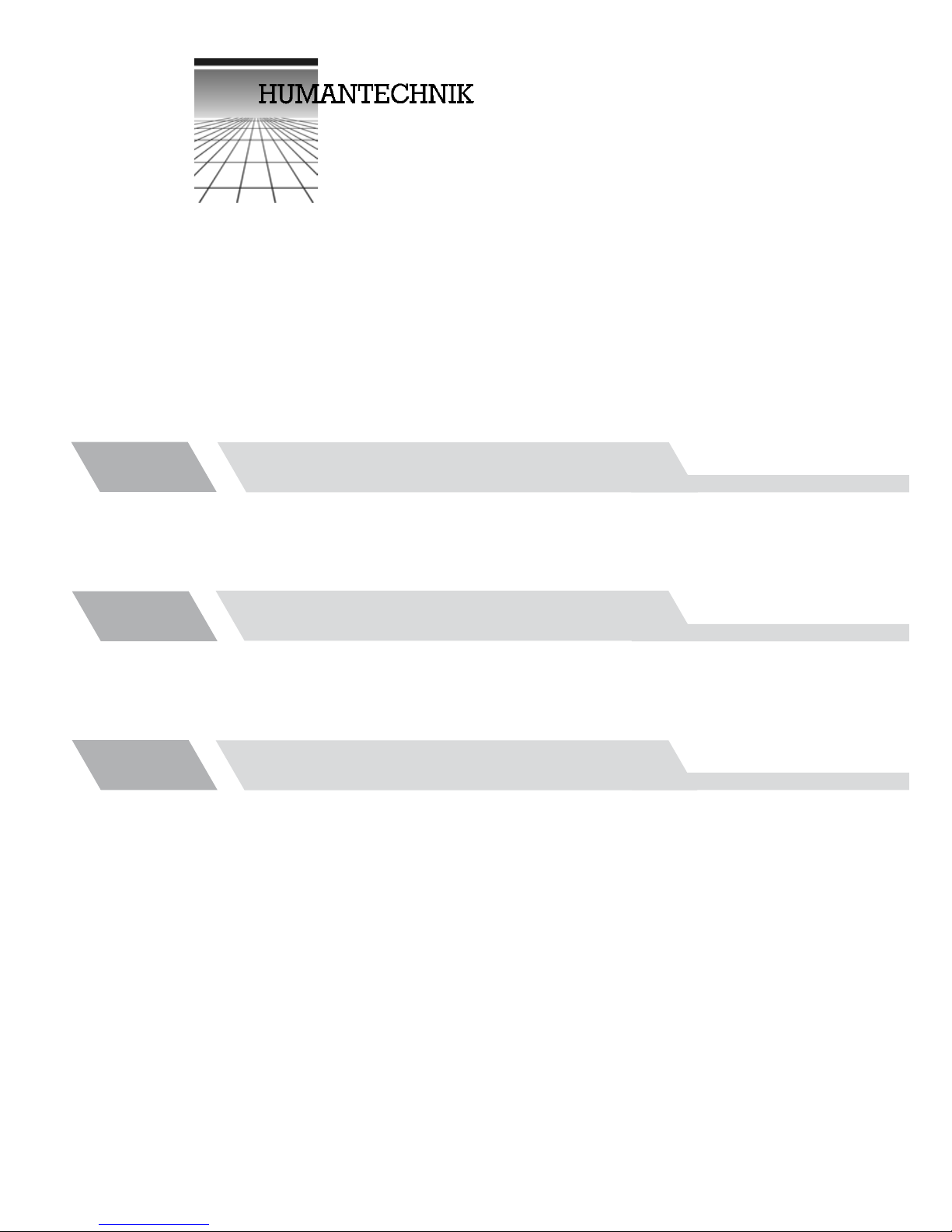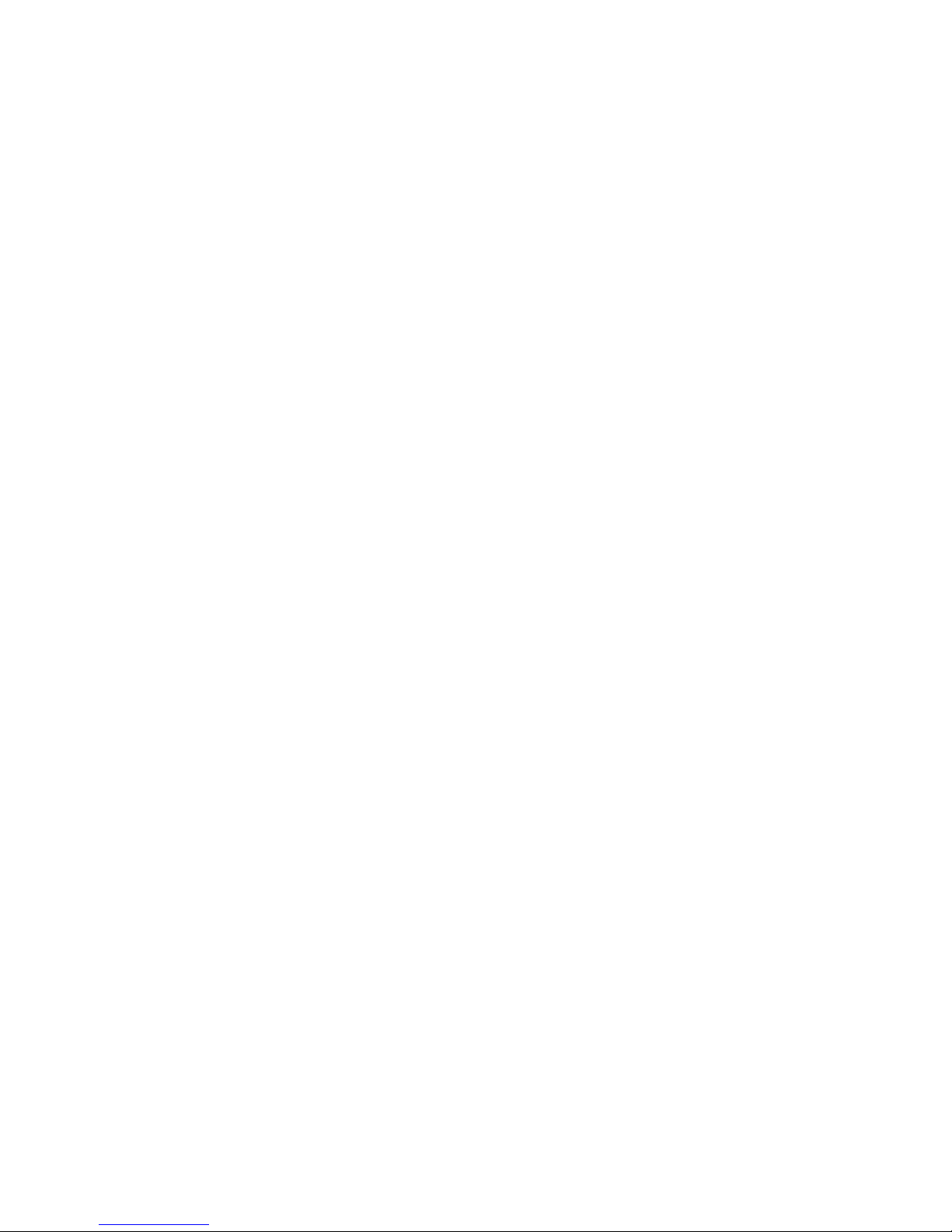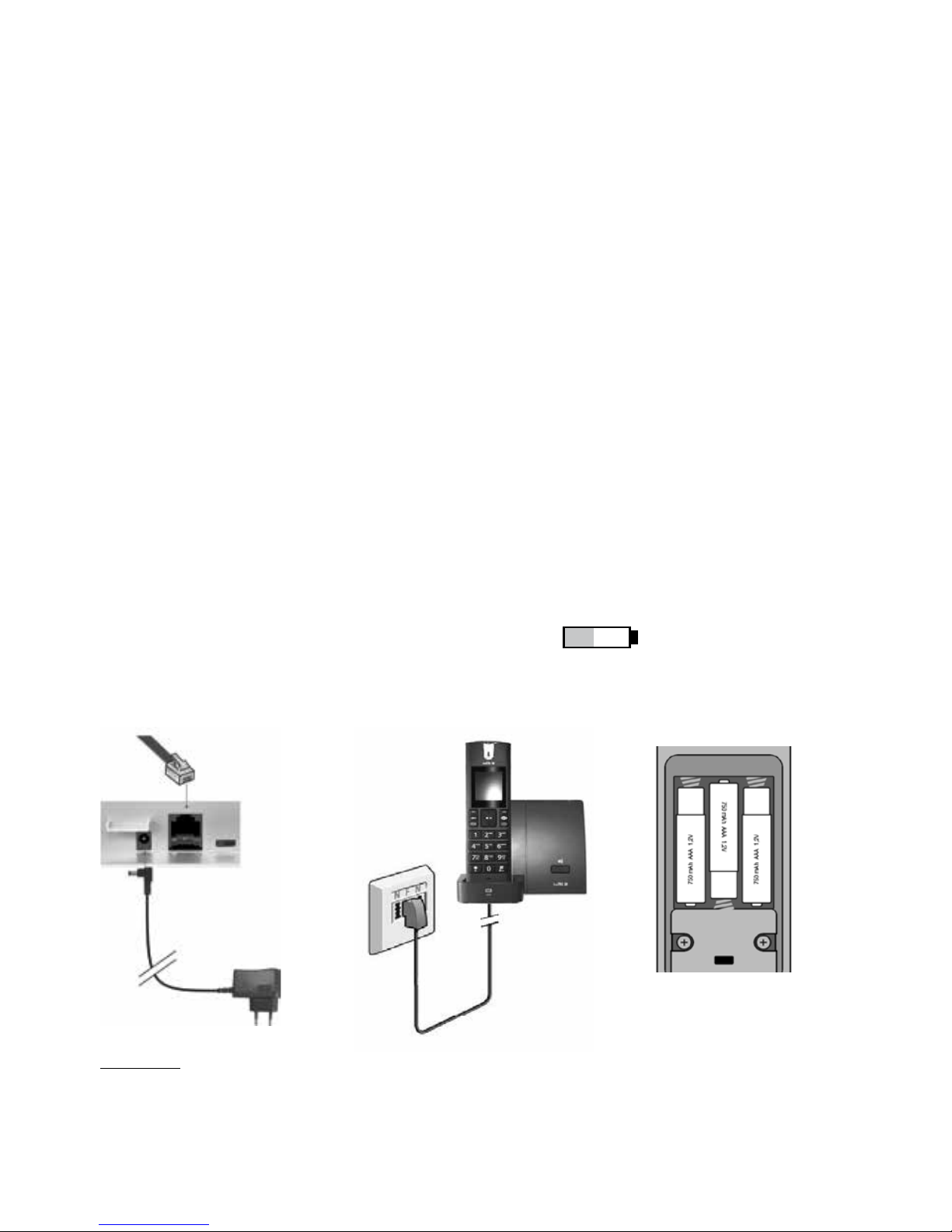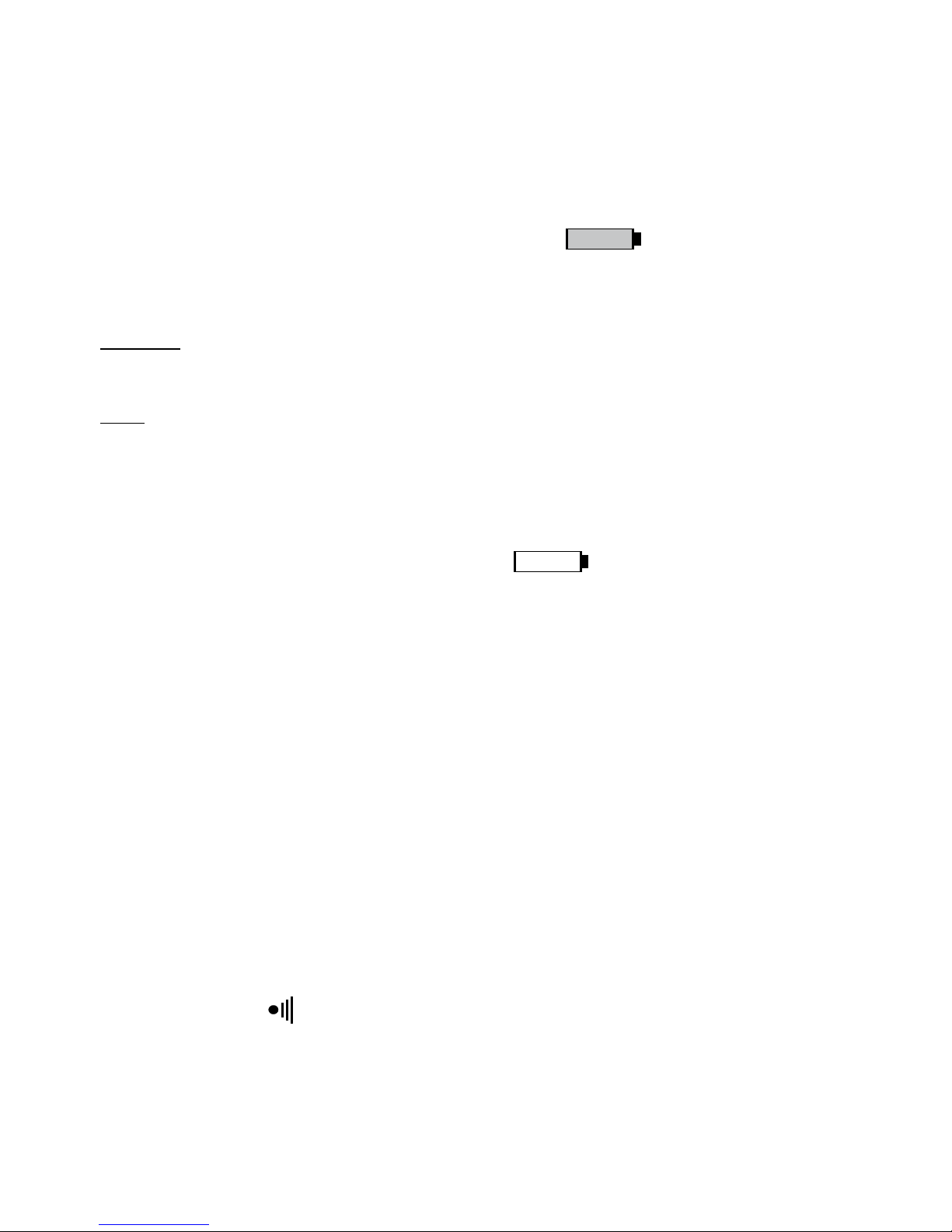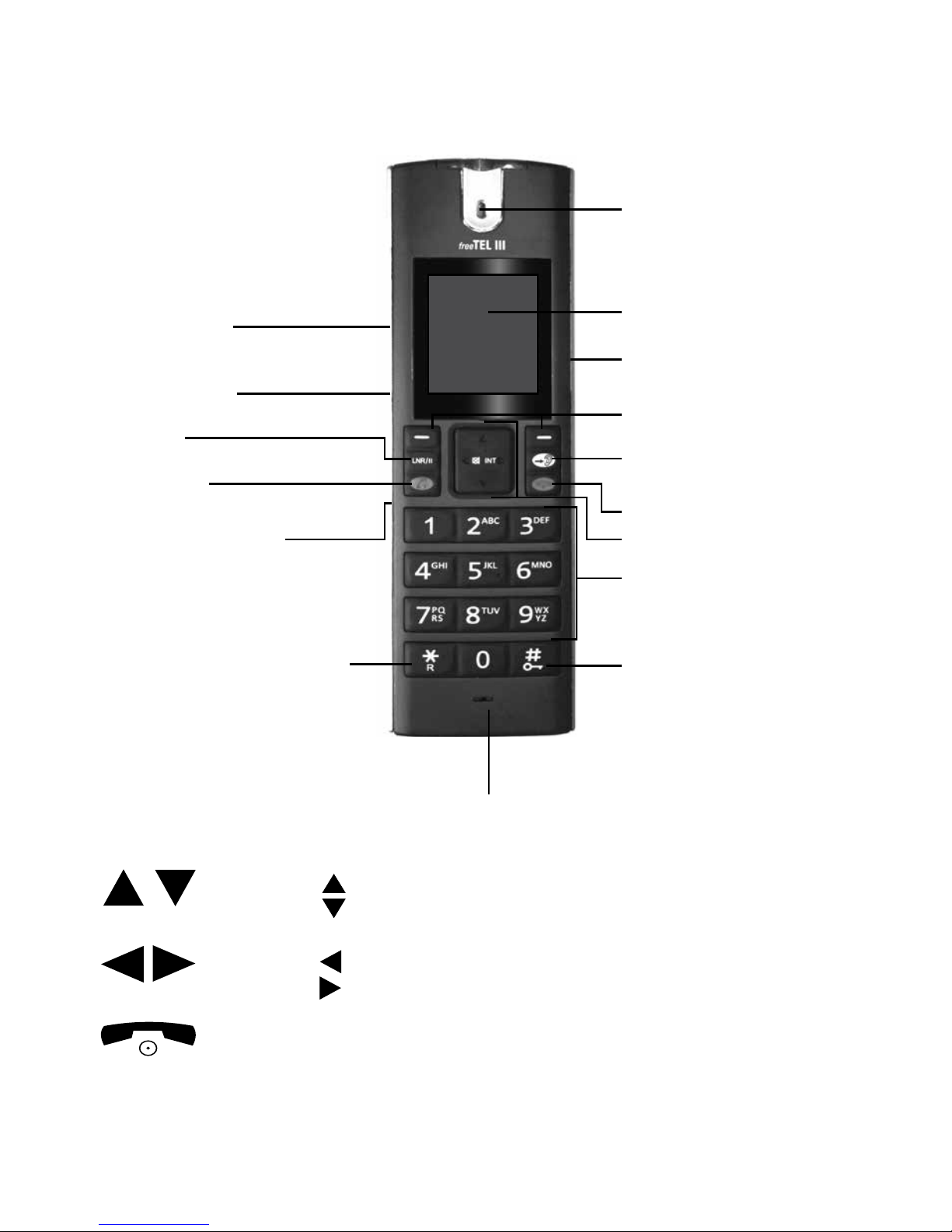6 English
Batteries
The telephone comes with NiMH batteries. If the batteries are correctly charged and dis-
charged, they will work for a long time. Fully charged batteries have a standby time of
approx. 100 hours or a maximum talk time of 10 hours. Discharged batteries take approx.
12 hours to recharge.
The battery charge status indicator ashes while the telephone is
being charged. Once charging is nished, the symbol
lights up on the display.
The telephone possesses automatic charging control, which prevents batteries from
becoming over-charged.
Attention!
The batteries have to be charged for 12 hours the rst time the telephone is connected.
Note:
Avoid leaving the batteries stowed in the handset if your telephone is out of use for a lengthy
period of time (more than 6 months).
Battery charge status display
When the batteries are virtually empty, the icon appears on the display of the
handset, and a warning signal is sounded. If the telephone is not charged now, the handset
switches off automatically due to low battery. Personal Preferences (phonebook, redial lists,
etc.) are preserved, even if the batteries are discharged or removed.
Range
The telephone‘s radio range can vary between 50 and 300 m. The radio signals for trans-
mission can be disrupted by a variety of factors. The maximum range is only achieved if
there are no obstacles between the telephone and the base station (under ideal conditions
the range is 300 m). The range is limited by walls inside a house or apartment. Ideally, the
base station should be placed in a slightly raised position. If the handset is taken outside
the range during a call, a warning signal sounds. If the handset can‘t be brought closer to
the base station, you may lose the call connection.
Paging the handset
If you have mislaid your handset again, please use the paging feature.
1. Press the button on the base station.
2. All the handsets which have been added are called.
3. The call ends when any key is pressed on one of the cordless phones being paged.