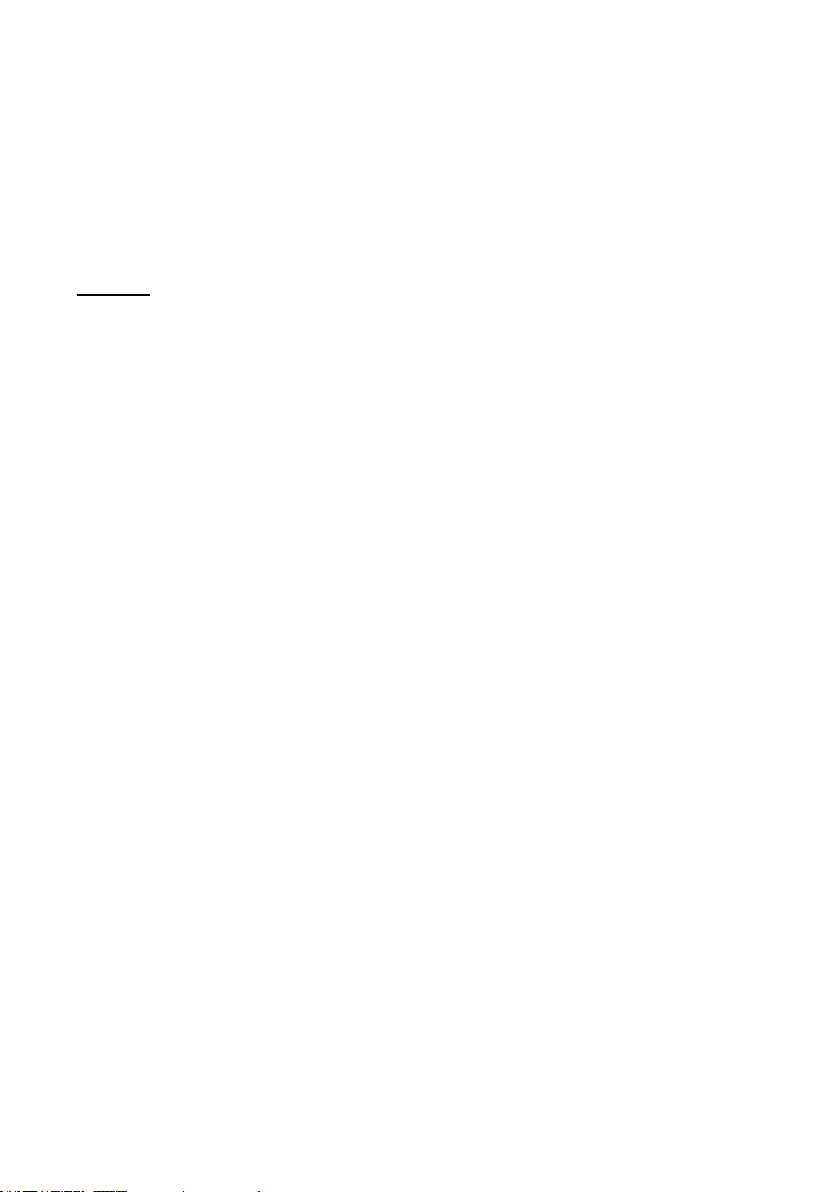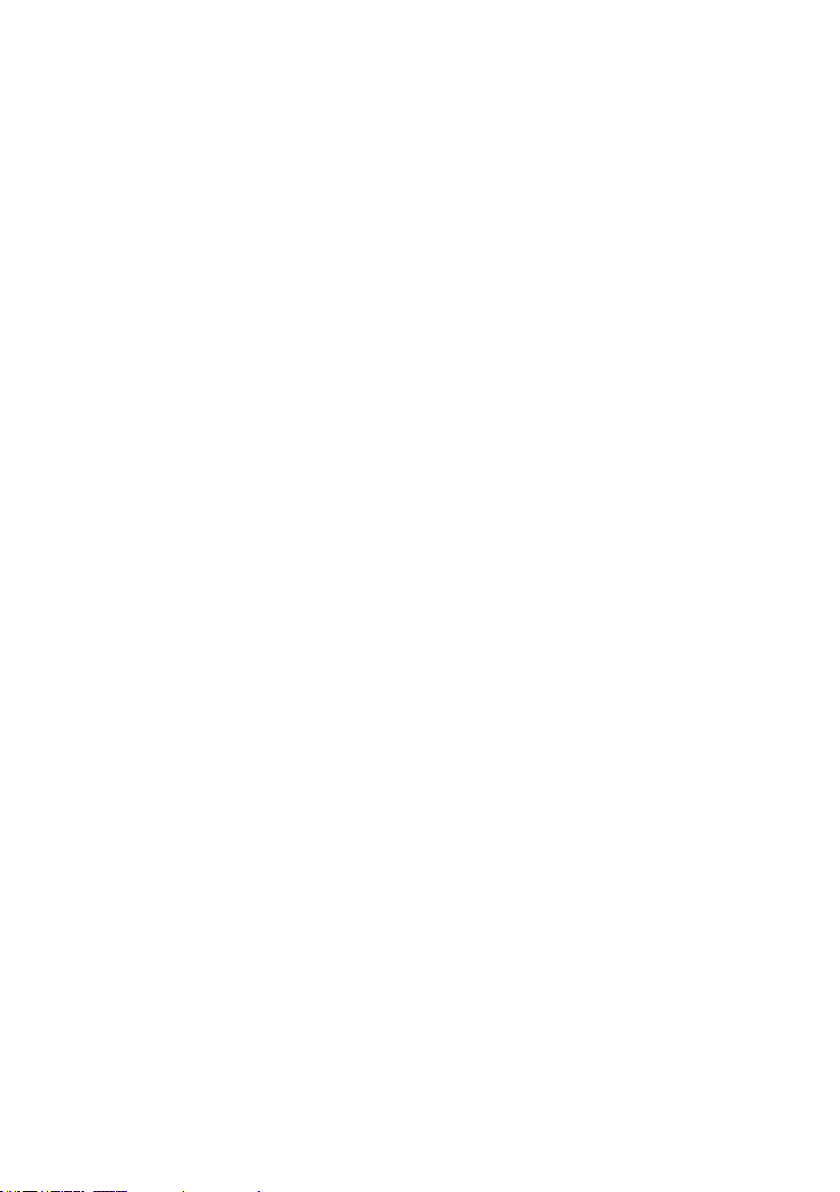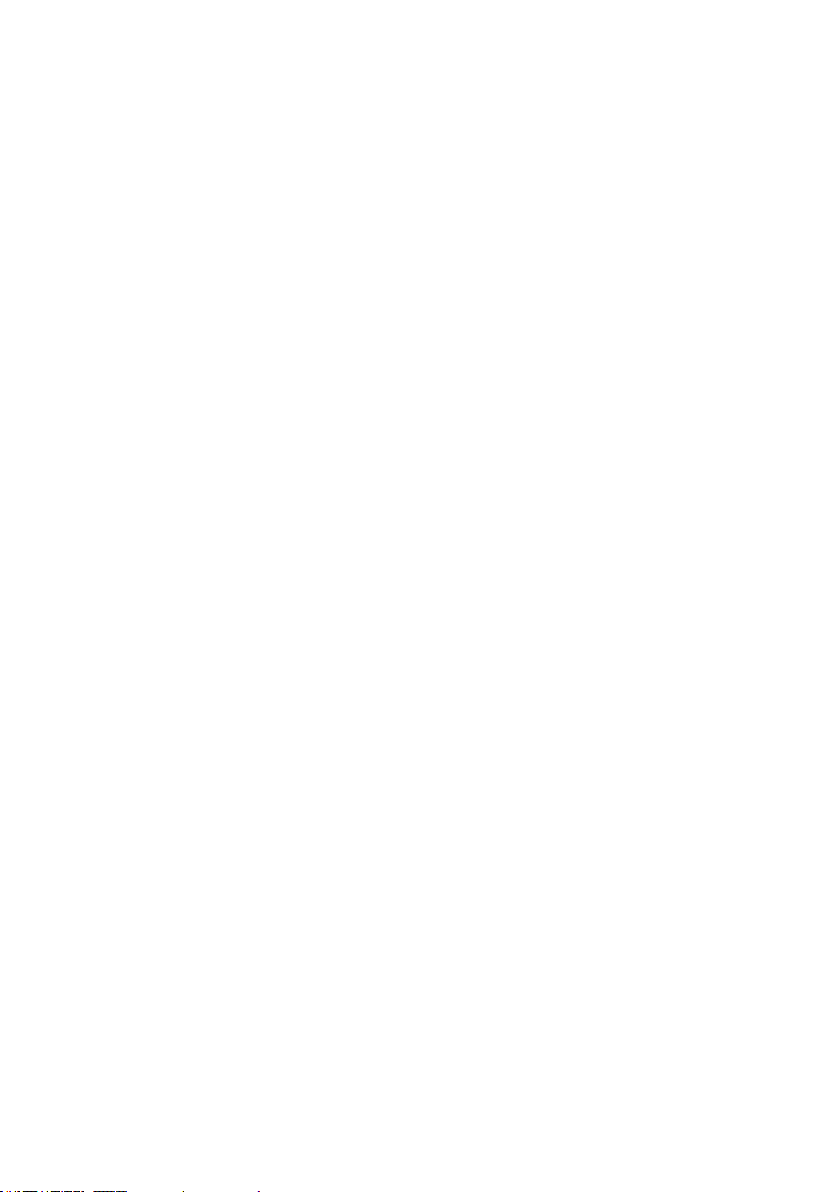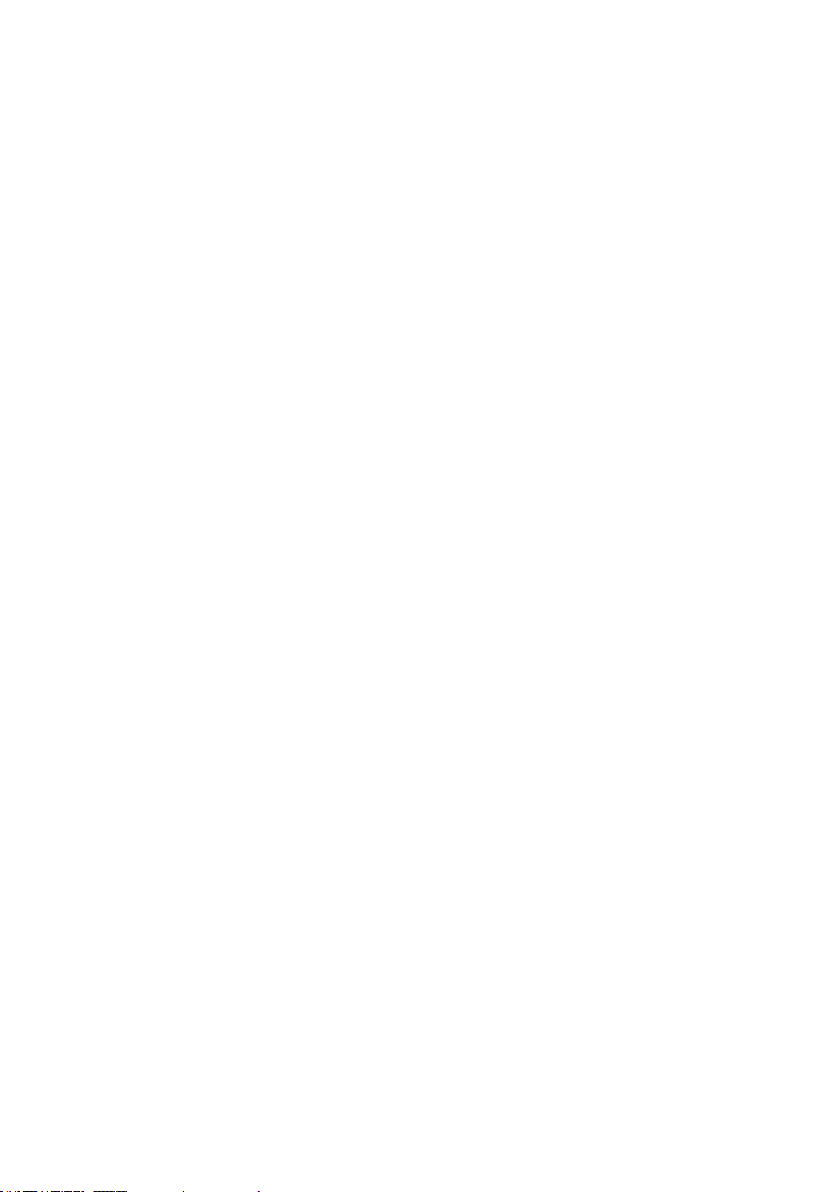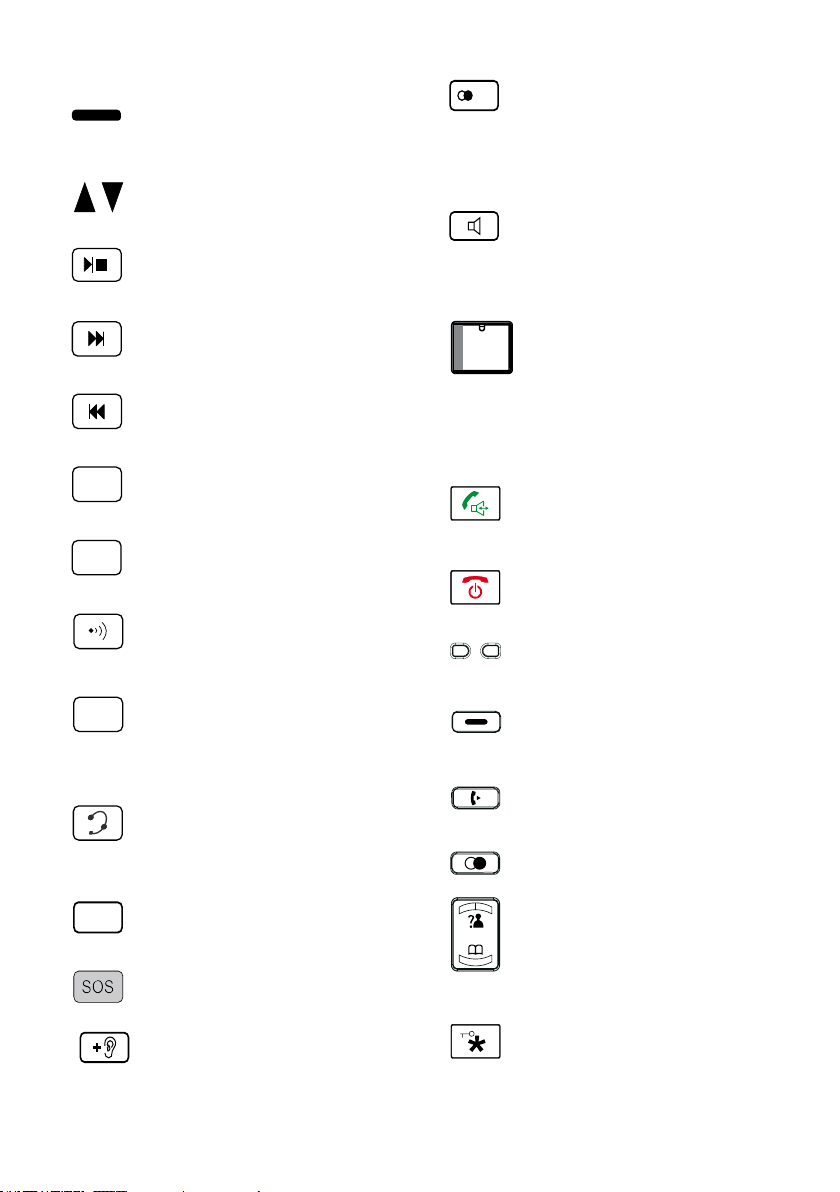8 English
Setup
Packaging content
Please check whether all of the parts listed
in the following are included:
• Basic phone unit
• Phone receiver
• Receiver cable
• Phone cable
• Mobile unit
• Charging station for mobile unit
• 3 × 1.2V accumulator (type “AAA”)
• 2 × 7.5V plug charger
• Plate for photo target dial keys (in tele-
phone receiver)
• Instruction manual
• Warranty card
Please contact your dealer or directly the
manufacturer if parts are missing.
Inserting the batteries into the basic unit
Accumulator are optional and not a part of
delivery.
The phone needs four 1.2 V accumulator
(type "AAA") for backup and fully function if
the phone is powerless.
Please proceed as follows when inserting
the batteries:
1. Remove the battery compartment cover
underneath the phone.
2. Insert four 1.5 V batteries (type "AAA")
into the battery compartment. Ensure that
the batteries are inserted with the correct
polarity!
3. Close the battery compartment cover.
Note: The charger must be connected for
the background lighting of the display and
the special functions of the phone (see
"Connection of the phone").
Inserting the accumulator into the mobile
unit
The wireless phone needs three 1.2 V accu-
mulator (type "AAA") for the operation.
Please proceed as follows when inserting
the accumulator:
1. Remove the battery compartment cover
underneath the wireless phone.
2. Insert three 1.2 V accumulator (type
"AAA") into the battery compartment. En-
sure that the accumulator are inserted
with the correct polarity!
3. Close the battery compartment cover.
Connecting the phone
1. Plug the connector at the receiver cable
(spiral cable) into the receptacle at the
left side of the unit and into the telephone
receiver.
2. Plug the smaller connector (Western con-
nector) of the phone cable into the recep-
tacle "TEL-Sym" (rear of the unit). Plug
the larger connector (TAE plug) into the
socket of your phone connection.
3. Plug the cable of the larger power supply
unit into the DC 7.5 receptacle. Plug the
power supply into a 230V electrical outlet.
Connecting the mobile charging station
1. Plug the cable of the smaller power sup-
ply unit into the DC 7.5 V receptacle. Plug
the power supply into a 230V electrical
outlet.
Caution!
Do not place the phone next to, for example,
TV sets, screens, fans, etc., to reduce the
risk of interference. Do not place the phone
in direct sunlight or near a heat source. Only
use the original phone cable or a compa-
rablecablewithinternationalcongurations.