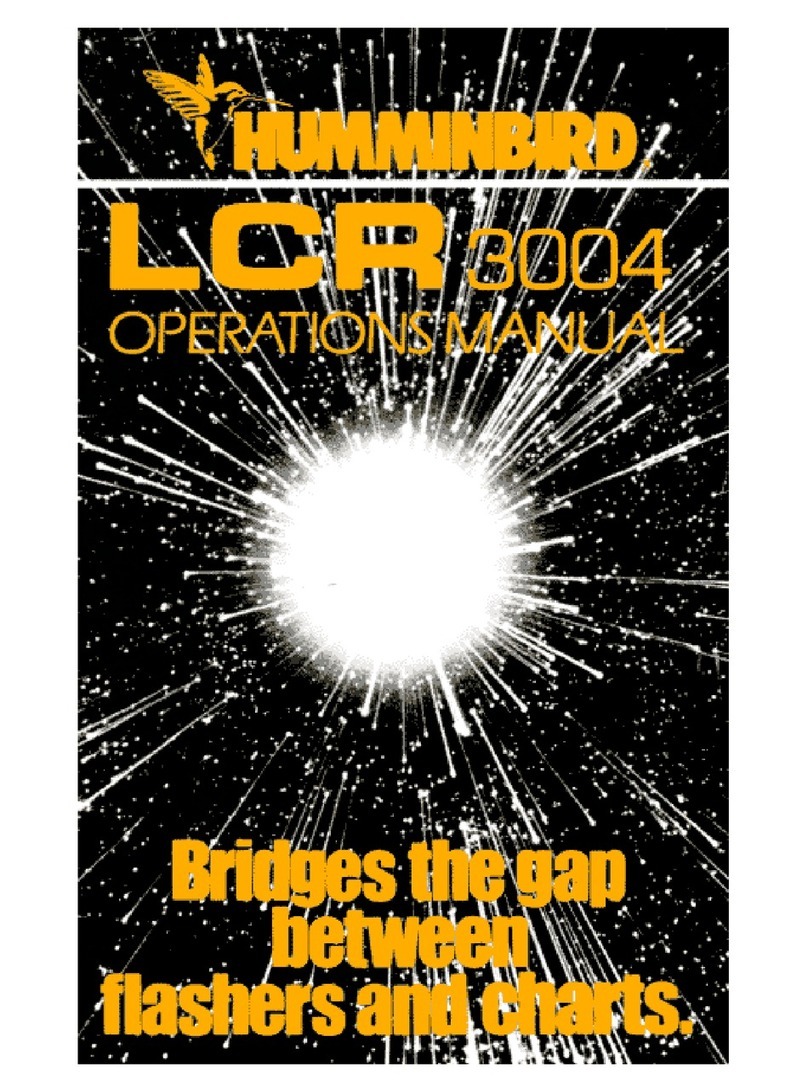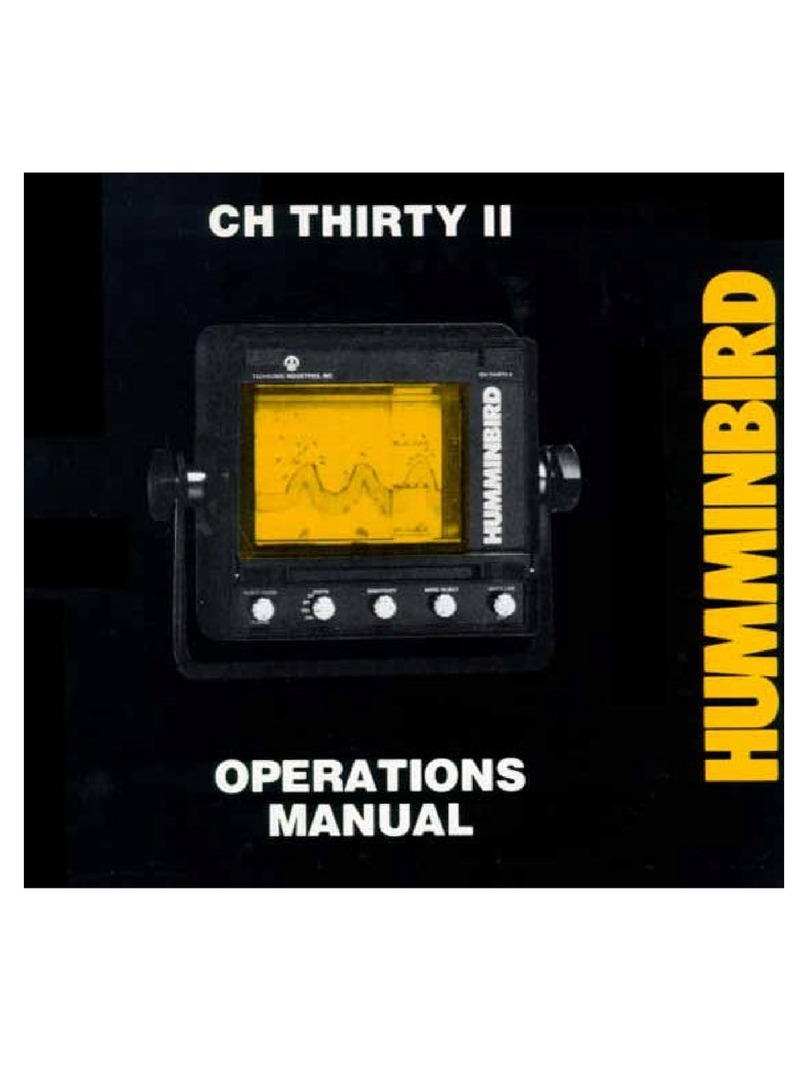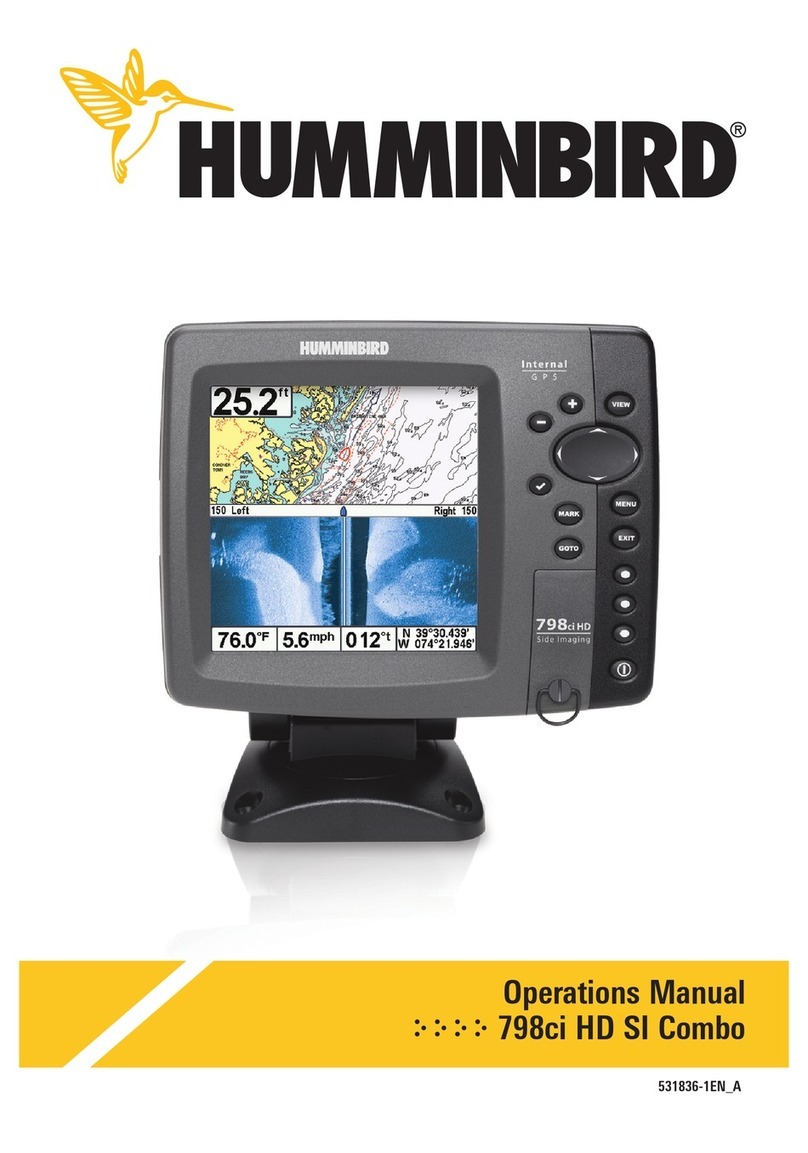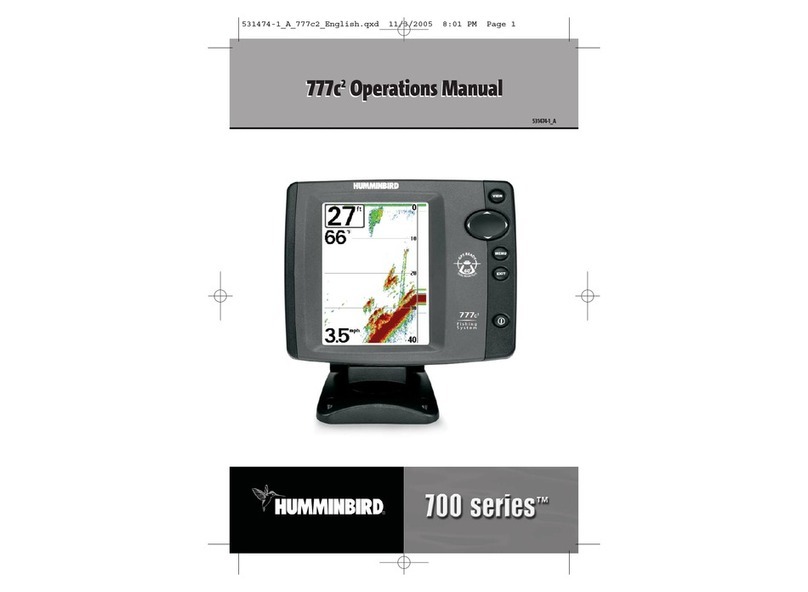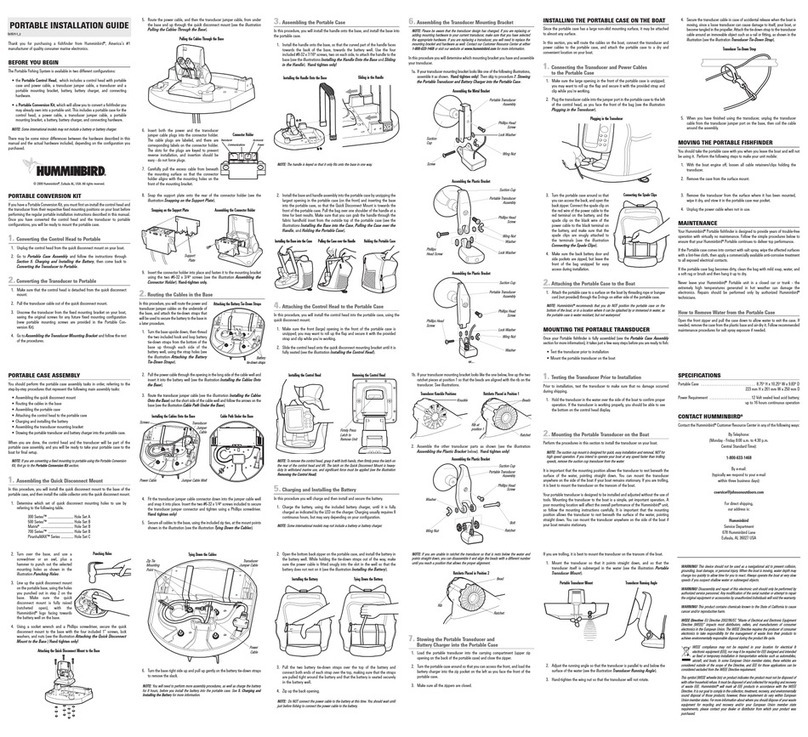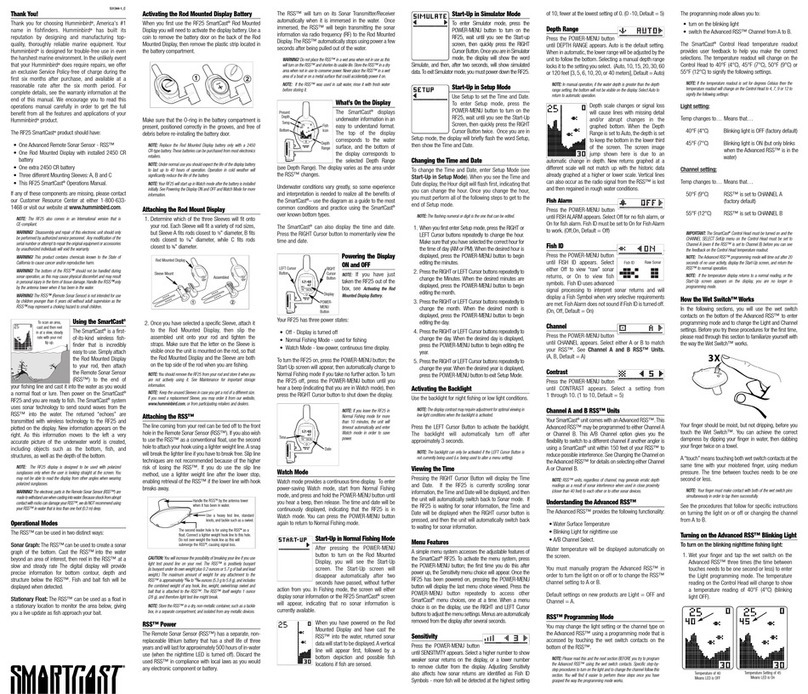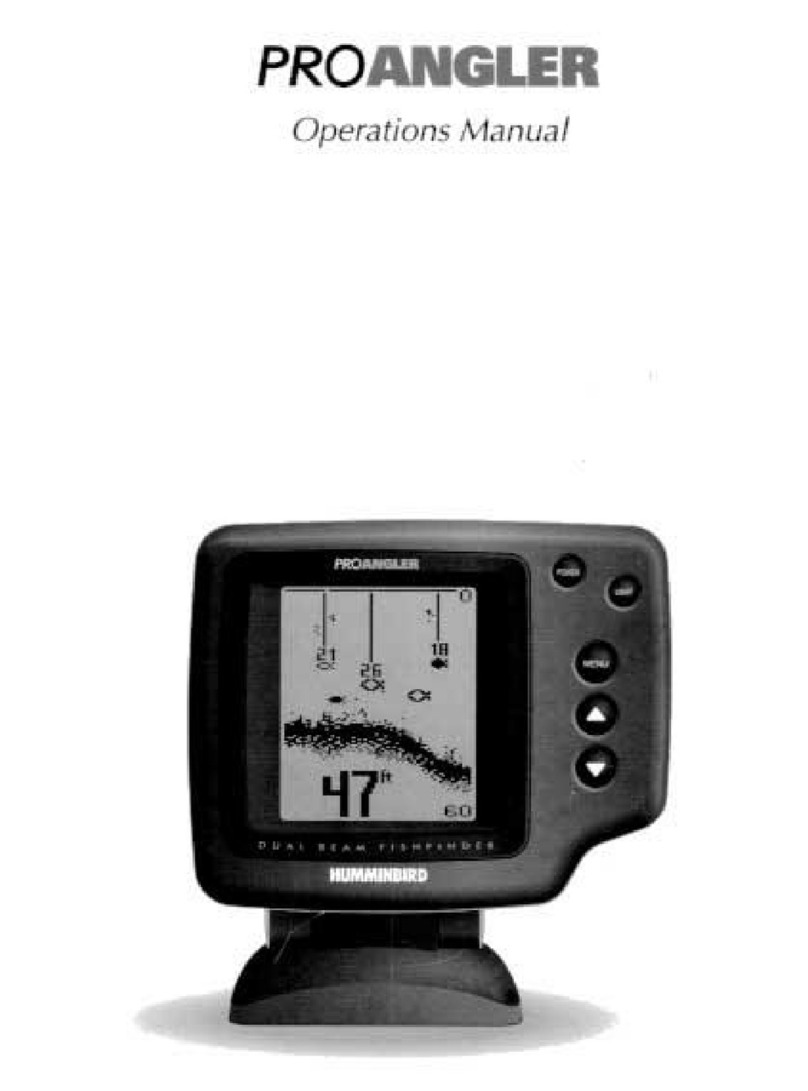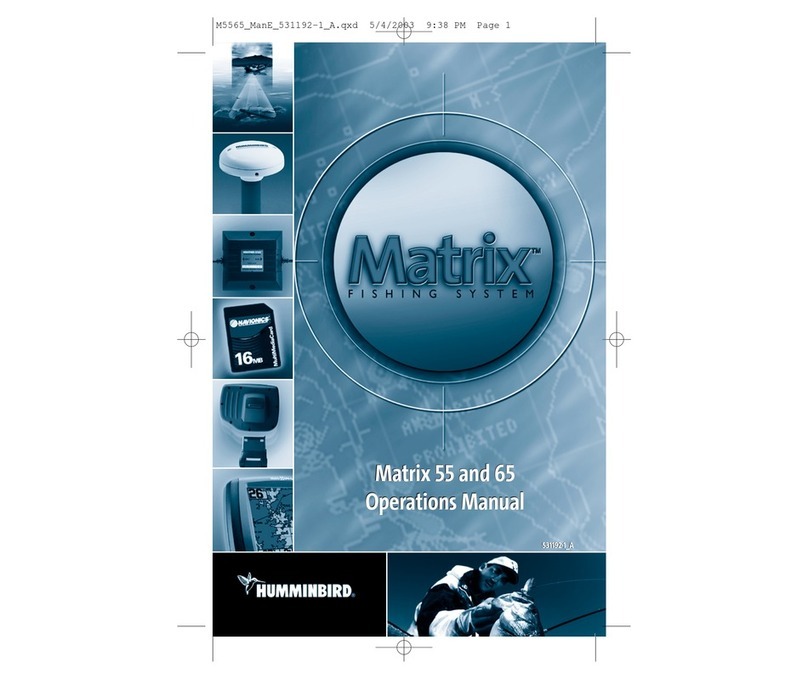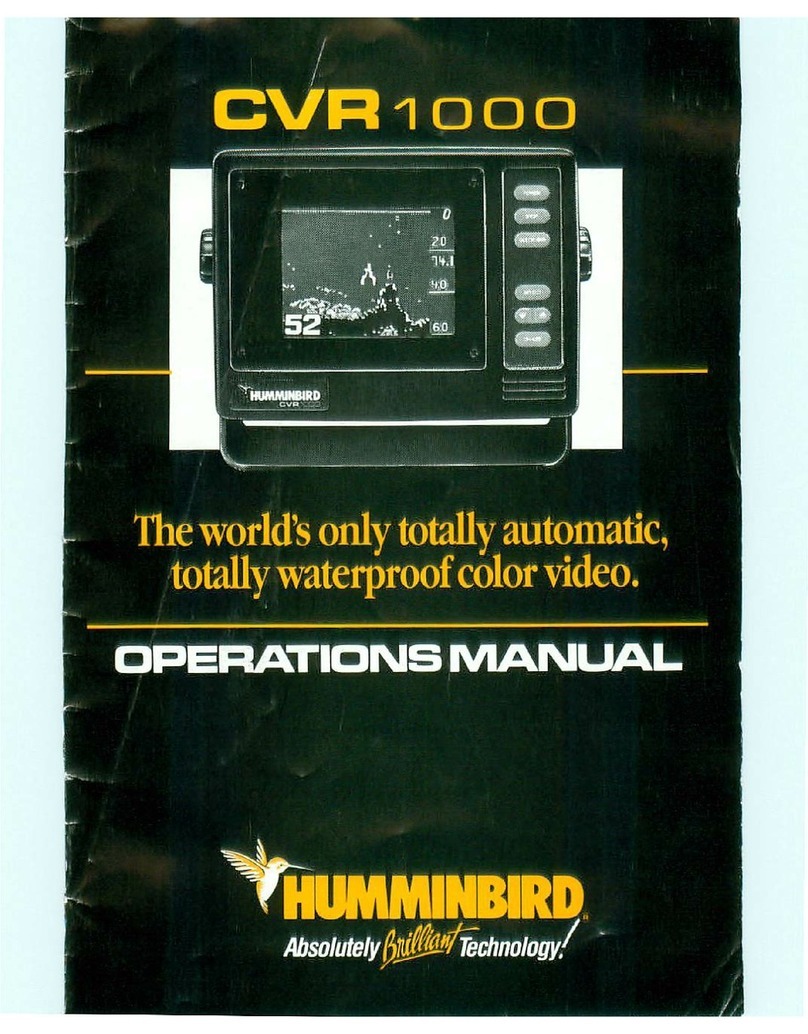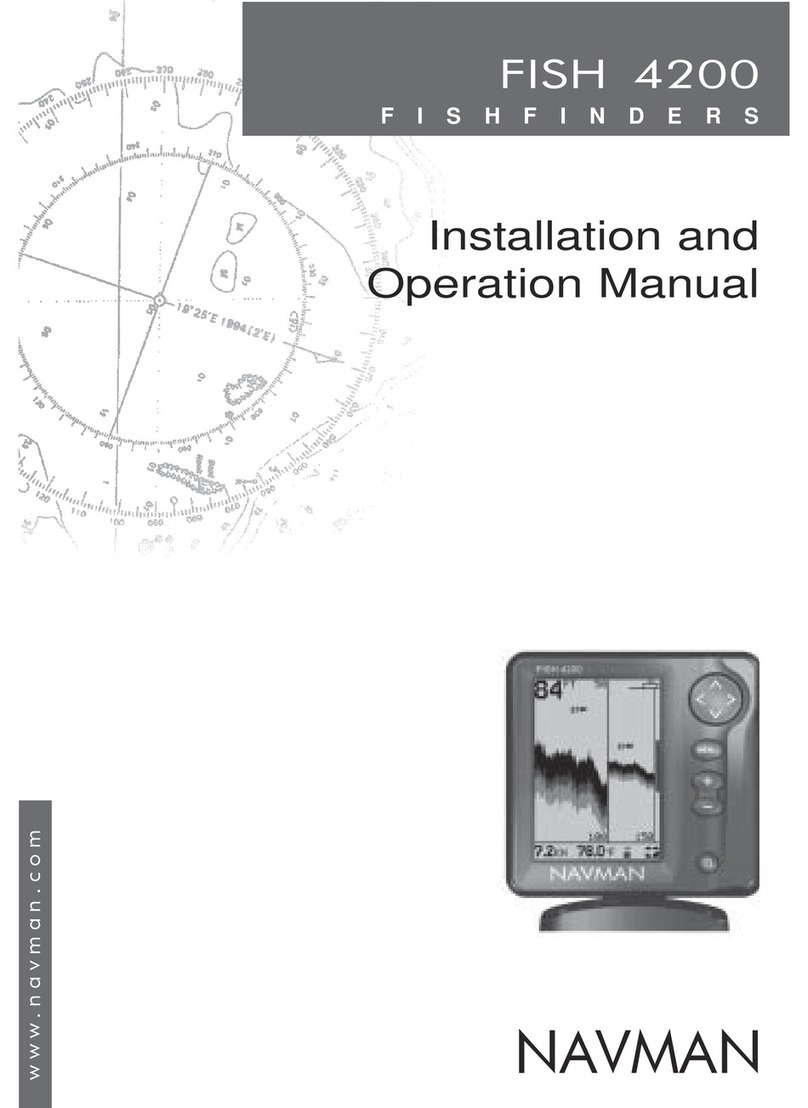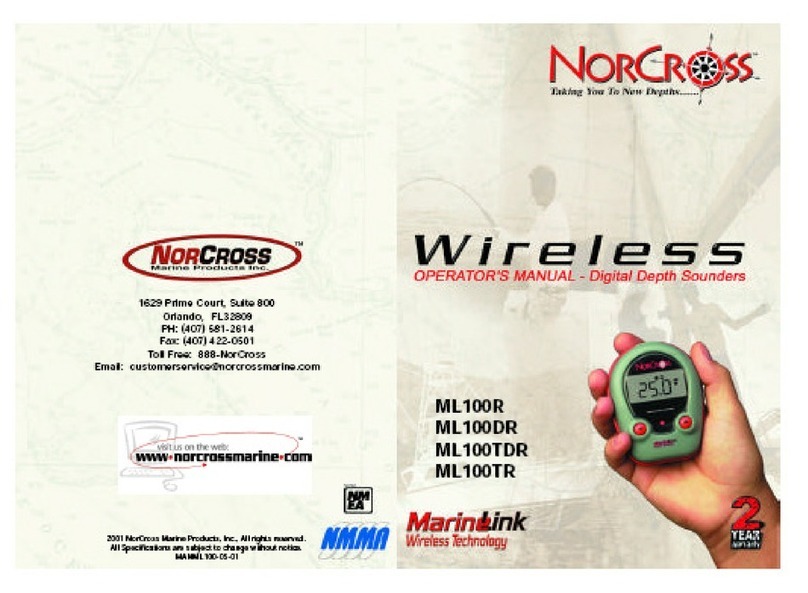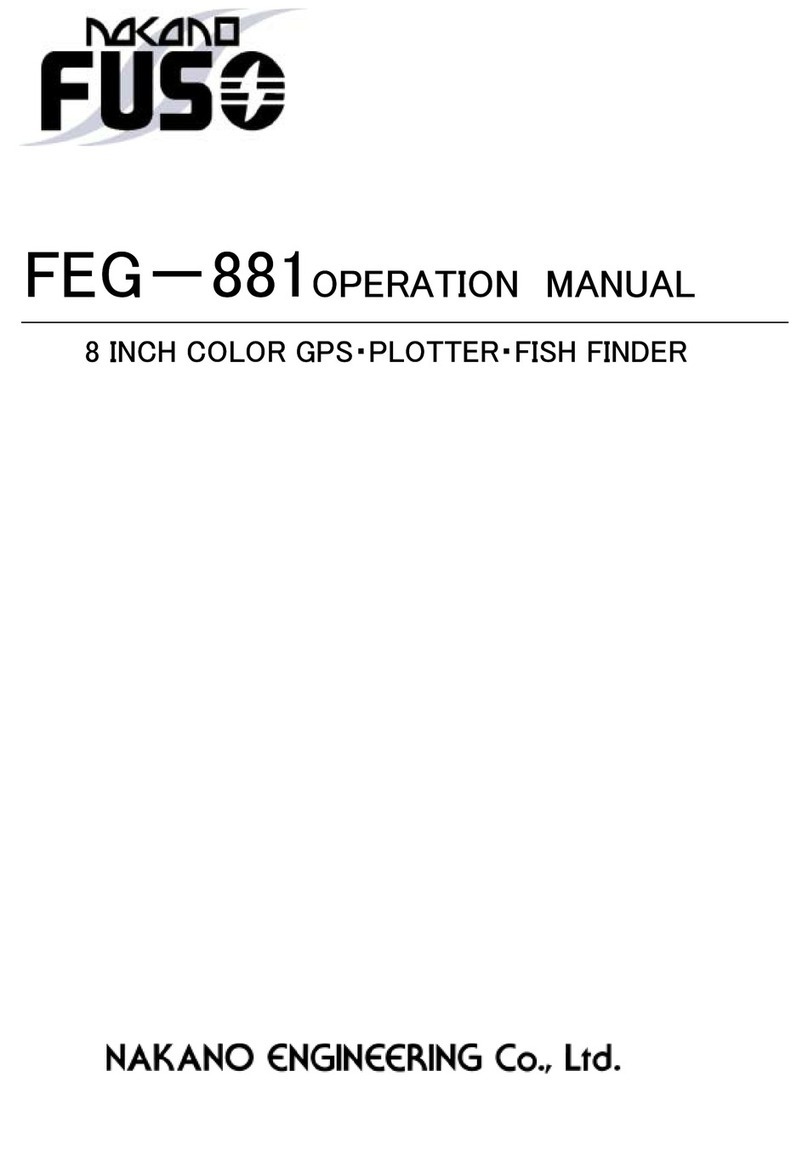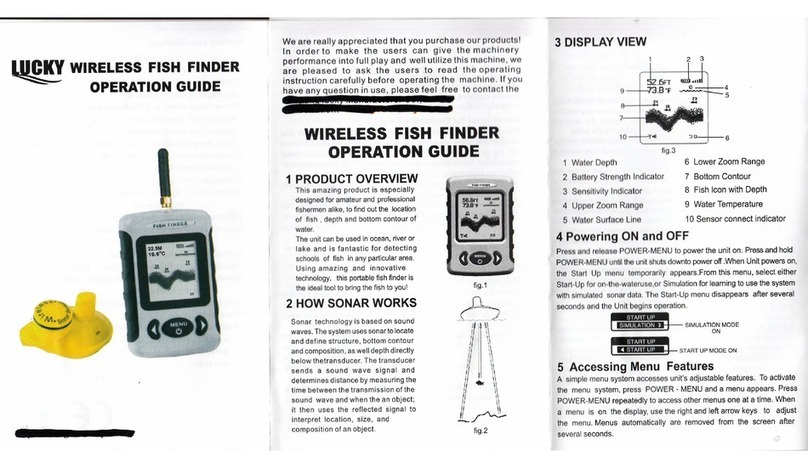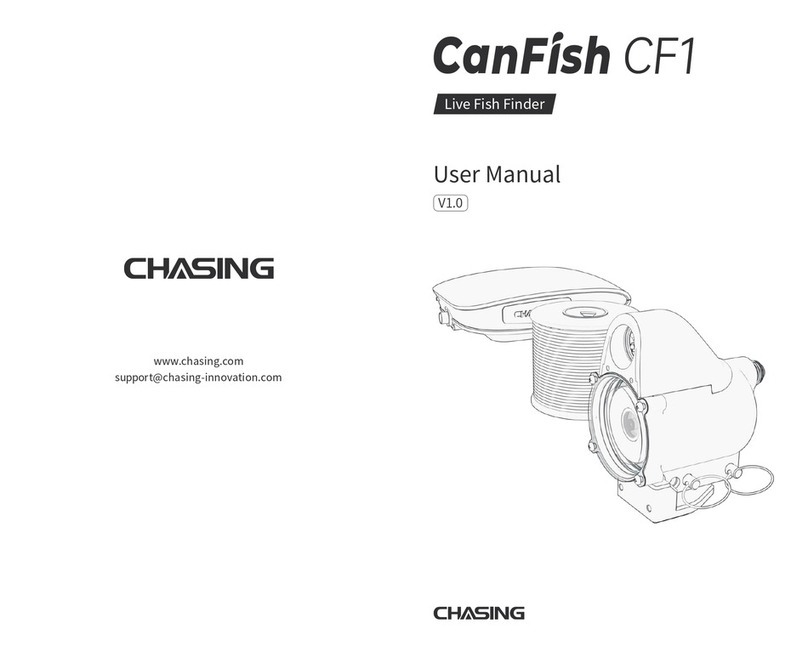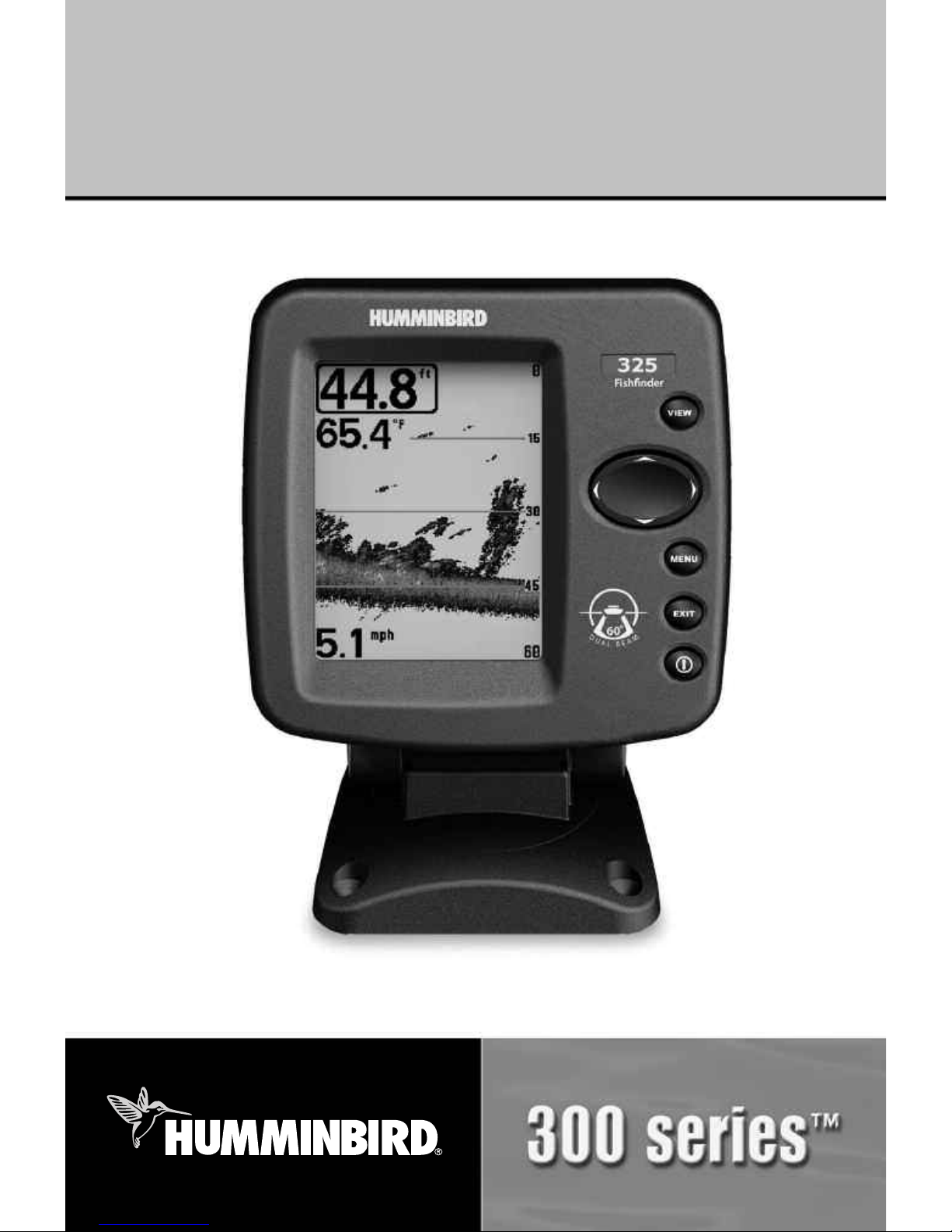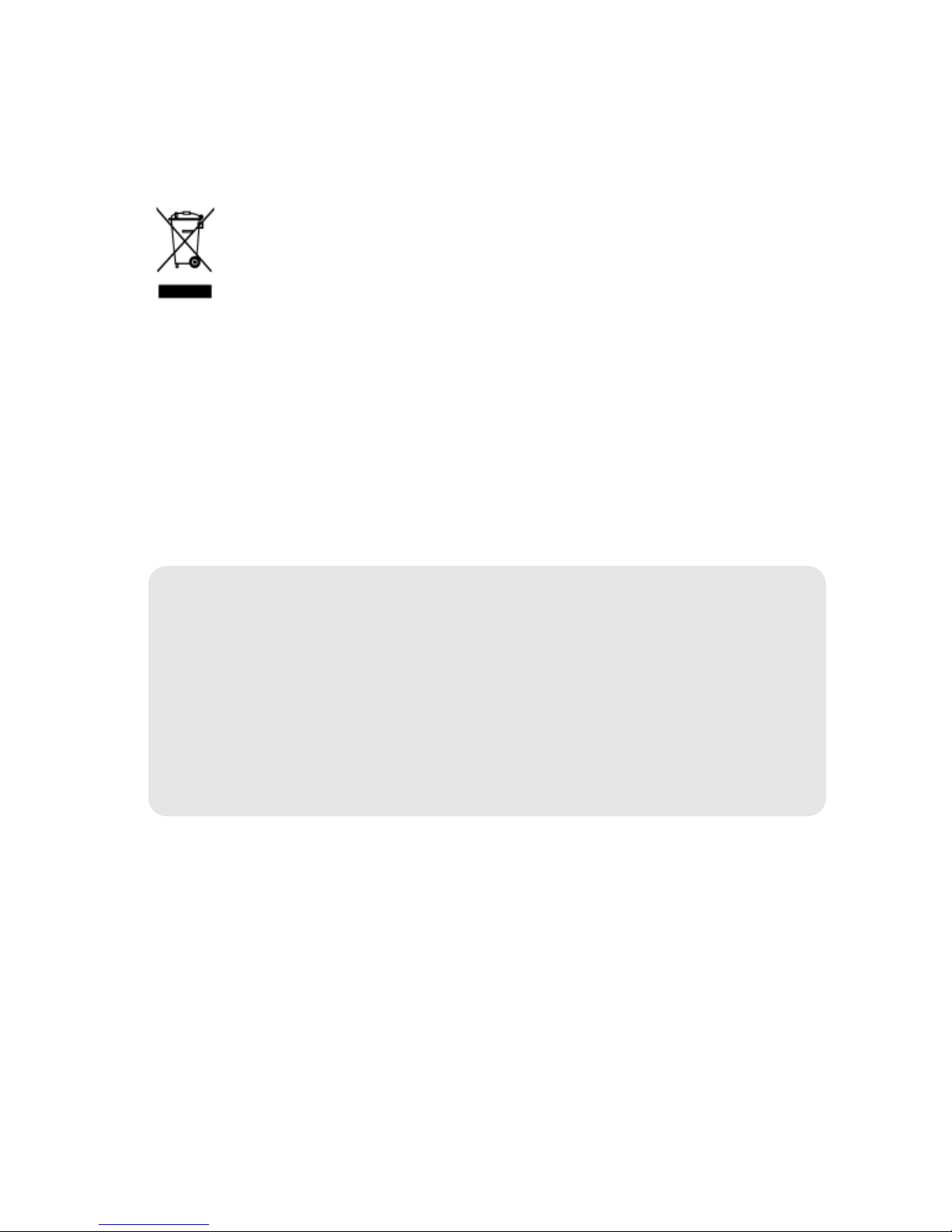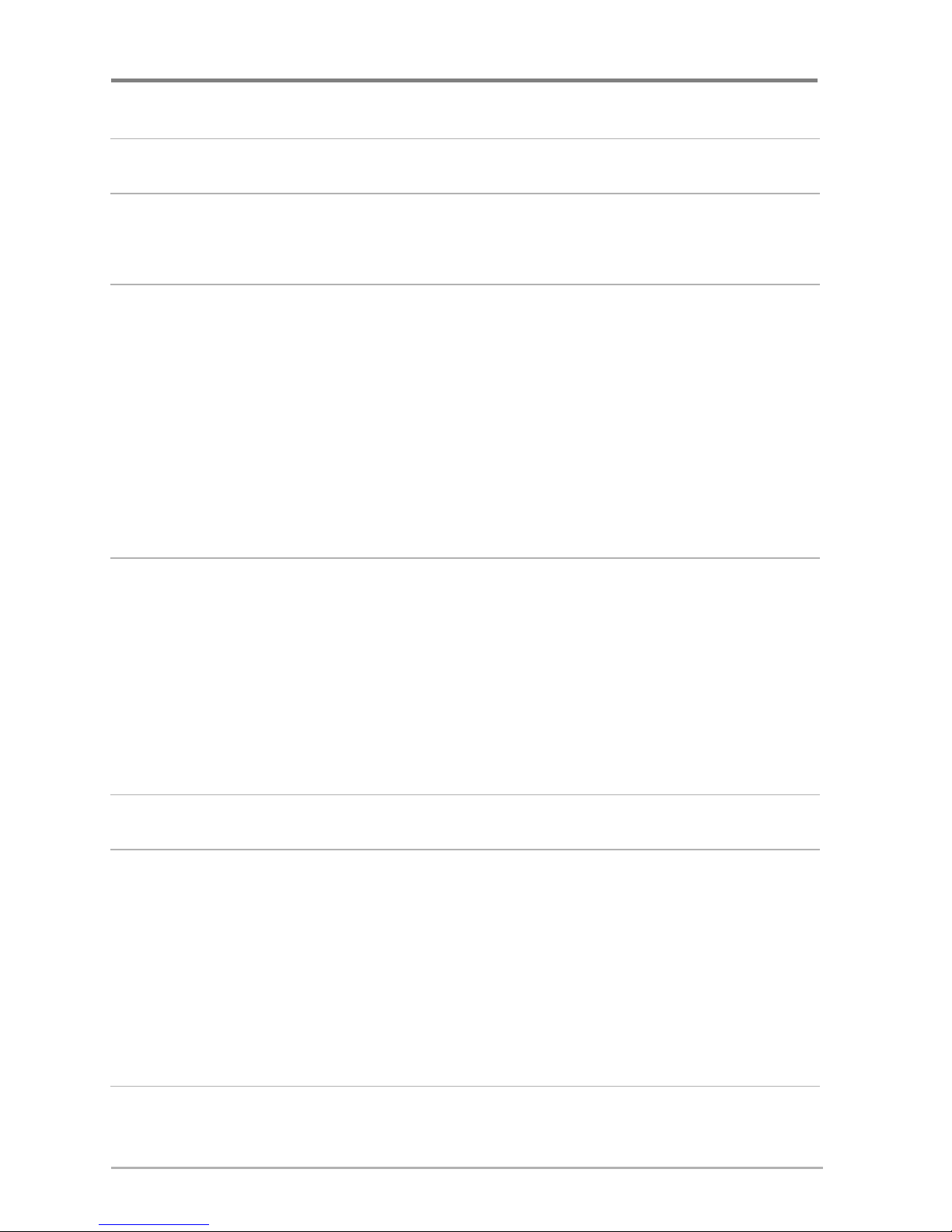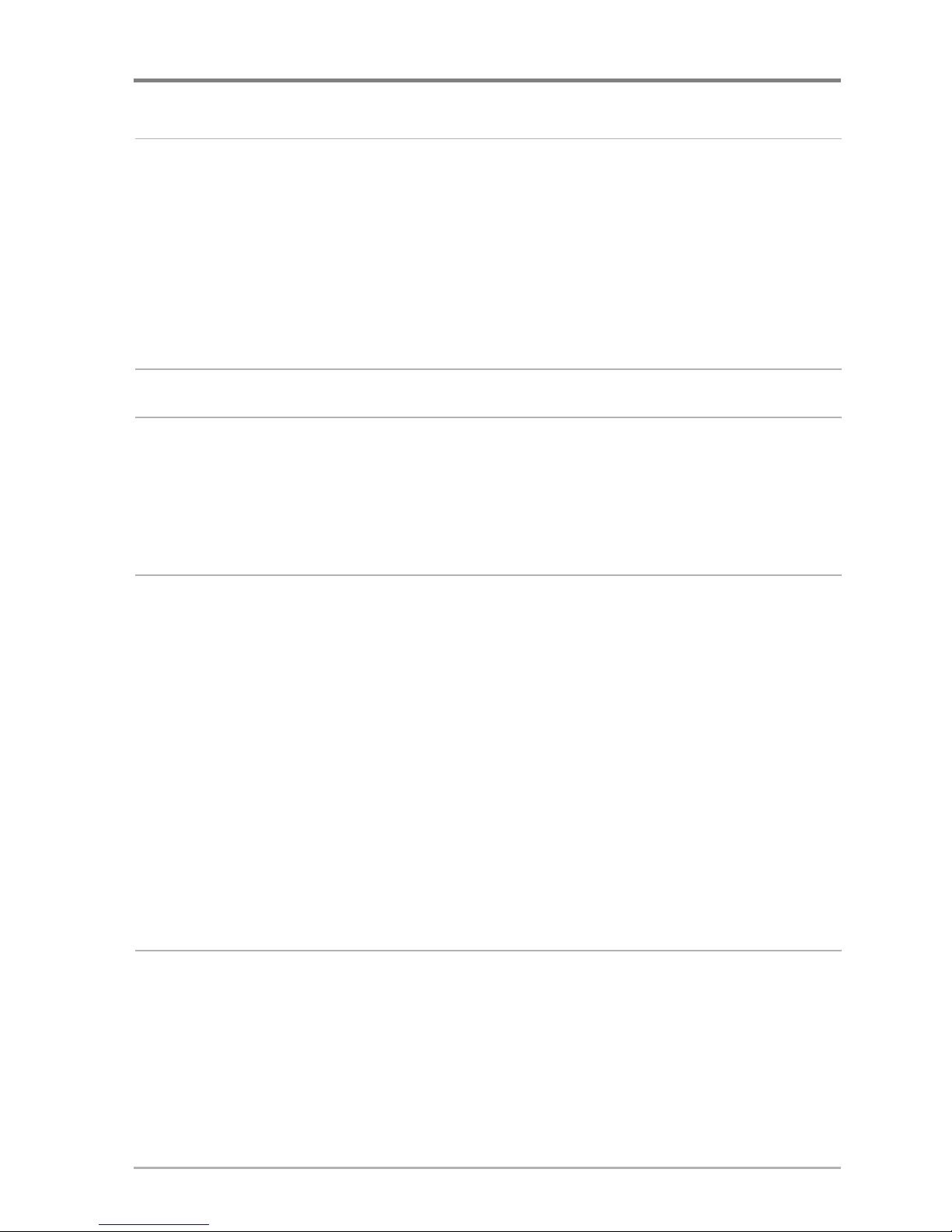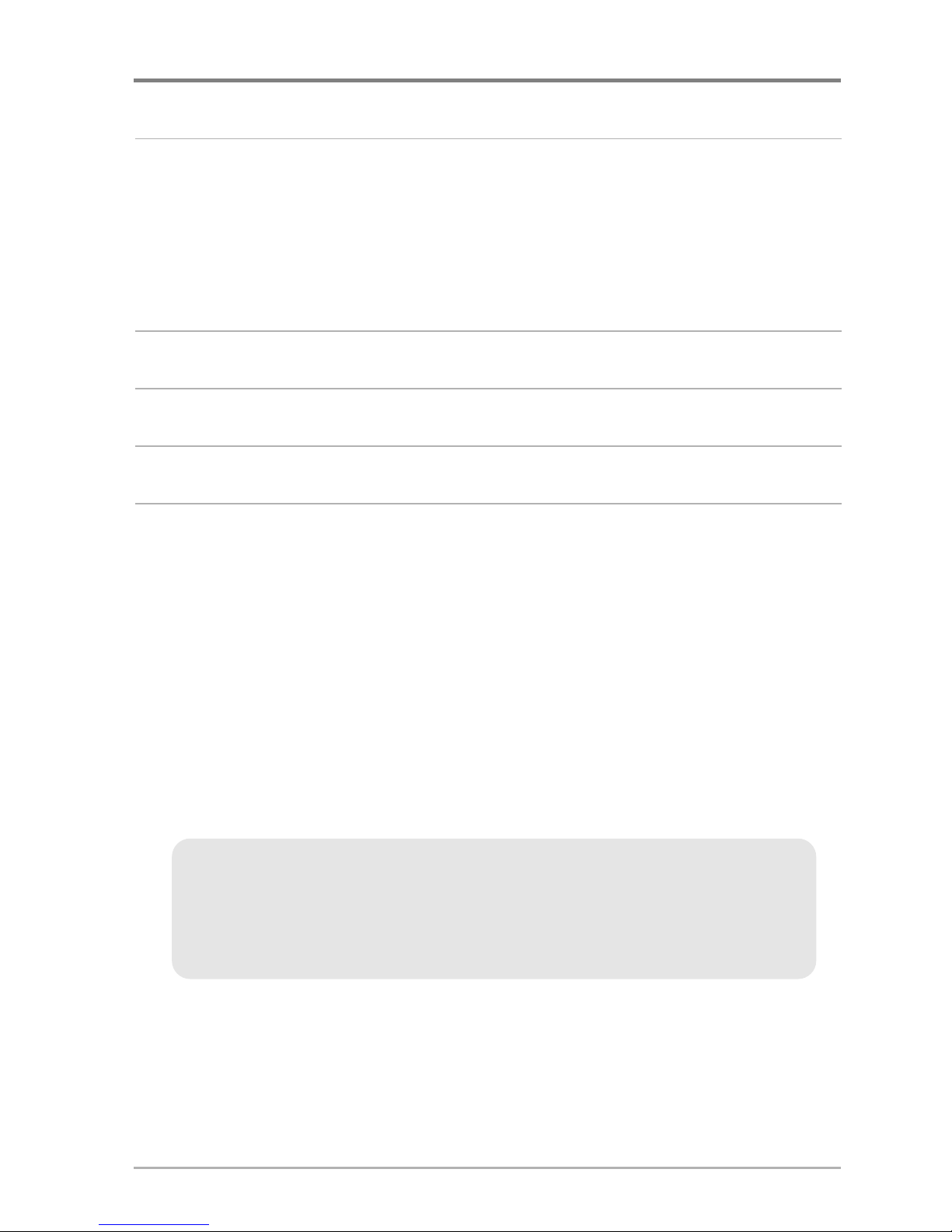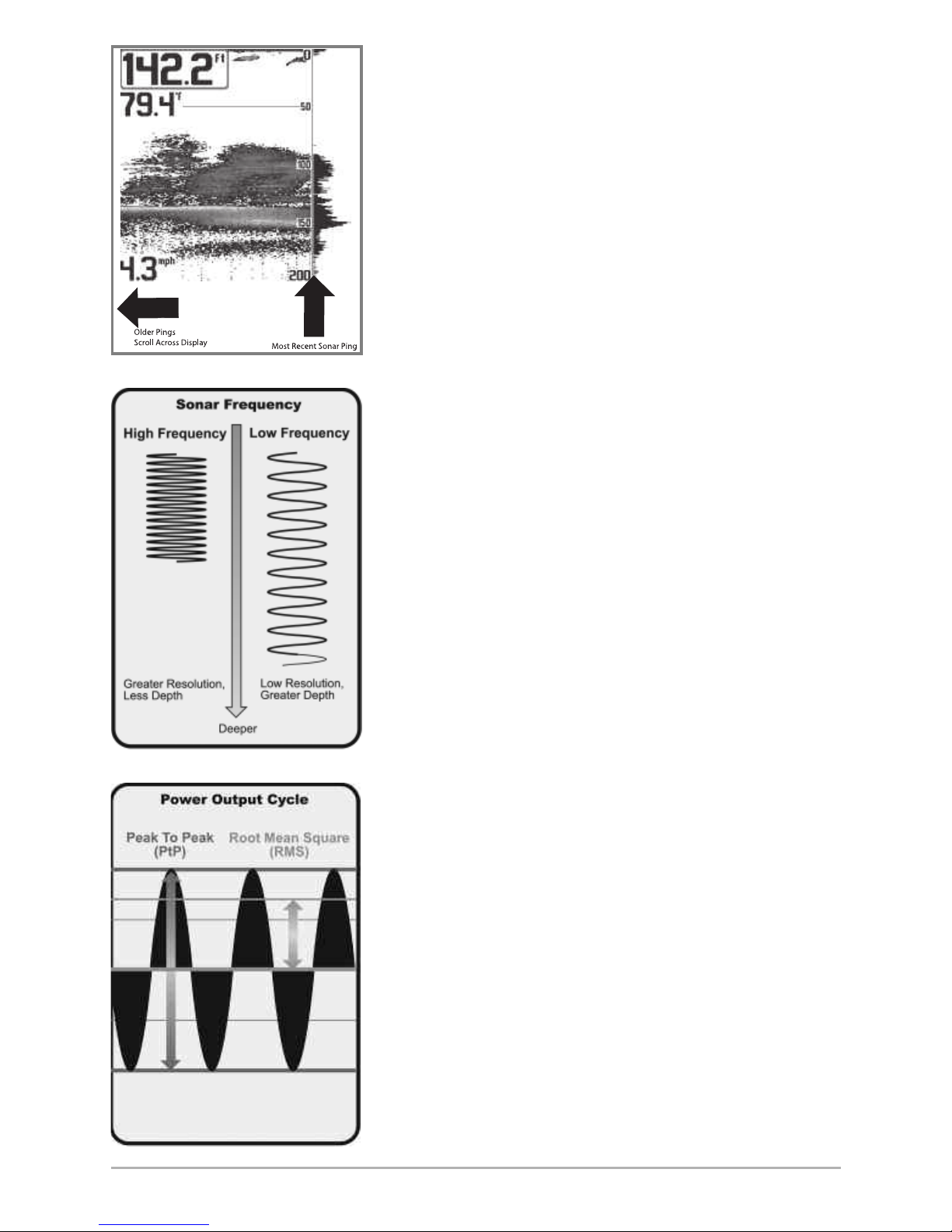Thank You!
Thank you for choosing Humminbird®, America’s #1 name in fishfinders.
Humminbird® has built its reputation by designing and manufacturing
top-quality, thoroughly reliable marine equipment. Your Humminbird® is
designed for trouble-free use in even the harshest marine environment. In
the unlikely event that your Humminbird® does require repairs, we offer an
exclusive Service Policy - free of charge during the first year after purchase,
and available at a reasonable rate after the one-year period. For complete
details, see the separate warranty card included with your unit. We
encourage you to read this operations manual carefully in order to get full
benefit from all the features and applications of your Humminbird® product.
To contact our Customer Resource Center, call 1-800-633-1468 or visit our
web site at www.humminbird.com.
WA NING! This device should not be used as a navigational aid to prevent collision,
grounding, boat damage, or personal injury. When the boat is moving, water depth may
change too quickly to allow time for you to react. Always operate the boat at very slow
speeds if you suspect shallow water or submerged objects.
WA NING! Disassembly and repair of this electronic unit should only be performed by
authorized service personnel. Any modification of the serial number or attempt to repair the
original equipment or accessories by unauthorized individuals will void the warranty.
WA NING! This product contains chemicals known to the State of California to cause
cancer and/or reproductive harm.
WA NING! Do not travel at high speed with the unit cover installed. Remove the unit cover
before traveling at speeds above 20 mph.
ENVI ONMENTAL COMPLIANCE STATEMENT: It is the intention of Humminbird® to be
a responsible corporate citizen, operating in compliance with known and applicable
environmental regulations, and a good neighbor in the communities where we make or sell
our products.
WEEE DI ECTIVE: EU Directive 2002/96/EC “Waste of Electrical and Electronic Equipment
Directive (WEEE)” impacts most distributors, sellers, and manufacturers of consumer
electronics in the European Union. The WEEE Directive requires the producer of consumer
electronics to take responsibility for the management of waste from their products to
achieve environmentally responsible disposal during the product life cycle.
NOTE: Some features discussed in this manual require a separate purchase, and
some features are only available on international models. Every effort has been made
to clearly identify those features. Please read the manual carefully in order to
understand the full capabilities of your model.