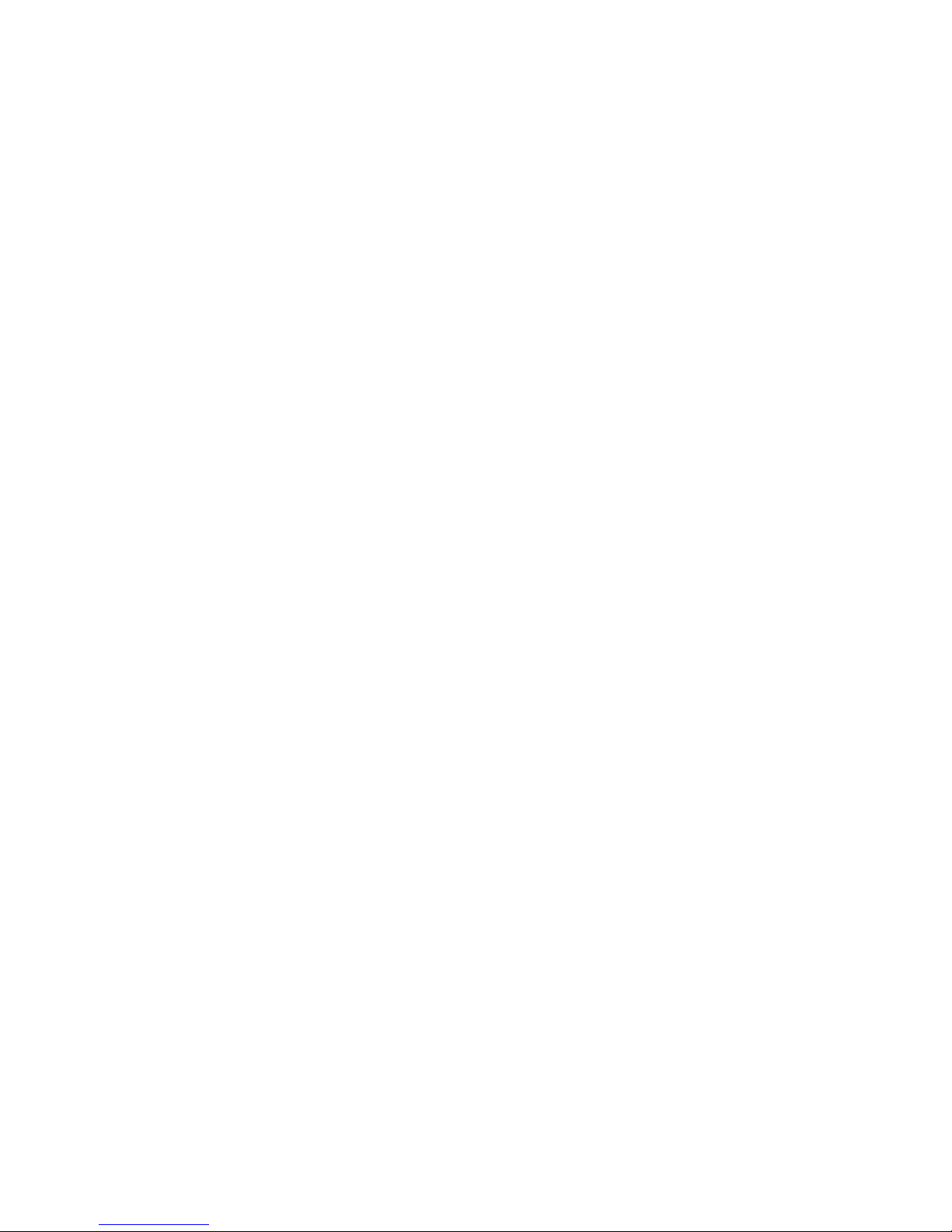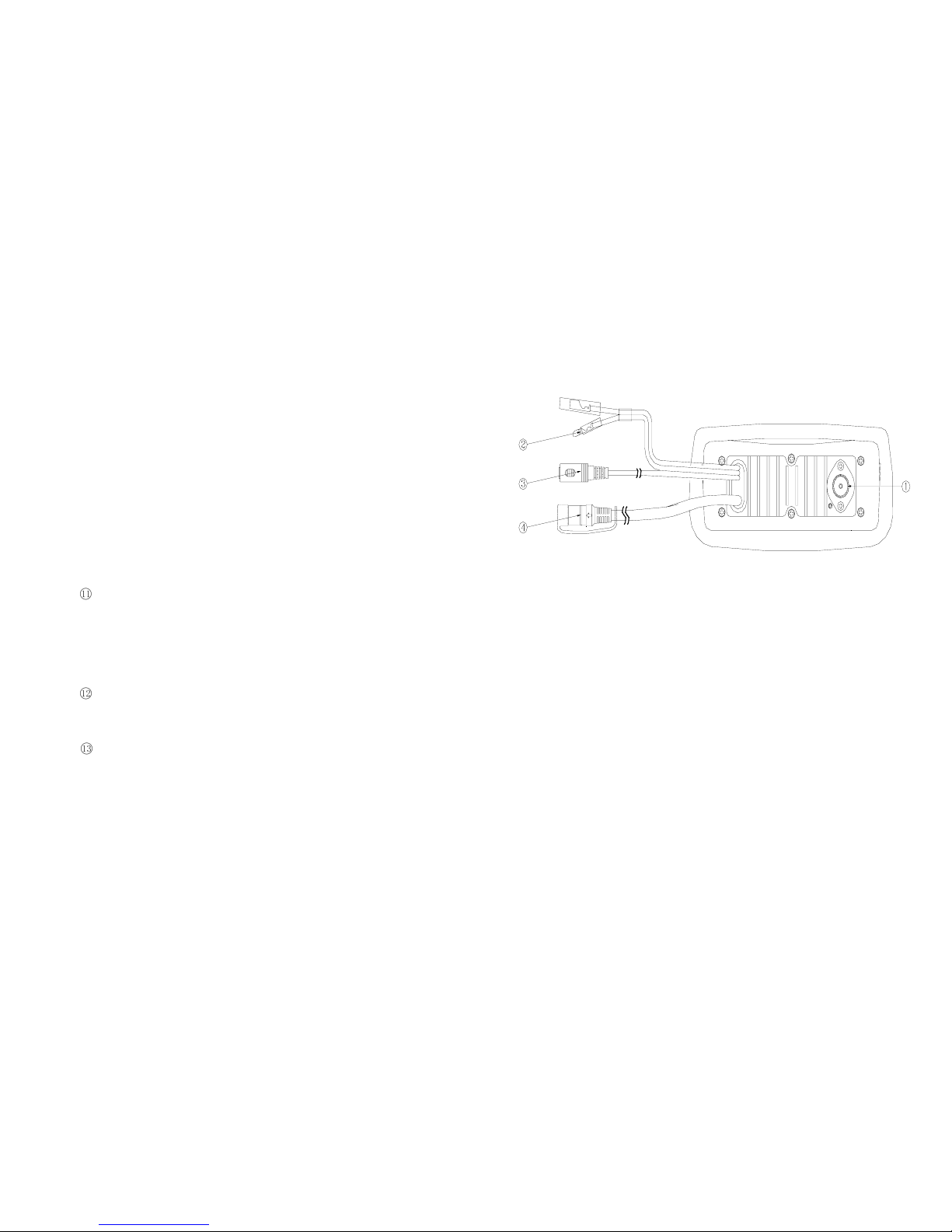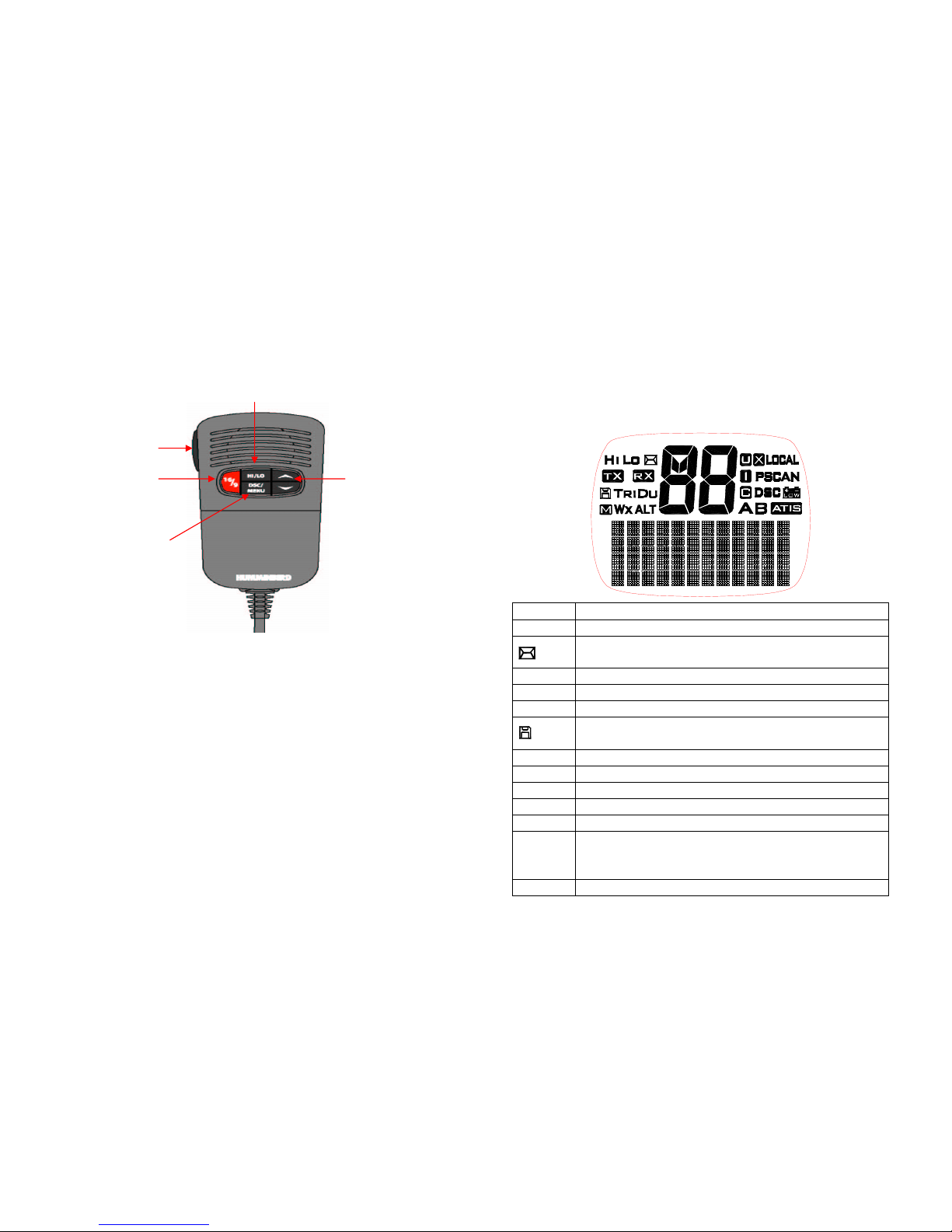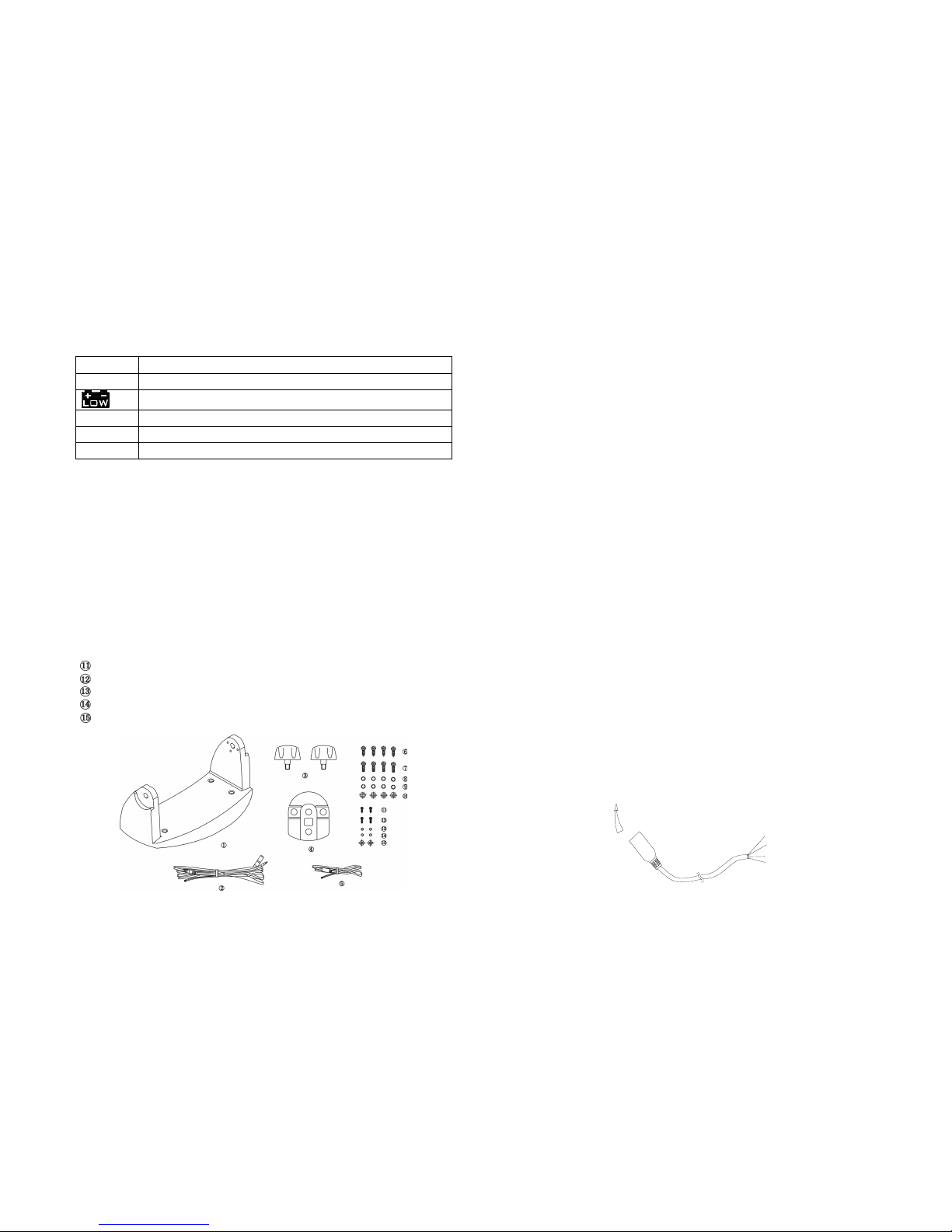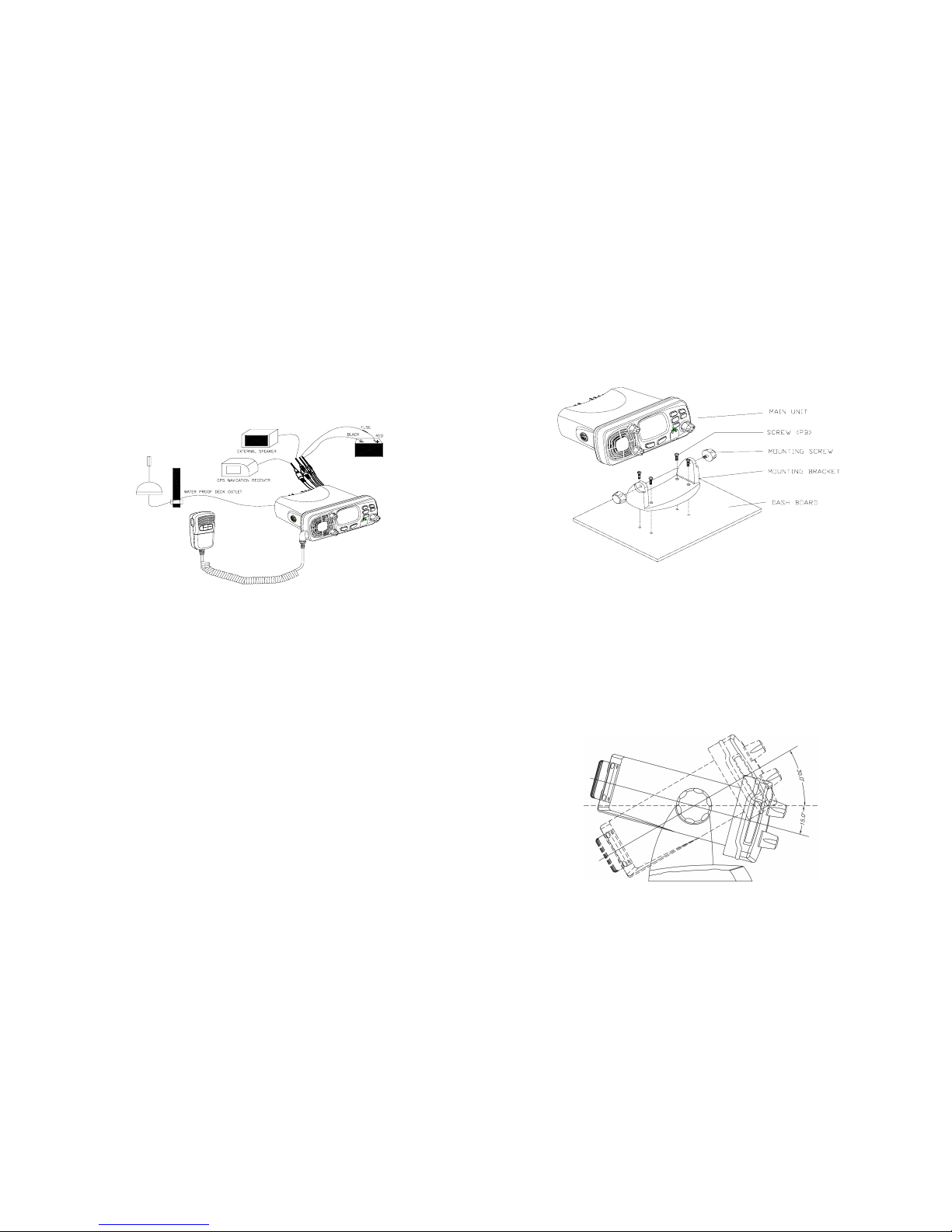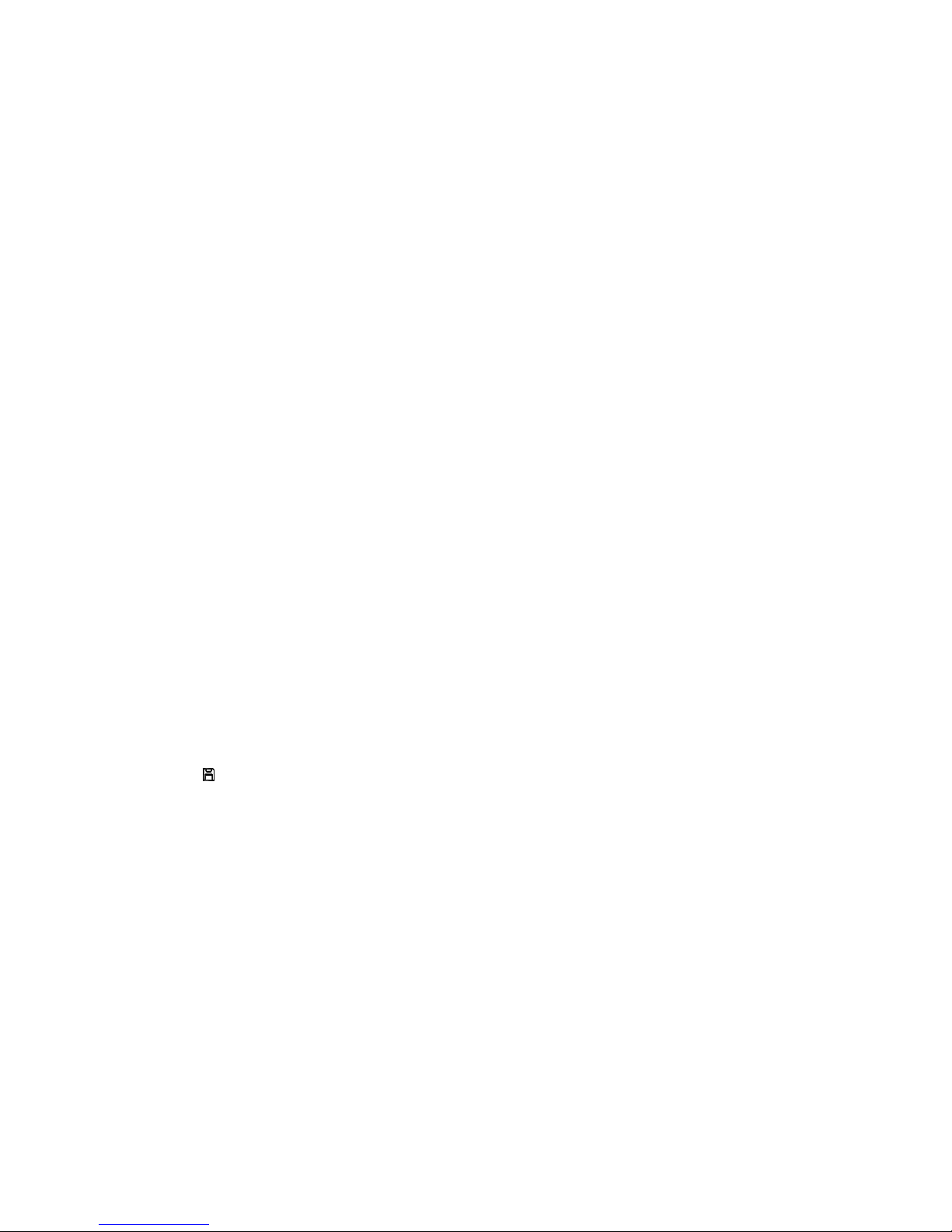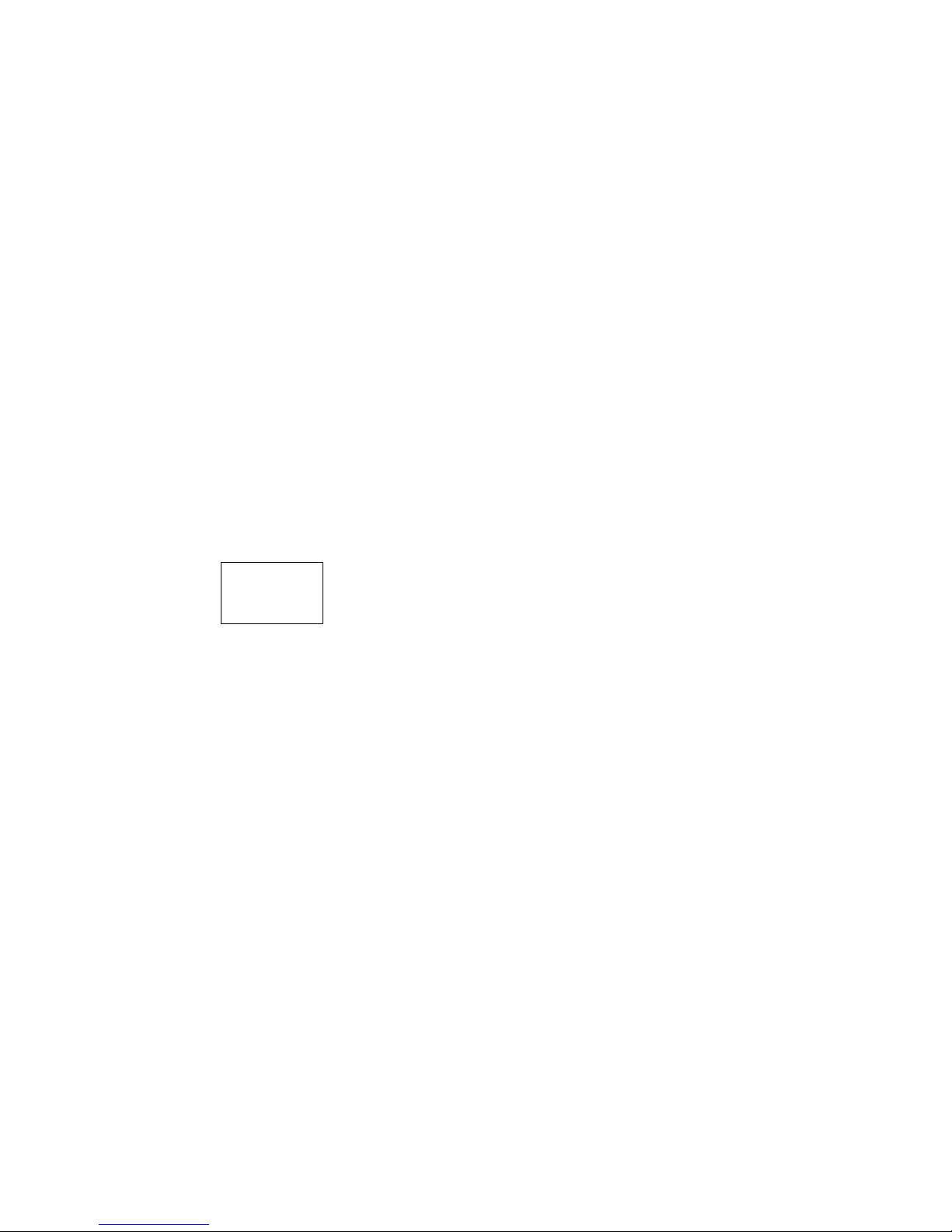Page 3 Page 4
TABLE OF CONTENTS
EQUIPMETN DESCRIPTION…………………………………….……………………3
1.1 INTRODUCTION…………………………………………………………….3
2. CONTROLS AND LCD DISPLAY…………………………………………4
2.1 BASE STATION PANEL……….……………….…………………….……5
2. 2 BASE STATION PANEL (REAR)…………..……………………..………6
2. 3 HANDSET………………….……………………………………………...…7
2. 4 LIQUID CRYSTAL DISPLAY……..………………………………..….……8
3.I INSTALLATION…………………….……………………………….….…….8
SUPPLIED ACCESSORIES………………………………………….……8
3.2 LOCATION…………………………………………………………….……8
3.3 CONNECTIONS………………….………….……………………..………8
3.4 MOUNTING THE RADIO………..……..………………………………….9
3.5 ANTENNA MOUNTING/THE EMC EXPOSURE…………………..……11
3.6 MOUNTING THE HANDSET……………………………………………..12
4 BASE OPERATION………………………….………………………….…13
4.1 TRANSMISSION AND RECEPTION…….………………..…………….14
4.2 BAND SWITCH……………………….…………………………………….14
4.3 SAVE FAV CHANNELS………….………………………….………….…15
4.4 TRANSMIT TIME-OUT-TIME……………………………………………..16
4.5 SCAN………………………………………………………..………………16
4.6 WATCH ………………………………………………………..……………17
4.7.1 Dual WATCH………………………………………………….……………17
4.7.2 TRI WATCH ……………………………………………………..…………17
4.8 POSITION INDICATION……………………………..……………………17
5.0 DIGITAL SELECTIVE CALLING………………..………………….……17
5.1 GENERAL………………………………………………….….……..17
5.1.1 MARITIME MOBILE SERVICE IDENTITY(MMIS)L….…………………17
5.1.2 HOW CAN I OBTAIN MMSI ASSIGNMENT?………………………..18
5.2. DSC CALL TYPE………………………………………………………….18
5.2.1 SEND A DISTRESS CALL……………………………...……………..…19
5.2.2 SEND AN ALL SHIPS CALL…….………………………………….……20
5.2.3 SEND A GROUP CALL……………….………………………………..…21
5.2.4 MAKE A ROUTING CALL (INDIVIDUAL)………………………….…...21
5.2.4.1 MANUALLY SENDING AN INDIVIDUAL CALL……………...………..21
5.2.4.2 SENDING AN INDIVIDUAL CALL)………………………………….…..22
5.2.4.3 ACK OF AN INDIVIDUAL INCOMING………………………....……….23
5.2.5 LAST CALL………………………………………………………………...23
5.2.6 SENDING AN INDIVIDUAL CALL USING THE CALL LOG……...….23
5.2.7.1 POS REQUEST…………………………………………………………….23
5.2.7.2. POS REPLY………………………………………………………………...23
5.3 RECEIVER DSC CALL…………………………………………….………24
5.3.1 RECEIVER A DISTRESS CALL………………………………………...24
5.3.2 RECEIVING A DISTRESS ACK FROM A COAST STATION………..24
5.3.3 RECEIVER DISTRESS RELAY CALL...…………………………………25
5.3.4 RECEIVING AN ALL SHIPS CALL……………………………………….25
5.3.5 RECEIVING A GROUP CALL.……………………………………...26
5.3.6 RECEIVING AN INDIVIDUAL CALL …………………………………..26
5.3.7 RECEIVING AN “POSITION RELAY” CALL……………..……………26
5.3.8 RECEIVING A GEOGRAPHIC AREA CALL…………………………….27
6.0 SET-UP MENUS…………………………….…………………………..…28
6.1 MENU FUNCTION DESCRIPTION………….…………………….…….28
6.2 SET-UP MENU NAVIGATION…..……………………………………….28
6.3 BUDDY LIST………………………………………………………………28
6.3.1 ADDING AN ENTRY………………………………………………………28
6.3.2 EDIT EXISTING ENTRY …………………………………….……………28
6.3.3 DELETE AN ENTRY……………………………………………………... 28
6.4 LOCAL/ DISTANT …………………………………………………………29
6.5 BACK-LIGHT ADJUSTMENT……………………………………………29
6.6 CONTRAST ADJUSTMENT……………………………………………..29
6.7 GPS/TIME …………………………………………………………….…….30
6.7.1 MANUAL ENTRY GPS DATE…………………………………………….30
6.7.2 SETTING…………………………………………………………….………31
6.7.2.1 POSITION DISPLAY ON/OFF…………………………………………….31
6.7.2.2 TIME DISPLAY ON/OFF..…………………………………………………31
6.7.2.3 LOCAL TIME (TIME OFFSET)...…………………………………………31
6.7.2.4 TIME FORMAT OPTIONS (TIME FORMAT)…………………………….31
6.7.2.5 COURSE/SPEED DISPLAY OPTIONS (COG/SOG)…………………32
6.8 RADIO SETUP ……………………………………………………………..32
6.8.1.1 CHANNEL NAME display…………………………………………………32
6.8.1.2 CHANNEL NAME EDITING……………………………………………….33
6.8.2 RING VOLUME ADJUSTMENT……………………………...…………33
6.8.3 BEEP VOLUME ADJUSTMENT………………………………………….33
6.8.4 INTERNAL SPEAKER ON/OFF…………………………………………..34
6.9 DSC SETUP………………………………………………...……………….34
6.9.1 ENTER YOUR USER MMSID(USER MMISD)……………...…………..34
6.9.2 MAINTAIN GROUPS……………………………………………………….35
6.9.2.1 ENTER YOUR GROUPS…………………………………...……………35
6.9.2.2 EDIT USER GROUPS………………………………………………………35
6.9.2.3 DELETE A GROUP…………………………………………………………36
6.9.3 INDIV REPLY………………………………………………………………37
6.9.4 DSC ENABLE……………………………………………………………….37
6.9.5 POS REPLY………………………………………………….…….……..…37
6.10 RESET……………………………………………………..…………………38
7 MAINTENANCE…………………………………………………….………39
8 SPECIFICATION……………………………………………………………40
9 FREQUENCY TABLE……………………………………………………..41