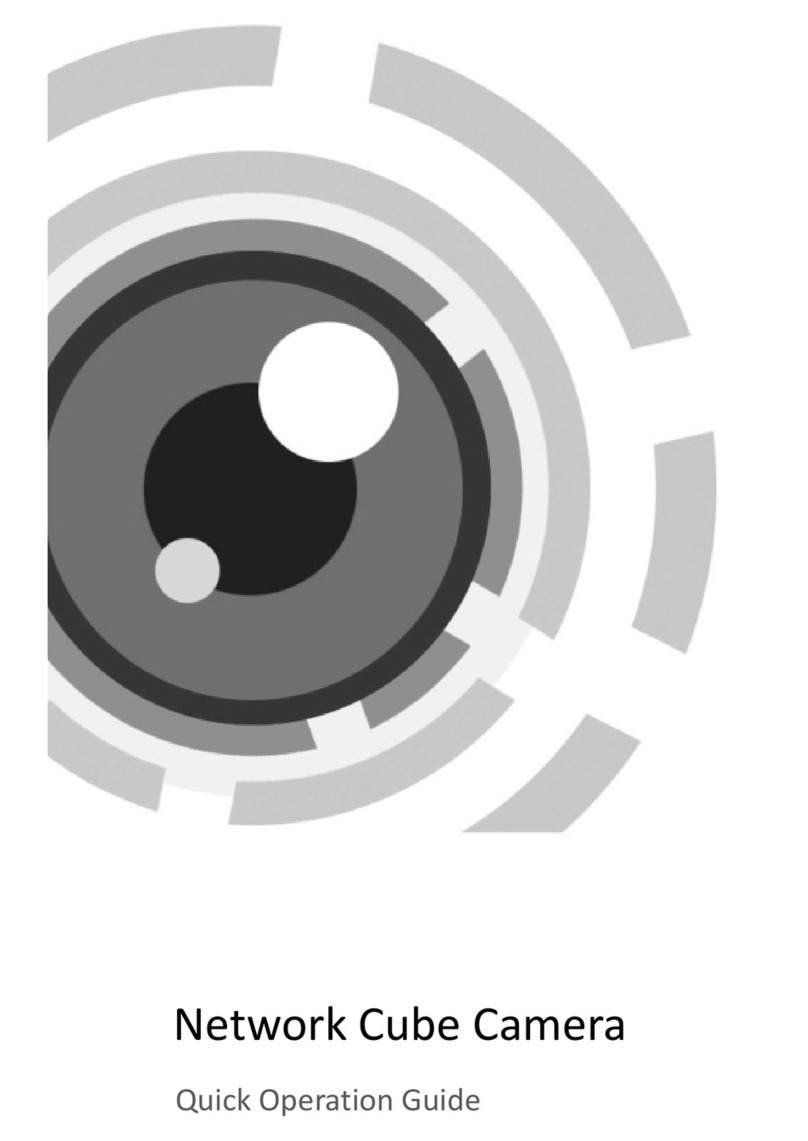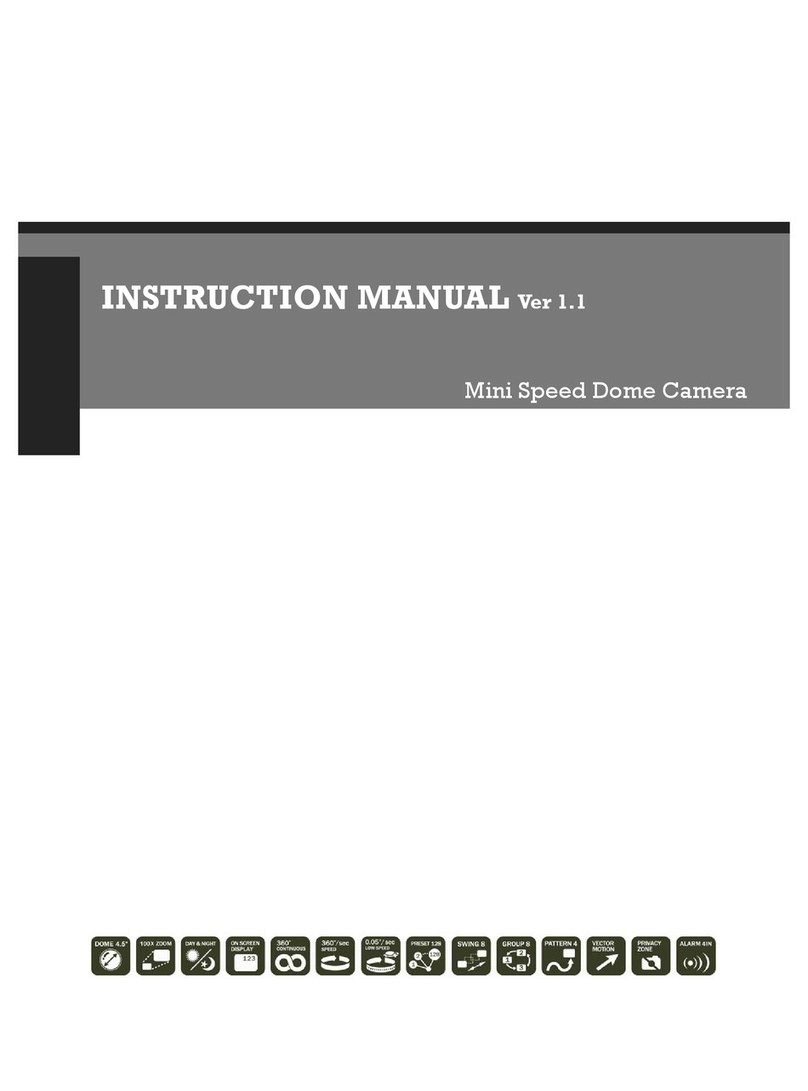Motion Detection
The camera detects motion and generates a
screen message without an external sensor.
DIS (Digital Image Stabilizer)
The DIS function compensates for any camera
movement, to produce more stable pictures.
■Features Warning ■
4
5
Super DNR High Resolution Day/Night Dome Camera Super DNR High Resolution Day/Night Dome Camera
3 Axis built-in 100mm Dome Housing
Day & Night
The camera identifies whether it is day or night
and automatically switches to the appropriate
mode, depending on its environment. By day,
the camera switches to color mode in order to
maintain optimal color. At night, it switches to
B/W mode so as to obtain better picture definition.
Ultra High Resolution
By adopting a double-speed 410,000 pixel
Sony CCD, the camera produces clear picture
quality with a horizontal resolution of 580 TV lines
for color, and 700 TV lines for B/W.
Excellent Sensitivity
Adopting a Diagonal 6mm (1/3"), highly sensitive
CCD and digital signal processing technology,
it can clearly distinguish the outline and color
of a subject in an extremely low luminance
environment . even, for example, under starlight.
Since surveillance is possible in places where
the light is poor, the camera is appropriate for
day and night surveillance outdoors or on the
outside of buildings.
DNR (Digital Noise Reduction)
The amount of low illuminance noise has been
significantly reduced, and the signal-to-noise
ratio (S/N ratio) as well as horizontal resolution
have been improved, resulting in a clear and
sharp image display even in the dark.
Miscellaneous Functions
SYNC (INT/LL), SENS-UP, FREEZE, FLIP
(H/V-REV), D-ZOOM, SHARPNESS, MOTION
DETECTION and PRIVACY functions are provided.
RS-485 Communication
Control Support
Remote OSD menu control via an RS-485
interface is supported.
OSD
The camera control is convenient by using
7 different foreign language O.S.D.
- NTSC : Korean, English, Spanish, Japanese
- PAL : English, French, German, Spanish,
Italian, Chinese
The camera requires periodic inspection.
Contact an authorised technician to carry out the inspection.
Stop using your camera when you find it malfunctioning.
If the camera emits smoke or is unusually hot for a long period,
a fire may be caused.
Do not Install the camera on a surface that can not support it.
If the camera is installed on an inappropriate surface, it may fall
and cause injury.
Do not hold plug with wet hands.
It could cause an electric shock.
Do not dis-assemble the camera.
It may result in an electric shock or other hazards.
Do not use the camera close to a gas or oil leak.
It may result in a fire or other hazards.