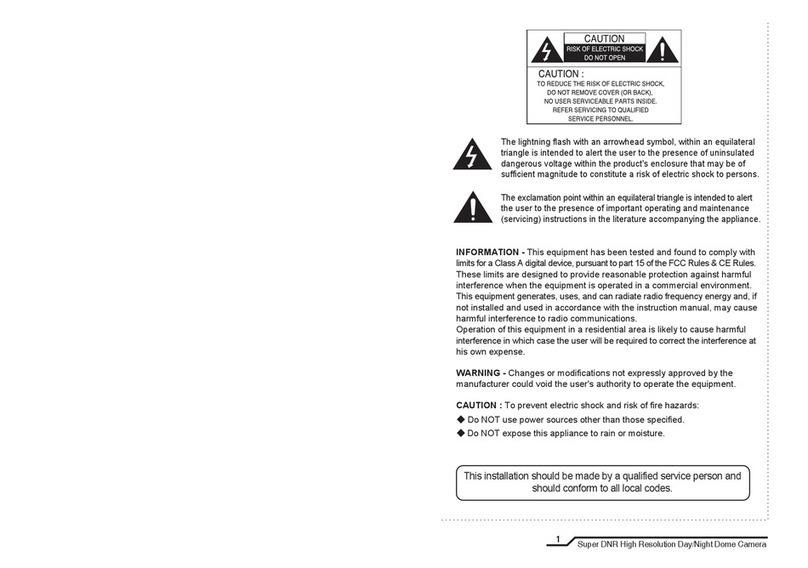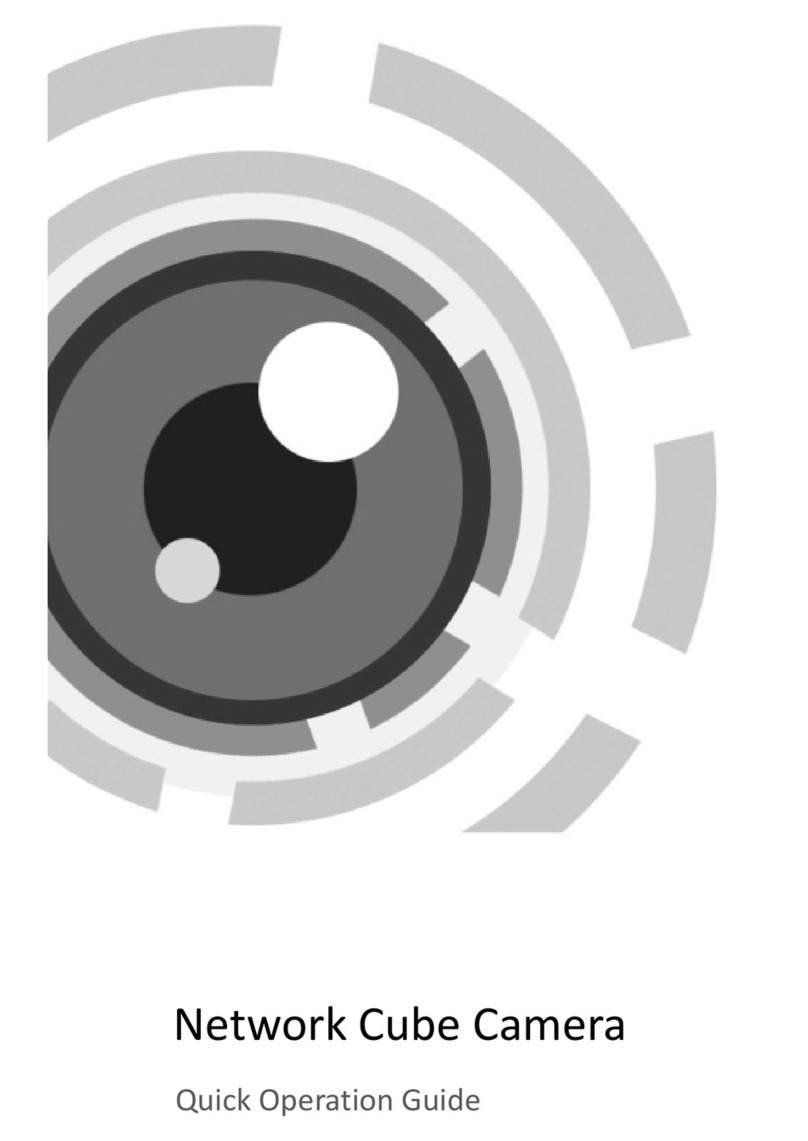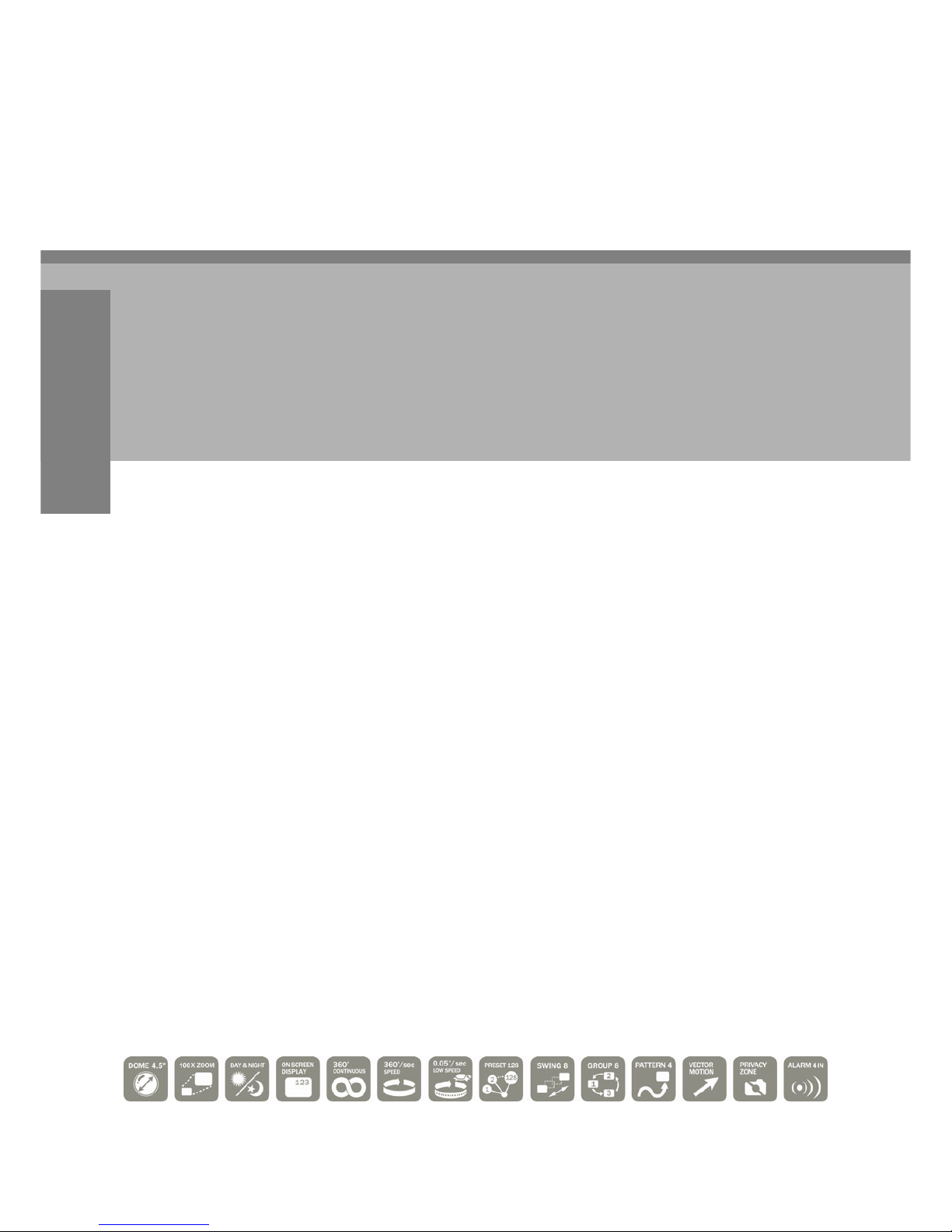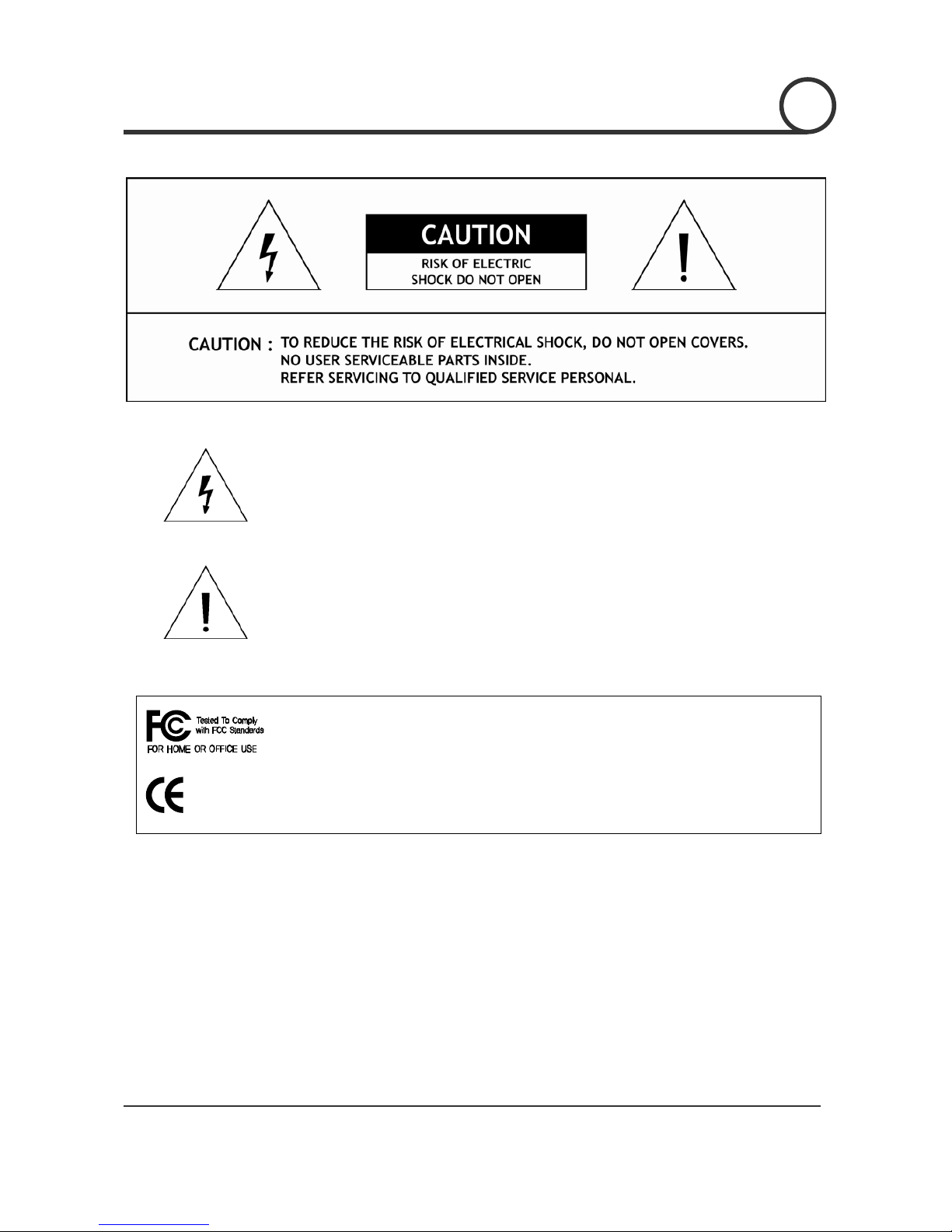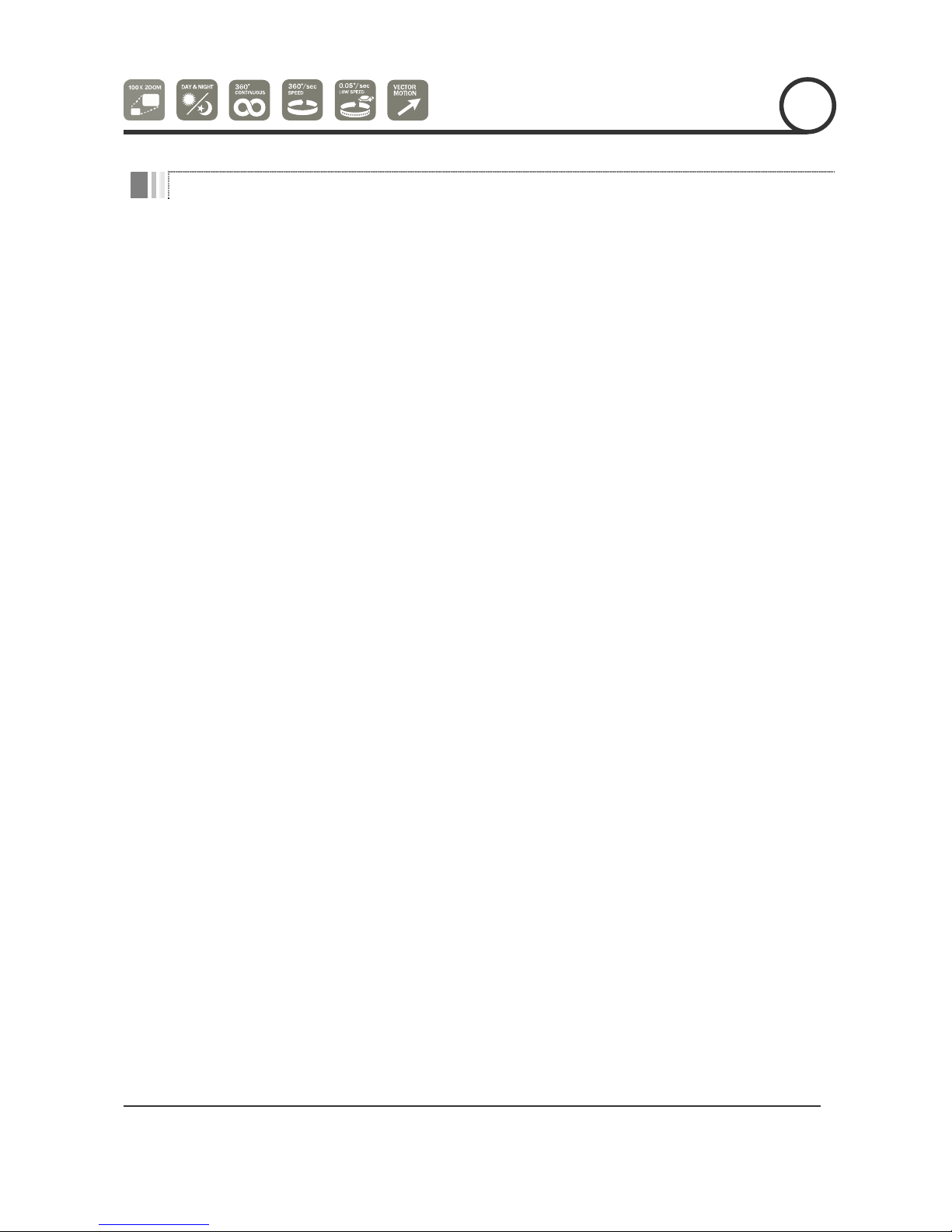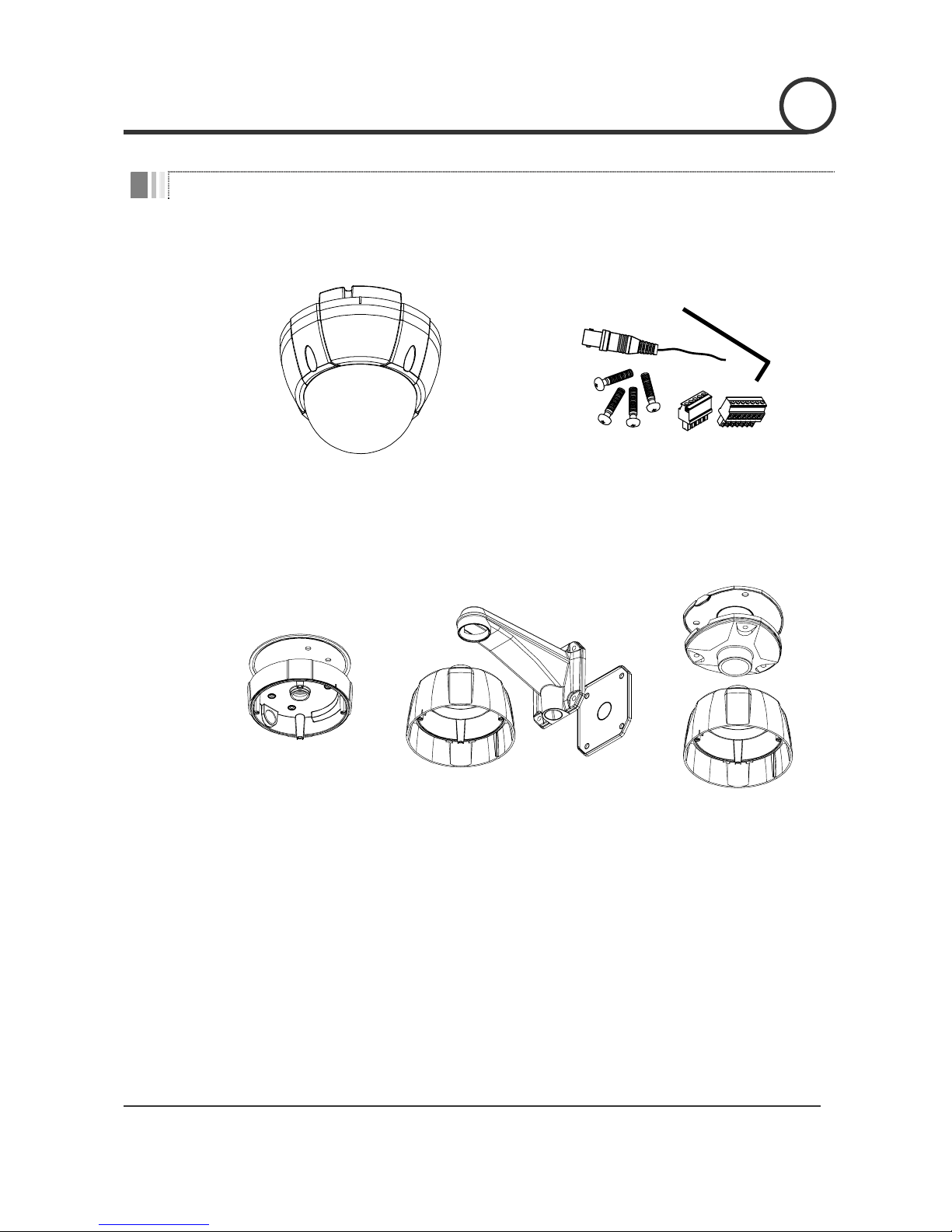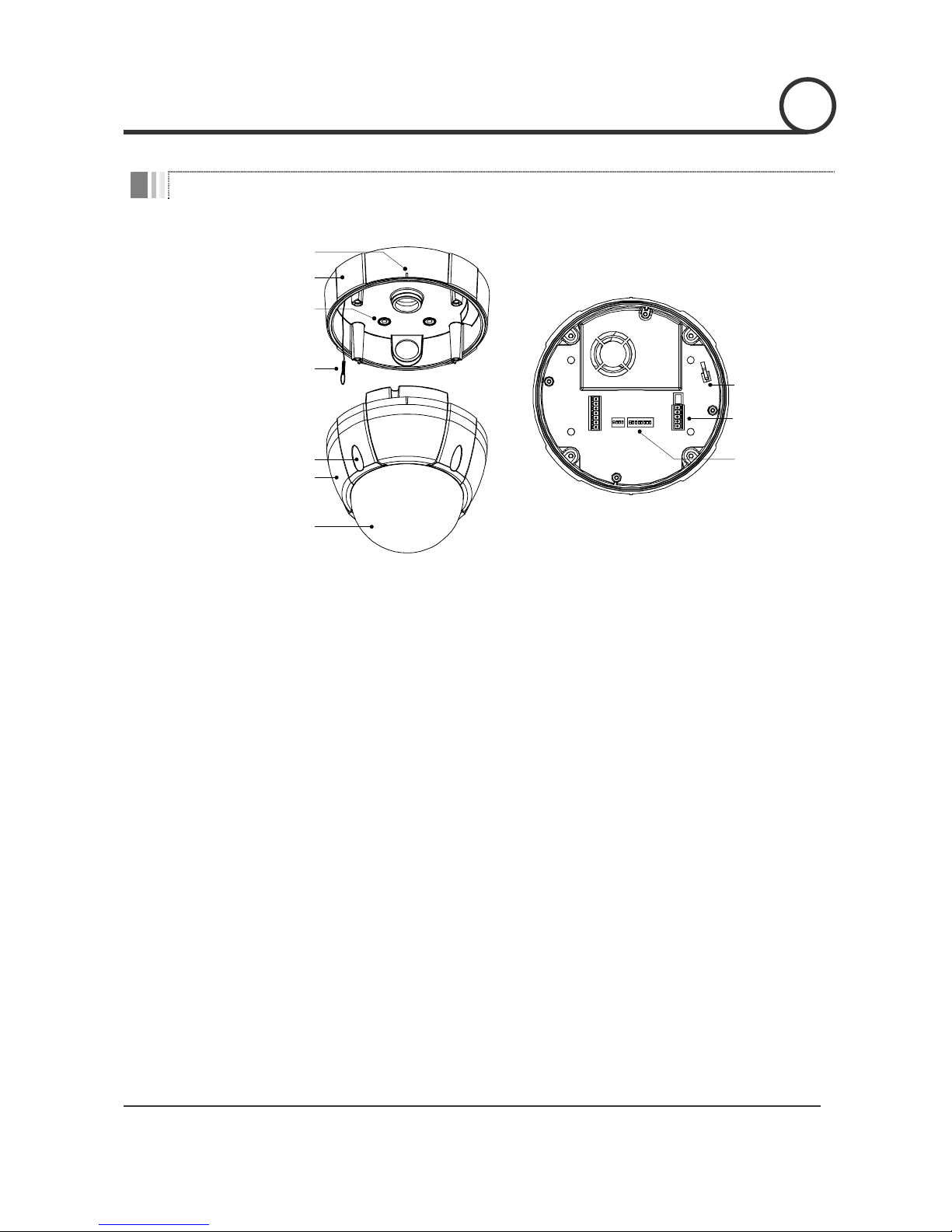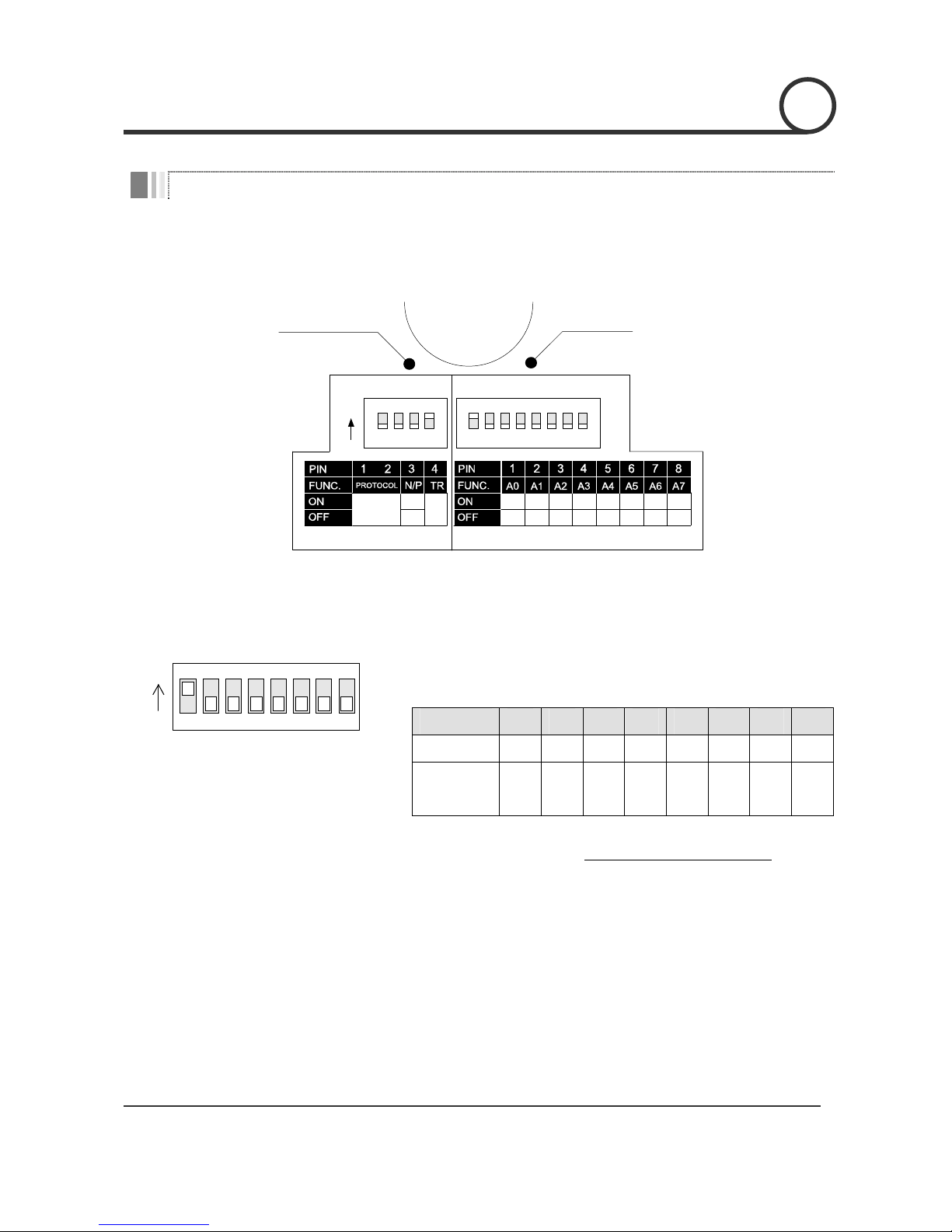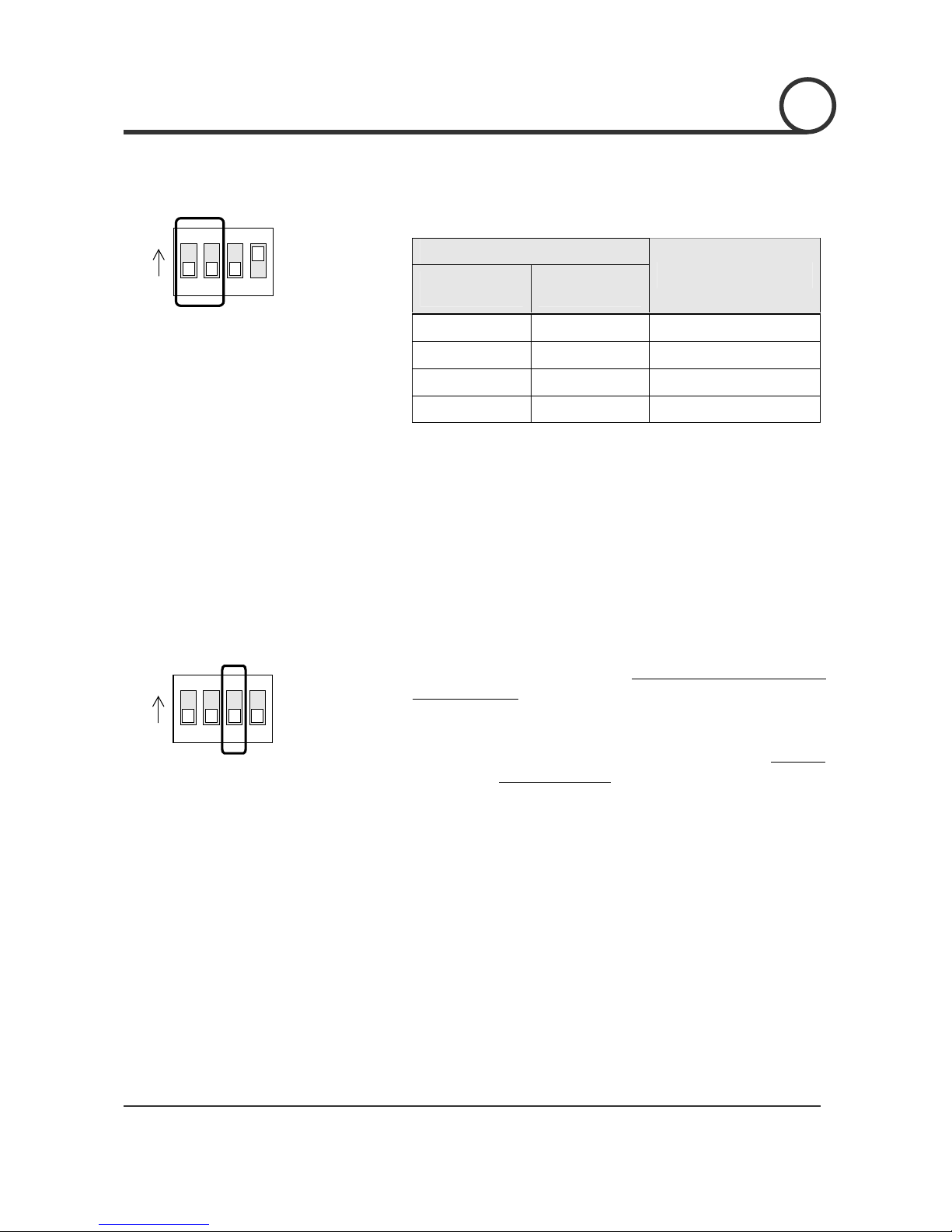Speed Dome Camera Instruction Manual 5/41
Featur e s
Camera Specifications
zCCD Sensor : 1/4" Interline Transfer CCD
zZoom Magnification : ×10 Optical Zoom, ×10 Digital Zoom (Max ×100 Zoom)
zDay & Night Function
zVarious Focus Mode : Auto-Focus / Manual Focus / Semi-Auto Focus.
zIndependent & Simultaneous Camera Characteristic Setup in Preset operation
Powerful Pan/Tilt Functions
zMax. 360°/sec high speed Pan/Tilt Motion
zUsing Vector Drive Technology, Pan/Tilt motions are accomplished in a shortest path. As a result,
time to target view is reduced dramatically and the video on the monitor is very natural to watch.
zFor jog operation using a controller, since ultra slow speed 0.05°/sec can be reached, it is very easy
to locate camera to desired target view. Additionally it is easy to move camera to a desired position
with zoom-proportional pan/tilt movement.
Preset, Pattern, Swing, Group, Privacy Mask and More…
zMAX. 127 Presets are assignable and characteristics of each preset can be set up independently,
such as White Balance, Auto Exposure, Label and so on.
zMax. 8 set of Swing action can be stored. This enables to move camera repetitively between two
preset positions with designated speed.
zMax. 4 of Patterns can be recorded and played back. This enables to move camera to follow any
trajectory operated by joystick as closely as possible.
zMax. 8 set of Group action can be stored. This enables to move camera repetitively with
combination of Preset or Pattern or Swing. A Group is composed of max. 20 entities of
Preset/Pattern/Swings.
zPrivacy Masks are assignable, not to intrude on other’s privacy. (4 Privacy Zones)
PTZ(Pan/Tilt/Zoom) Control
zWith RS-485 communication, max. 255 of cameras can be controlled at the same time.
zPelco-D or Pelco-P protocol can be selected as a control protocol in the current version of firmware.
INTRODUCTION 1