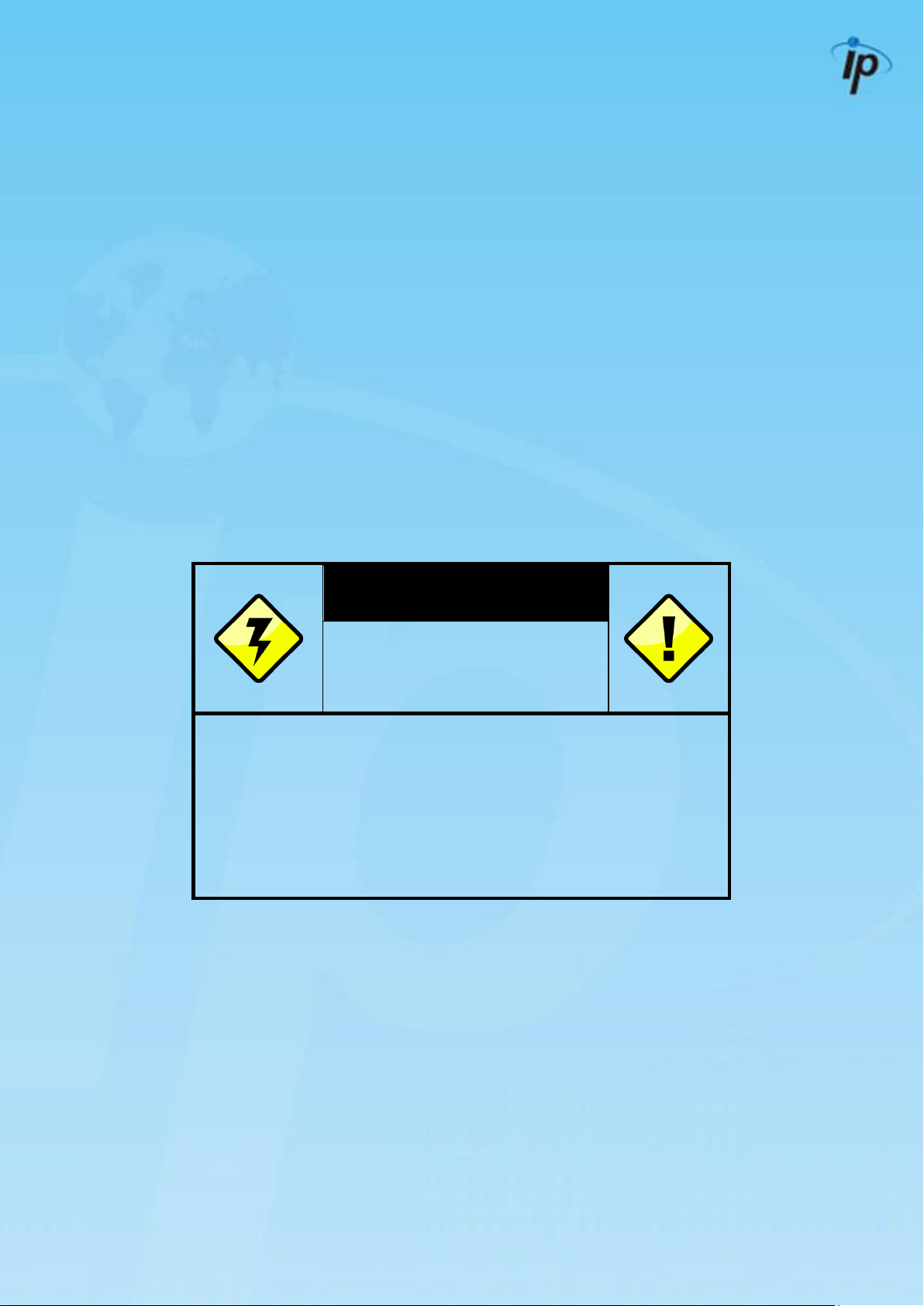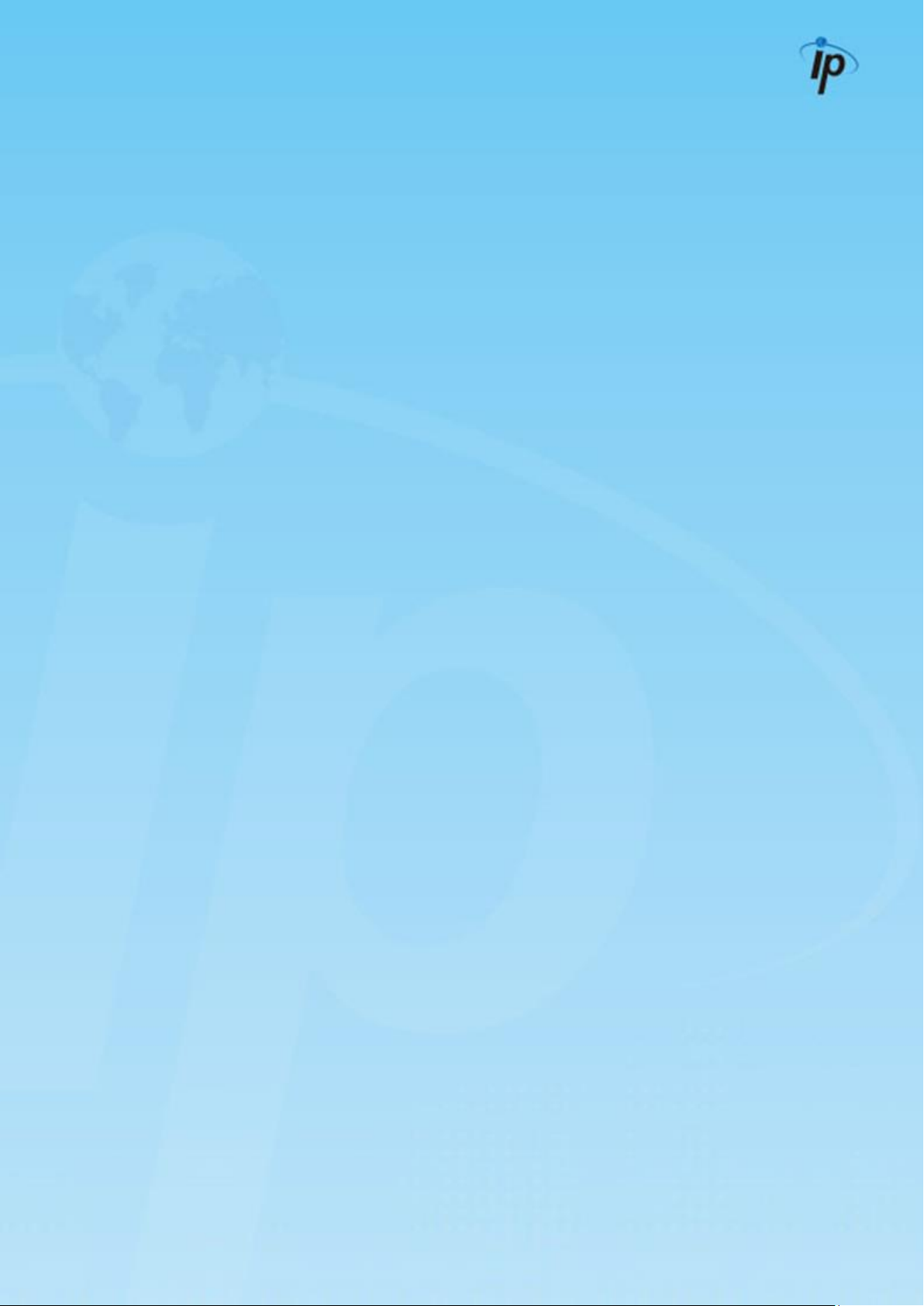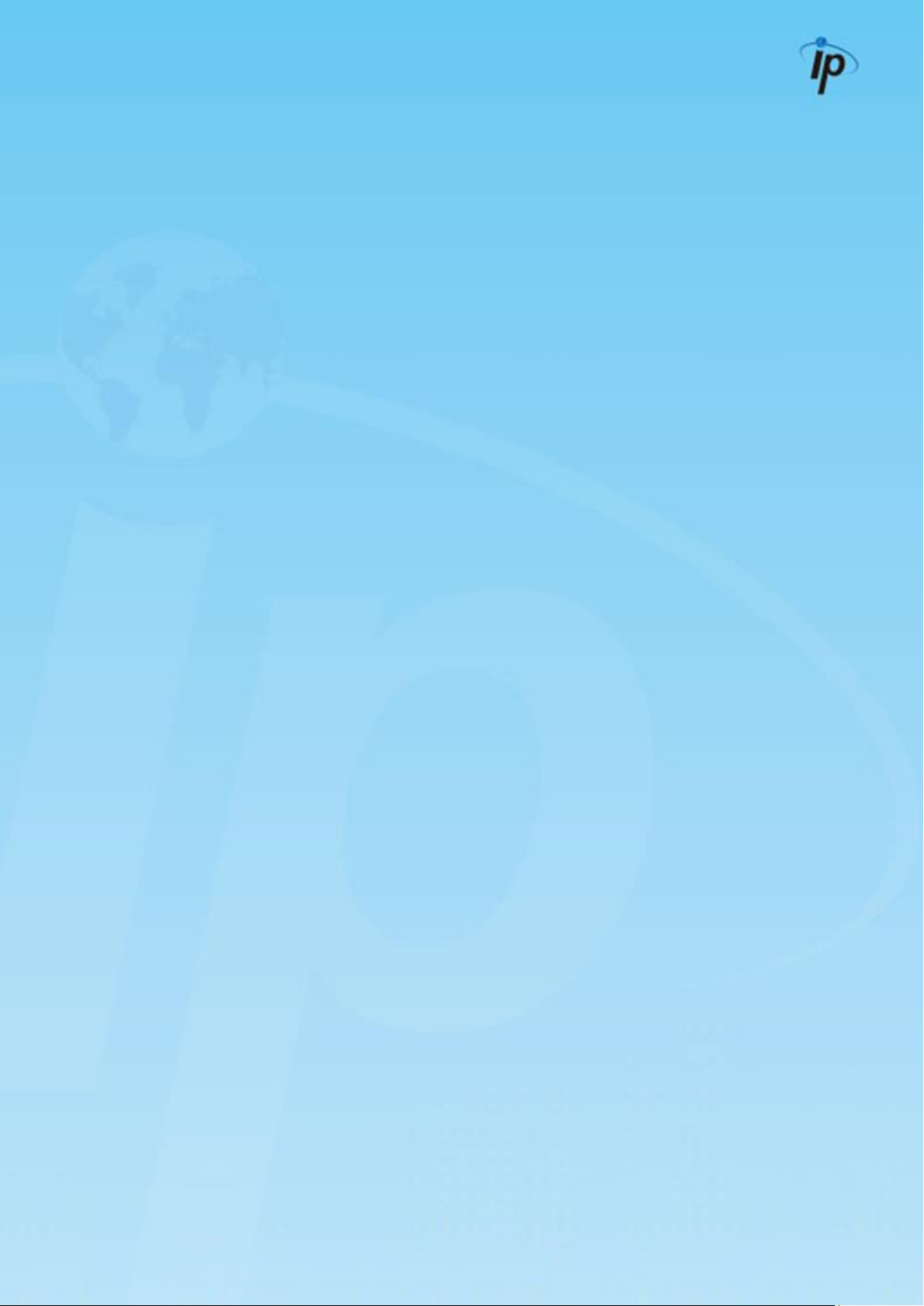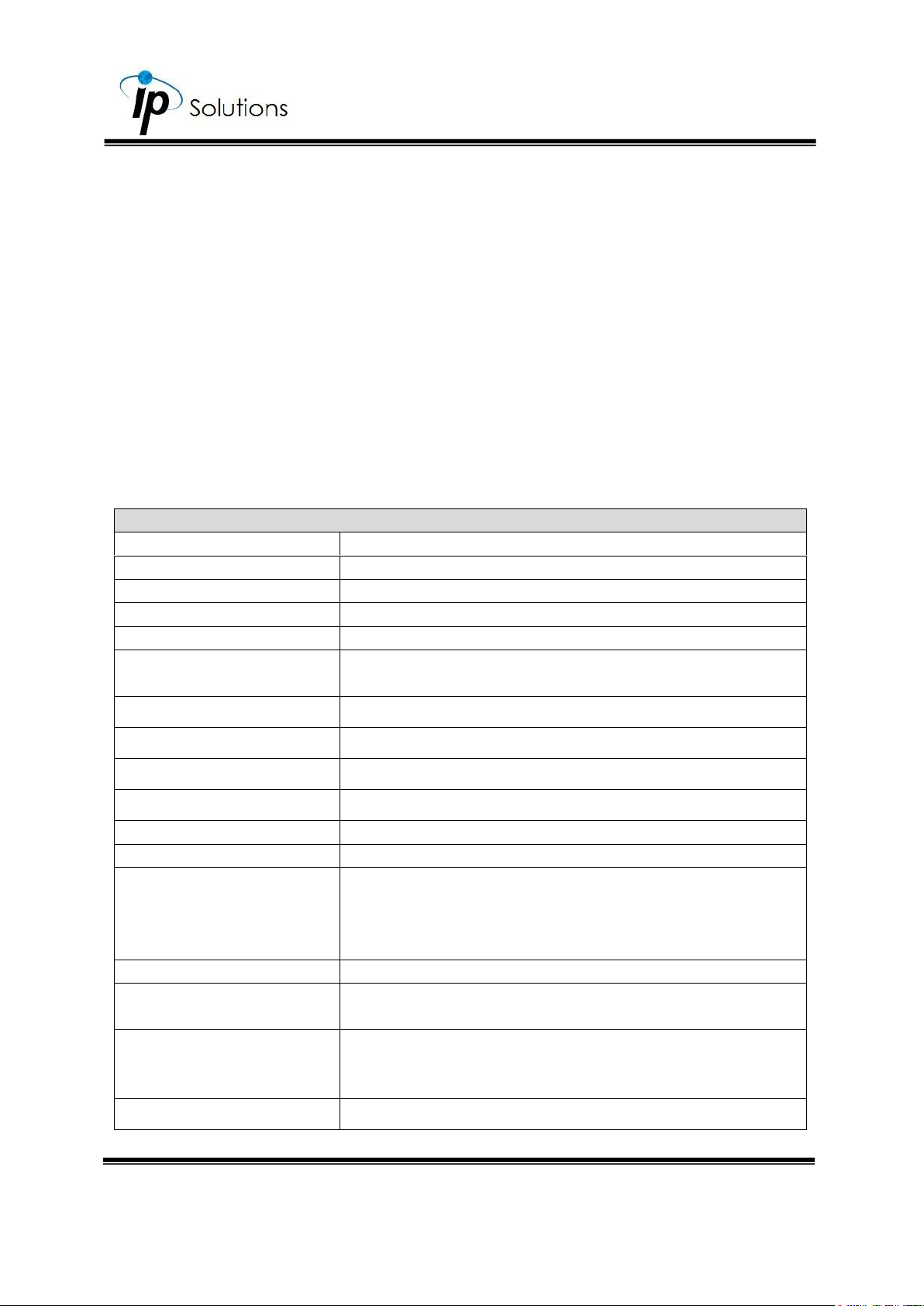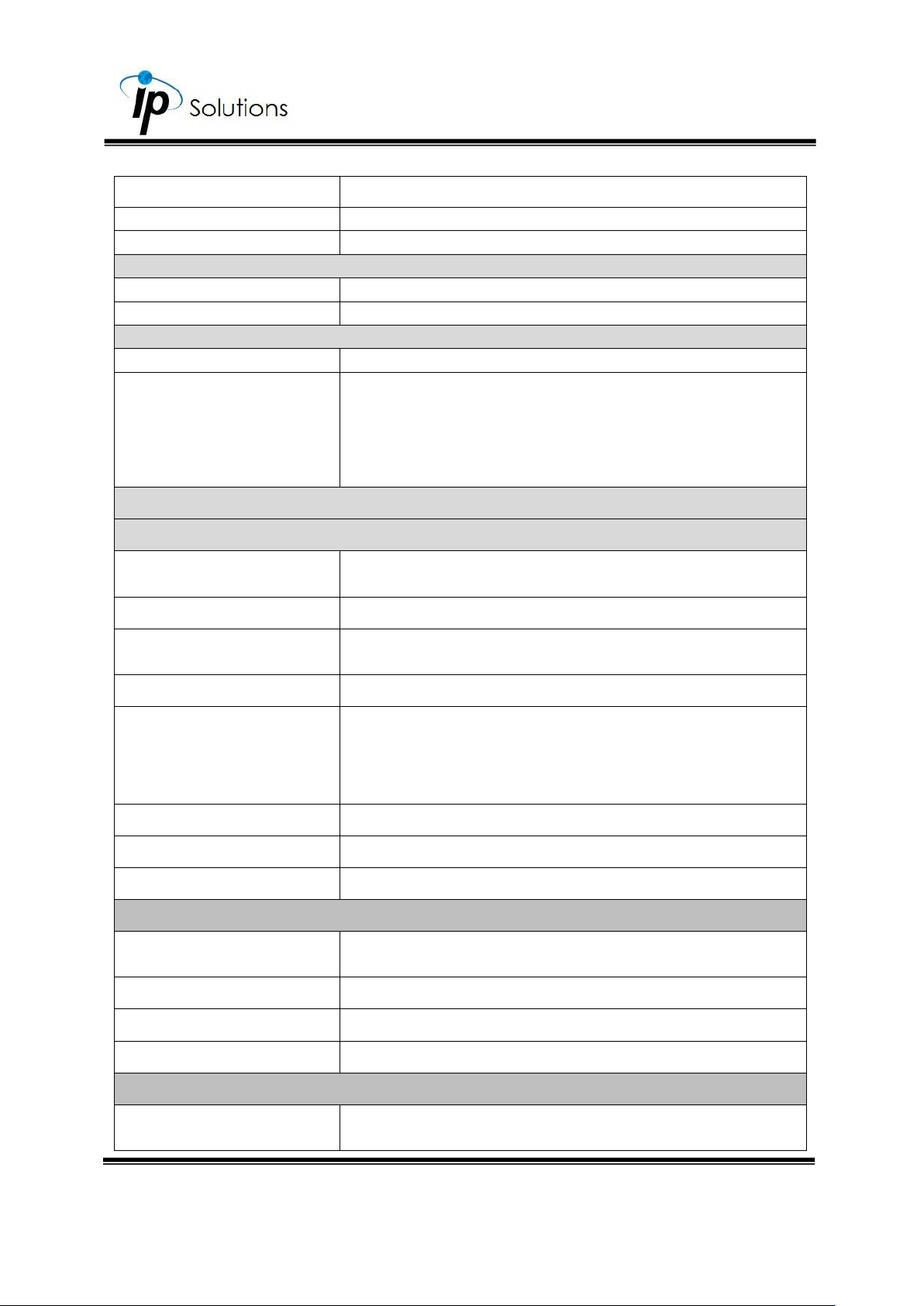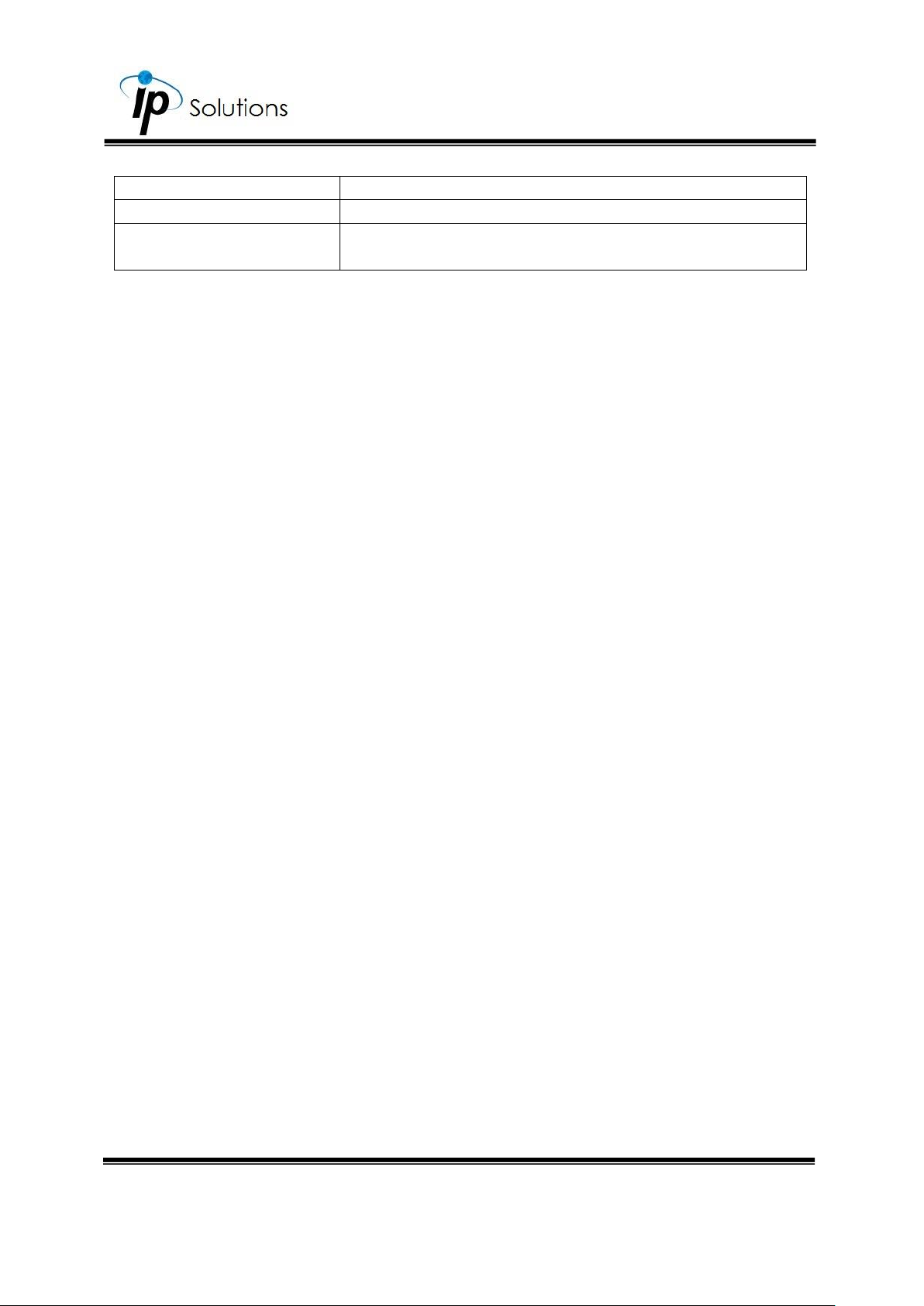Table of Contents
1. PREFACE ..................................................................... 1
2. PRODUCT SPECIFICATIONS....................................... 1
3. PRODUCT INSTALLATION ........................................... 7
I. Monitor Settings ........................................................ 7
II. Hardware Installation .............................................. 8
Connector Instruction ............................................ 9
Installing the Micro SD Card ................................. 9
Installation Steps................................................... 10
With a Mounting Plate (Optional) .................... 10
Bracket & Lens Adjustment ................................... 1
Preventing Foggy Lens .......................................... 1
Dome Cover Installation........................................ 1
PoE (Power Over Ethernet) .................................... 2
III. IP Assignment............................................................ 3
IV. Install Active Control ............................................... 7
For users using IE 6.0 or above ............................. 7
Another Method ..................................................... 9
For Non-IE Web Browser Users ............................ 10
4. LIVE VIDEO ............................................................... 14
I. Full Screen Mode .................................................. 15
II. Live Video Panel ................................................... 15
III. Submenu ................................................................. 16
5. CAMERA CONFIGURATION .................................... 18
I. System ...................................................................... 18
System Information .............................................. 19
Server Information ............................................... 19
OSD Setting........................................................... 20
Time Setting .......................................................... 21
EasyLink (Optional).............................................. 21
User Management ............................................... 23
Anonymous User Login ....................................... 23
Universal Password .............................................. 23
Add User................................................................ 23
U s e r L i s t......................................................... 24
Default Account.................................................. 24
System Update ..................................................... 25
Firmware Upgrade .............................................. 25
Reboot System ..................................................... 25
Factory Default .................................................... 25
Setting Management ......................................... 25
II. Network.................................................................... 26
IP Settings .............................................................. 27
IP Assignment ....................................................... 27
IPv6 Assignment ................................................... 27
Port Assignment ................................................... 28
UPnP ....................................................................... 28
RTSP Setting........................................................... 30
Multicast Setting .................................................. 31
ONVIF ..................................................................... 31
Bonjour................................................................... 32
LLTD......................................................................... 32
Advanced ............................................................. 33
Https (Hypertext Transfer Protocol Secure) ..... 33
SNMP ...................................................................... 36
Access List ............................................................. 38
QoS/DSCP ............................................................. 38
IEEE 802.1x ............................................................. 39
PPPoE & DDNS ....................................................... 40
PPPoE Setting........................................................ 41
Send mail after PPPoE dialed............................ 41
DDNS Setting......................................................... 41
State ....................................................................... 41
Server Settings ...................................................... 43
Mail Setting ........................................................... 44
FTP Setting ............................................................. 44
Samba (Network Storage)................................. 45
Google Drive Setting........................................... 45
Dropbox Setting ................................................... 49
Wireless Setting ..................................................... 50
Status of Networks in Wireless Setting .............. 50
Connecting to an ad-hoc Wi-Fi network ........ 51
WEP Setting ........................................................... 55
WPA-PSK/ WPA2-PSK Setting.............................. 55
III. A/V Settings ............................................................. 56
Image Setting ....................................................... 57
Camera ................................................................. 57
Privacy Mask......................................................... 57
Image Setting....................................................... 58
Video Setting......................................................... 63
Video System ........................................................ 63
Streaming Settings ............................................... 66
Snapshot Setting .................................................. 70
3GPP Streaming Setting...................................... 70
Audio ..................................................................... 71
IP Camera to PC.................................................. 71
Adjust Volume ...................................................... 71
Sound Detection.................................................. 71
IV. Event List................................................................... 73
Event Setting ......................................................... 74
Motion Detection ................................................ 74
Tampering Detection.......................................... 75
Record File ............................................................ 77
Record Time Setting ............................................ 77
Network Dis-connected ..................................... 78
Network IP Check................................................ 78
Facial Recognition ............................................... 79
Face Detection/Recognition ............................ 80
Face Database Edit ............................................ 82
Group Setting ....................................................... 88
Face Database Manager.................................... 91
Human Data ......................................................... 91
Group and Organization.................................... 96
Log.......................................................................... 97
Face Event Search ............................................... 98
Schedule ............................................................... 99
Schedule ............................................................... 99
Snapshot & Record ........................................... 100
I/O Setting ........................................................... 101