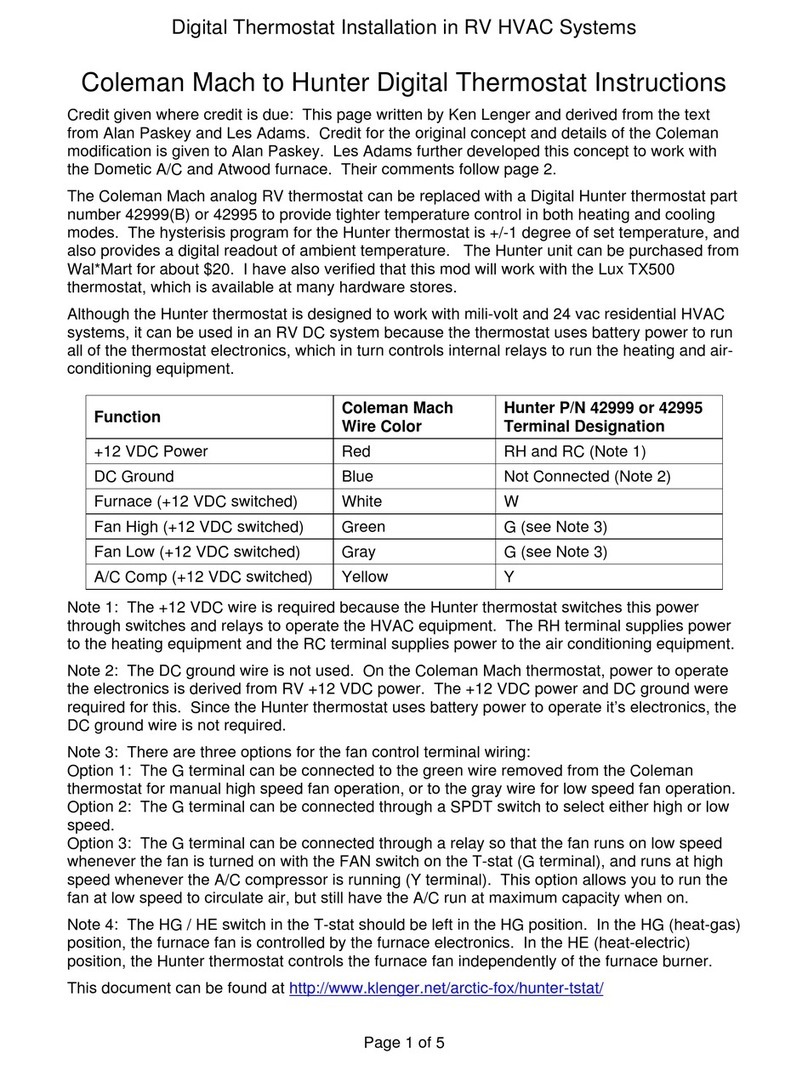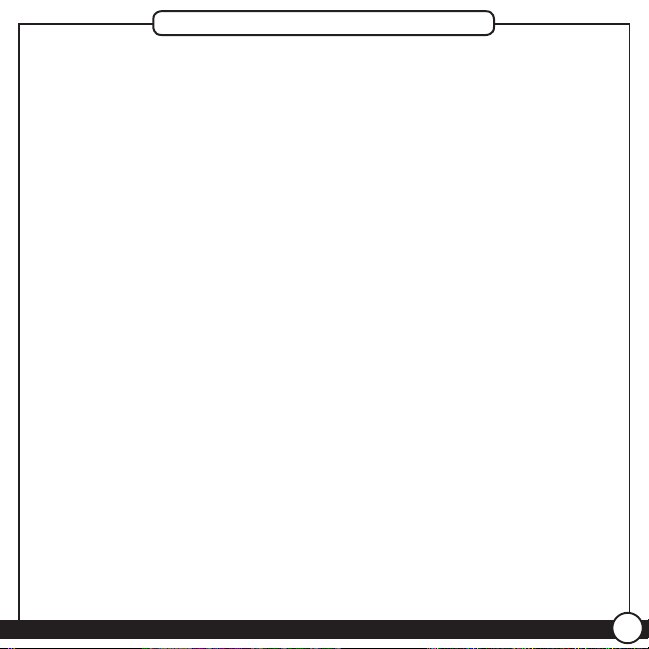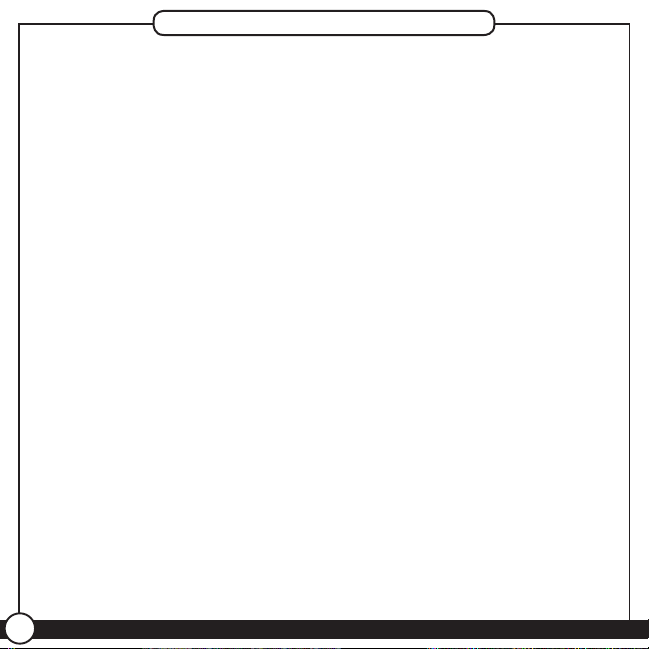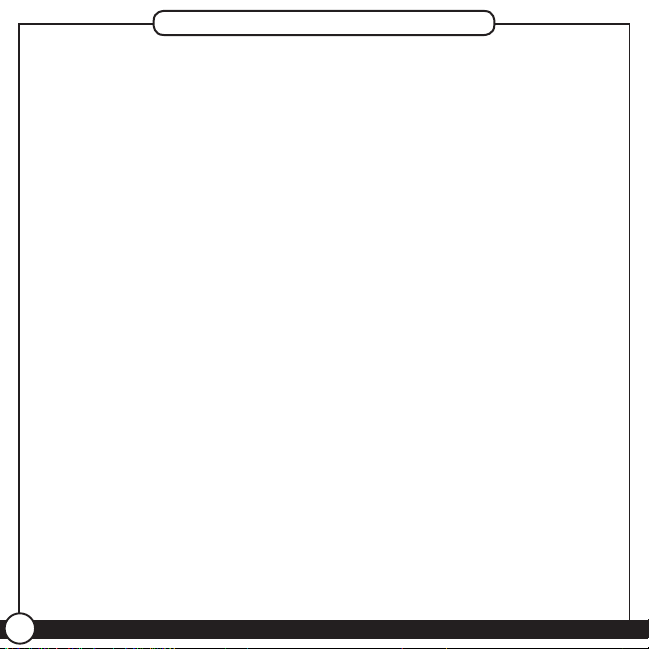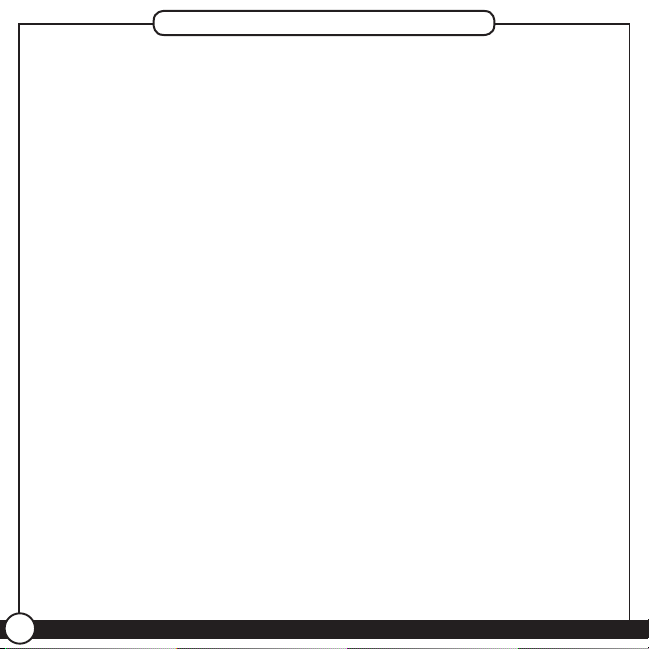Hunter 44273 User manual
Other Hunter Thermostat manuals

Hunter
Hunter 42710-01 User manual

Hunter
Hunter 42711-01 User manual

Hunter
Hunter 40120 User manual

Hunter
Hunter Set & Save 47350A User manual

Hunter
Hunter 44377 User guide

Hunter
Hunter 44300 User manual

Hunter
Hunter 44200 User manual
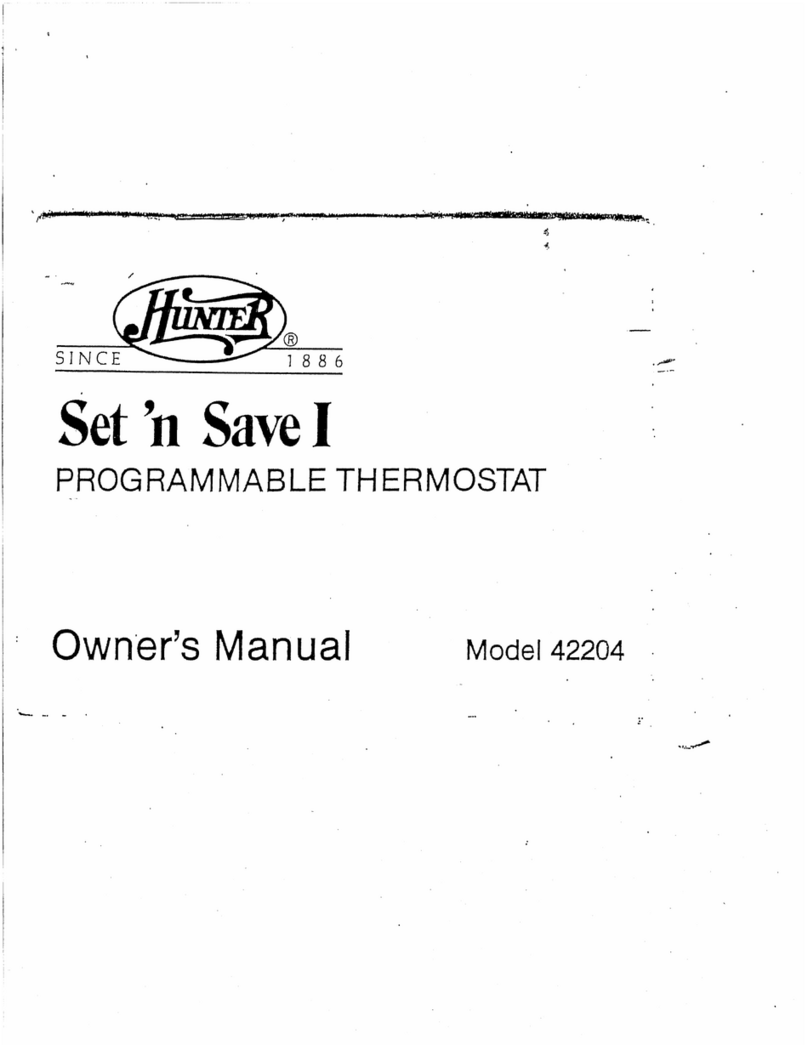
Hunter
Hunter Set 'n Save I 42204 User manual

Hunter
Hunter 40135 User manual
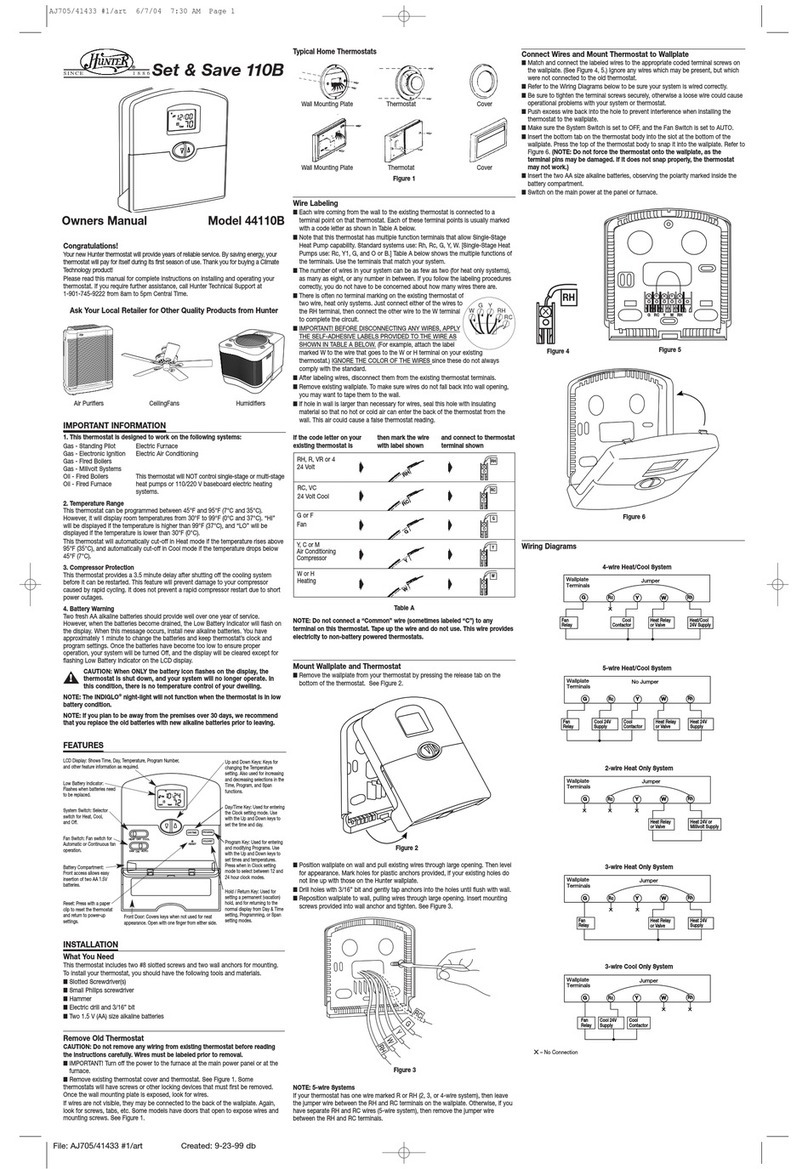
Hunter
Hunter 44110B User manual

Hunter
Hunter Internet Thermostat Assembly instructions
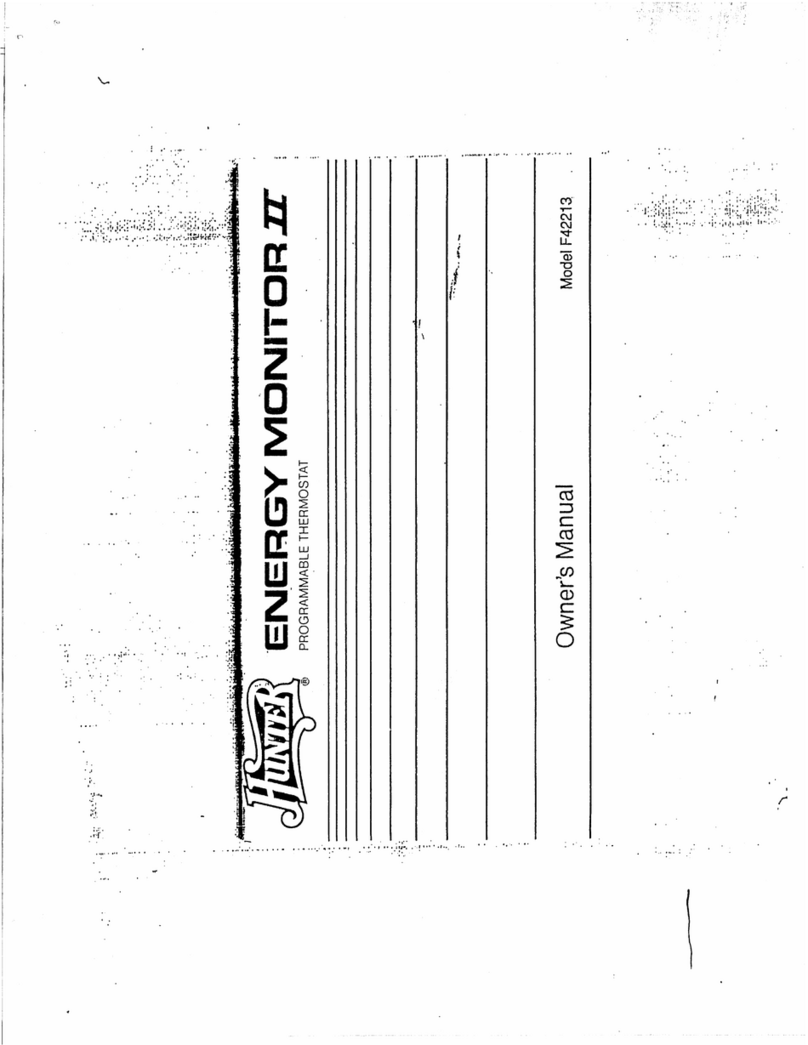
Hunter
Hunter F42213 User manual
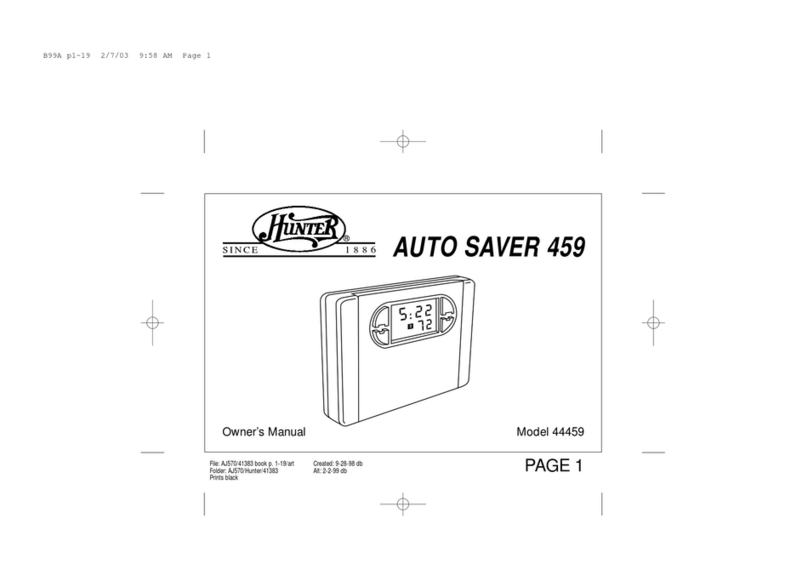
Hunter
Hunter 44459 User manual

Hunter
Hunter 47132 User manual
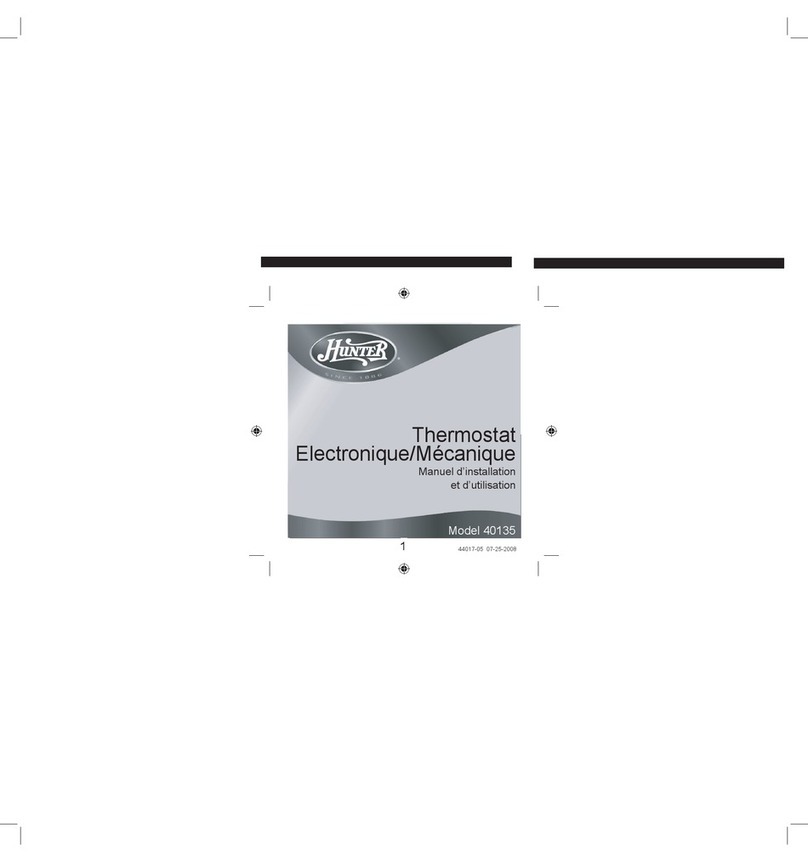
Hunter
Hunter 40135 Configuration guide

Hunter
Hunter 44660 User guide

Hunter
Hunter 44110 User manual
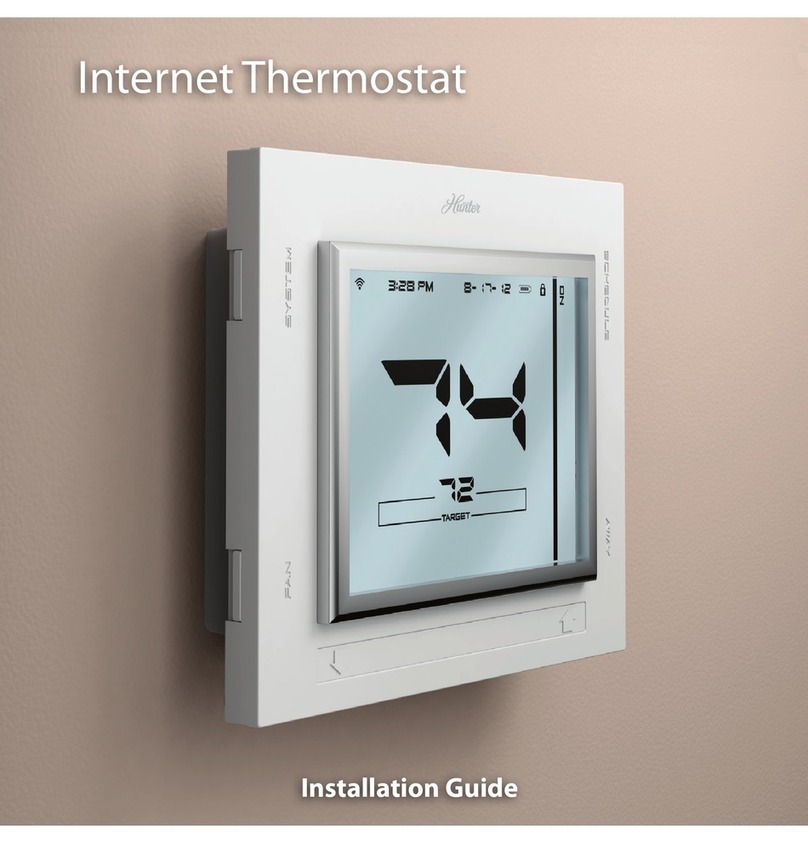
Hunter
Hunter Internet Thermostat User manual

Hunter
Hunter 44760 User manual

Hunter
Hunter 44668 User manual