Panasonic WJ-HD300A Reference manual
Other Panasonic DVR manuals

Panasonic
Panasonic WJ-NV200VK User manual

Panasonic
Panasonic AG-MDR15P User manual
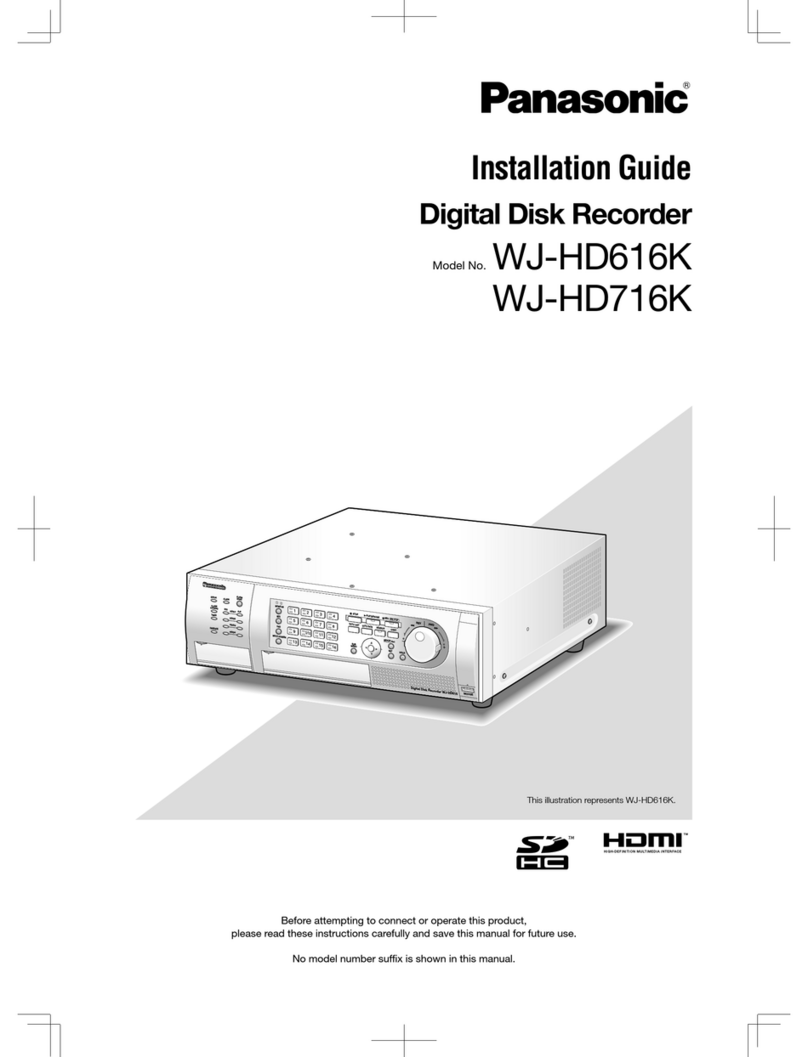
Panasonic
Panasonic WJ-HD616/1000 User manual

Panasonic
Panasonic DMR-E53EG, DMR-E55EB, DMR-E55E User manual
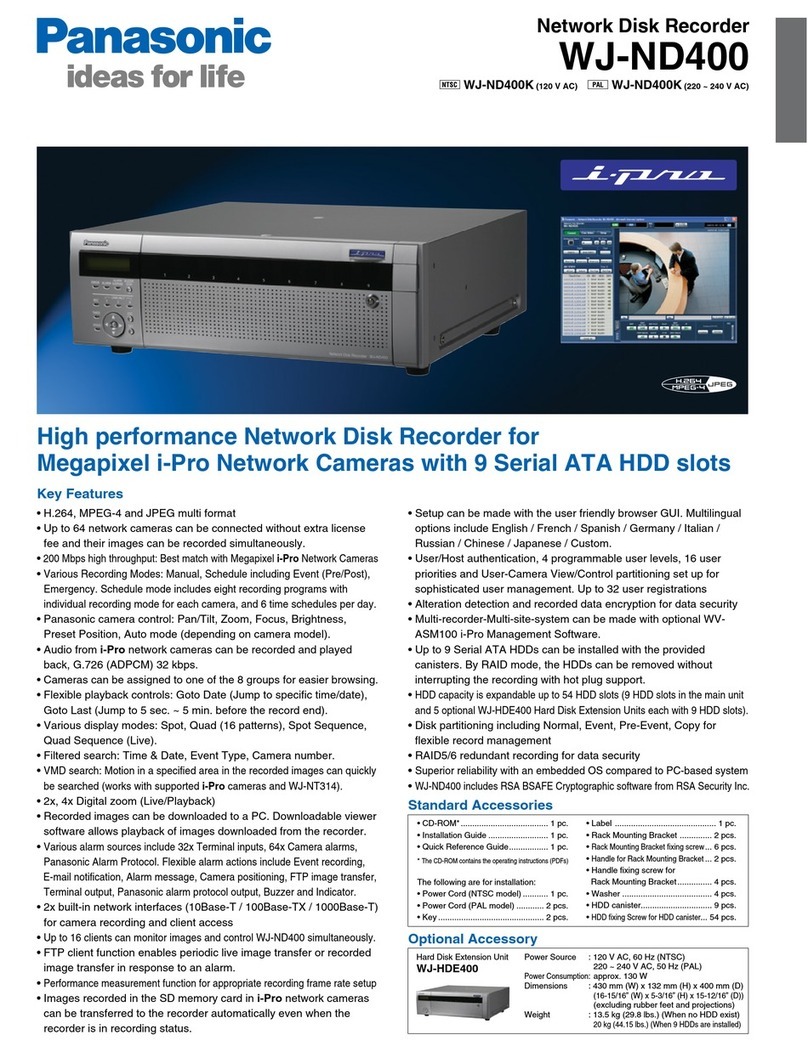
Panasonic
Panasonic WJ-ND400/1000 User manual
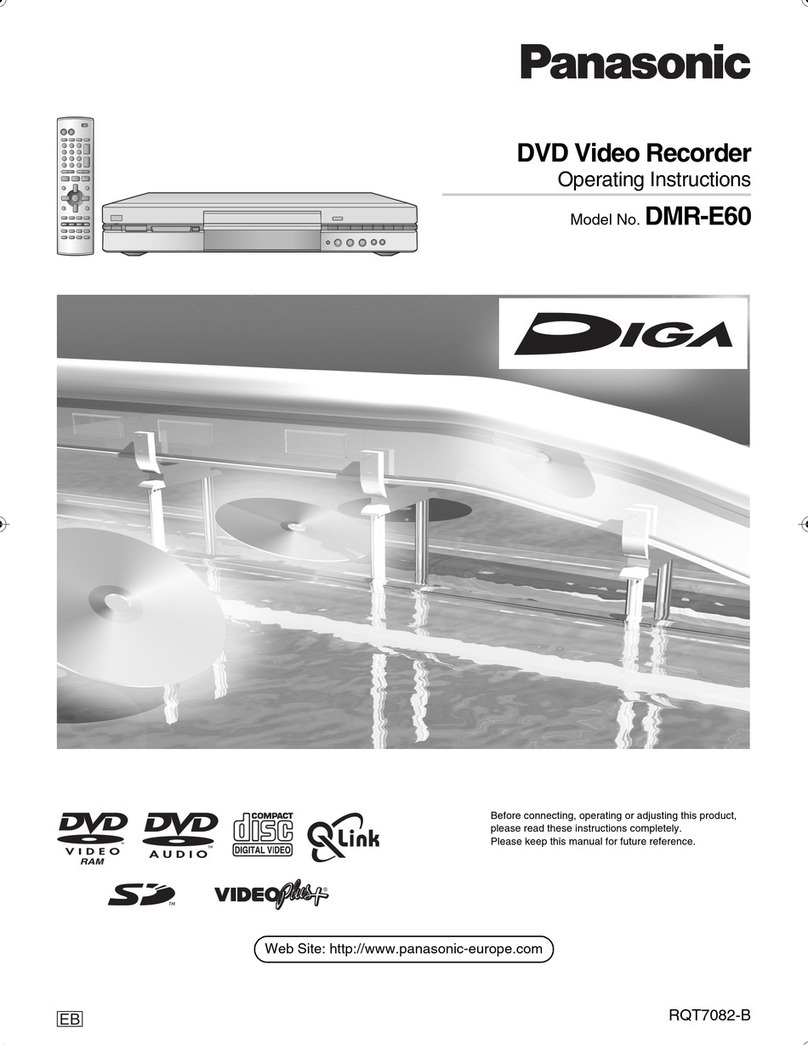
Panasonic
Panasonic Diga DMR-E60 User manual
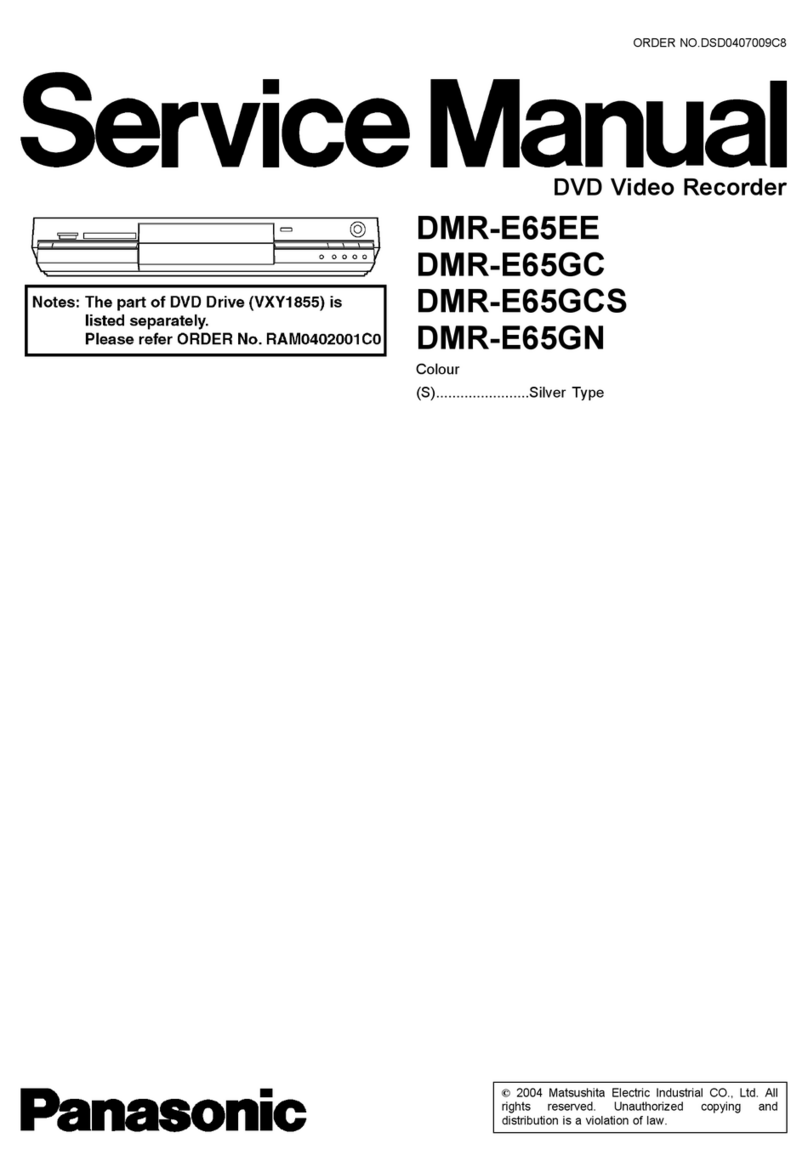
Panasonic
Panasonic DMR-E65EE User manual

Panasonic
Panasonic DMR-E85HEP User manual

Panasonic
Panasonic DMRE10 - DVD VIDEO RECORDER User manual

Panasonic
Panasonic DMR-E85HP User manual

Panasonic
Panasonic WJND400 - NETWORK DISK RECORDER User manual
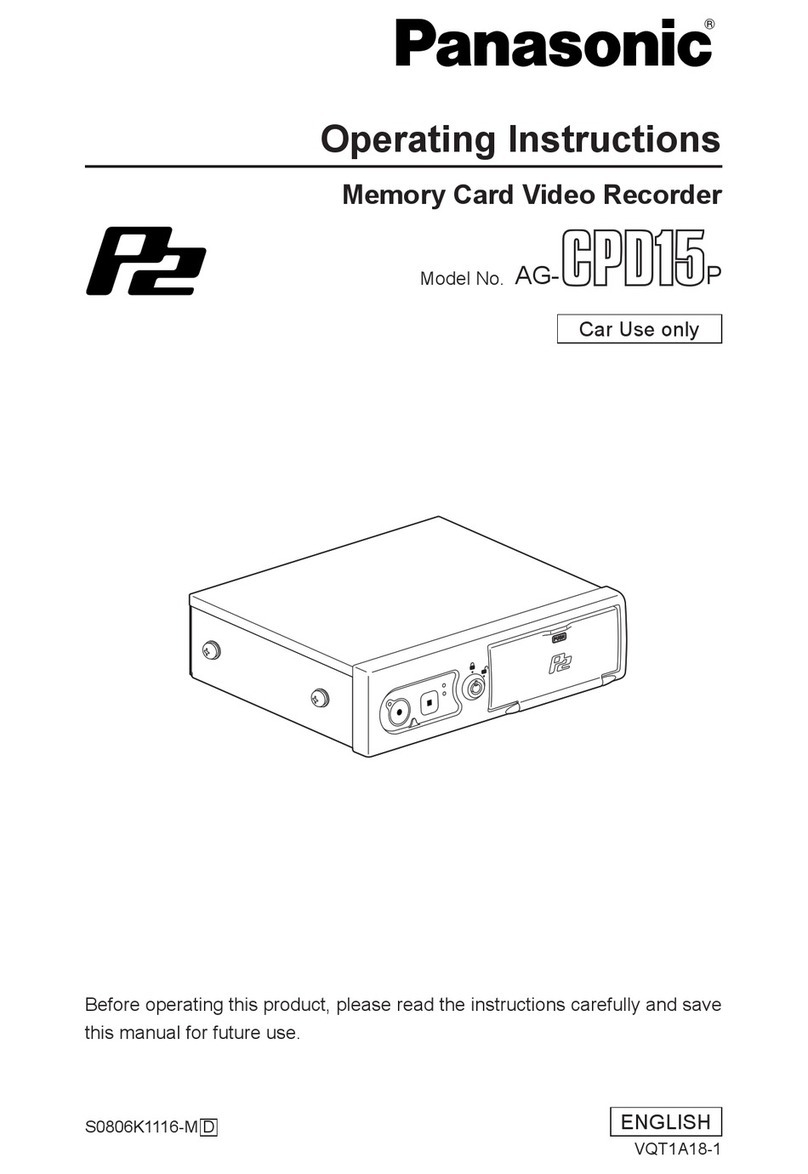
Panasonic
Panasonic AG-CPD15P User manual

Panasonic
Panasonic Showstopper PV-HS2000 User manual

Panasonic
Panasonic Diga DMR-E80H User manual

Panasonic
Panasonic AG-CPD15P User manual

Panasonic
Panasonic DMRE500H - DVD RECORDER DECK User manual
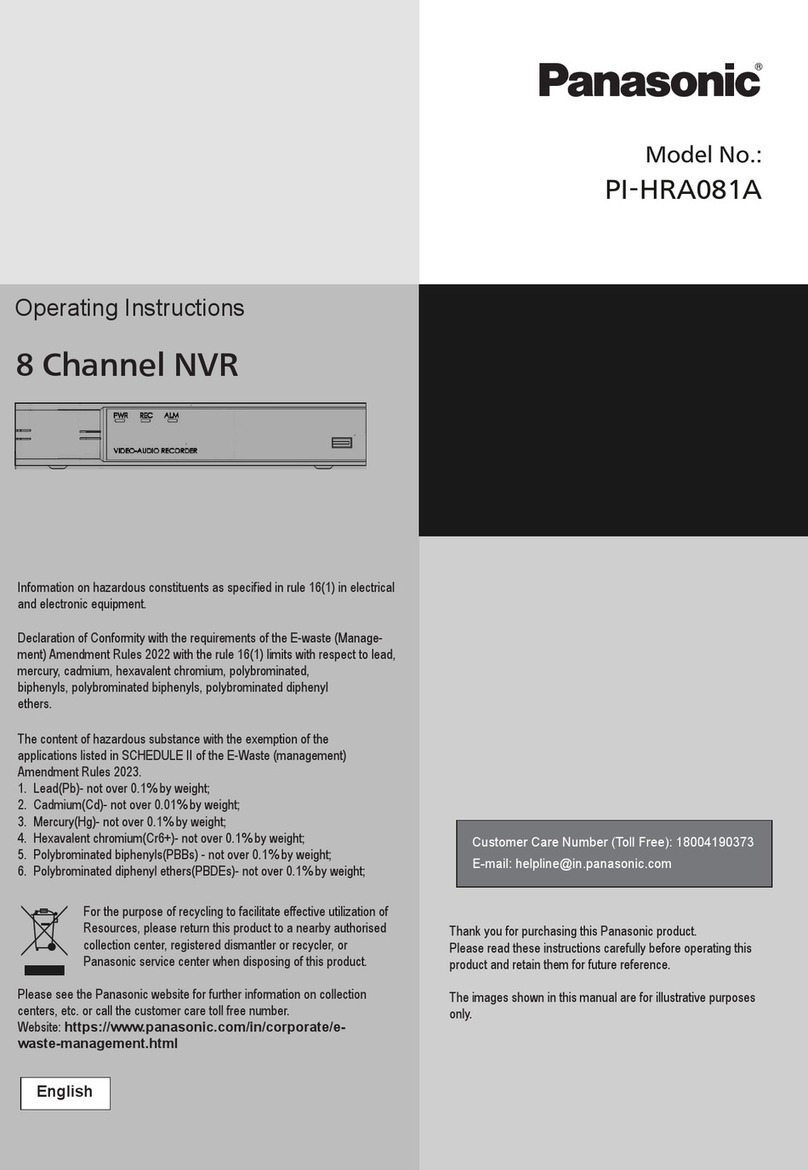
Panasonic
Panasonic PI-HRA081A User manual

Panasonic
Panasonic WJRT416 - 16CH DIGITAL RECORDER Installation and operating instructions

Panasonic
Panasonic WJHD500A - Digital Disk Recorder User manual

Panasonic
Panasonic DMR-E30 User manual































