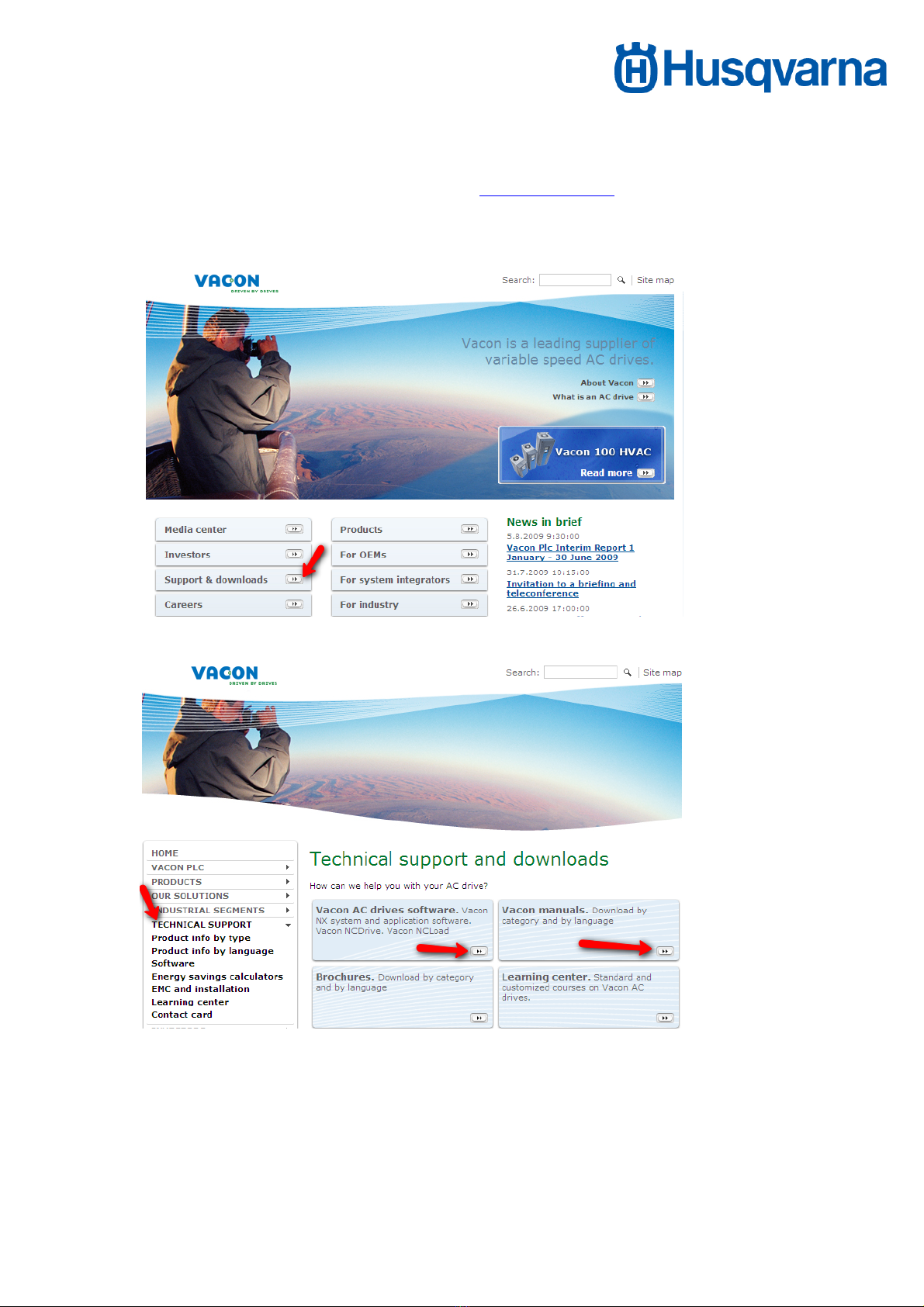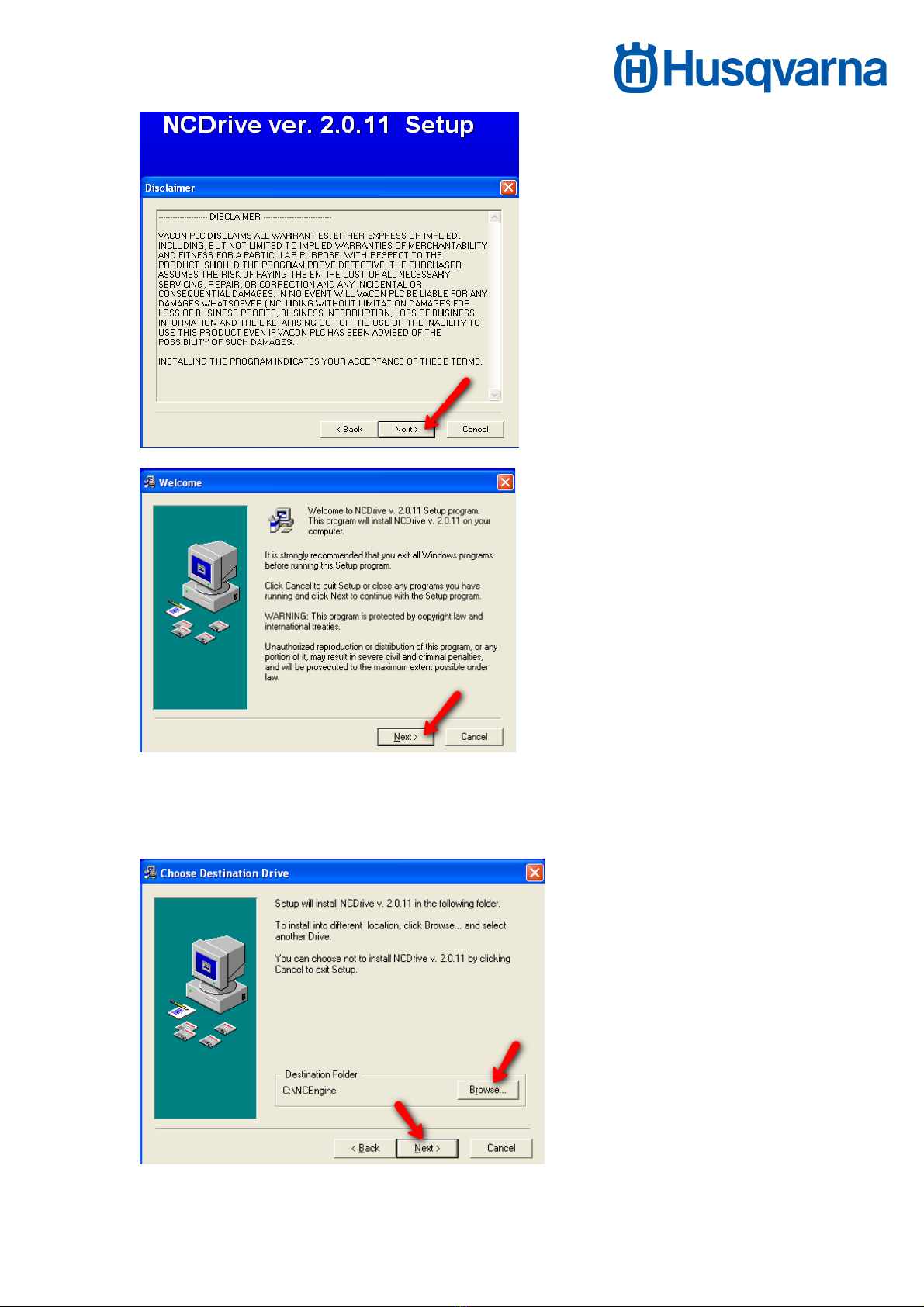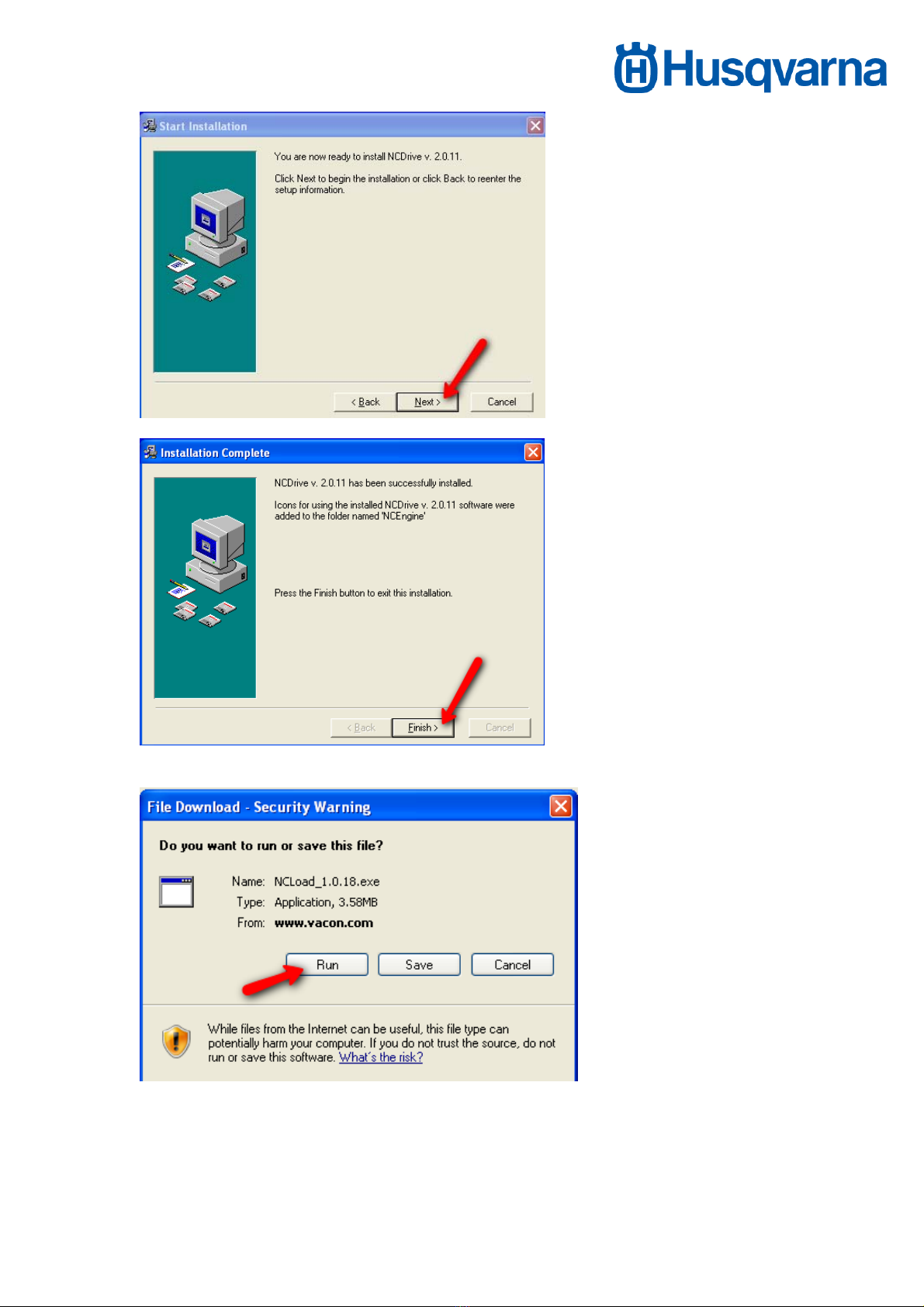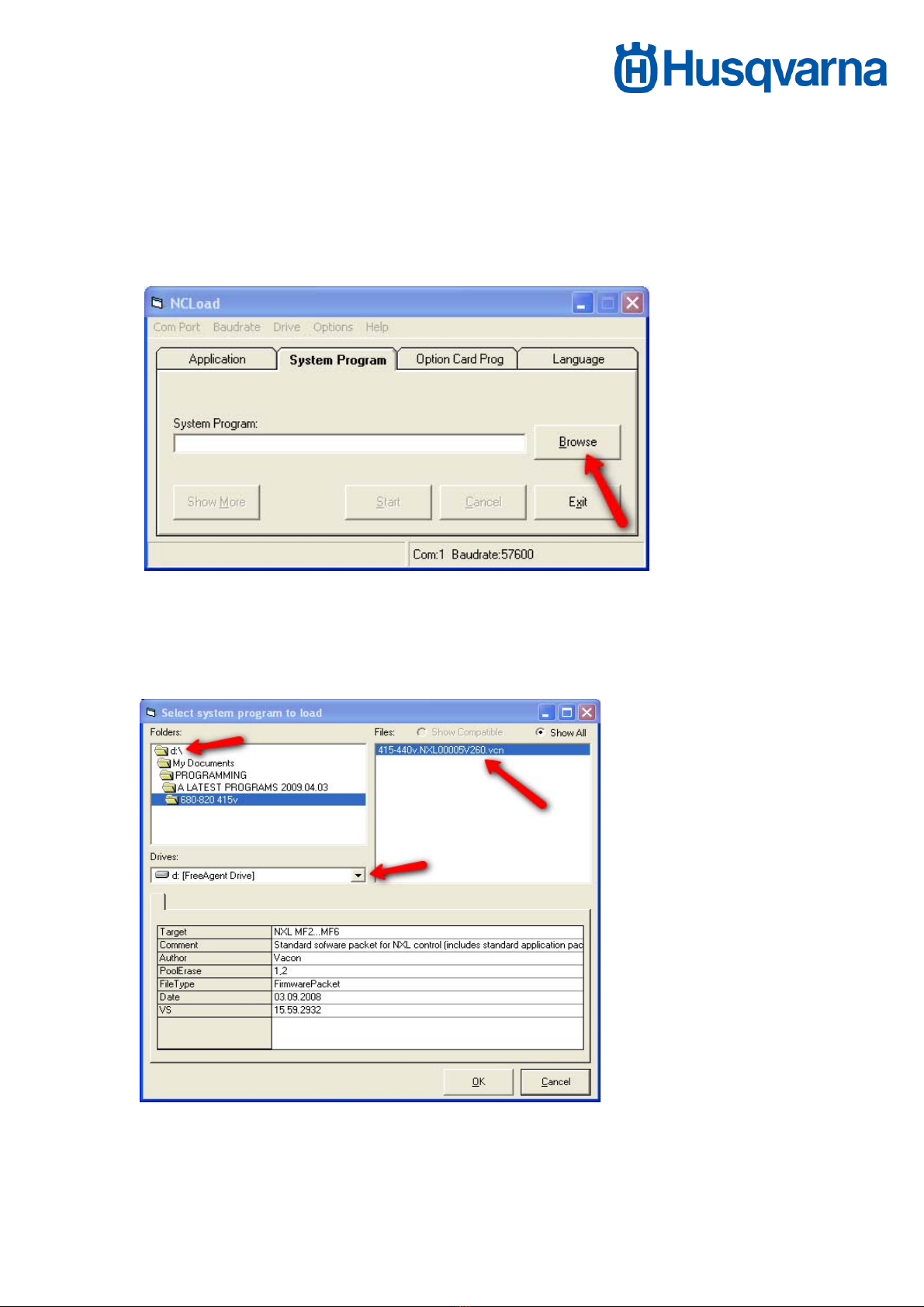PG680/820 Frequency Inverter Programming
The PG680 & PG820 both come equipped with frequency inverters. The
functions of these frequency inverters are as follows:
•Maximise performance of the drive motors.
•Enable Forward/Reverse control of drive motors.
•Enable speed control of drive motors.
•Regulatory / Protective functions.
•Diagnostic & Servicing functions.
From time to time, updates will be made available to help further enhance the
above features. These updates can be uploaded into the frequency converters
using a personal computer / laptop device.
Two different software packages are required for such updates:
•NCLoad – installs operating system into frequency converter.
•NCDrive – installs settings / parameters specific for our application into
the frequency inverters.
The following manual covers:
1. How to set-up the personal computer / laptop device which will be used
to install the updates to the frequency inverters.
2. How to install the updates into the frequency converters.