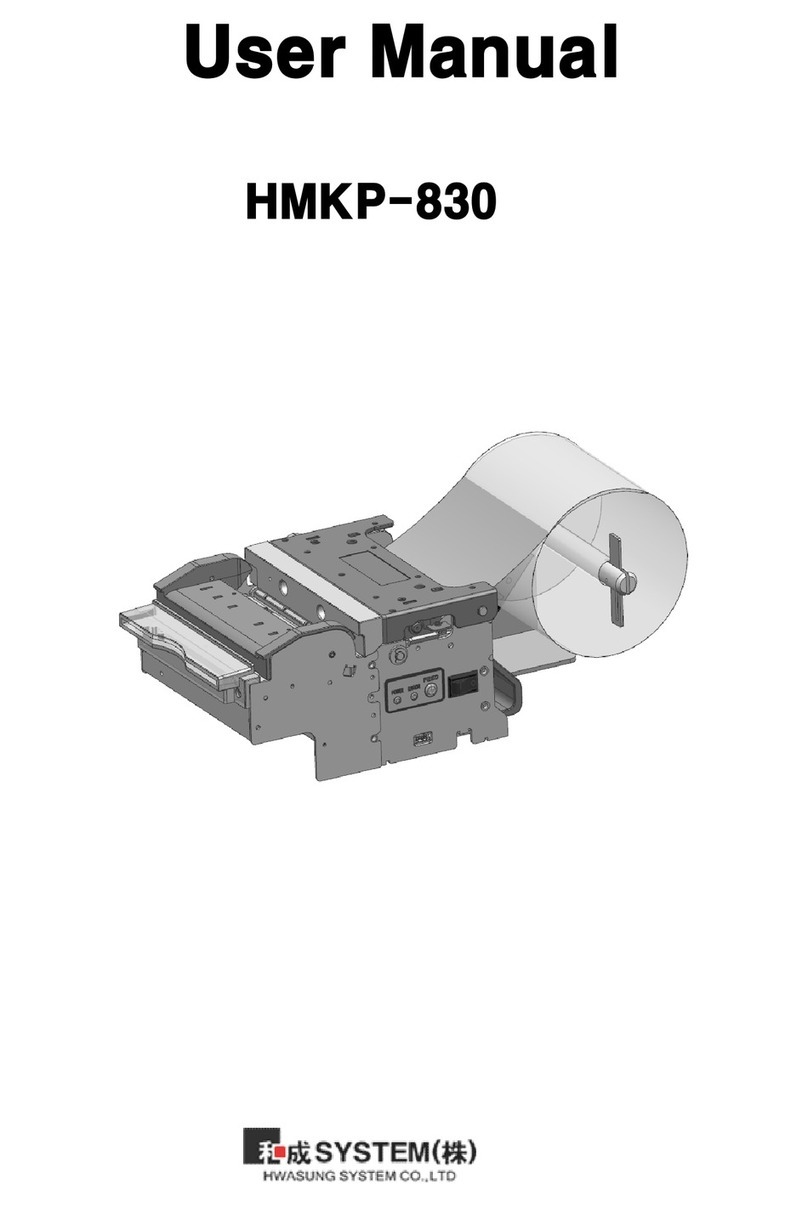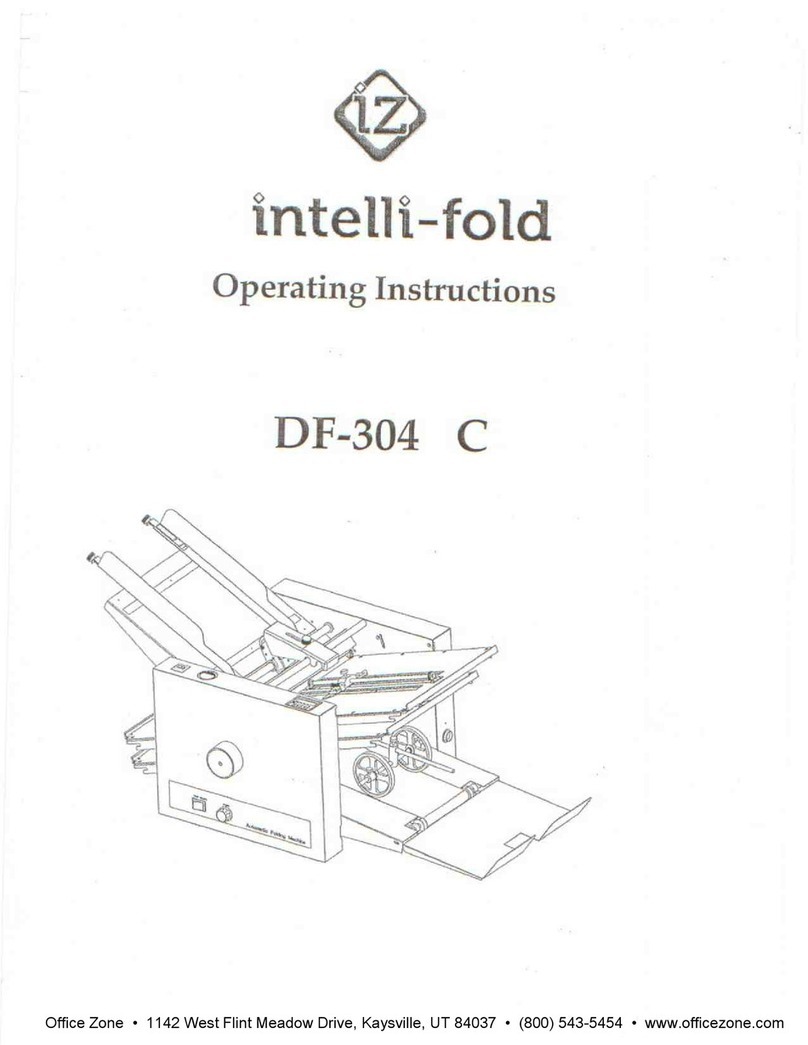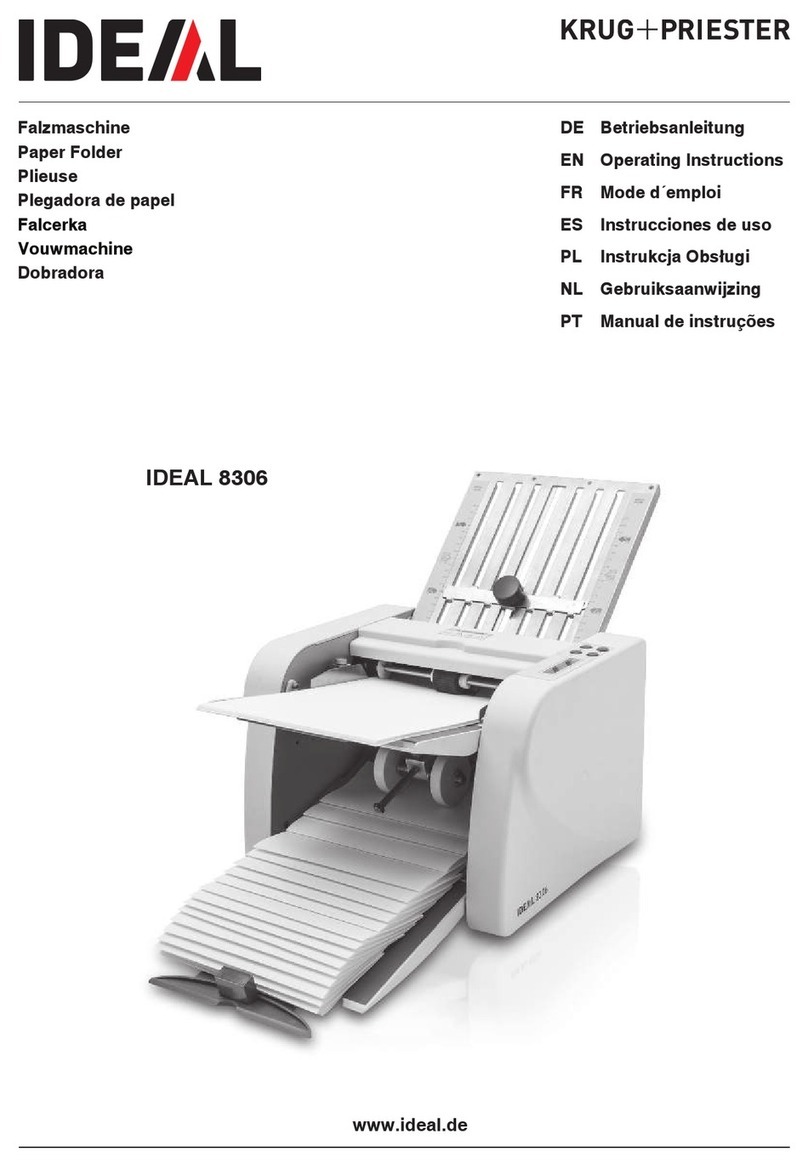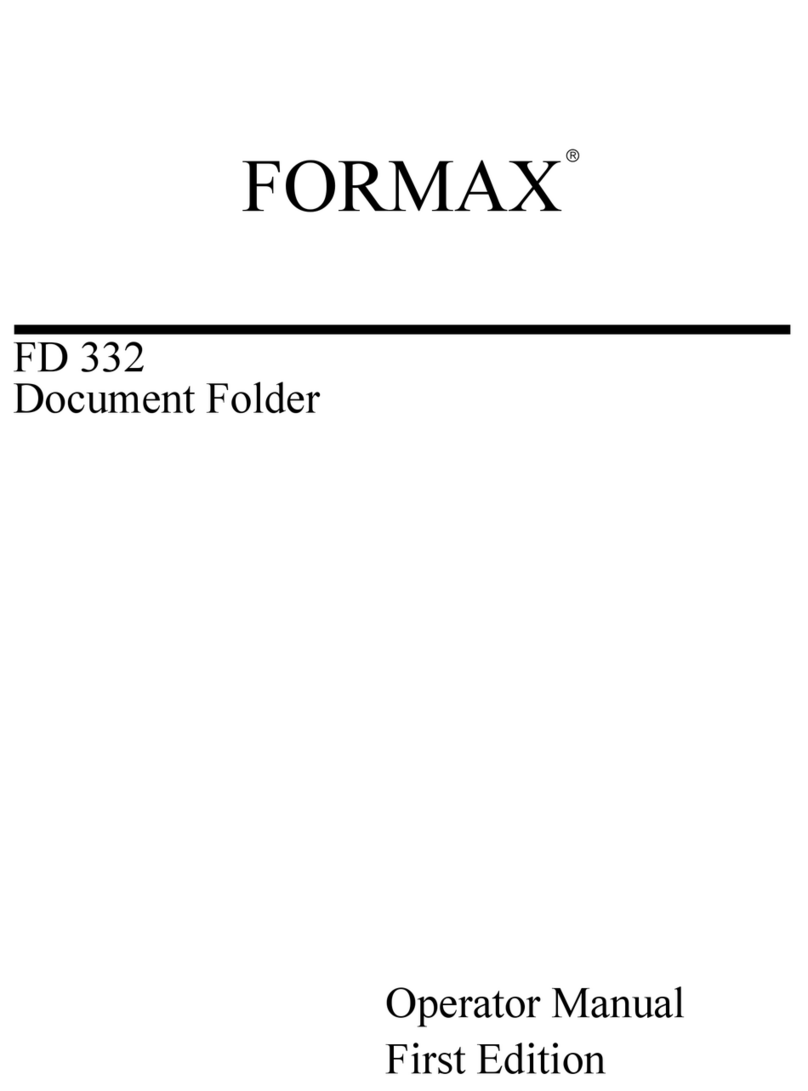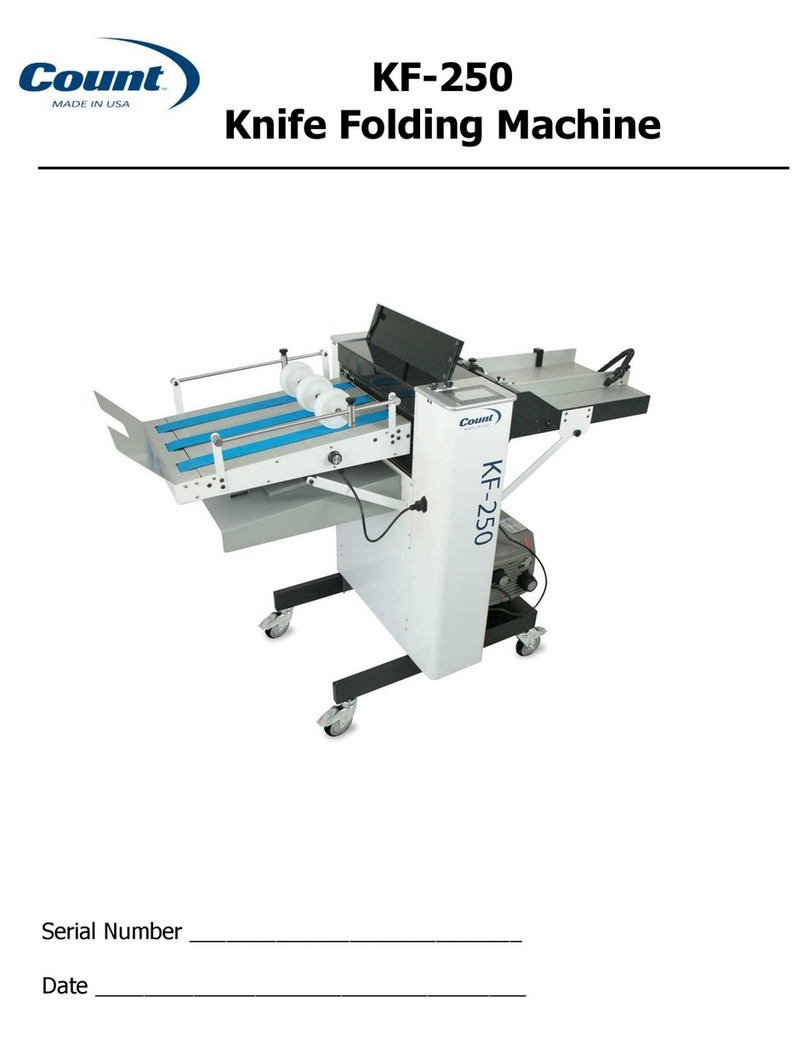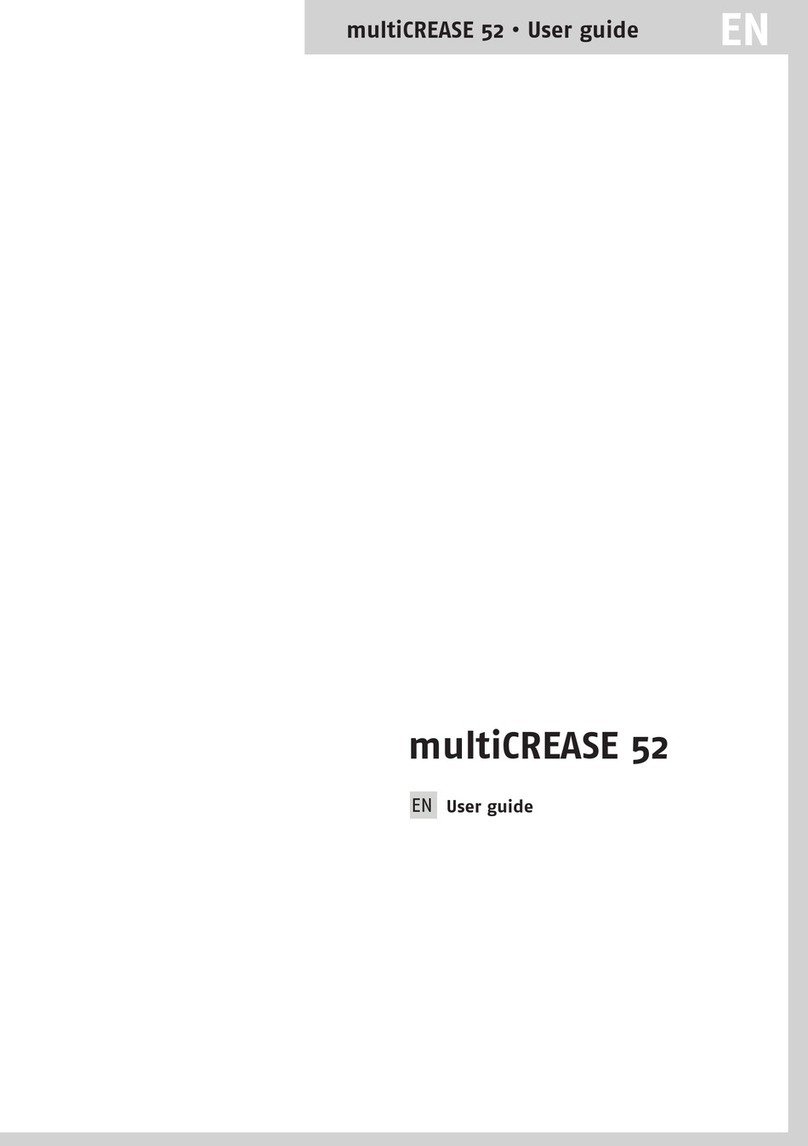Hwasung COMPODIS HMK-830 Series User manual

HMK-830 Series
Technical Manual
www.compodis.com
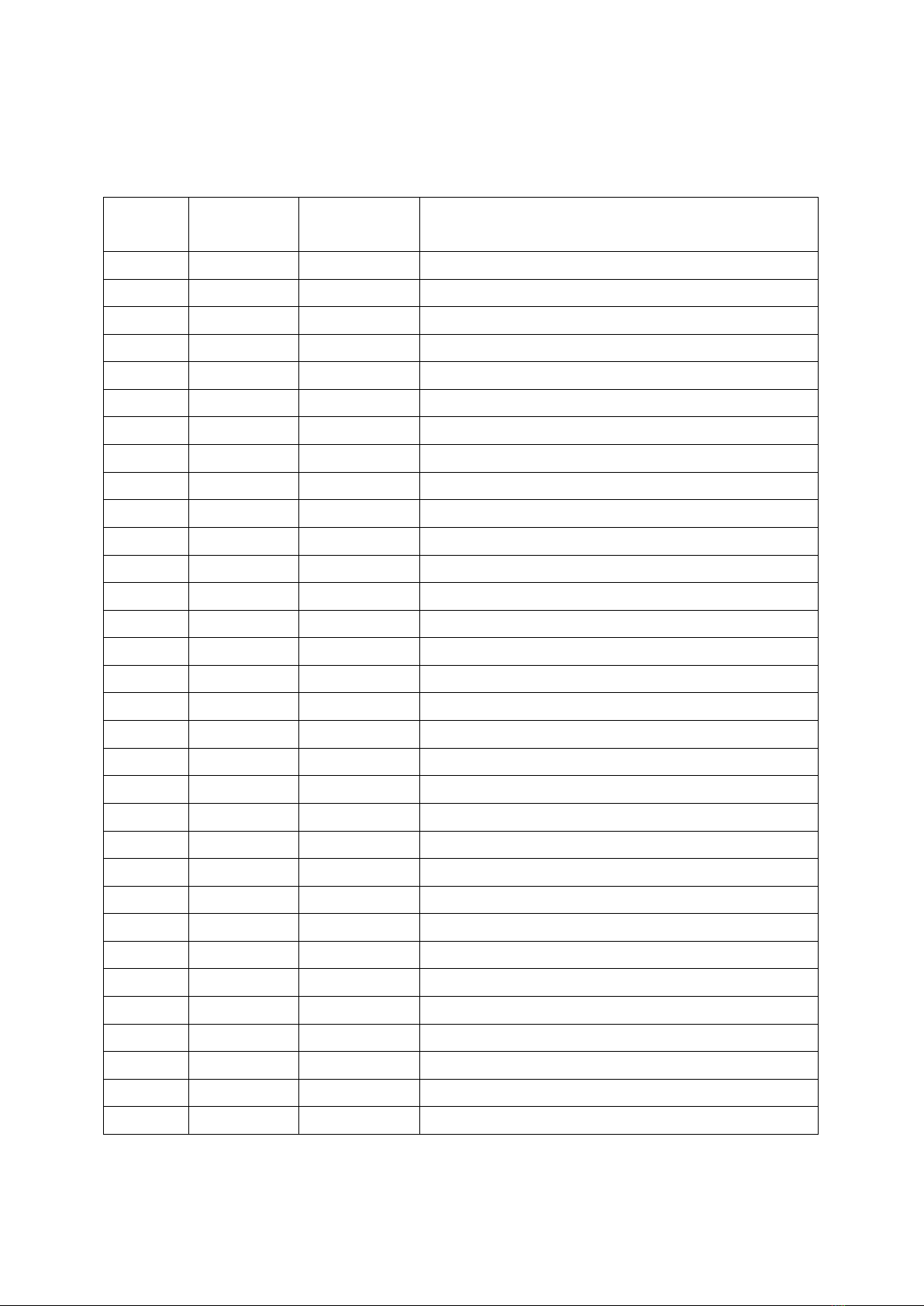
1
● Revision History
Version
Date of
Revision
Revised Page
Contents
Ver. 2.00
Feb. 1, 2021
Revised and reissued
Ver. 2.01
Sep.29,2021
Page45, etc
Presenter Model name scheme change(HMKP-830 HMK-830P)
www.compodis.com
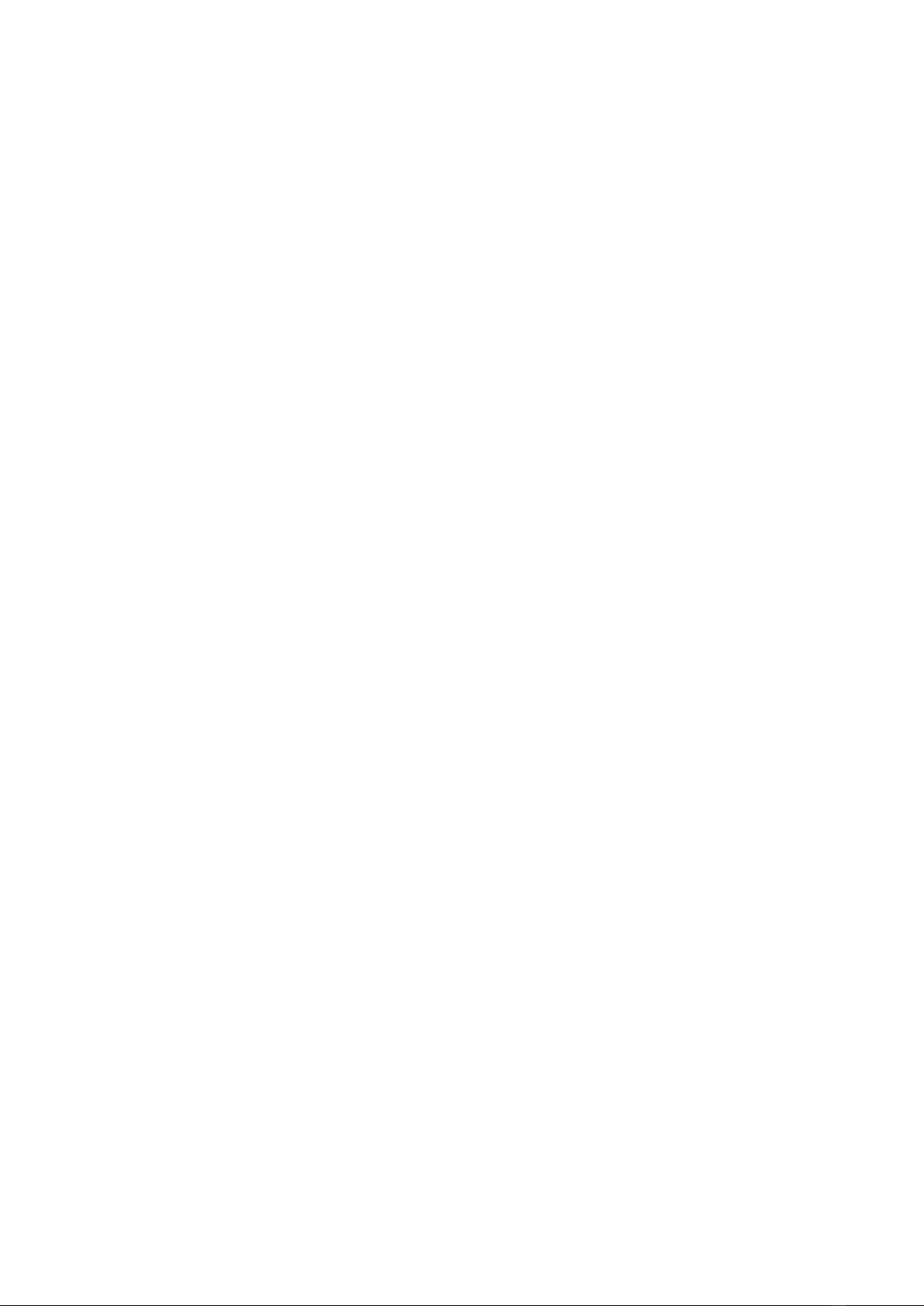
2
● Product Manual
This manual describes the basic matters and how to use the HMK-830 series product.
Please adhere to the contents of this manual when installing and using the printer. Otherwise, you
may have problems with your device.
The user is responsible for any losses resulting from improper handling and operation.
The contents of this document are subject to change without notice. If you are unsure of anything
in this manual, or if you have any questions or concerns, please contact the place where you
purchased the product.
www.compodis.com

3
● Warnings and Cautions for Safety
In order to use the product correctly and prevent safety accidents, be sure to observe
the following.
Failure to observe the warning signs during use of the product may result in
damage to the product and serious injury or death.
Warning
Do not disassemble, repair or modify the product.
Do not remove jammed paper while the power is on.
Do not exceed the rated power.
Do not wash. => Do not wash the product.
Do not cause impact to the product.
Do not leave the product in a humid place.
Failure to observe caution signs during use of the product may cause
damage to the product and personal injury.
Caution
If you detect any abnormalities in the product, please contact us for instructions on
how to handle such => it.
Make sure you turn off the power before removing foreign matter from the product.
Provide regular ventilation if installed in a confined space.
Avoid interference from surrounding installations when installing.
Wire in a stable environment.
Observe electrical appliance requirements.
www.compodis.com
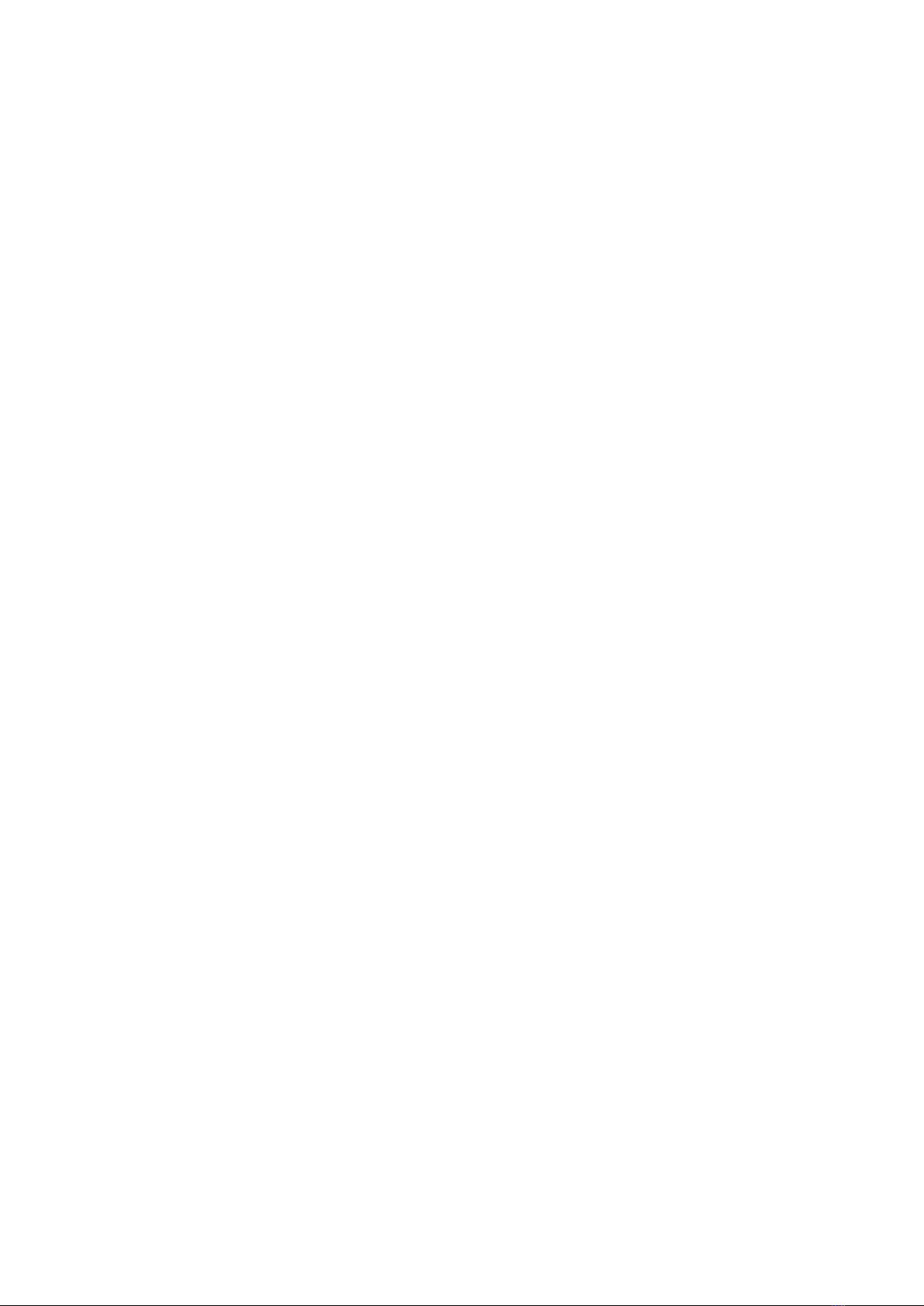
4
● Table of contents
Ⅰ. PRINTER FEATURES .............................................................................................................................. 7
1. Printer Features ...................................................................................................................................... 7
Ⅱ. MAIN FUNCTIONS................................................................................................................................ 8
1. Power Switch/Paper Feed Button and Status Notification Indicator........................................... 8
1) Power Switch .......................................................................................................................................................................8
2) Paper Feed Button............................................................................................................................................................8
3) Status Notification Lights ..............................................................................................................................................9
2. Detect Sensors...................................................................................................................................... 10
1) Cover Open Sensor ....................................................................................................................................................... 10
2) Paper Detect Sensor ..................................................................................................................................................... 10
3) Black Mark Sensor ......................................................................................................................................................... 11
4) Cutter Home Sensor ..................................................................................................................................................... 11
5) Near End(Paper Low) Sensor .................................................................................................................................... 11
6) Adjustable GAP Sensor (OPTION) .......................................................................................................................... 11
7) Presenter Control Sensor (OPTION) ...................................................................................................................... 11
3. PRESENTER (OPTION) ......................................................................................................................... 12
1) Loop Function.................................................................................................................................................................. 12
2) Eject Function................................................................................................................................................................... 12
3) Hold Function .................................................................................................................................................................. 13
4) Automatic Retract(Dispose) Function ................................................................................................................... 13
5) Presenter Jam removal method............................................................................................................................... 14
4. Adjustable Guide & Sensor Function (OPTION) ............................................................................ 15
1) Paper width adjustment method............................................................................................................................ 15
2) Gap Sensor / Black mark Sensor (Gap Detection Sensor / Black mark Detection Sensor) ........ 15
3) Black mark Sensor setting method ....................................................................................................................... 16
4) GAP Sensor position setting method................................................................................................................... 17
www.compodis.com
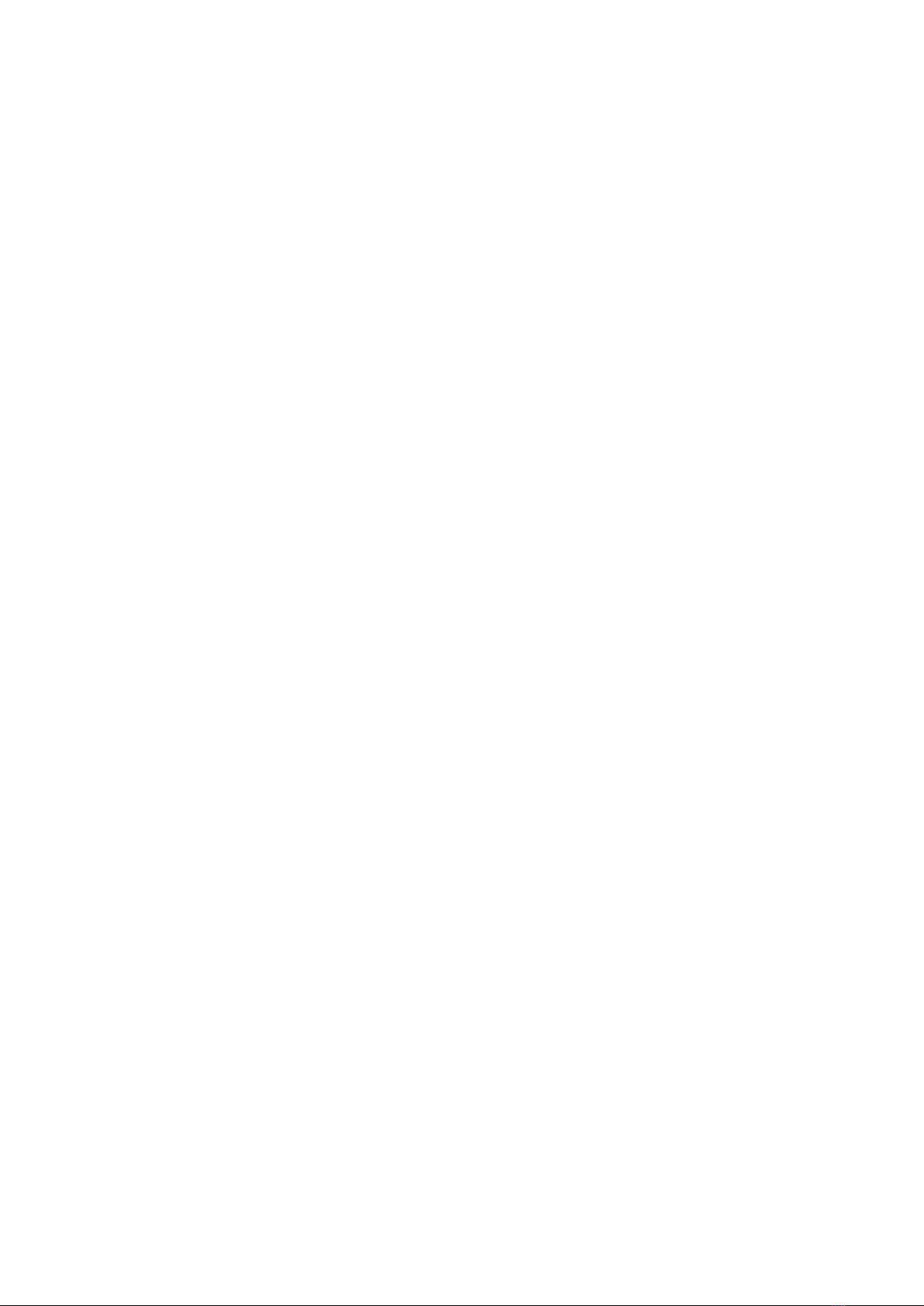
5
Ⅲ. PRINTER USE GUIDE .......................................................................................................................... 18
1. Power port connection method ........................................................................................................ 18
2. Interface connection............................................................................................................................ 19
3. Paper Change........................................................................................................................................ 20
1) Cover open method...................................................................................................................................................... 20
2) Auto Loading Method ................................................................................................................................................. 21
4. Self Test.................................................................................................................................................. 22
5. HEX Dump Print ................................................................................................................................... 23
Ⅳ. PRINTER INSTALLATION METHOD.................................................................................................. 24
1. Example of Printer installation method .......................................................................................... 24
1) Method by making Hook shapes on the Top side and mounting the Printer................................. 24
2) Method by using Mount Brackets for fixing and mounting the Printer.............................................. 25
3) Method by mounting in the floor (BOTTOM) side ..................................................................................... 26
2. Large sized paper holder installation method(OPTION).............................................................. 27
1) Assembling the paper holder................................................................................................................................... 27
2) Connecting the Near End Sensor connector .................................................................................................... 27
3. Electrostatic discharge and ground current handling .................................................................. 28
Ⅴ. PRINTER FUNCTION SETTINGS ....................................................................................................... 29
1. Setting Manually .................................................................................................................................. 29
2. Set Using Memory Switch Program ................................................................................................. 31
3. Firmware Update.................................................................................................................................. 33
4. Ethernet Interface Settings ................................................................................................................ 34
5. Ticket Paper Settings........................................................................................................................... 37
www.compodis.com

6
Ⅵ. PRODUCT SPECIFICATIONS .............................................................................................................. 38
1. Printer Specifications .......................................................................................................................... 38
2. Presenter Specifications...................................................................................................................... 40
3. Interface Specifications....................................................................................................................... 41
1) USB........................................................................................................................................................................................ 41
2) Serial (RS-232C) .............................................................................................................................................................. 42
3) Ethernet .............................................................................................................................................................................. 43
Ⅶ. PRODUCT APPEARANCE AND DIMENSIONS ................................................................................ 44
1. HMK-830(A)B........................................................................................................................................ 44
2. HMK-830(A)PB ..................................................................................................................................... 44
3. HMK-830(A) .......................................................................................................................................... 46
4. HMK-830(A)P........................................................................................................................................ 48
Ⅷ. COMMAND SPECIFICATIONS ........................................................................................................... 50
www.compodis.com

7
Ⅰ. Printer Features
HMK-830 series printers are designed to be used by installing or connecting to Kiosk Systems.
This printer uses direct thermal printing method and the paper width can be set to suit user‟s
environment. Also, with HMK-830 Series Printers, both of Roll type paper and Fan Folder type
paper can be used.
1. Printer Features
Thermal Head
Cover Open Lever
Presenter Unit
Auto Cutter
Feed Button / Status Notification Light(LED)
Power Switch
Paper Roll Holder
Paper Holder Fixture
Paper Holder Shaft
Power Port
Ethernet
Port
Serial Port
USB Port
Near End Sensor
Connector
www.compodis.com

8
Ⅱ. Main Functions
1. Power Switch/Paper Feed Button and Status Notification
Indicator
1) Power Switch
The power switch is used to turn the power on or off, and it is also used for self test and
changing printer status settings.
2) Paper Feed Button
The FEED button can perform the following functions.
Paper feed button
Paper feed button and status notification light
Power switch
www.compodis.com
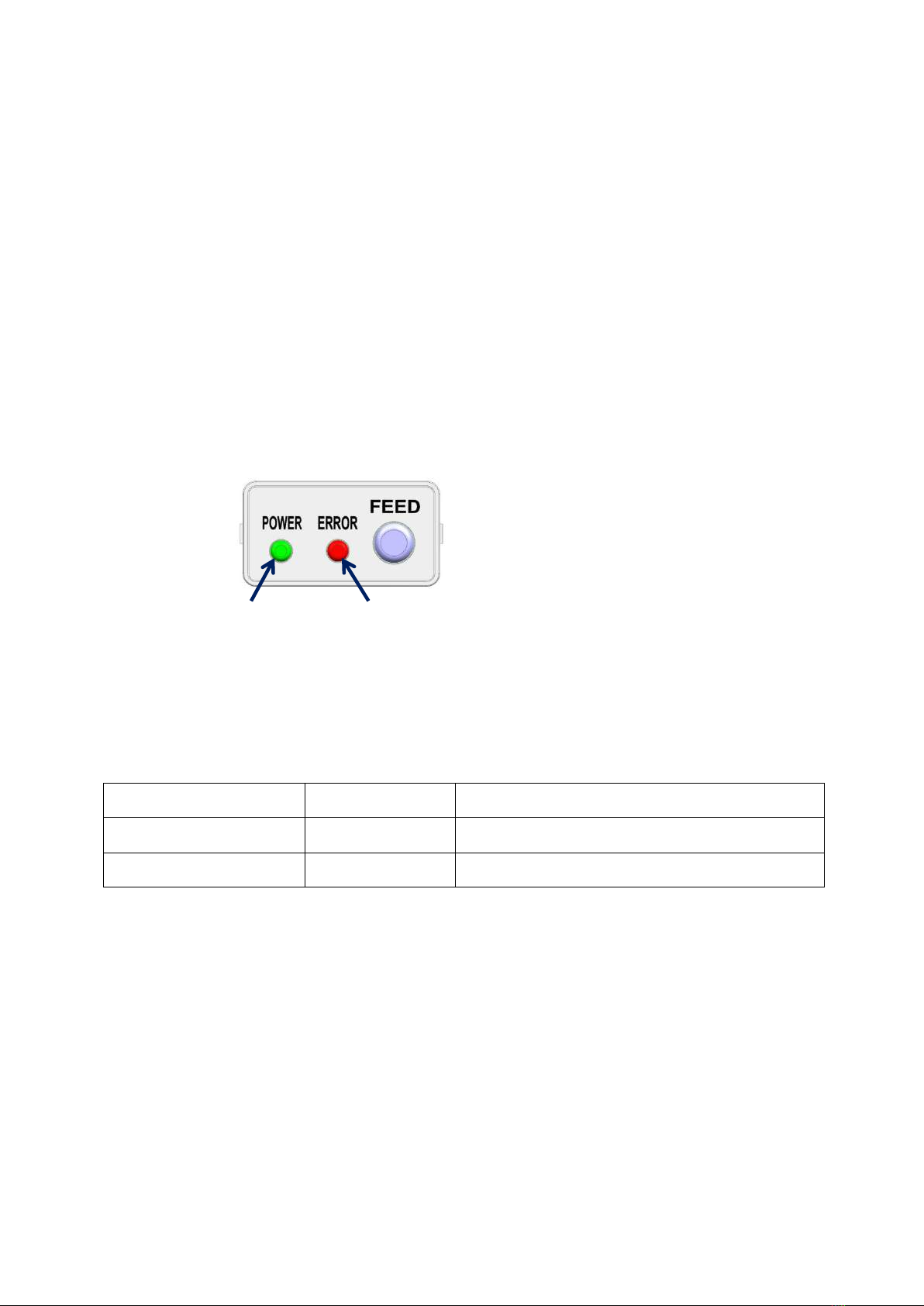
9
① Paper feed: When paper is inserted, pressing the feed button feeds paper for as long as the
button is pressed.
② Self Test: While holding the FEED button, turn on the power and then release the button after
the Error light turns on once. The self test contents will then be printed. (Refer to the description
of the Ⅲ. PRINTER USE GUIDE)
③ Checking and changing the printer status: If you turn on the power while holding the FEED
button, the Error light flashes continuously. When the button is released at this time, the printer
status menu is printed. (Refer to the description of the Ⅴ. PRINTER FUNCTION SETTINGS)
3) Status Notification Lights
① Power light: When the power is turned on, the green power light turns on.
② Error light: Depending on the printer status, the light blinks to inform you of the printer status
as shown below.
Notification light status
Notification sound
Printer status
Flashing briefly
Beep (short)
No paper
Long flashing
Beeeep (long)
Cover open, cutter jammed, paper jammed, etc.
Error light(Error notification light)
Power light
www.compodis.com
Other manuals for COMPODIS HMK-830 Series
1
This manual suits for next models
3
Table of contents
Other Hwasung Folding Machine manuals